Products
📆 Revision Date:
Products Overview
In EventKey, a Product refers to any individual item that can be included in an event package, menu, or setup—whether it’s perishable or non-perishable. Perishable products typically include food and beverage items such as scrambled eggs, bacon, Caesar salad, or filet mignon. Non-perishable products refer to event-related equipment and supplies like tables, chairs, linens, utensils, and serving trays. Products serve as the building blocks for packages and are used to define what is being offered to clients. Each product can be categorized, priced, and tracked to ensure accurate planning, quoting, and service delivery across all event types.
Navigate to Home > Event Administration > Packages > Products | 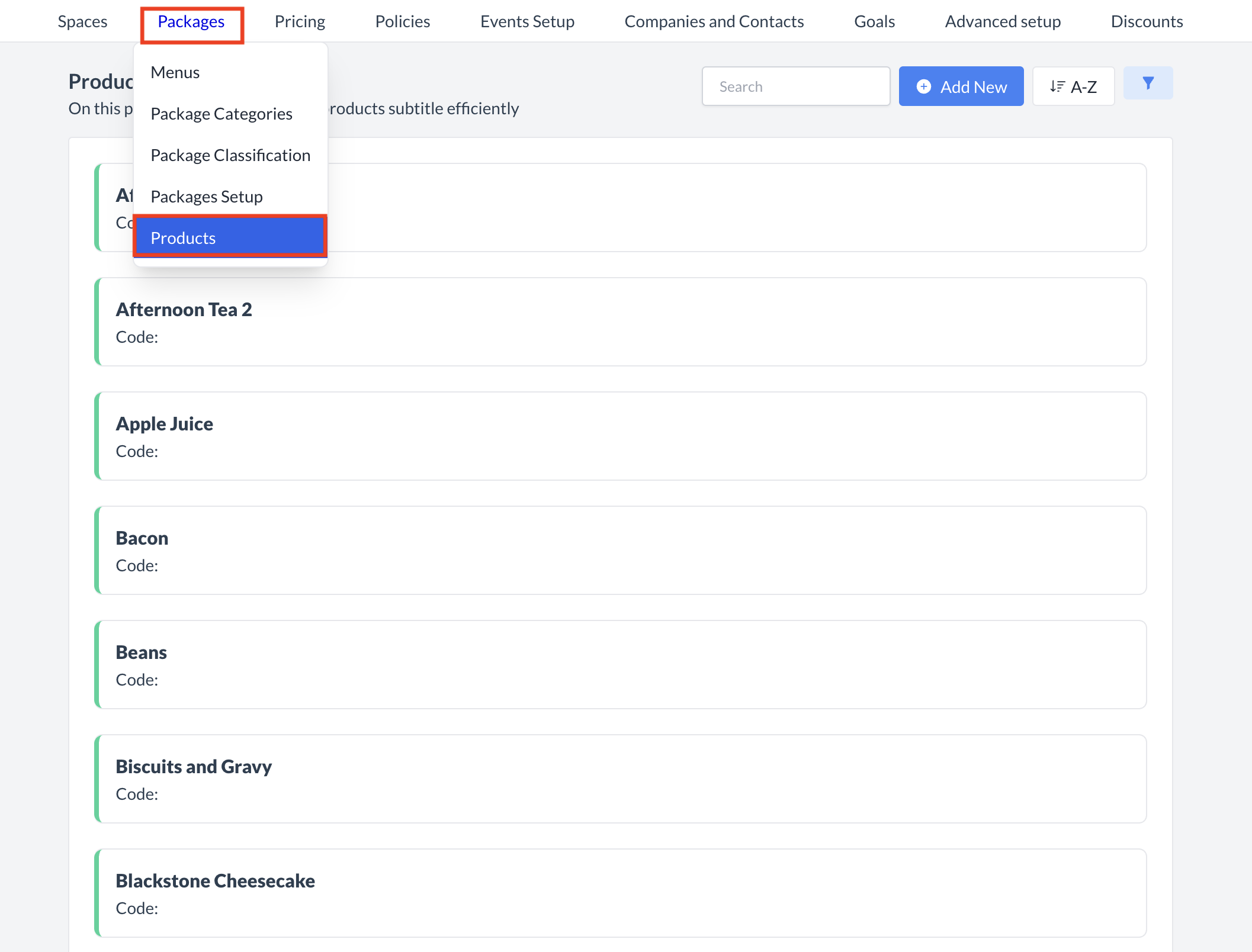 Packages > Products |
Accessing and Creating ProductsThe Products screen displays a list of all existing products available for use with an package. To create a new product:
| 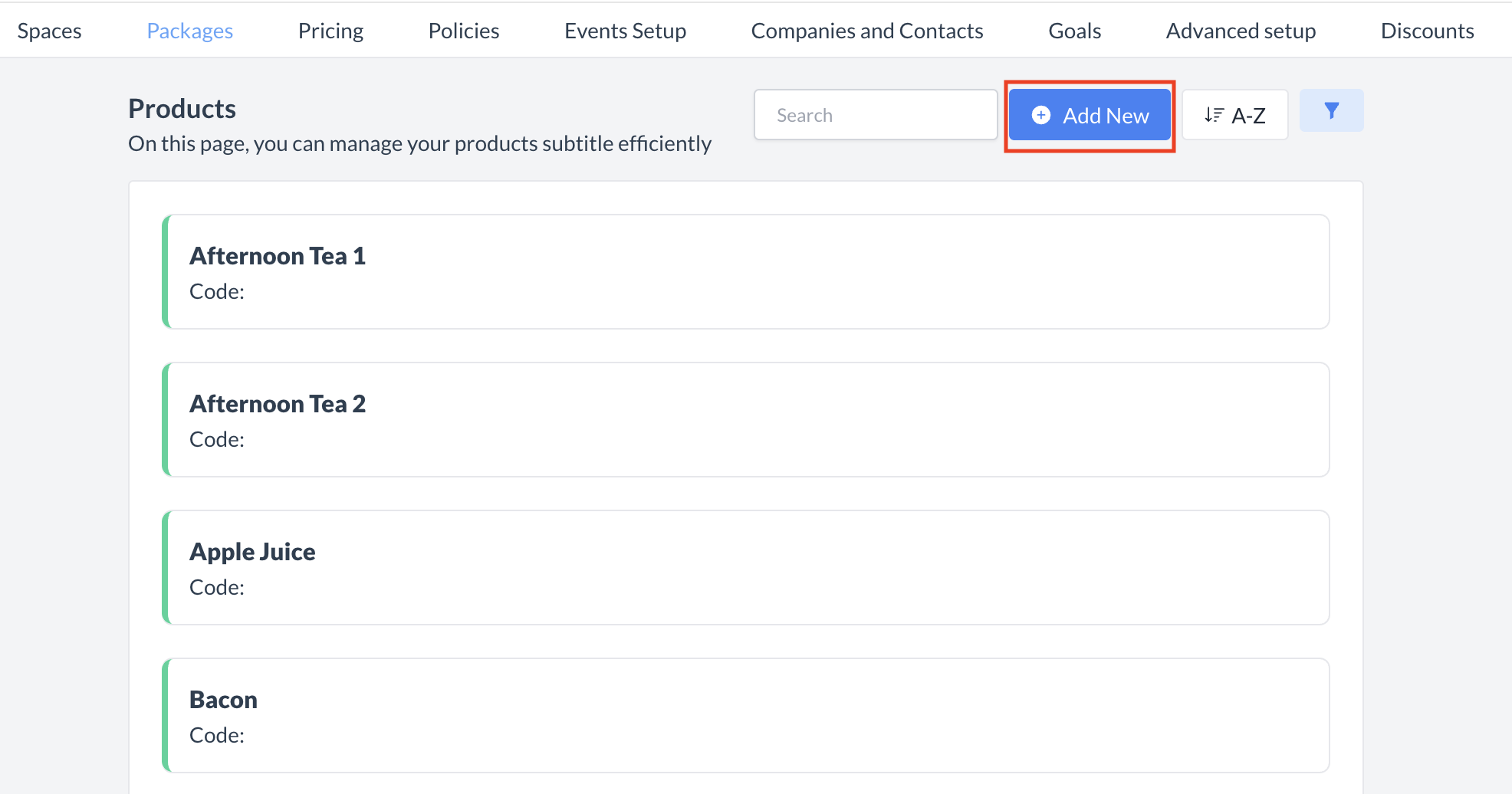 Products: Add New |
Adding a New ProductWhen the Add Product screen appears, complete the following fields to create your new product:
Once all required fields are completed, click the Save button. | 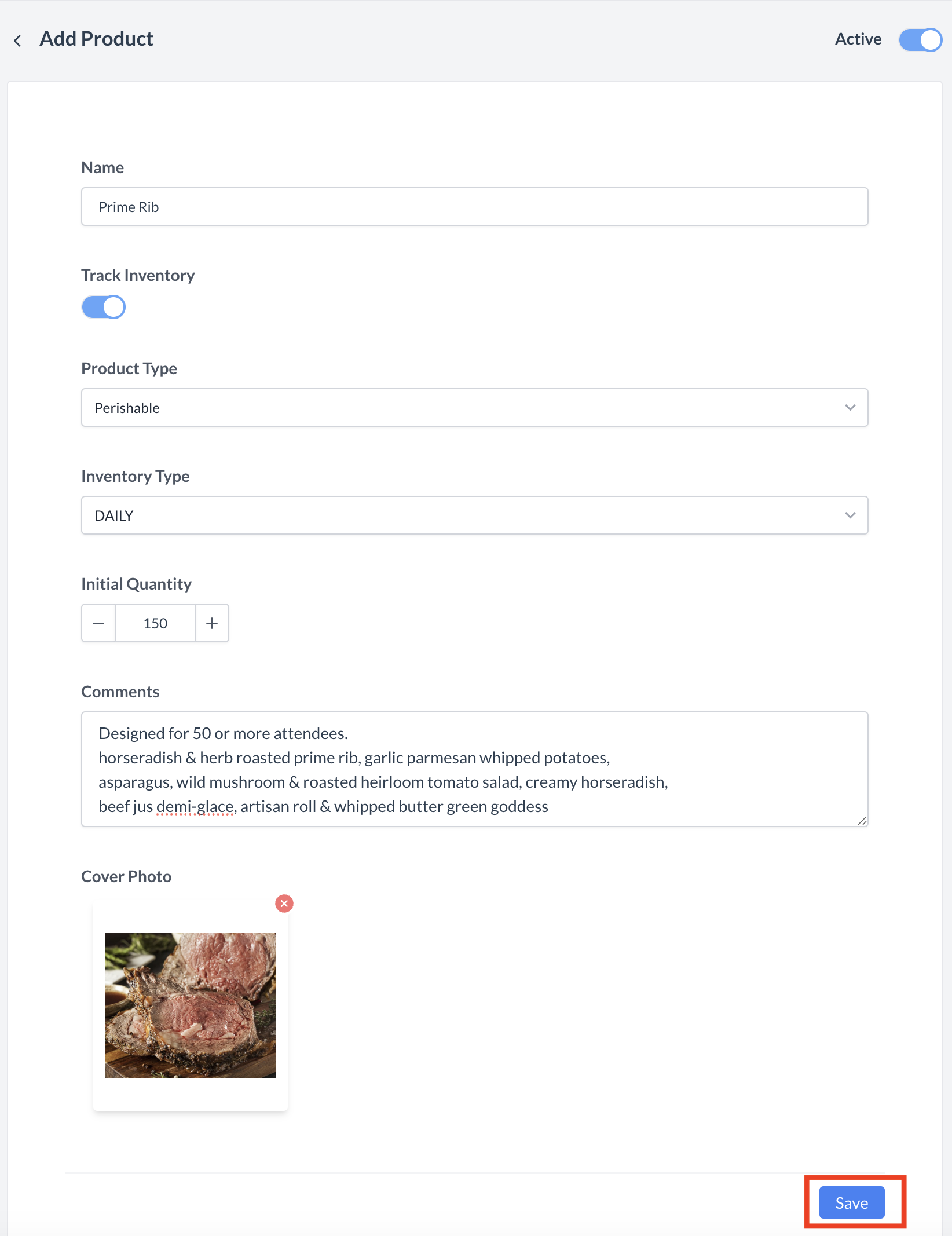 Products: Create New |
🔄 Inactivating a ProductTo deactivate a product:
Once inactivated, the product will no longer appear in the Product listing and will not be available for selection on packages. | 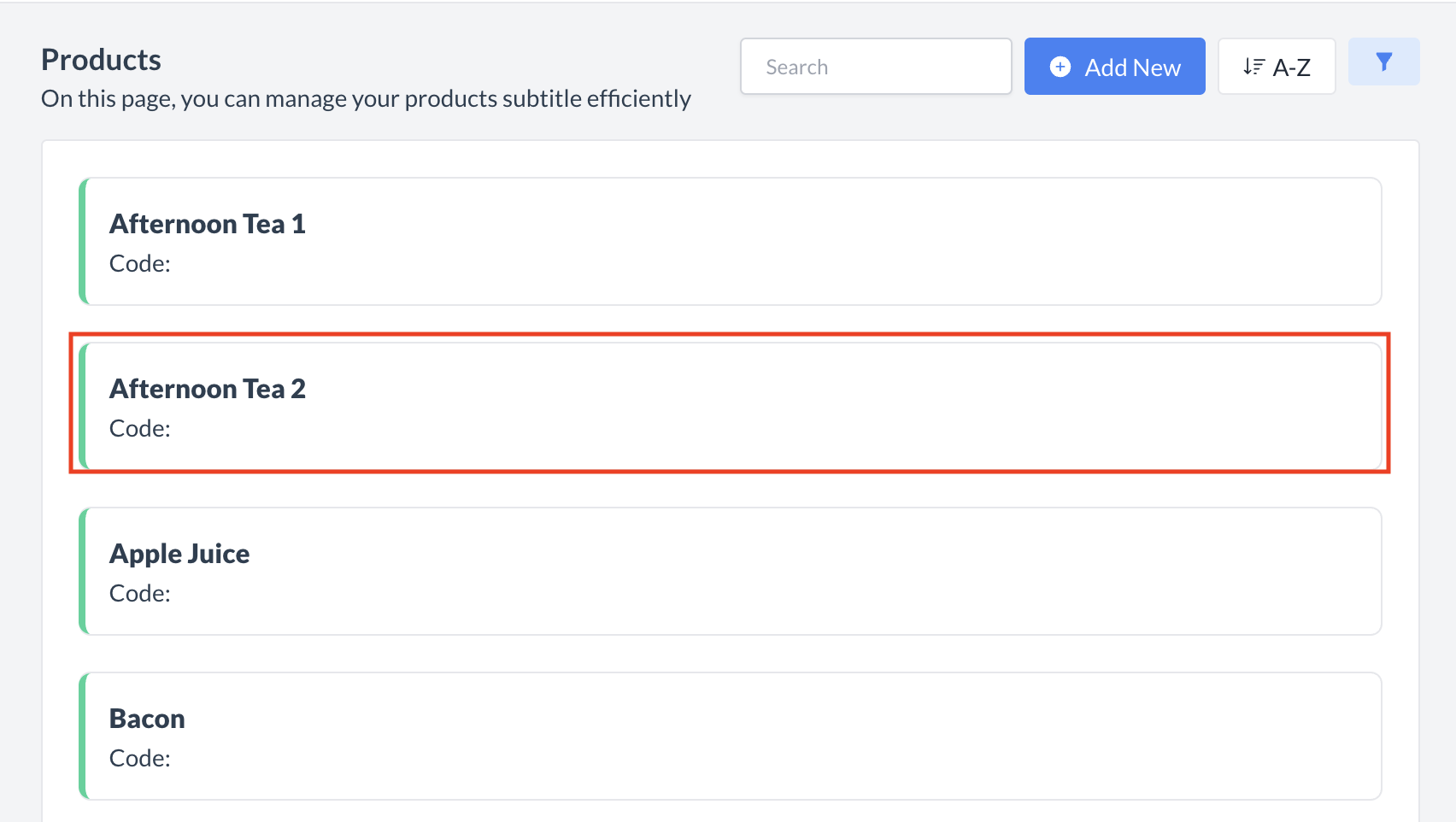 Products: Select Product to Inactivate 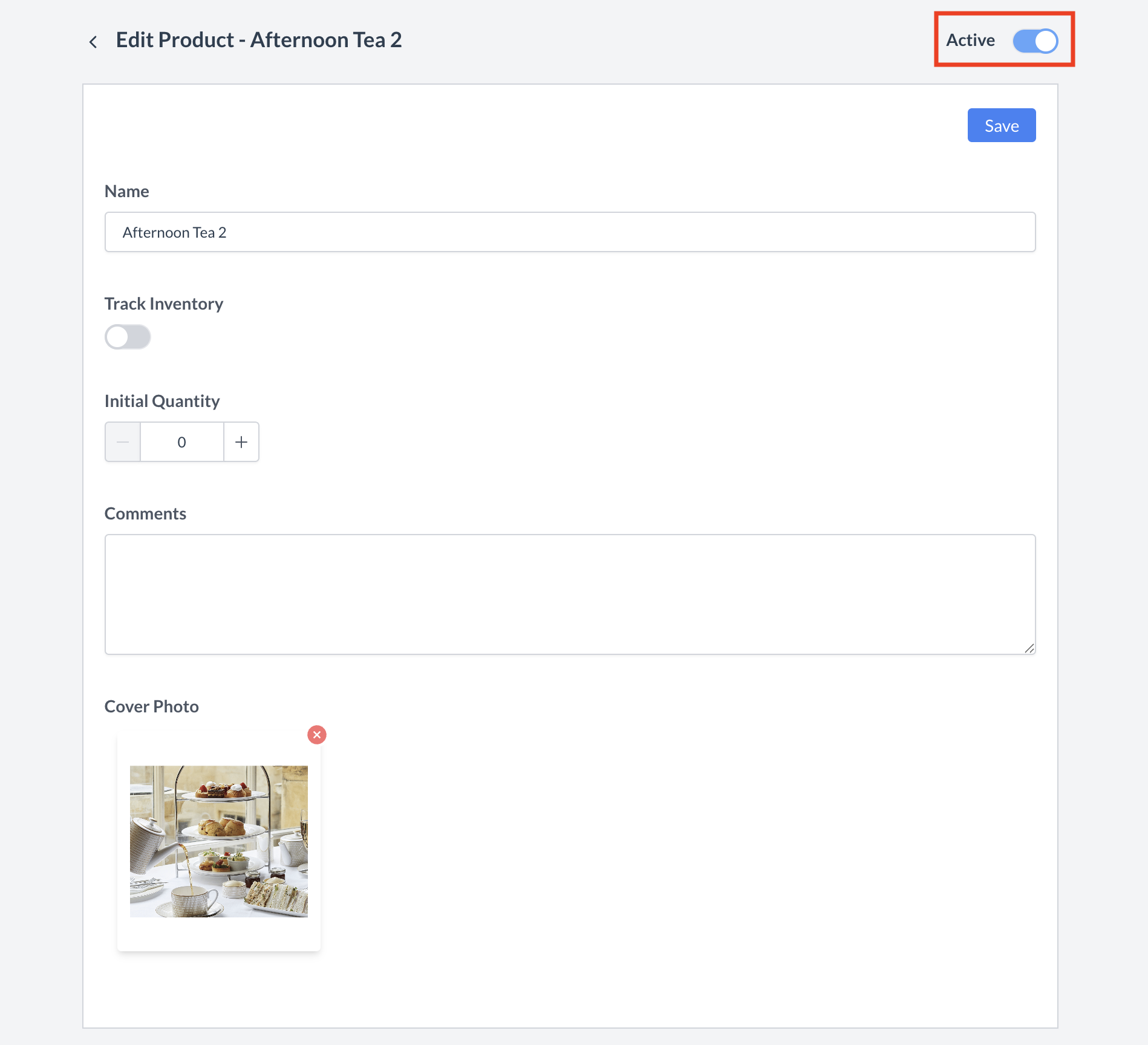 Products: Active Toggle 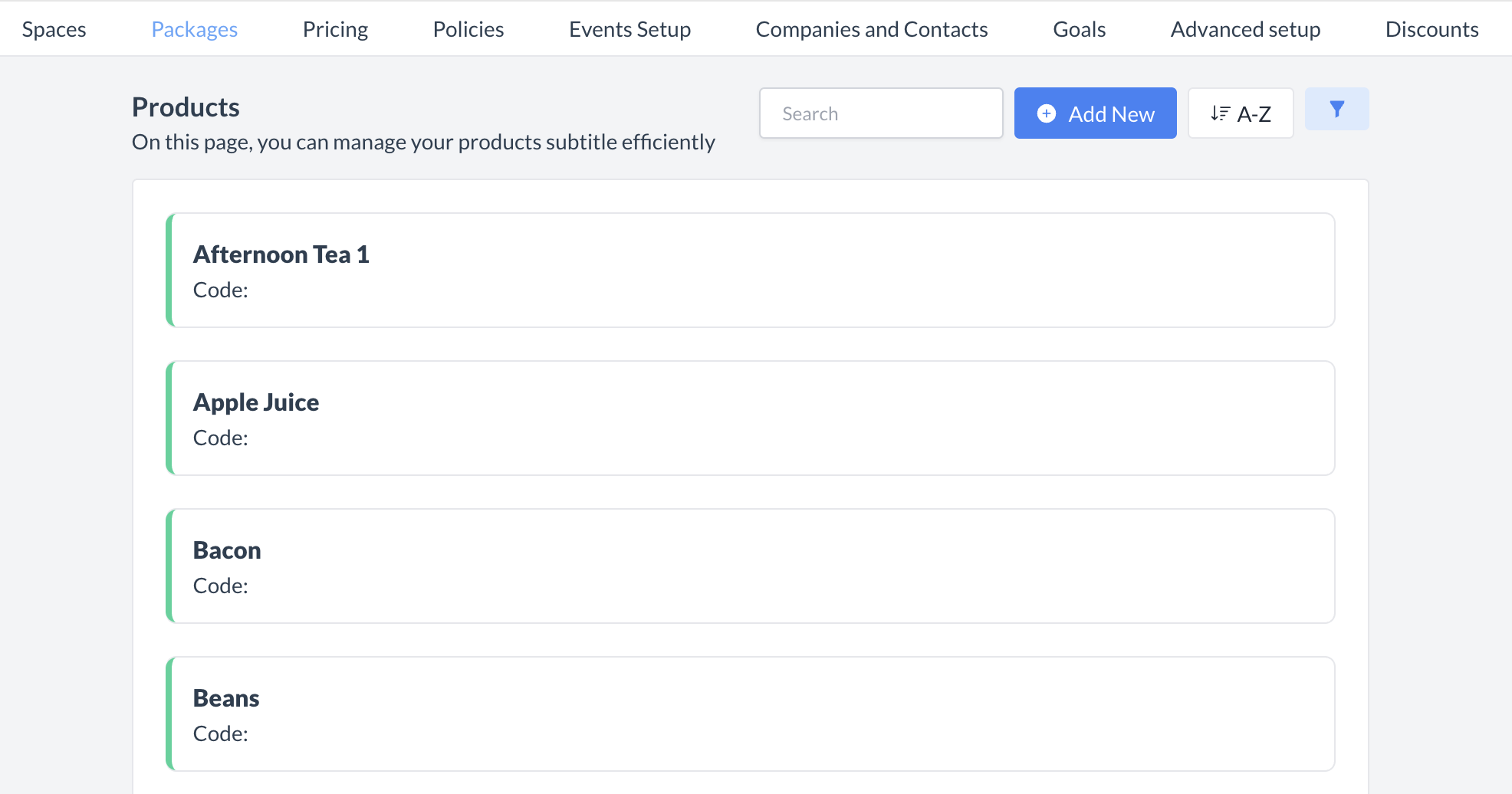 Products: Product Removed from Listing Screen |
🔁 Reactivating a ProductTo reactivate a product:
The product is now reactivated and will appear in the main Product listing screen, making it available for use again. | 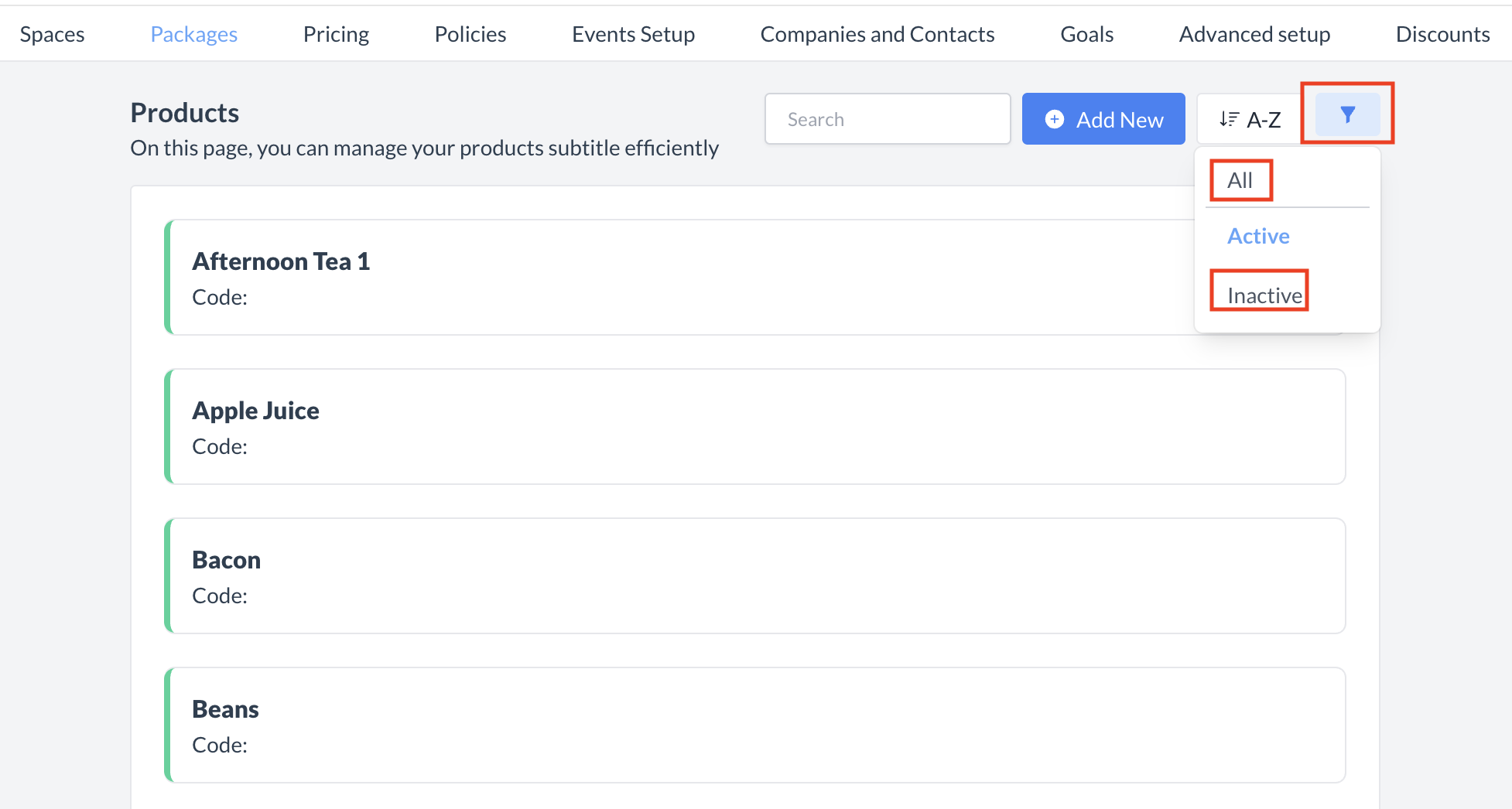 Products: Filter Menu 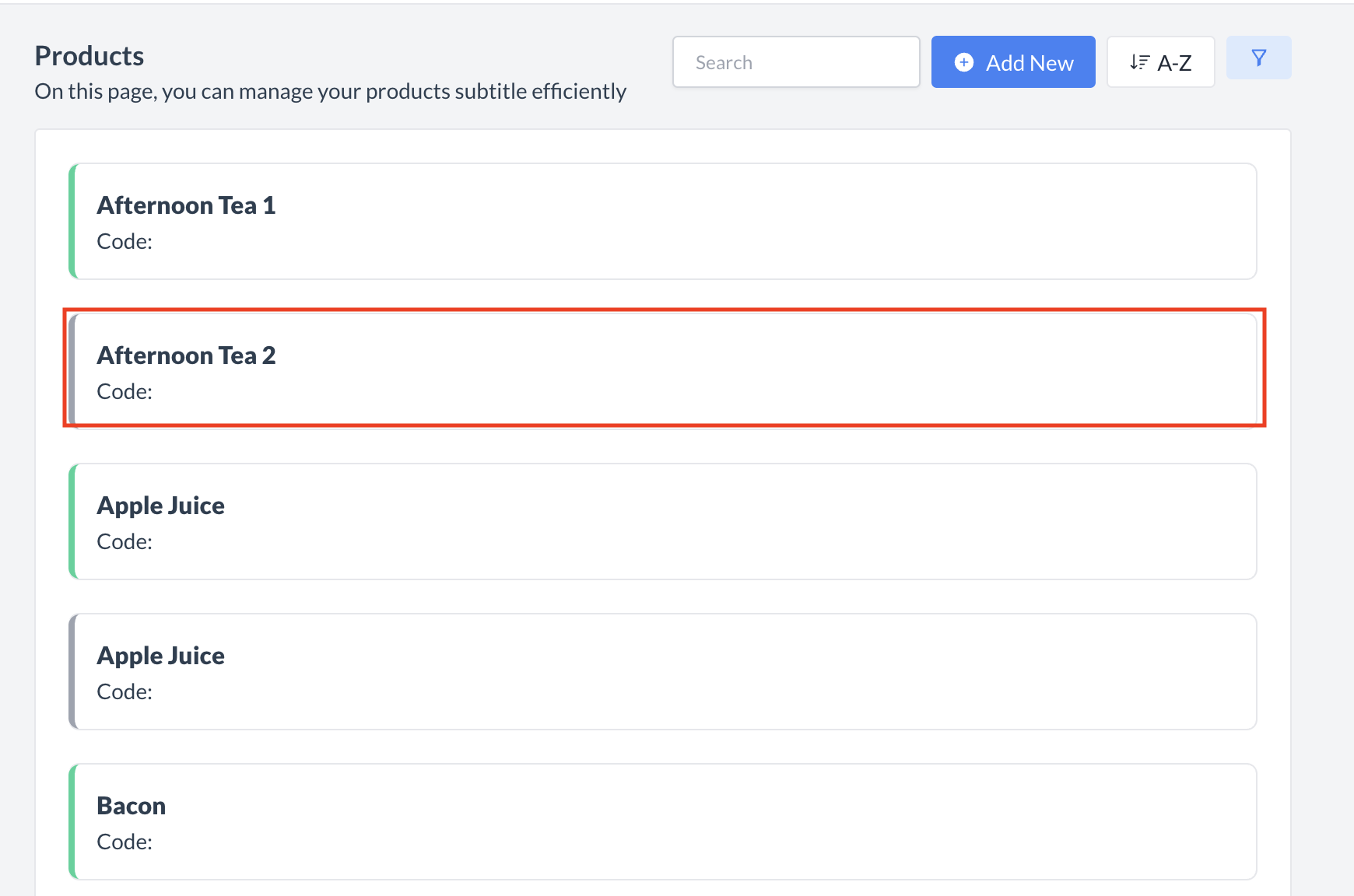 Products: Select Product to Reactivate 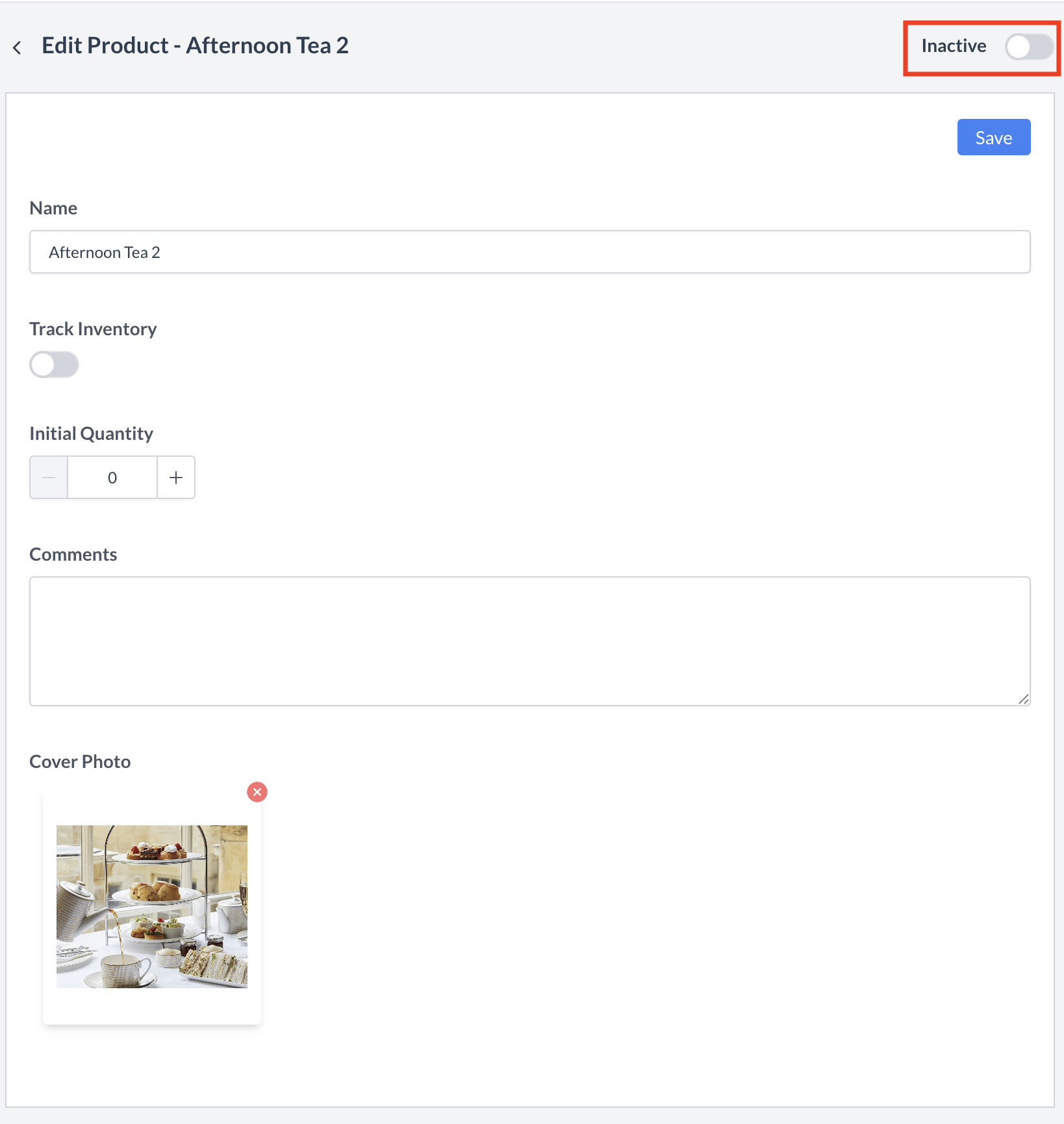 Products: Inactive Toggle 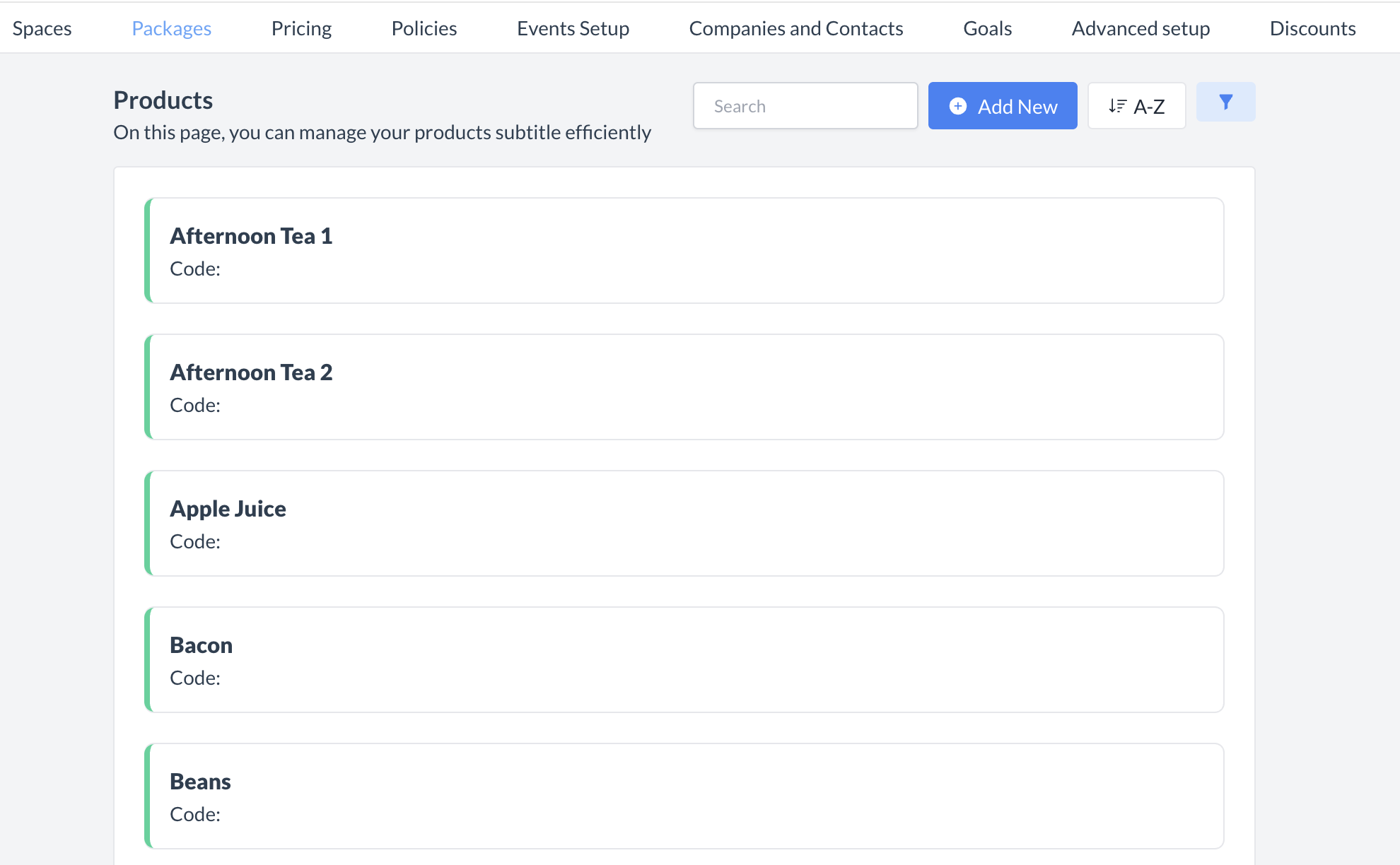 Products: Product Reactivated |
⏭️ What’s Next
After creating a new Product, go to Packages > Package Setup and attach the Product in the Package Details section for each relevant package. For more information, refer to the “Package Setup” Knowledge Base article located under the Packages menu.
🖥️ Where “Products” Appears in the User Interface (UI)
There are several locations within EventKey products will appear both in the UI & Reports. Below are a few more common examples:
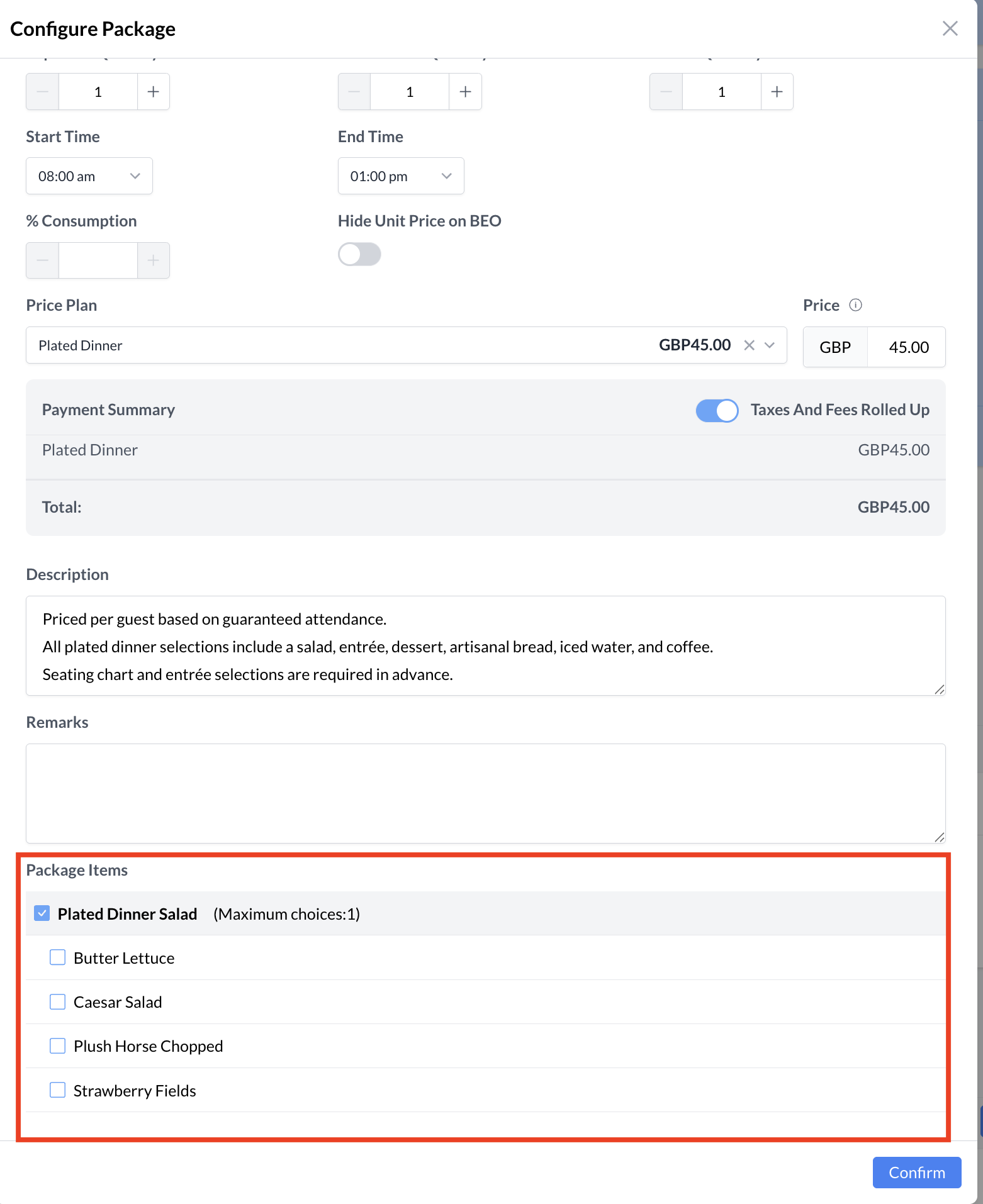
Products: When Attaching a Package to the Event
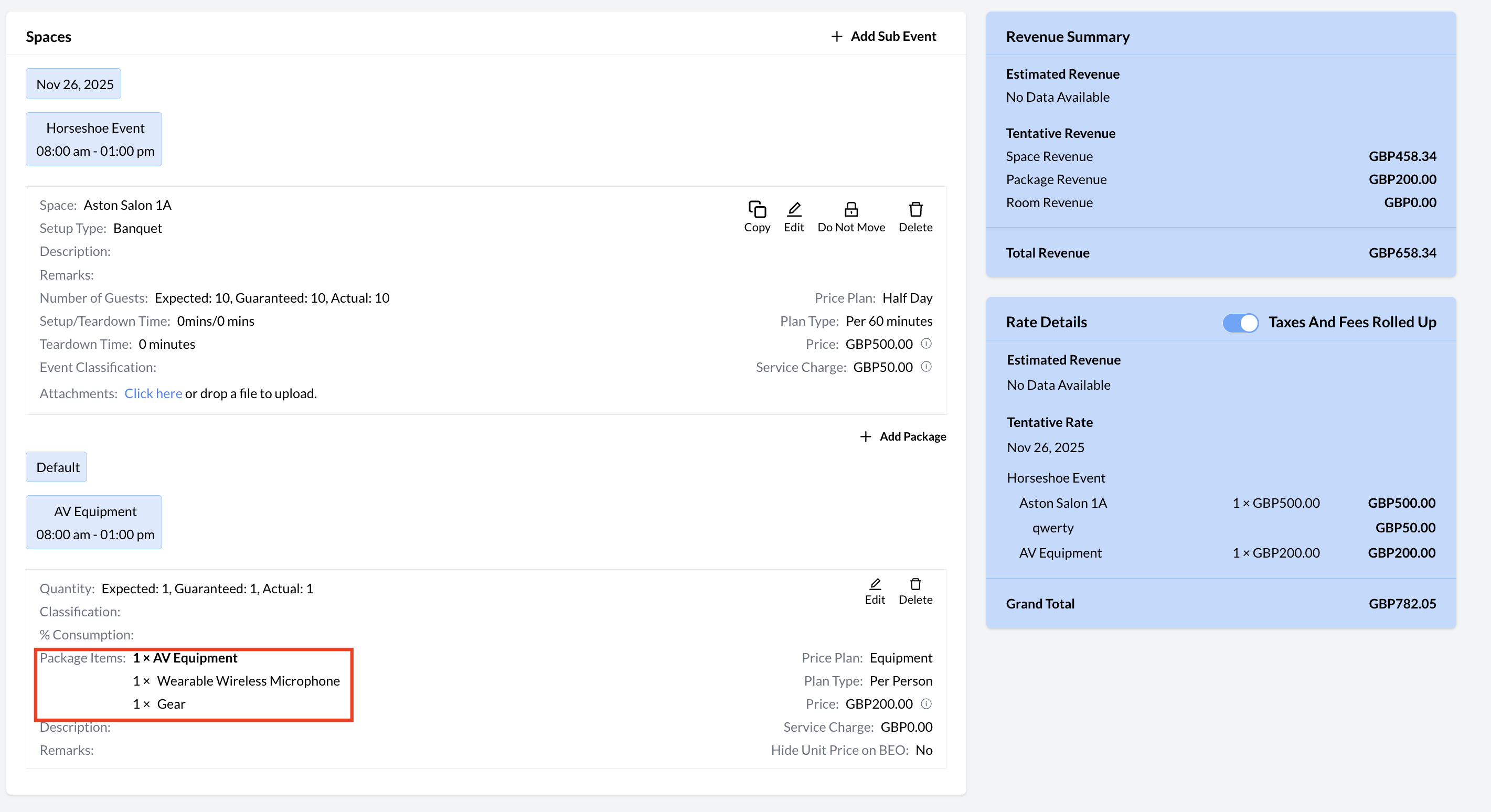
Products: Event Record
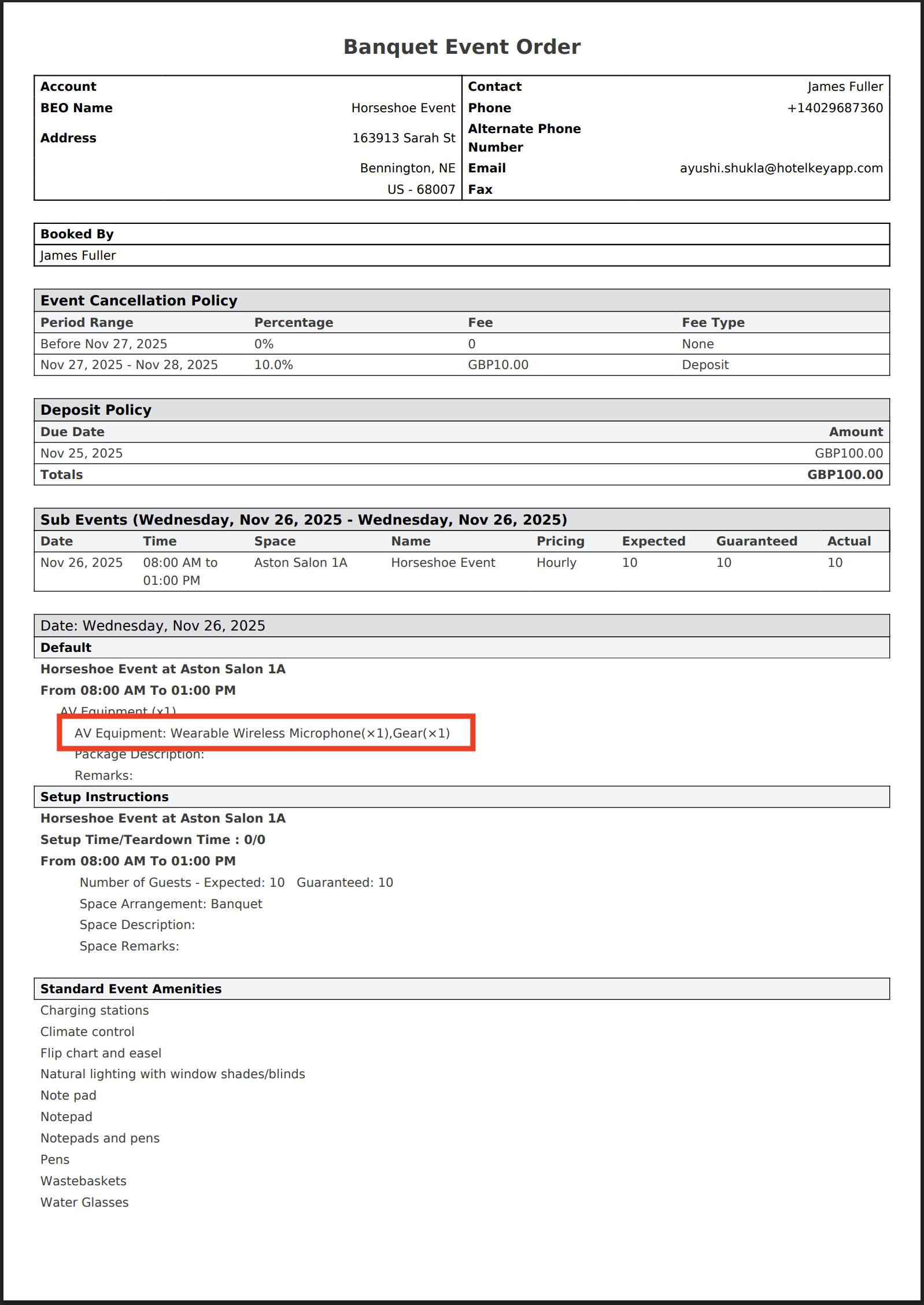
Products: BEO
