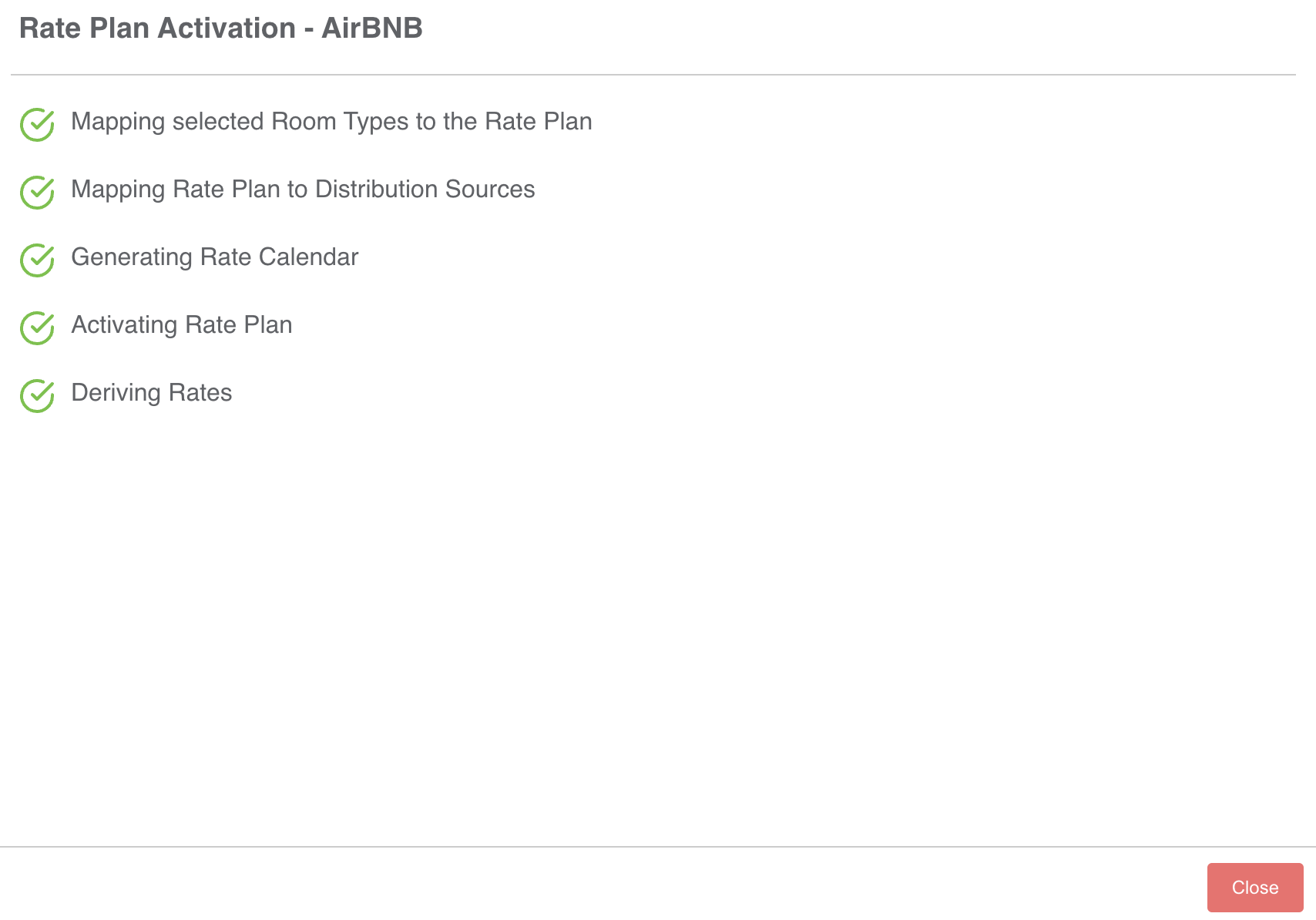Rate Plan Configuration How-To

On the HotelKey home page, select Rate Administration.
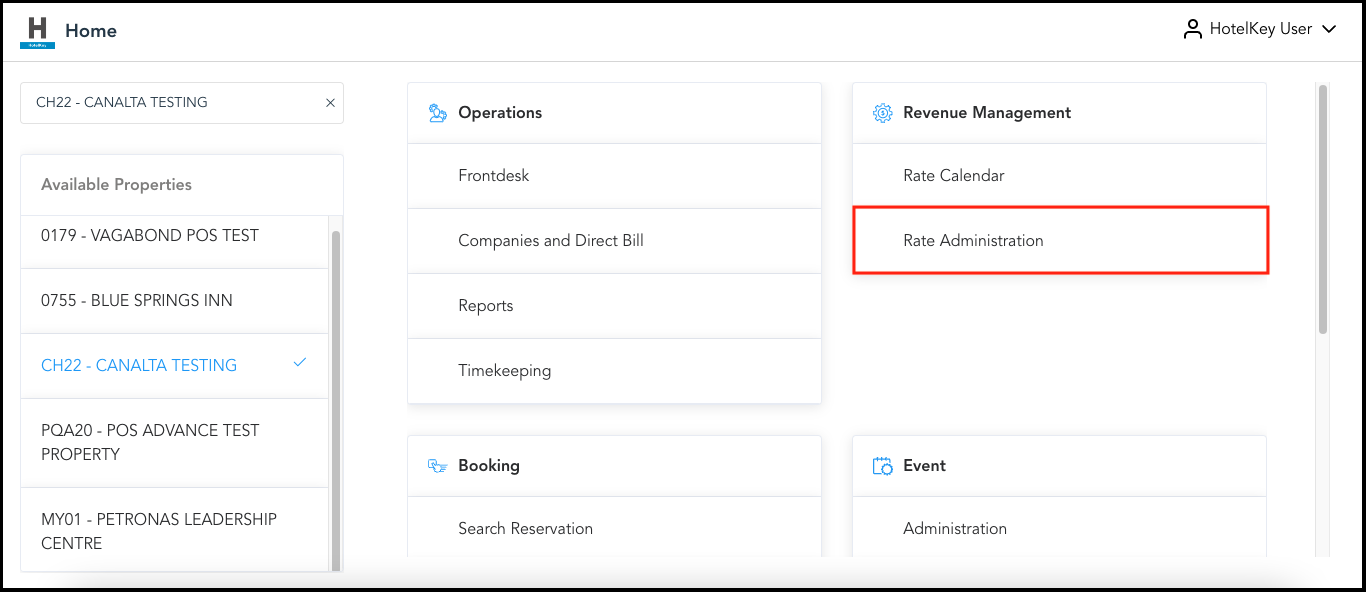
To create a new rate plan, click “Add New Rate Plan”.
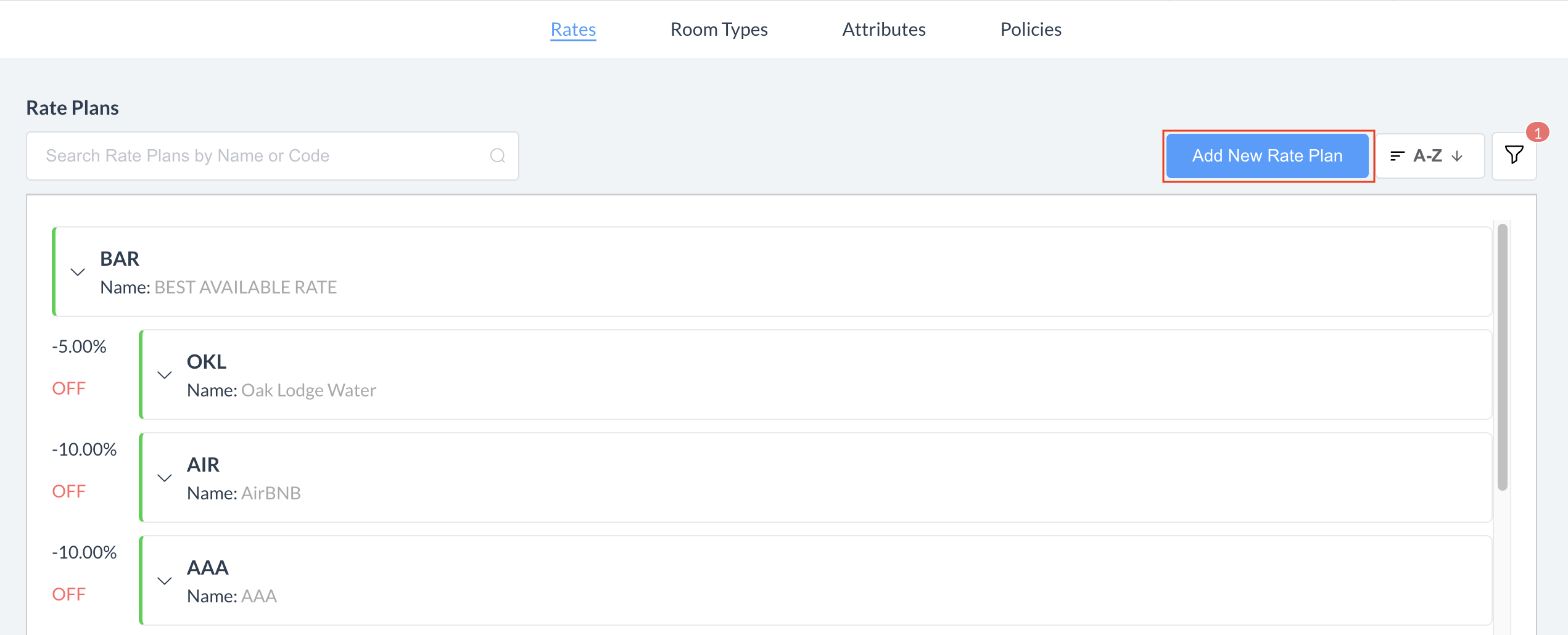
The Add New Rate Plan popup loads.
Enter a name (top field) and rate code (bottom field) for the new plan, then select Save.
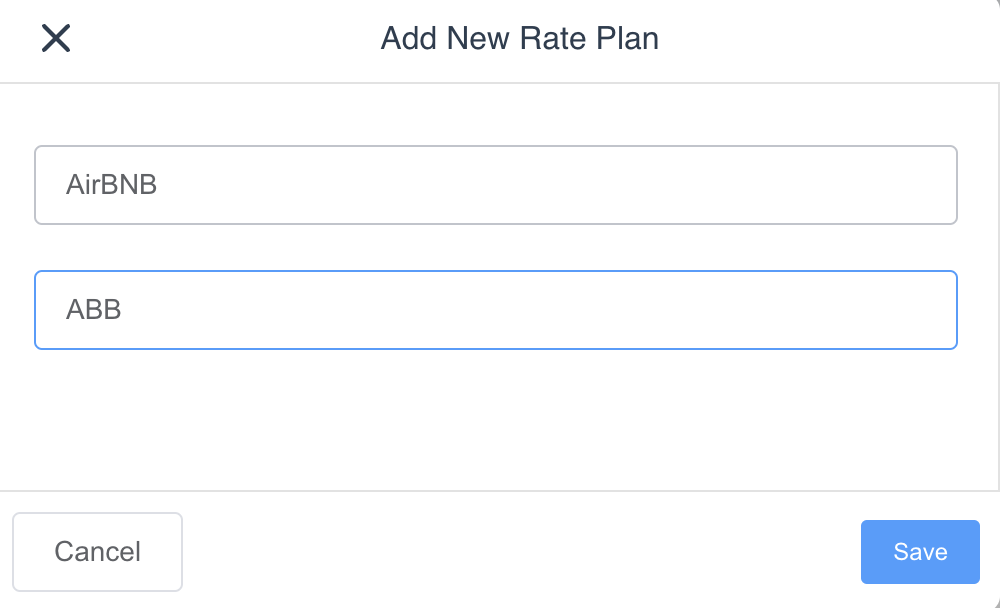
To view and make edits to the new rate plan, first click on the filter button and select INACTIVE to populate the newly added rate plan.
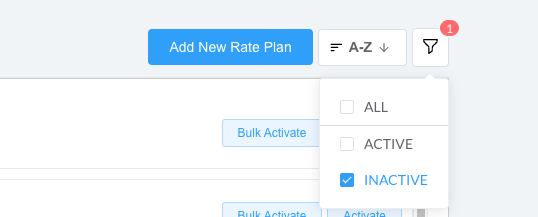
To view and edit details, locate and click on the rate plan from the rate plans panel, do not activate yet
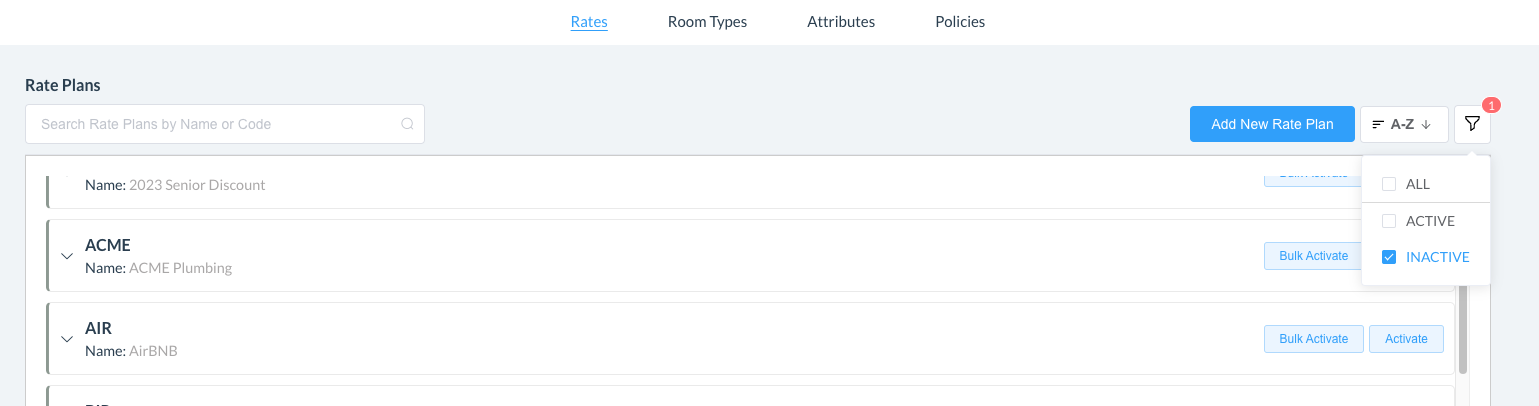
Basic Data Overview and Definitions
Once the rate plan is visible, you will be able to see the following list of attributes that are editable in the rate plan-
Basic Data
Rate Association
Room Types
Room Type Differentials
Dynamic Rate Code Attribute
Fixed Attributes
Distribution Sources
Child Age Based Pricing
Rate Level Restrictions
Cancellation Policies
Deposit Policies
Guaranteed Types
Rate Amount Periods
Commission Details
Corporate ID Assignment
Rate Plan Contract Periods
Rate Plan Maximum Rate Periods

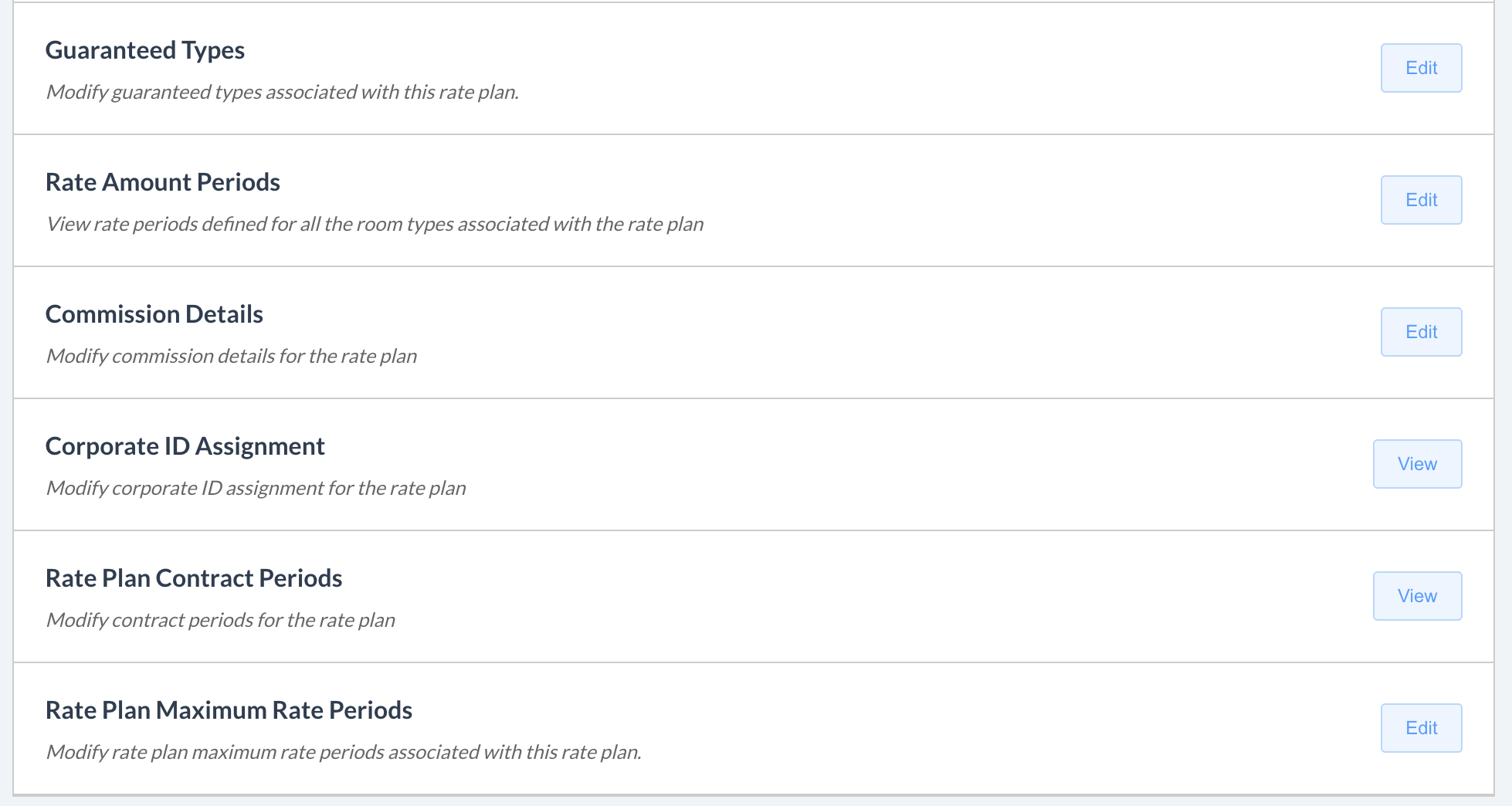
To edit the Basic Data, click “Edit” on the Basic Data tab.

Prepaid
Indicates that the payment can be made for prepaid bookings (for example, we could use this for third party prepaid reservations). When selected, user can set up for “Booking Date” or “Arrival Date” and select which date the guest is charged.
Forced
If enabled, the rate plan can be overridden with custom pricing during booking
Paid Cancellation Nights
Number of nights that guest will be charged in case of non-qualified cancellation
Market Segment
Can identify market segment for the rate plan to be categorized into (all depending on how enterprise has set up their market segments)
No Show Nights
Indicates how many nights a guest will be charged if they no-show (EX- if we select 1, the guest would be charged for 1 night if they no-show)
Rate Display Order
Indicates the order of which the rate plan is displayed when creating a booking
Tax Exempt
If enabled, the rate of the plan will be tax exempt
Tax Exempt Code
Identifies the exemption, State exemption, Permanent Guest, etc.
Select Market Segment
Identifies the market segment that the rate plan is associated
Select Currency Code
Identifies the currency code that the rate plan will show up as when booking
Select Rate Plan Type
Identifies if the rate plan is a standard one or a local rate plan
Rate Association
Floating
If enabled, the prices for the rate plan will be derived from a parent rate plan
Room Type Overview
To view the room types, click “View” on the Room Types tab.

If derived from parent rate plan, this screen will show all of the room types that we set up for this rate plan. If the rate plan is standalone, we set these up when we activated the rate plan.
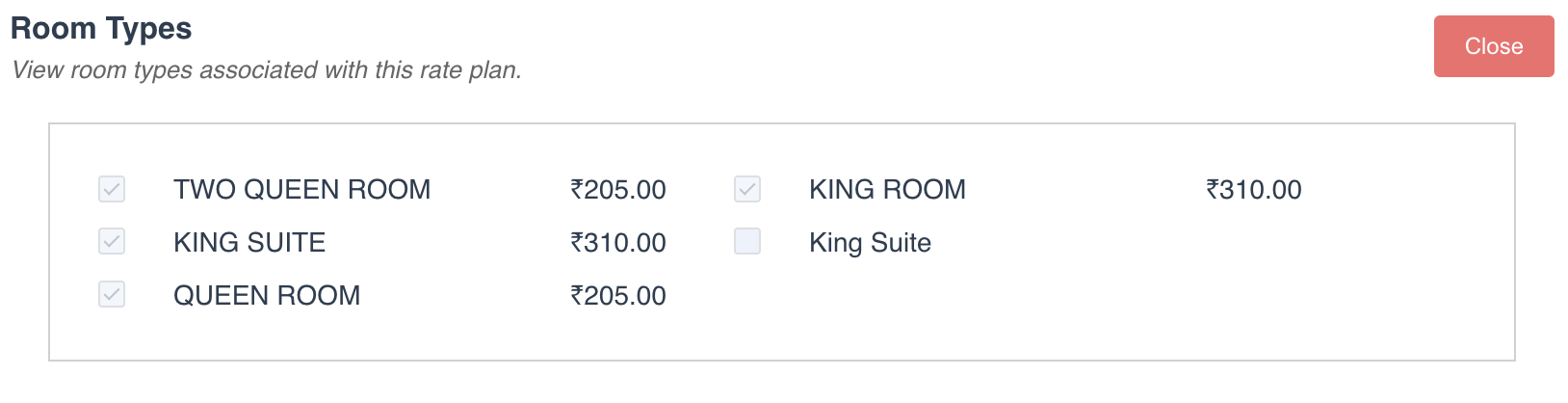
Room Type Differentials
Add new mapping of room type differentials

Dynamic Rate Code Attribute
To edit the rate code attribute description, click “Edit” on the Dynamic Rate Code Attribute tab.

Dynamic Rate Code Attribute
You can build dynamic filters using these attributes on your website, call center, and UI apps (this can be helpful for package rate plans that include an additional amenity or deliverable)
Fixed Attributes
Complimentary
If enabled, this rate plan could be used as a complimentary rate plan (EX - created at $0 to be used for free stays)
Qualified
Indicates that the guest must qualify in order to book the rate plan (EX - have a AAA or AARP card, be of certain age to qualify for senior discount). This will be honored on availability screen on application when selecting a rate.
Employee Rate Plan
If enabled, reservation will require employee verification during check-in flow
Deposit Required
If enabled, deposit would be required in order for guest to check into room
Easy Cancellation
Allows user to cancel reservation (this configuration is normally default enabled)
Requires AAA
If enabled, this rate plan can be used for AAA reservations (and AAA ID would be required)
Loyalty Rate Plan
Utilized for loyalty program rate plans
Full Stay LOS
If enabled, then if reservation is extended or shortened, then rate plan pricing will be honored. If not enabled, rate plan would switch to BAR for the reservation change.
Requires Prospect Company
If enabled, we can attach a prospect company with this rate plan
Calculated Decisions
Enables RMS to control restrictions affected by Hurdle values
Select Color
Applies color to rate calendar
Auto Select Company
Utilized for corporate negotiated business rate plans
Eligible for Points Booking
If enabled, this rate plan will be eligible for Points Bookings
Distribution Sources
To edit the booking and distribution sources, click “Edit” on the Distribution Sources tab.
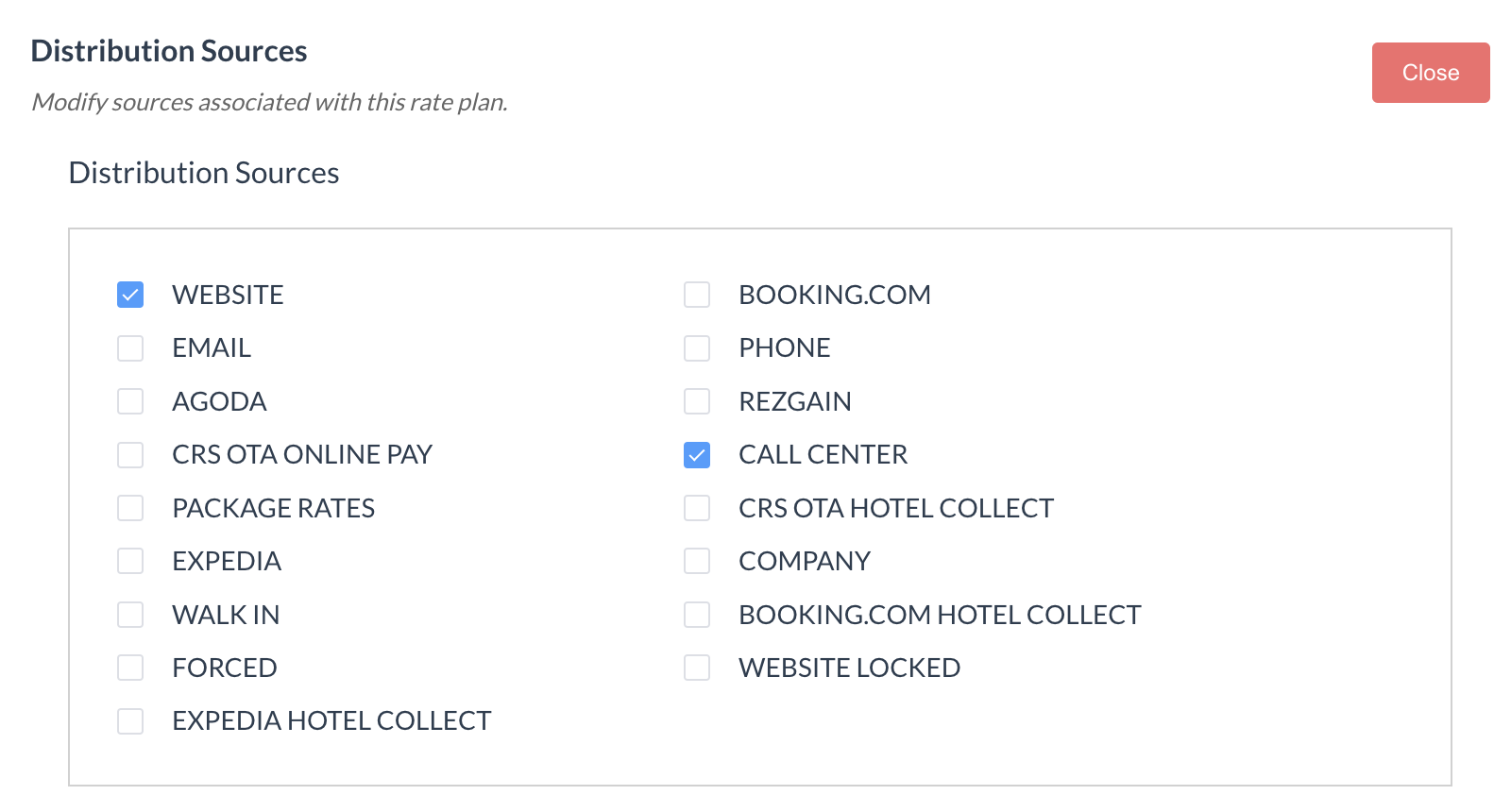
Distribution Source
Identifies on which channels the rate plan will be distributed, where it can be found
Child Age Based Pricing
To edit the child based pricing, click “Edit” on the Child Age Based Pricing tab.

Child Age Based Pricing
Allows the user to set children pricing based on different age categories
Rate Level Restrictions Overview and Definitions
To edit the Rate Level Restrictions, click “Edit” on the Rate Level Restrictions tab. In this tab, you can modify restrictions within the rate plan.

Day Use
When enabled, this allows the rate plan to be utilized for a day use reservation (i.e. 0 room nights)
Min Booking Lead Days
Indicates how many days in advance the rate plan needs to be booked to be viewable by guest
Max Booking Lead Days
Indicates the maximum amount of days in advance that the rate plan can be viewed (Ex - can only be viewed 0-14 days from arrival, cannot be viewed 15+ days out)
Contracted Rates
Enabled for direct billed company, will show under contracted rate groups, would utilize for corporate guests
Suppress Rates
When enabled, pricing would not be visible to guest. Ex - Could be utilized for opaque rate plans, or when using Expedia prepaid rate codes (as prepaid pricing different than what guest sees)
Requires Age Verification
When enabled, adds additional age verification for guest
Minimum Age
Identifies the minimum age of the guest in order to to check in
Requires AARP
If enabled, this rate plan can be used for AARP reservations (would ask for AARP card ID)
Group Enabled
This allows the rate plan to be utilized for group reservations
Minimum Rate
This restriction restricts a low rate from being sold online. Generally, this is set to 0.
Maximum Rate
This restriction restricts a high rate from being sold online (general best practice is to set to 9999)
Last Room Available
Determines if the last room in a hotel could be booked with this rate plan; if not, the RMS would be able to yield out this rate plan if demand is high
Min LOS
If there are specific min LOS restrictions, this restriction stops the rate plan from being sold if the LOS is below the min LOS
Max LOS
If there are specific max LOS restrictions, this restriction stops the rate plan from being sold if the LOS is above the max LOS
Package Rate
The rate plan is used for Packages
Cancellation Policies
To edit the current cancellation policies and add multiple policies to the rate plan, select “Edit” on the Cancellation Policies tab.

48 Hours
Indicates reservation can be cancelled 48 hours in advance
Non Refundable
Indicates reservation cannot be refunded
24 Hour Cancellation
Indicates reservation can be cancelled 24 hours in advance
4 PM Hold Day of Arrival
Indicates reservation will be held until 4 PM on day of arrival
72 Hour Cancellation
Indicates reservation can be cancelled 72 hours in advance
Advance Purchase Policy
Indicates payment must be made up front (generally AP is prepaid and nonrefundable)
Deposit Policies
To add a new deposit policy and manage the current policy for the rate plan, select “Edit” on the “Deposit Policies” tab.

To add a new deposit policy, click the “Select” drop down, and select a new policy.
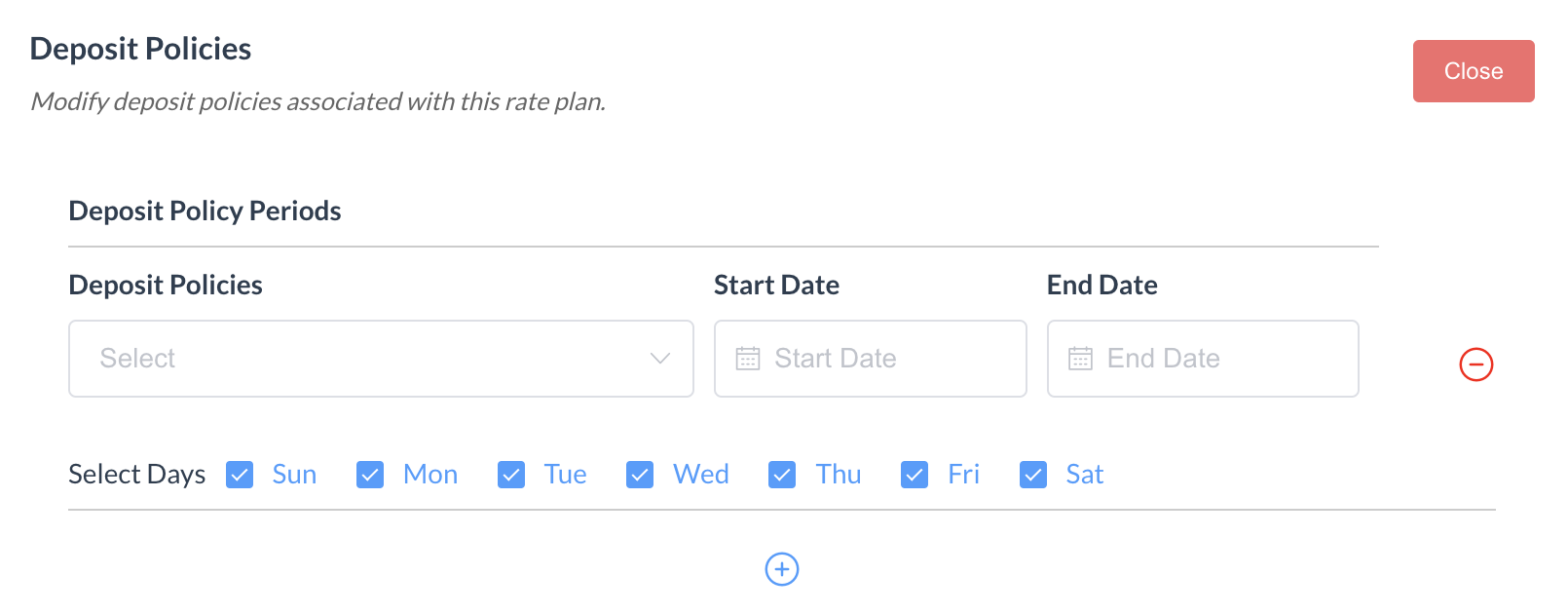
Select your start and end dates for the policy to be active on the rate plan, and click Save.
Guaranteed Types
To add a new guaranteed type and manage the current policy for the rate plan, select “Edit” on the “Guarantee Types” tab.

To add a new guarantee types policy, click the “Select” drop down, and select a new policy.
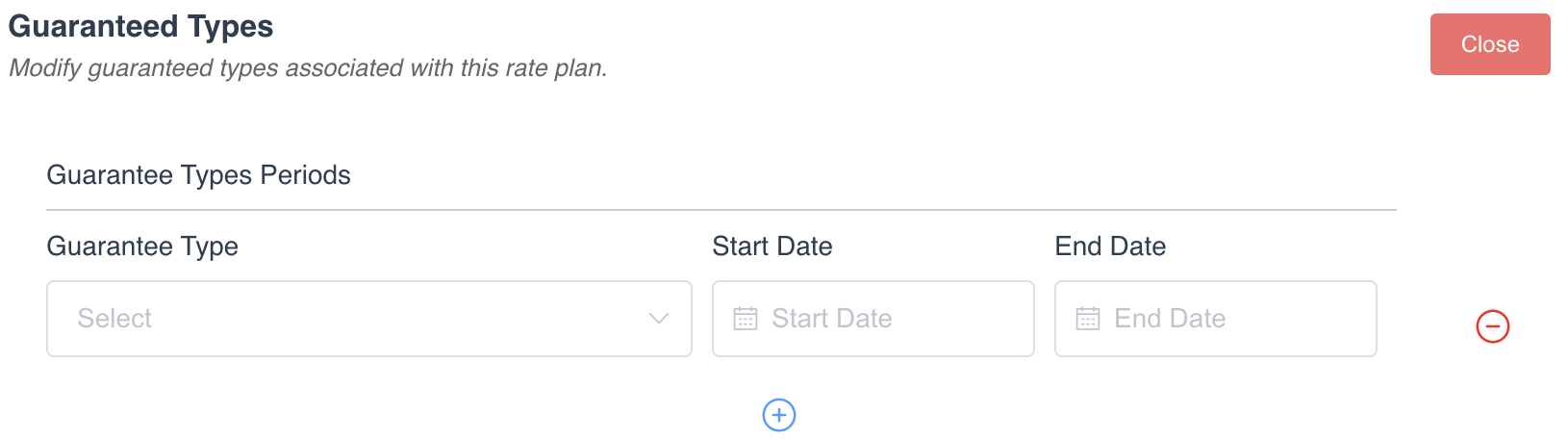
Select your start and end dates for the policy to be active on the rate plan, and click Save.
Rate Amount Periods
To view the rate amount periods associated with the rate plan, click “Edit” on the “Rate Amount Periods” tab.

In this section, it will show all rate amount periods with pricing per person, and this page will show pricing if derived from another parent rate plan as well.
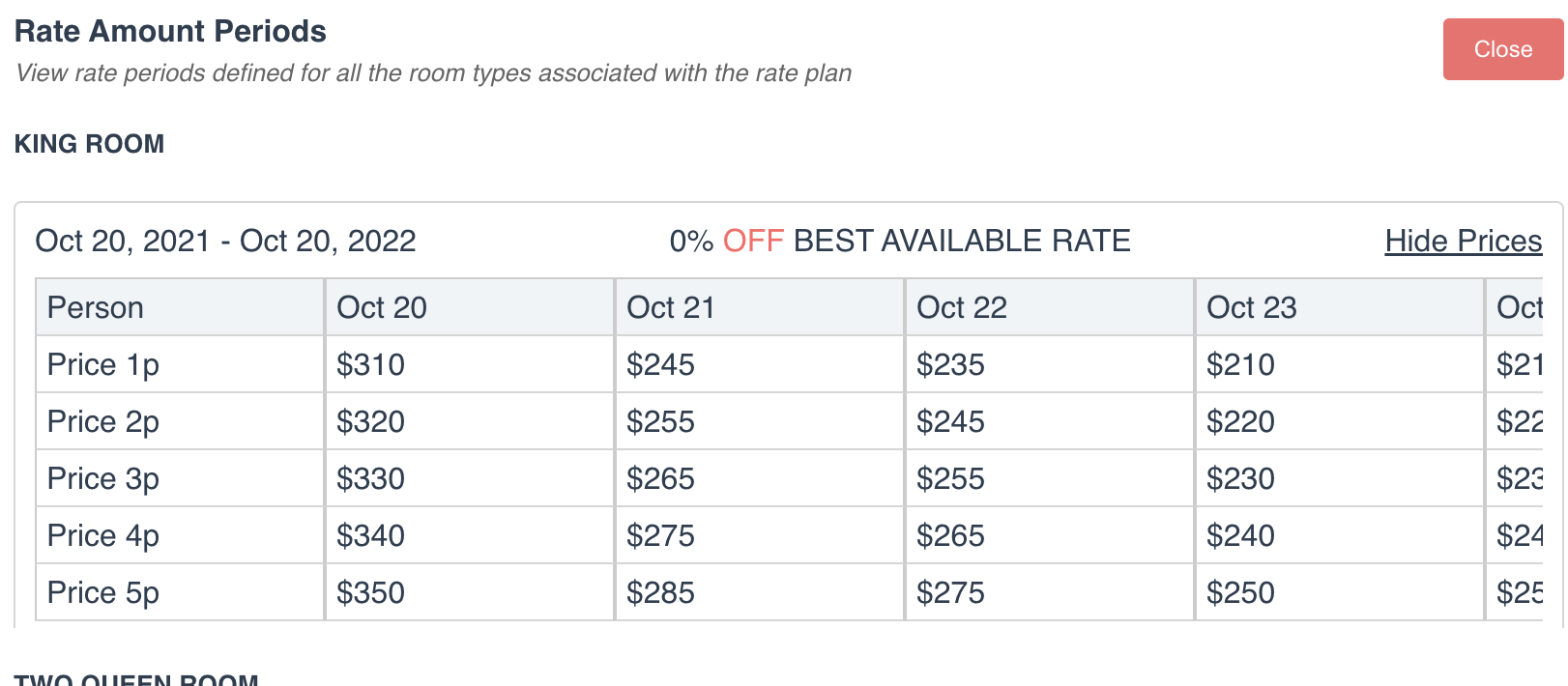
Corporate ID Assignment
To view corporate ID assignments associated with the rate plan, click “Edit” button and Select the Corporate ID from dropdown

Rate Plan Contract Periods
To view rate plan contract periods, click on the “View” button

Rate Plan Maximum Rate Periods
To view the rate plan maximum rate periods, click on the “Edit” button.

Activating The Rate Plan
To activate the rate plan, click the “Activate” button on the right side of the rate plan name.

A new screen will pop up called “Rate Plan Activation”. In this screen, you can set up the rate plan as “Standalone Rate Plan” or “Set up as Derived Rate Plan”.
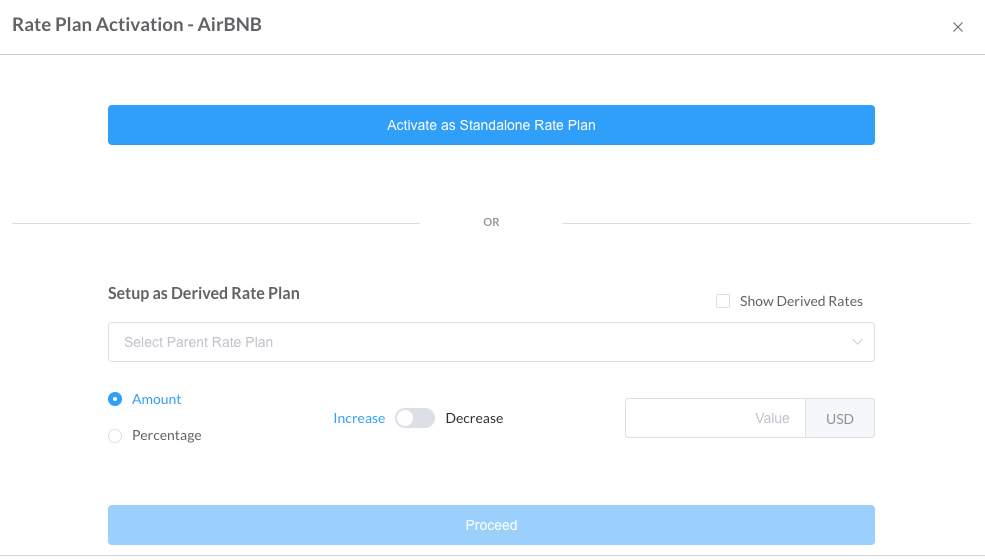
Derived Rate Plan
You can derive a rate plan based on another “parent” rate plan, and mimic the pricing of the parent rate plan. EX - We can set up AirBNB rate plan derived from BAR, so the rates will be derived from BAR.
INR
Shows the value or percent of the parent rate plan that you’d like to configure, Increase or Decrease off of BAR. EX - If I set up INR as 10% decrease of BAR, then this would effectively set up a 10% discount on the rate plan. The same holds true for Amount.
Click “Proceed”. The next screen that will show is “Select Room Types”.
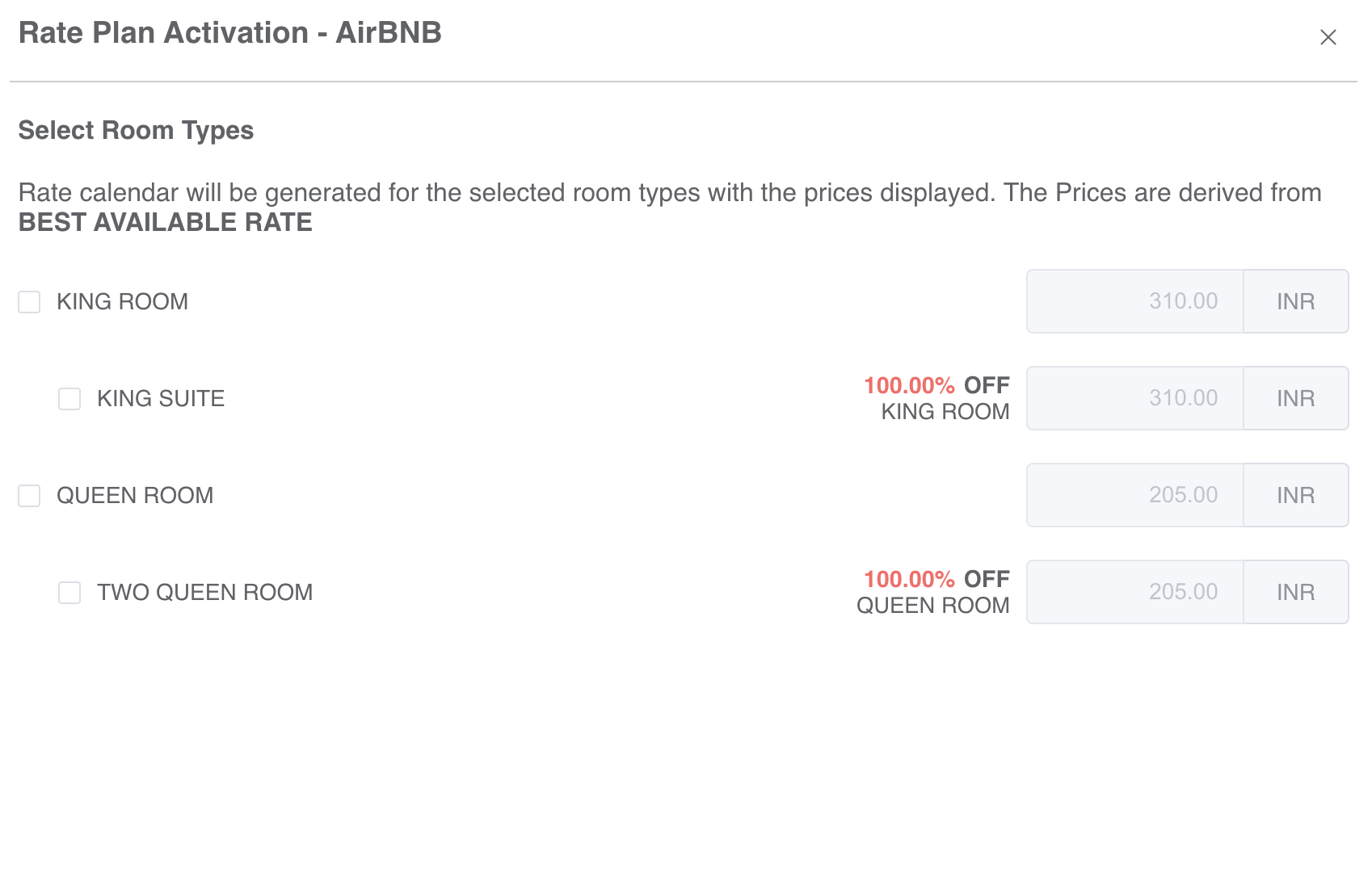
In the “Select Room Types” screen, you will select which room types you’d like to configure for this rate plan. The room types that show up will be based on the parent rate plan.
The rate listed ($310 for example in the photo) shows what the rate is for today, for this rate plan. This is explained and visualized further in the Rate Calendar.
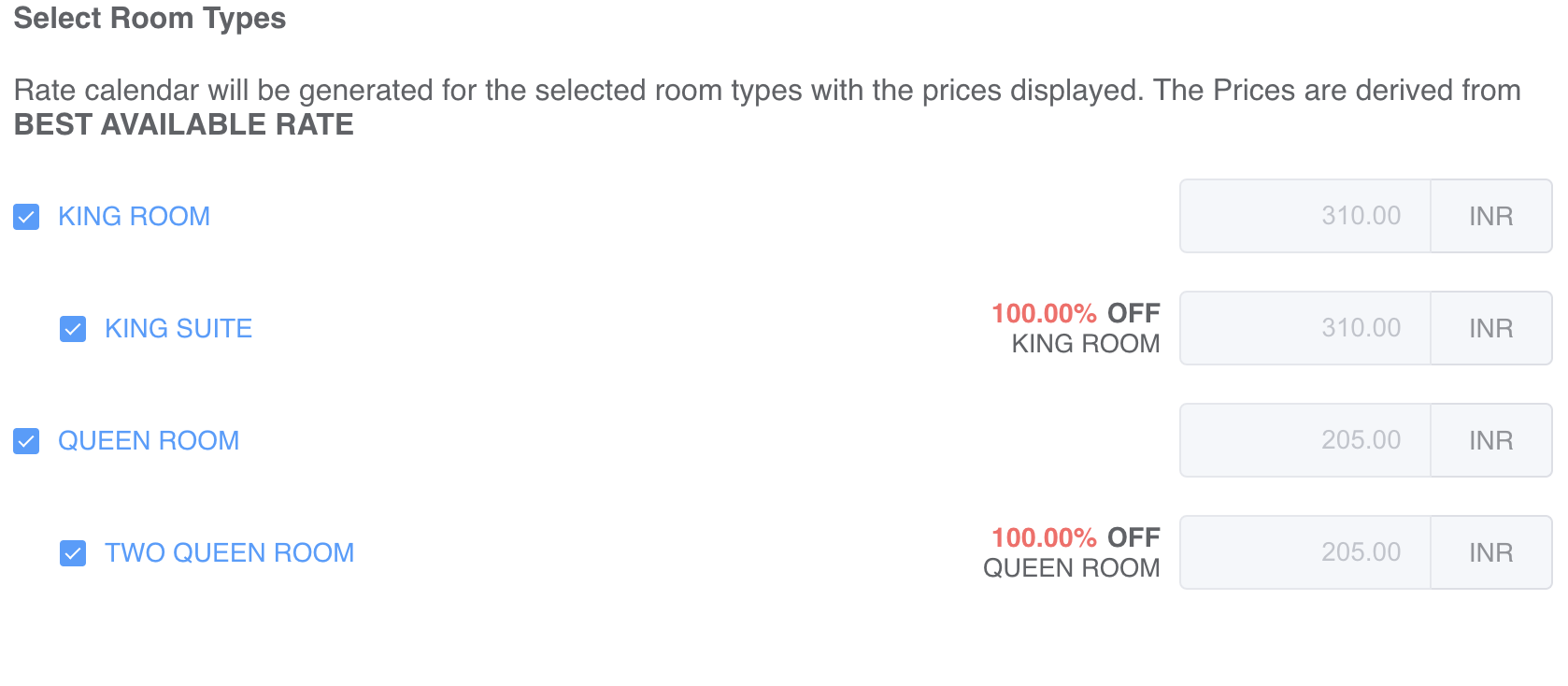
Click “Next”. The next screen that will show will say “Please Select Sources”. In this screen, you’ll select the sources desired for the rate plan to be bookable from.
Click “Activate”.
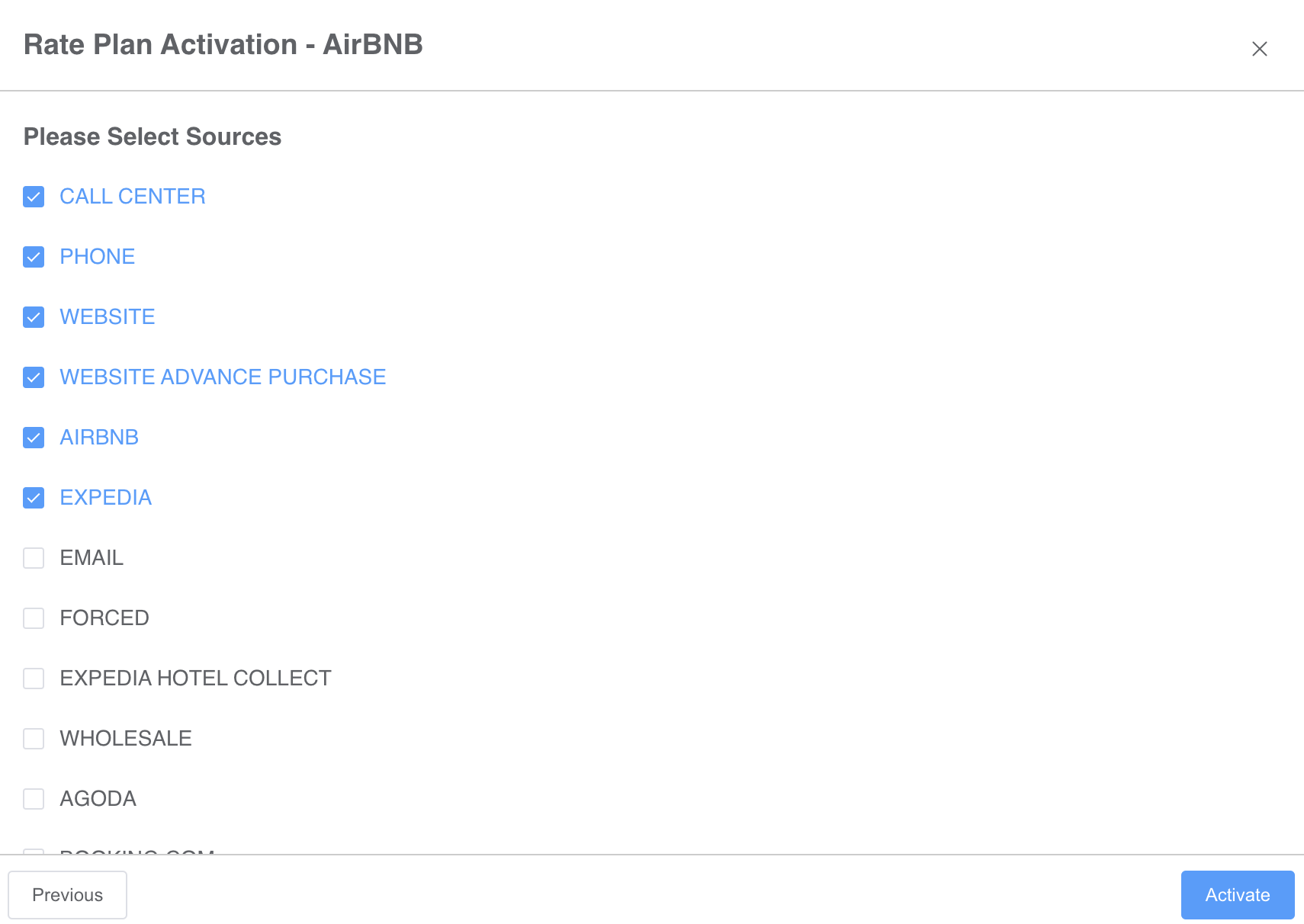
Activation is now complete. This will allow the rate plan to be bookable. Click “Close”.