Reinstate a Cancelled Event
📆 Revision Date:
Reinstating a Cancelled Event - Overview
In EventKey, to reinstate a cancelled event means to reactivate or restore an event that was previously cancelled, bringing it back into an active status so that it can be managed, modified, or executed as originally planned.
Here’s what it typically means and involves:
✅ What It Means to Reinstate a Cancelled Event
Restores the event record: The event is moved from a cancelled or inactive state back to active status in the system.
Reopens associated functions: This may include reactivating event details like function space bookings, menus, setup notes, and timelines.
Re-links accounts: The house account or billing profile may be reopened or re-associated with the event, depending on system settings.
Audit trail remains: The system typically retains a record of the cancellation and reinstatement for audit purposes.
⚠️ Things to Keep in Mind
You may need to manually reassign function space or guest rooms if they were rebooked after the original cancellation.
Any deposits or payments that were refunded may need to be reprocessed, depending on the financial workflows.
Navigate to Home > Event Management | 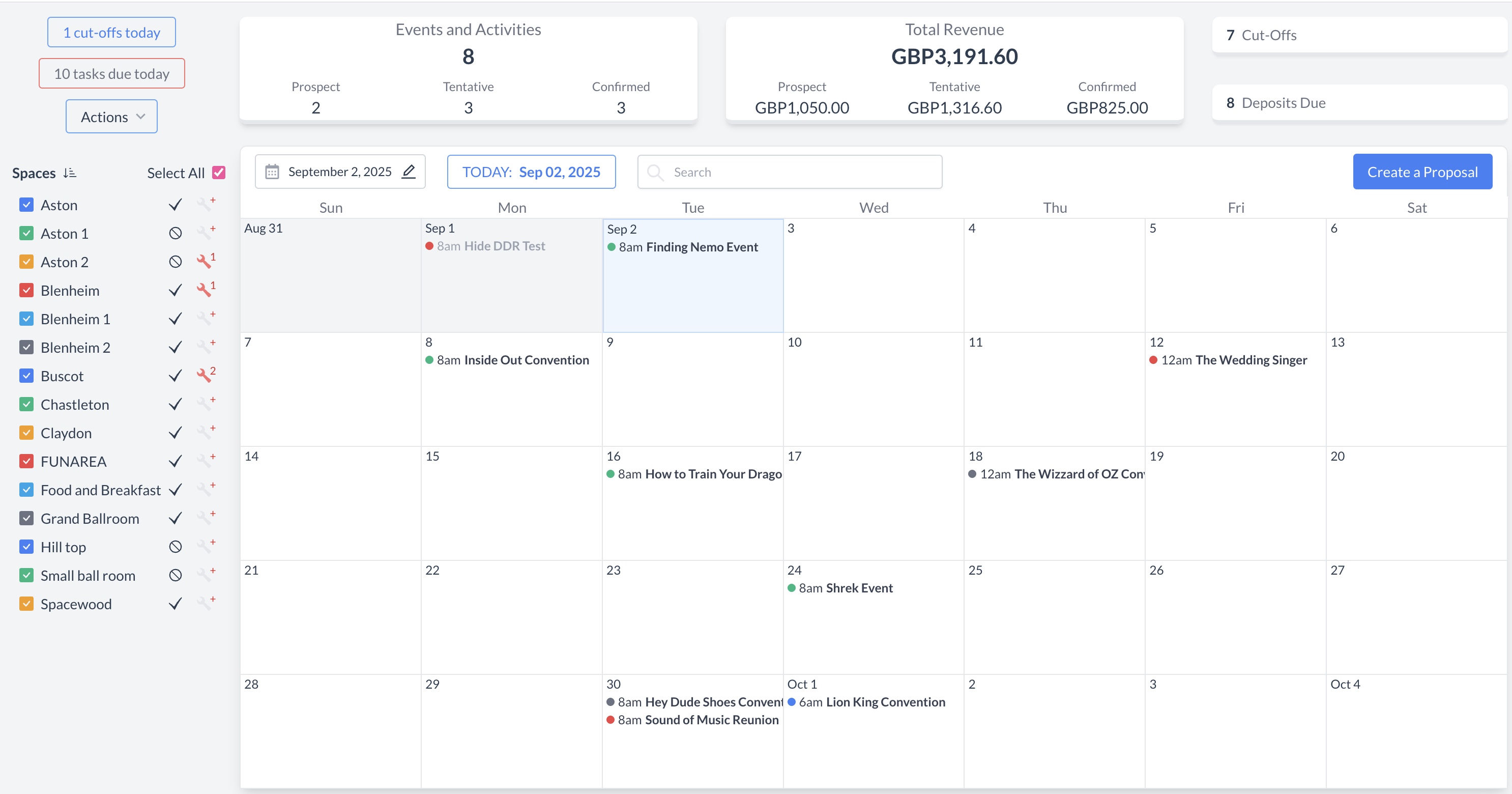 EventKey Dashboard (Home Screen) |
To begin the reinstate process, navigate to the Dashboard and use the Search box to locate the event you need to cancel. Enter the full or partial Event Name into the search field. The system will display a list of matching events, or, if there is an exact match, it will appear directly. Once you’ve identified the correct event, simply click on the event name to open it and proceed with the reinstate. | 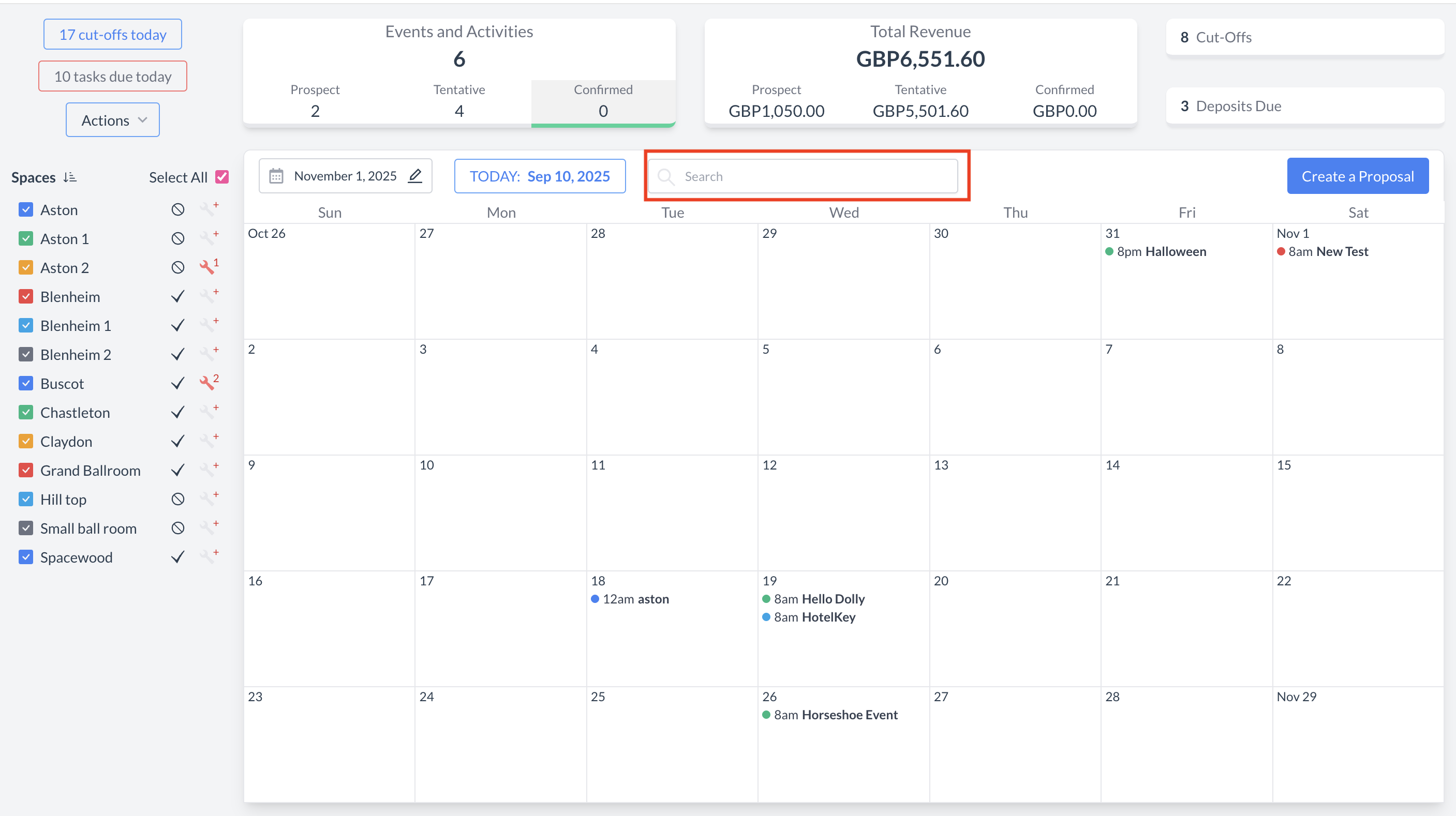 Event Search Field 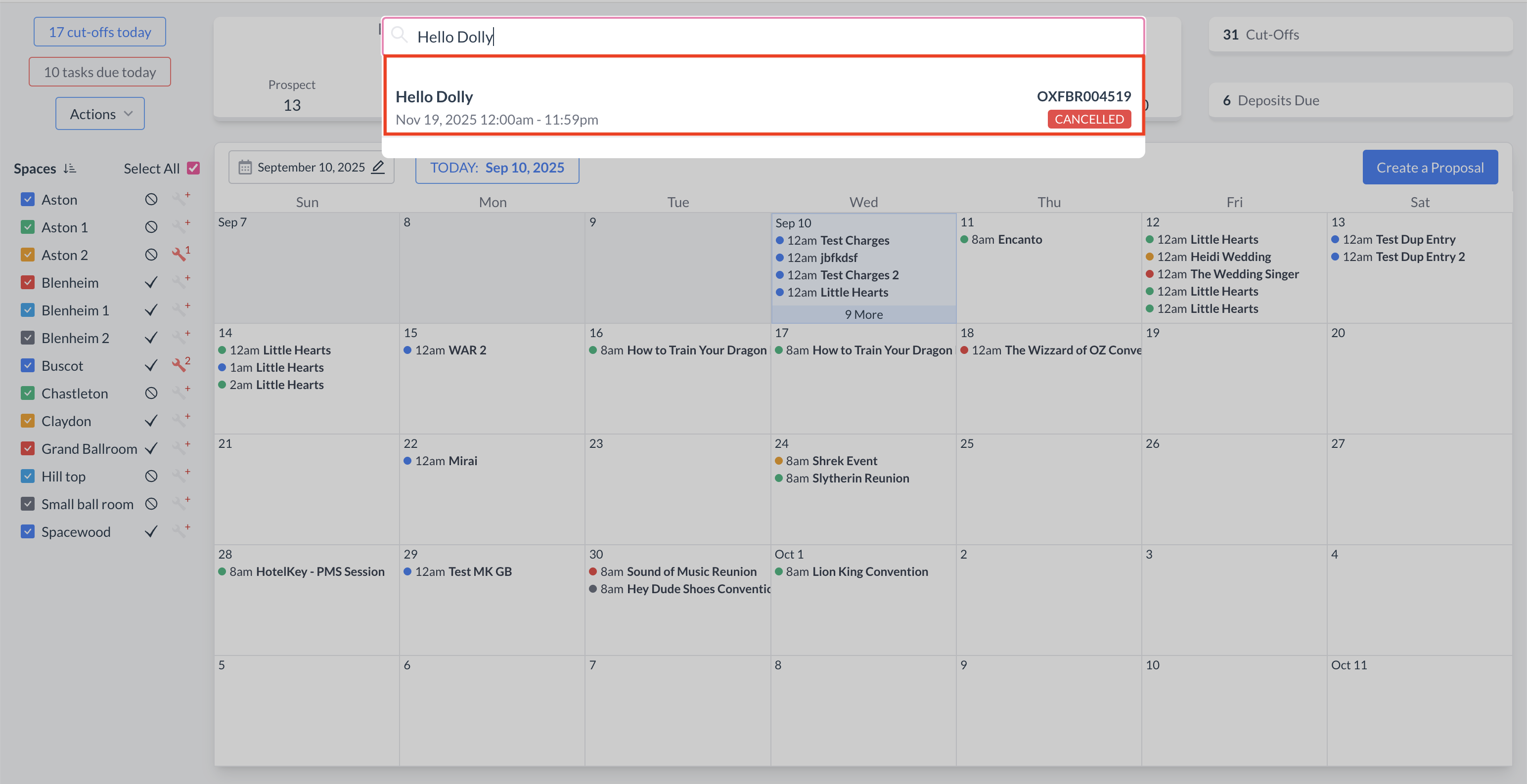 Event Search Field - Results |
To start the reinstatement process, click the blue 'Reinstate' button located in the upper right corner. | 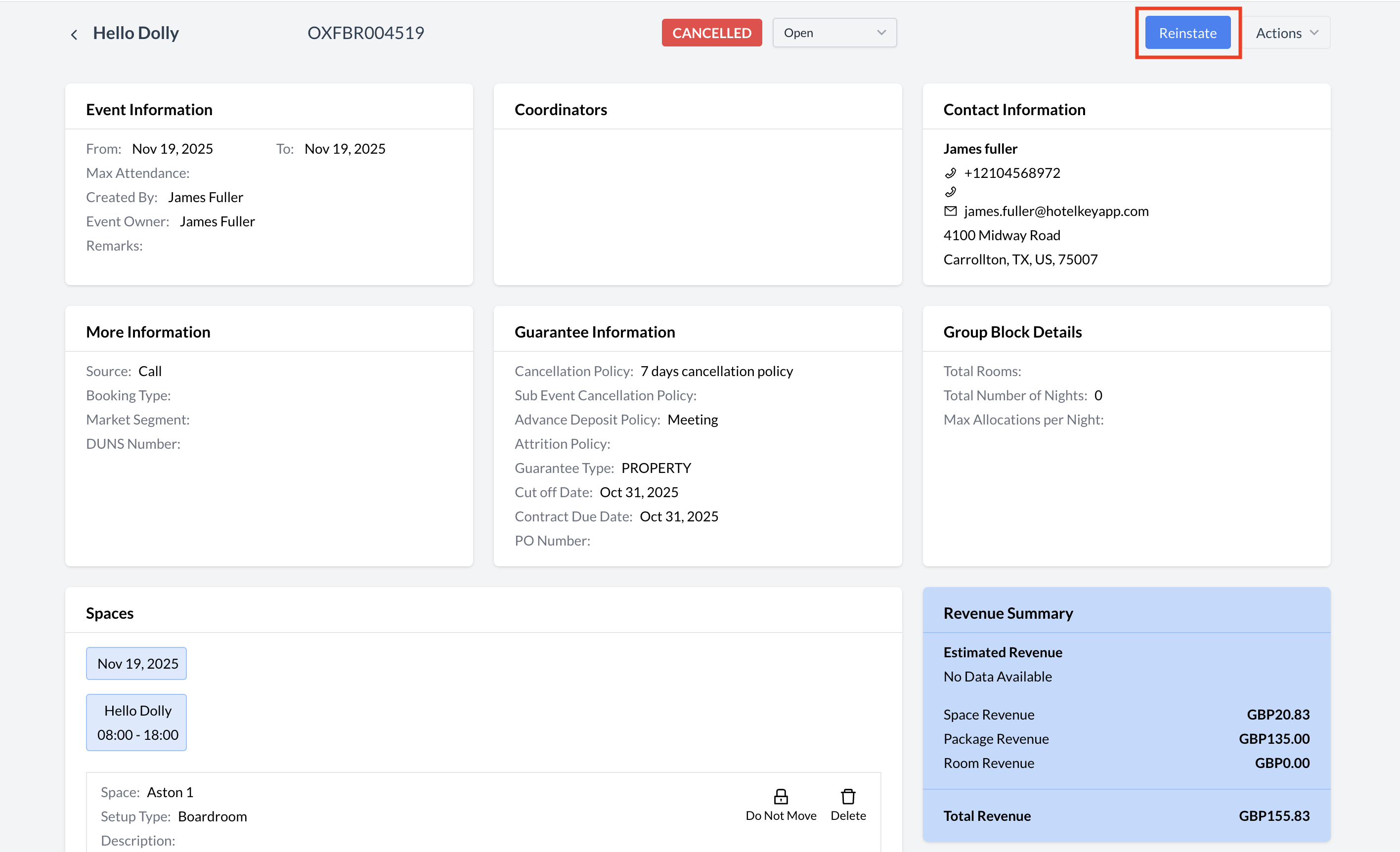 Event Reinstate Button |
Reinstating a Canceled EventOnce you click the Reinstate button, the system will guide you through the Create Proposal workflow. The fields will be pre-populated with the last saved data from the event prior to its cancellation. Be sure to carefully review the information on each screen, as some details may need to be updated or confirmed. This is your opportunity to make any necessary adjustments to ensure the reinstated event reflects current requirements. Use the blue Next button to move through each step of the process. | 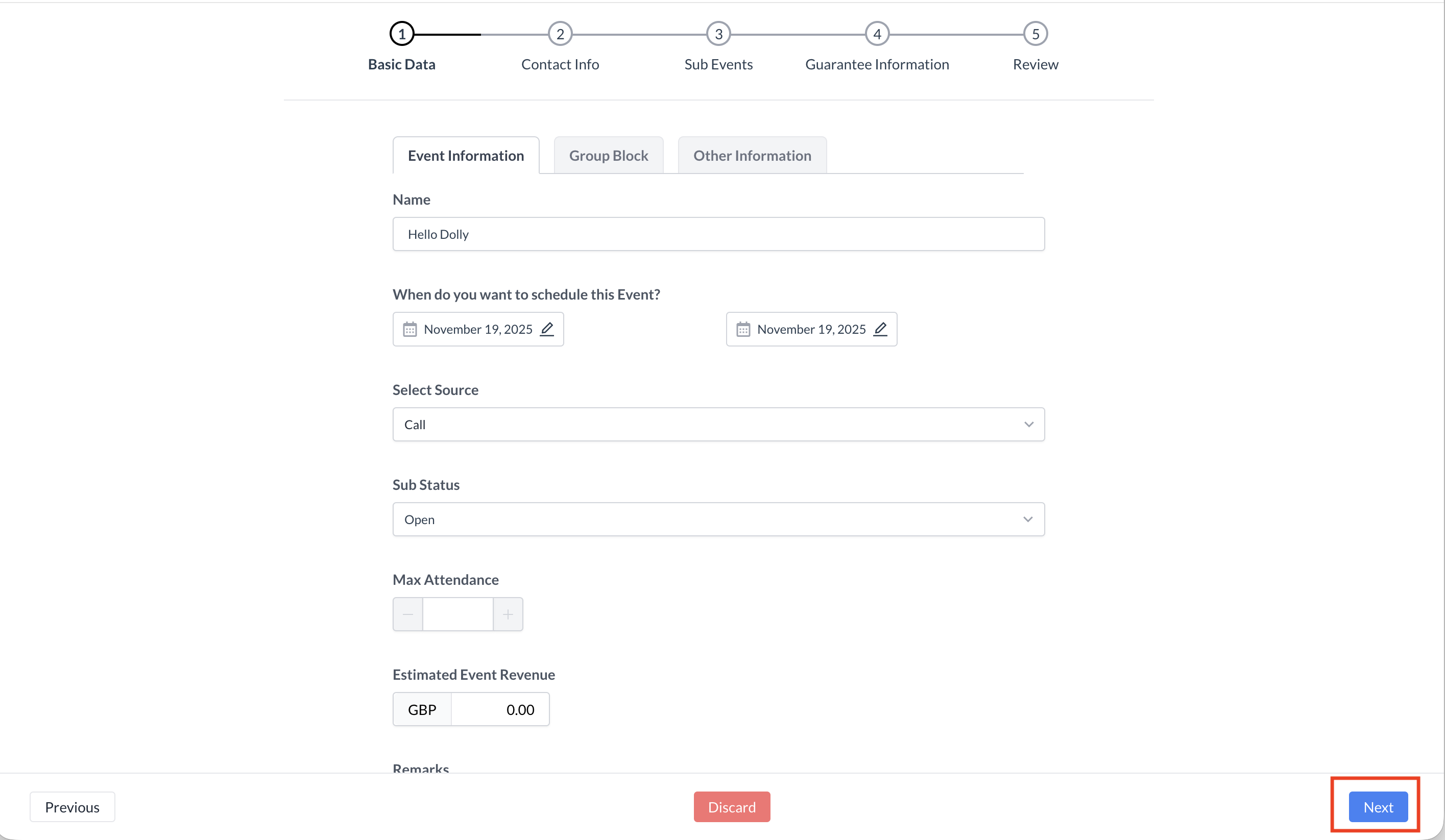 Reinstate Flow |
Once you’ve finished reviewing and updating the event details, you will be directed to the Event Review screen.
| 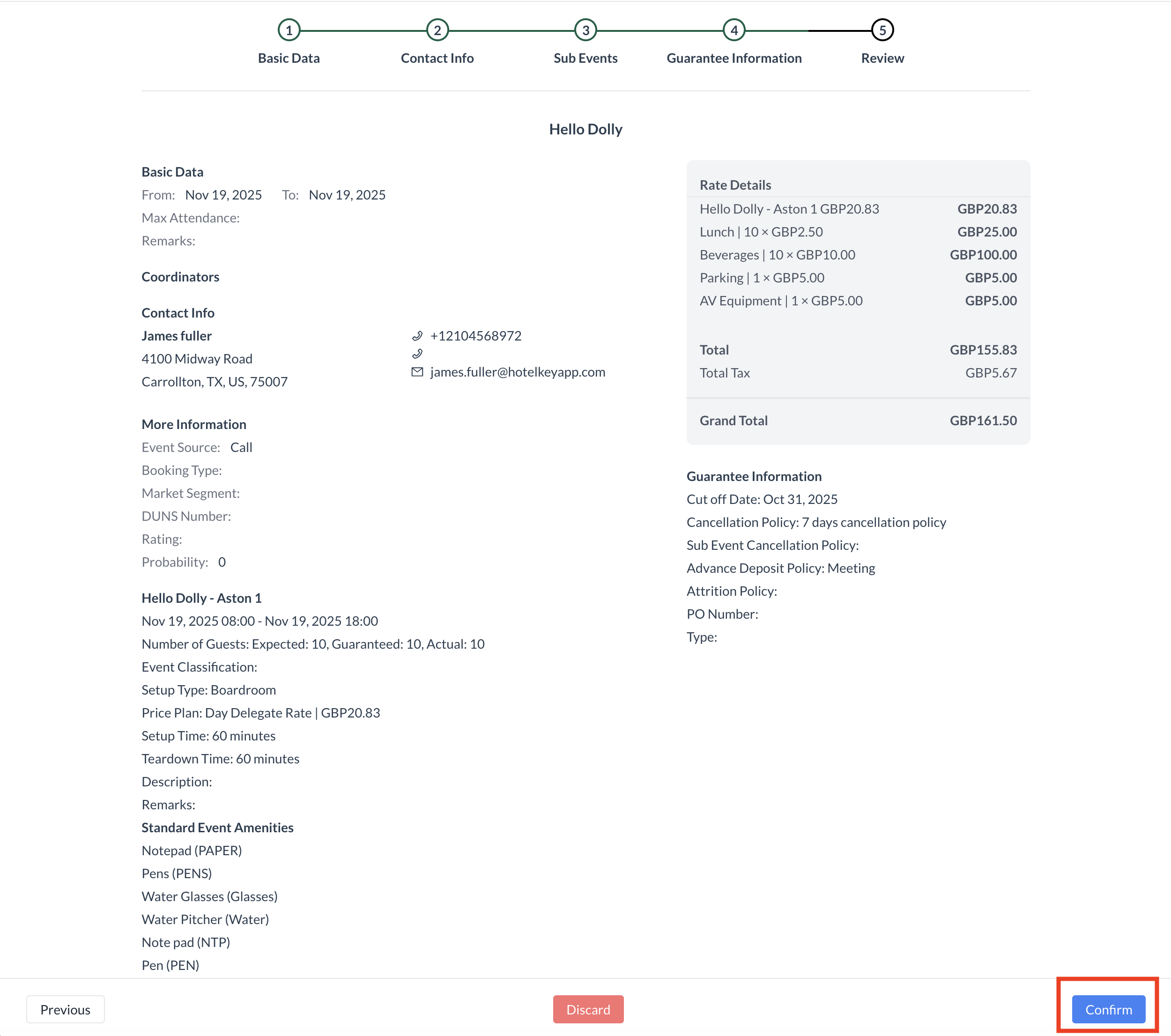 Event Review Screen |
Important NoteWhen reinstated, the event will return with a Prospect status. For more information, refer to the Knowledge Base Article titled “Event Life Cycle: Prospect, Tentative, Confirmed, Started.” | 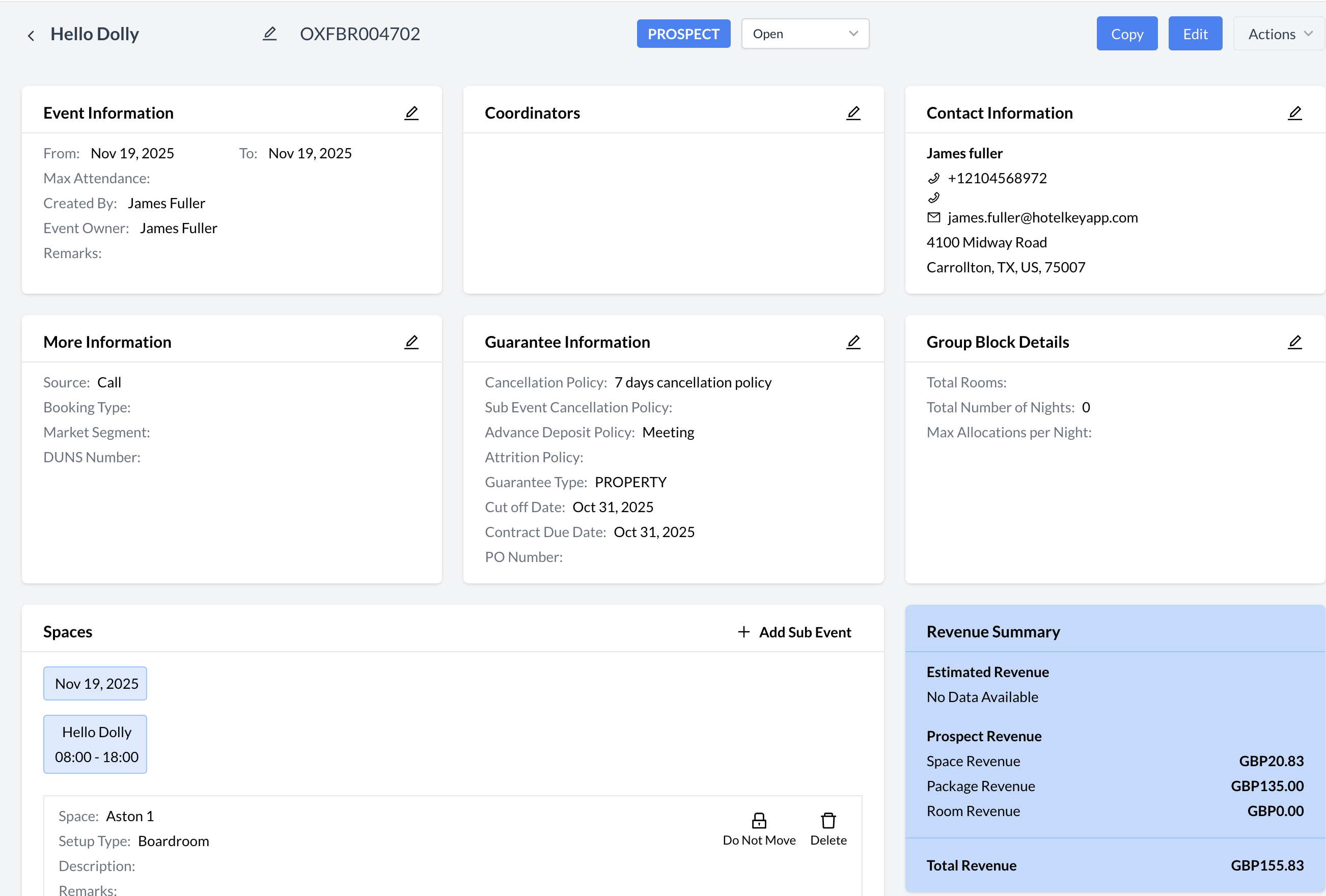 Reinstated Event - Prospect Status |
