How to Search Reservation Details .ng
📆 Revision Date:
This article will cover the basics of searching for reservation details.
Select Search Reservations on the Front Desk dashboard. | 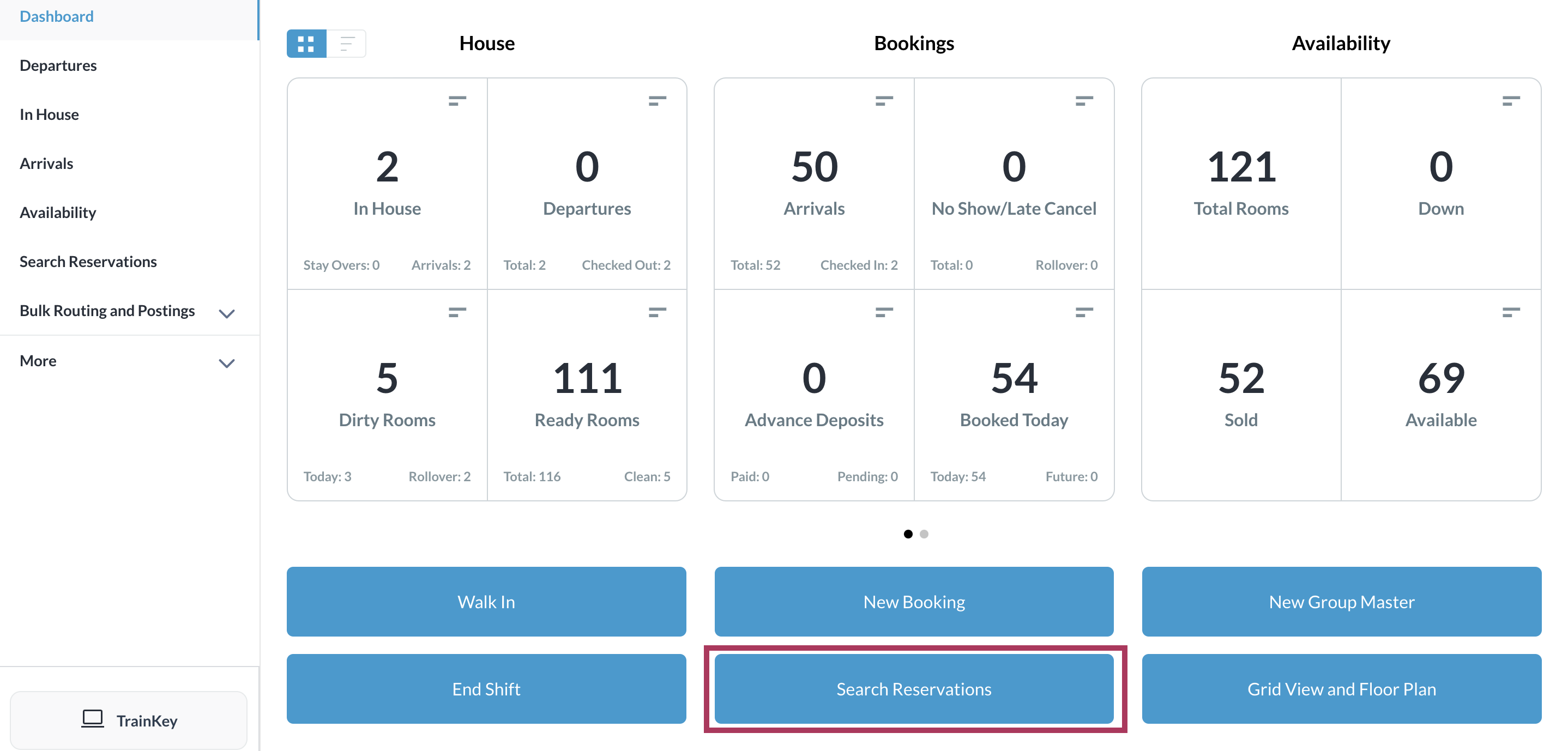 |
The search page loads, with Individual guest type selected by default. Select Group to perform the search on group reservations.
|  |
Options:
The results of the search will show as selected. Search filters can also be applied for Room Types and Additional preferences |  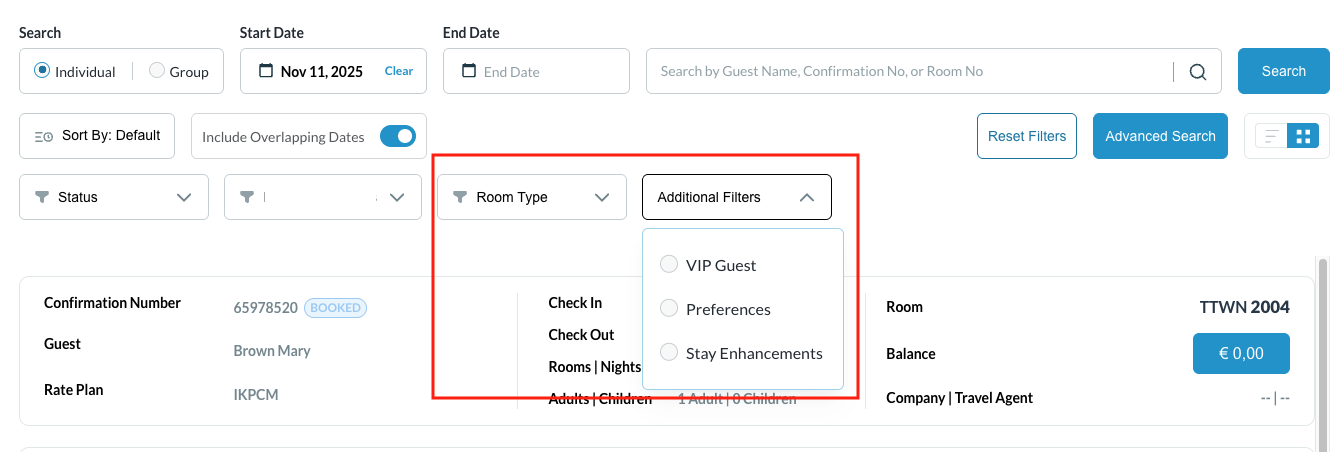 |
Results are listed below the search box, as shown at right. Select the applicable reservation to open it and view its details. | 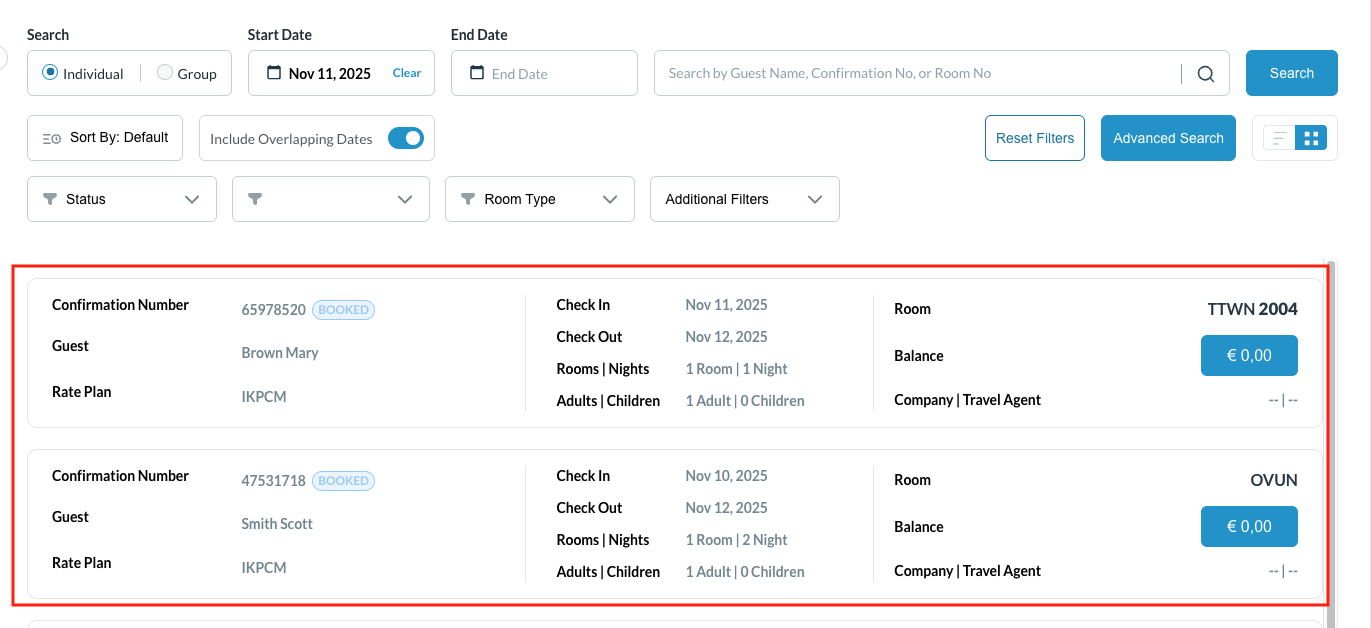 |
It is possible to change the view of the listing screen as well: This toggle allows the user to switch between Tile View and List View 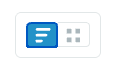 See examples of each on the right. | 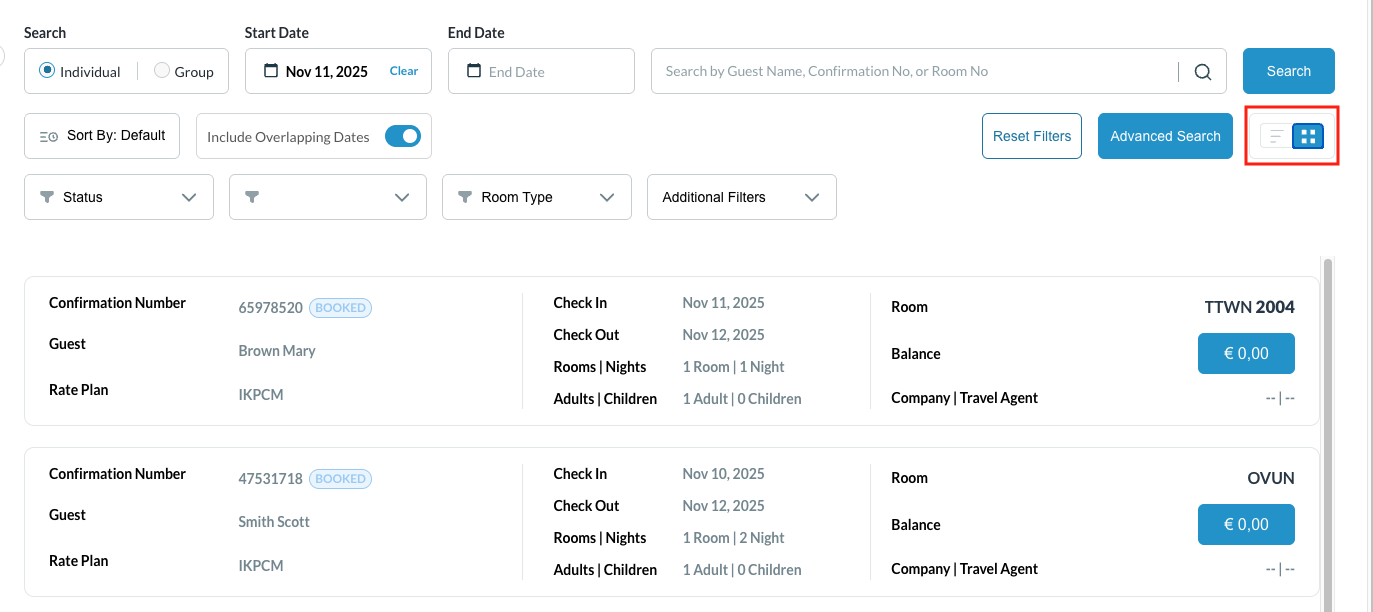 Tile View 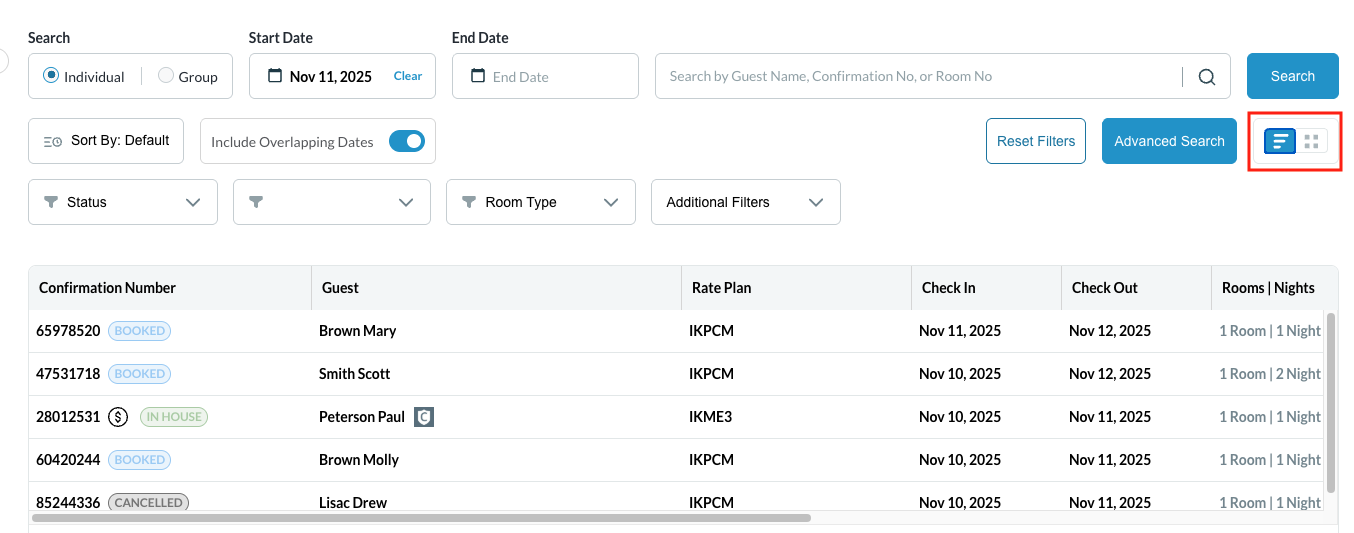 List View |
Select Advanced Search to view all available search options. |  |
Advanced search options load.
You can also apply a filter to include any of the criteria shown there.
Results load on the main search page, as shown in steps above. | 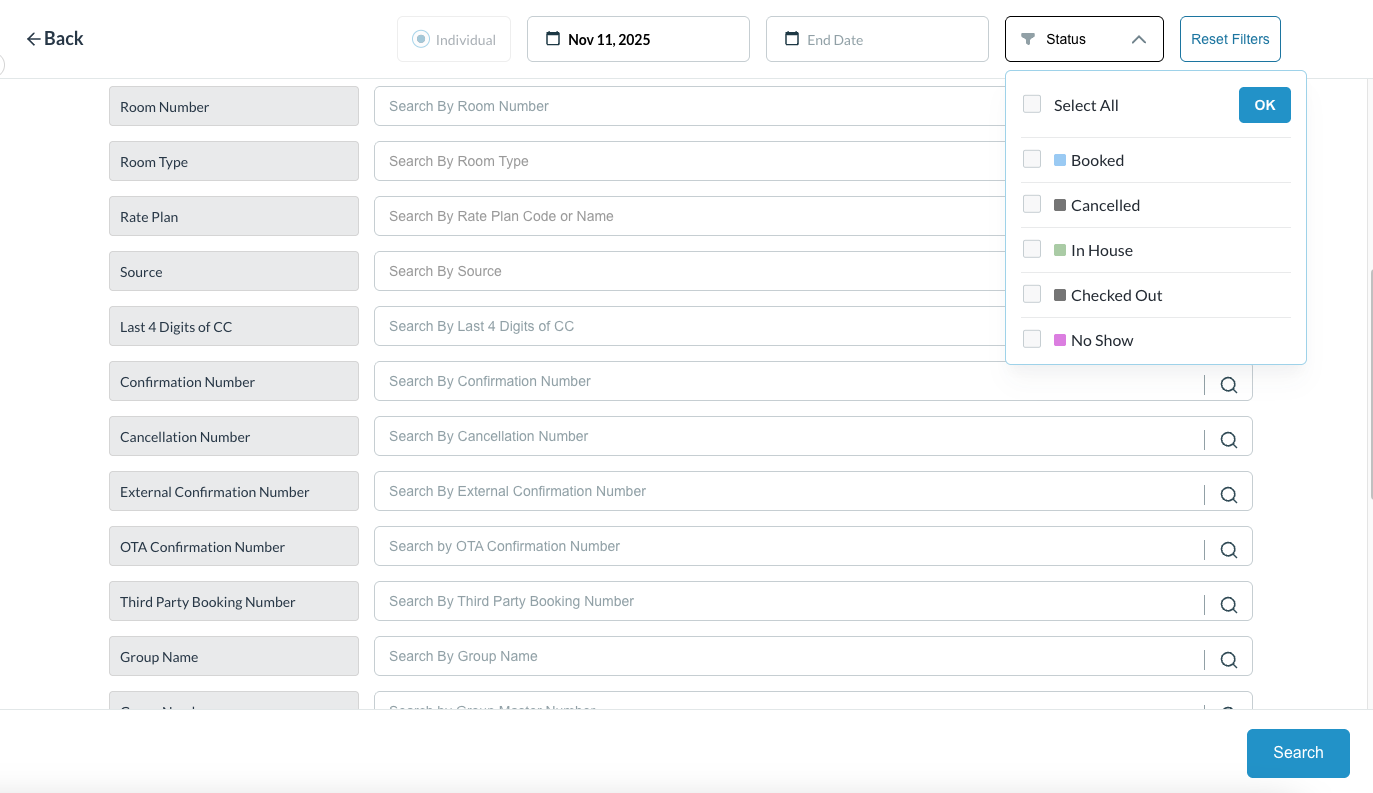 |
