Send Email Confirmation .ng
📆 Revision Date:
The steps below describe how to send an email confirmation of a booking. See Email Guest Folio - Post Check Out for steps involved in emailing a copy of the guest folio from a past stay.
Select Arrivals on the Dashboard. | 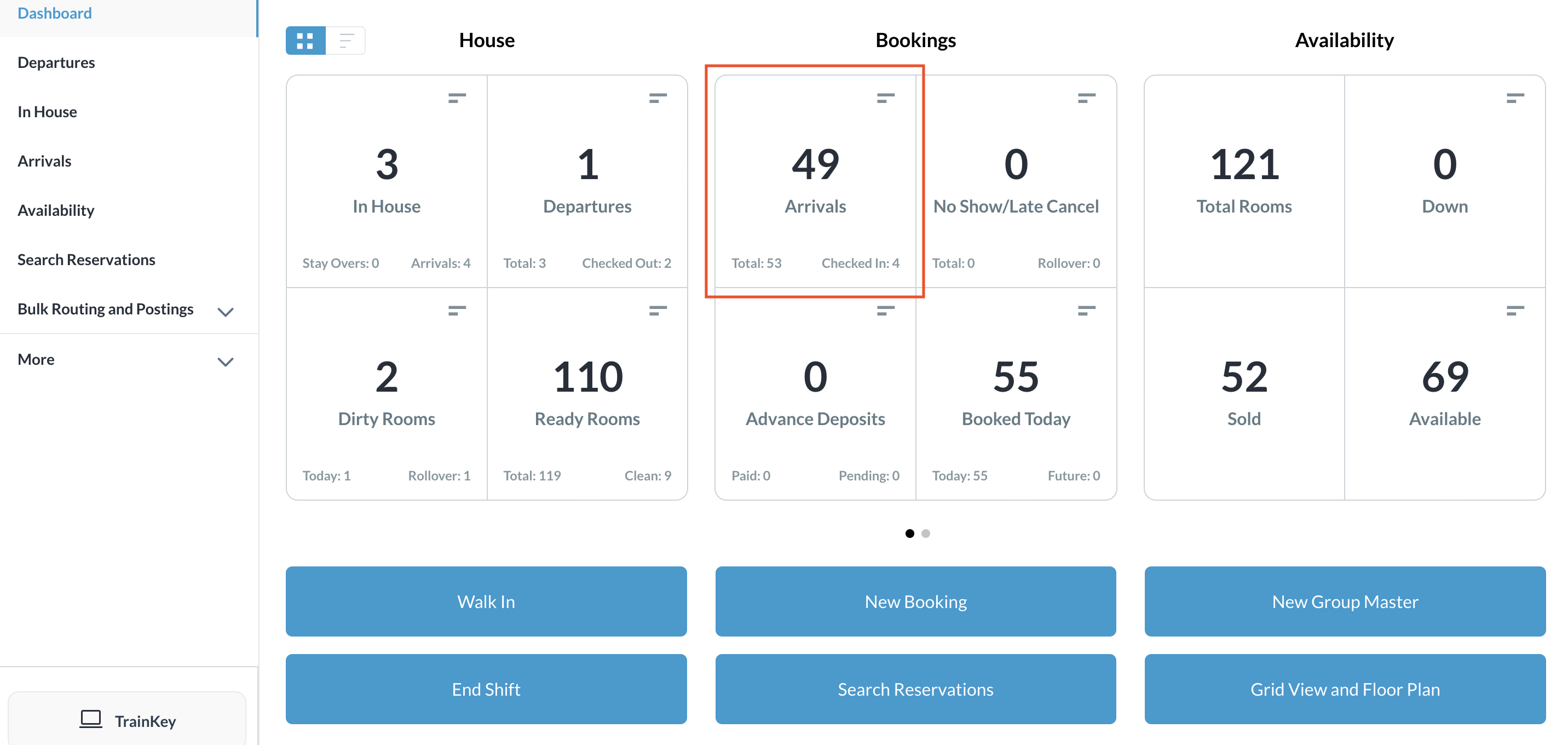 |
The Today’s Arrivals page loads. Select the applicable reservation. | 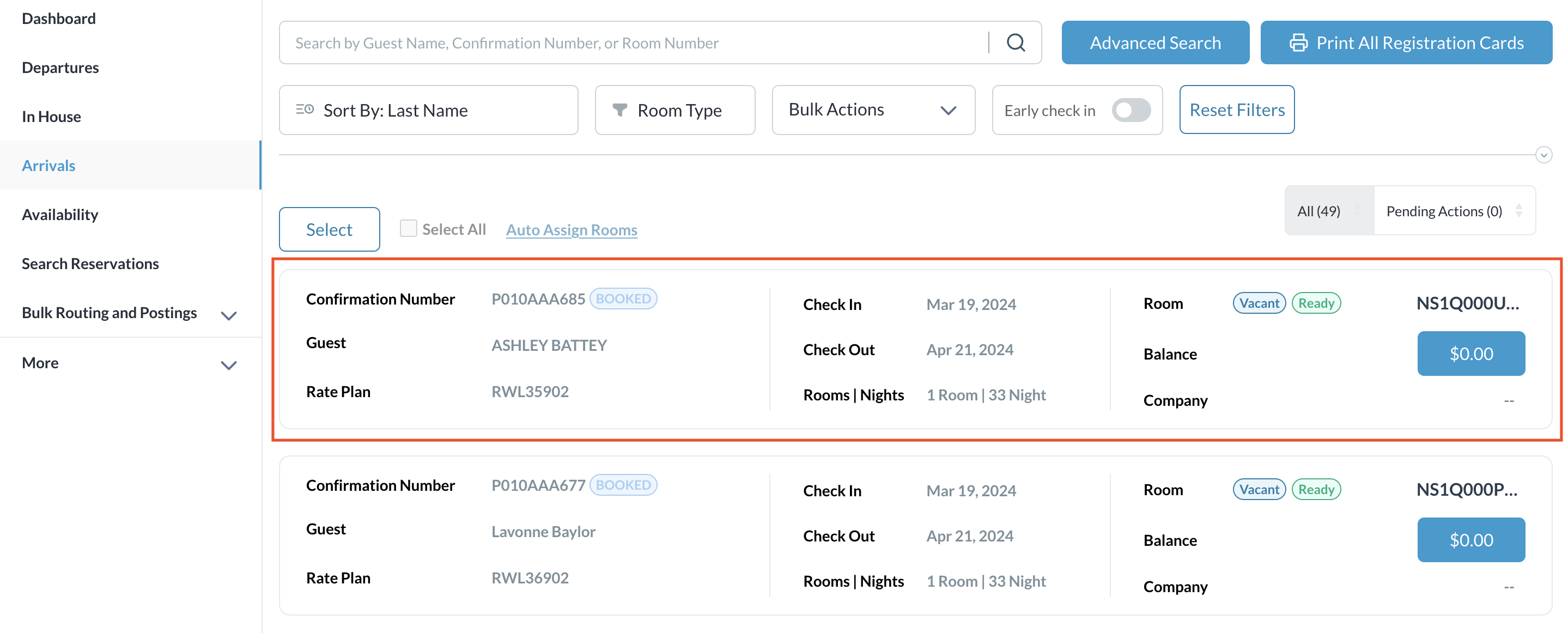 |
The reservation details page loads. Select Actions. | 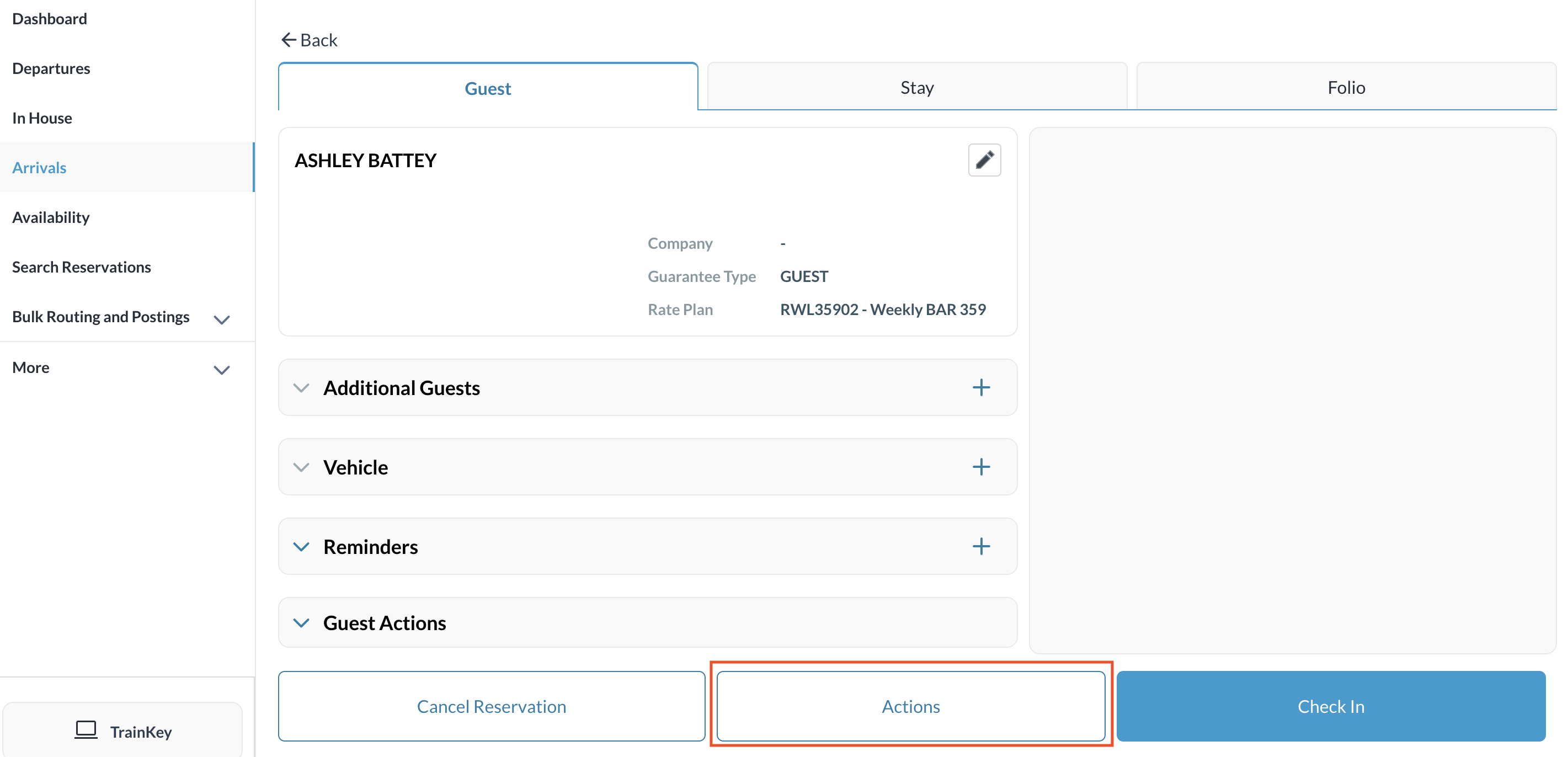 |
Select Review Booking from the list of Actions. | 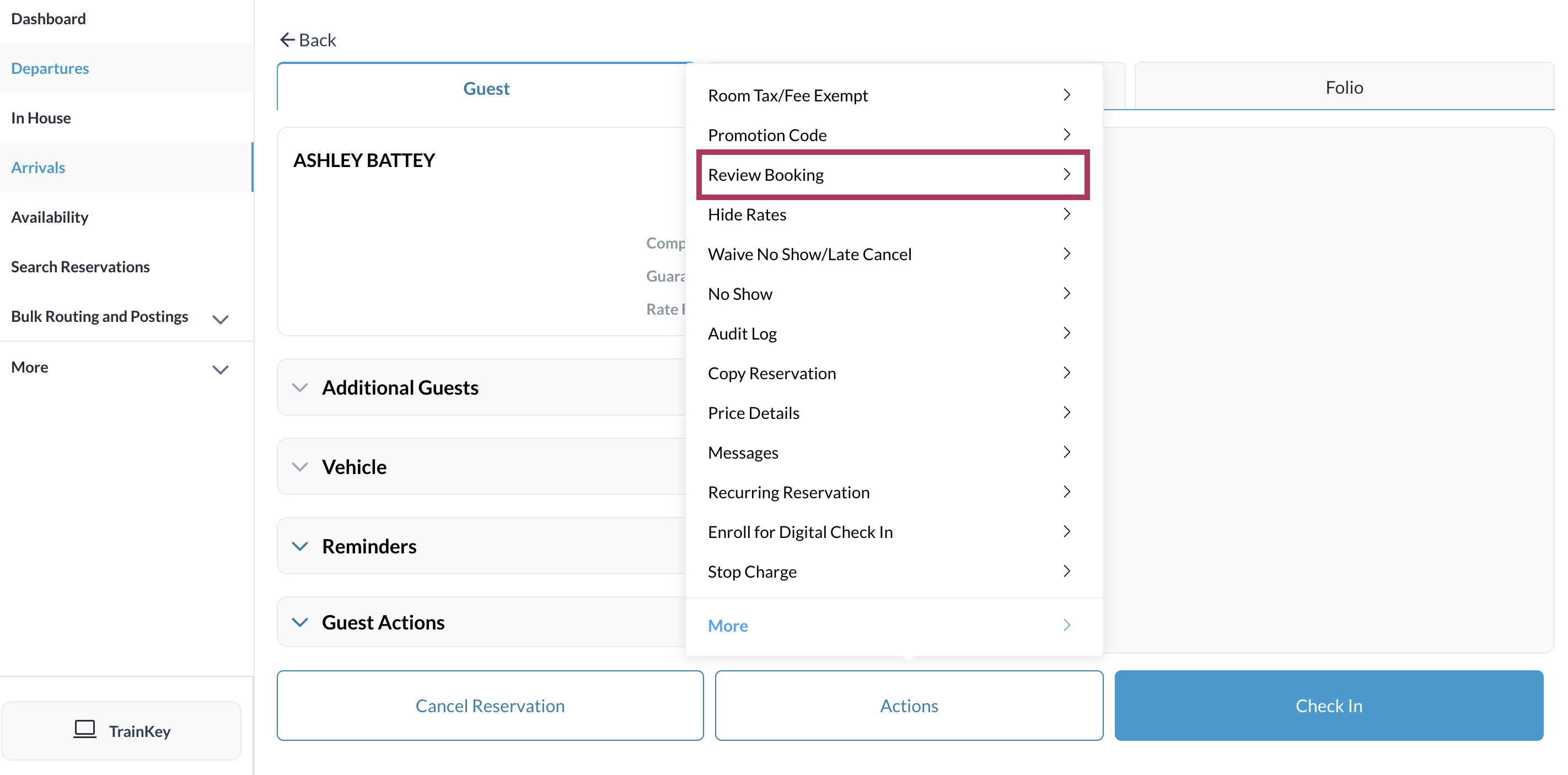 |
A Review Booking popup activates. Select Send Confirmation Letter. | 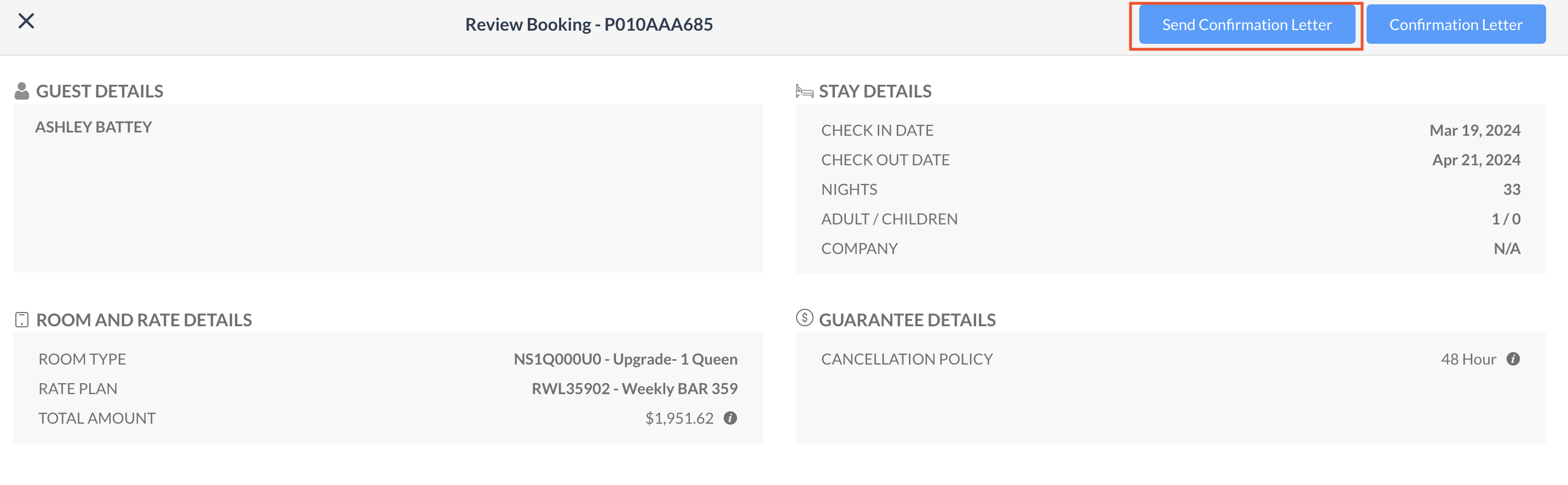 |
A Send Confirmation Letter popup is activated. Select the Primary Email and then select Send. If the Primary Email address is incorrect or the guest wishes to have the confirmation letter sent to a different email address, select Custom. A form will open for entry of a different email address; enter the address, then select Send. The confirmation letter email is sent and the popup closes. | 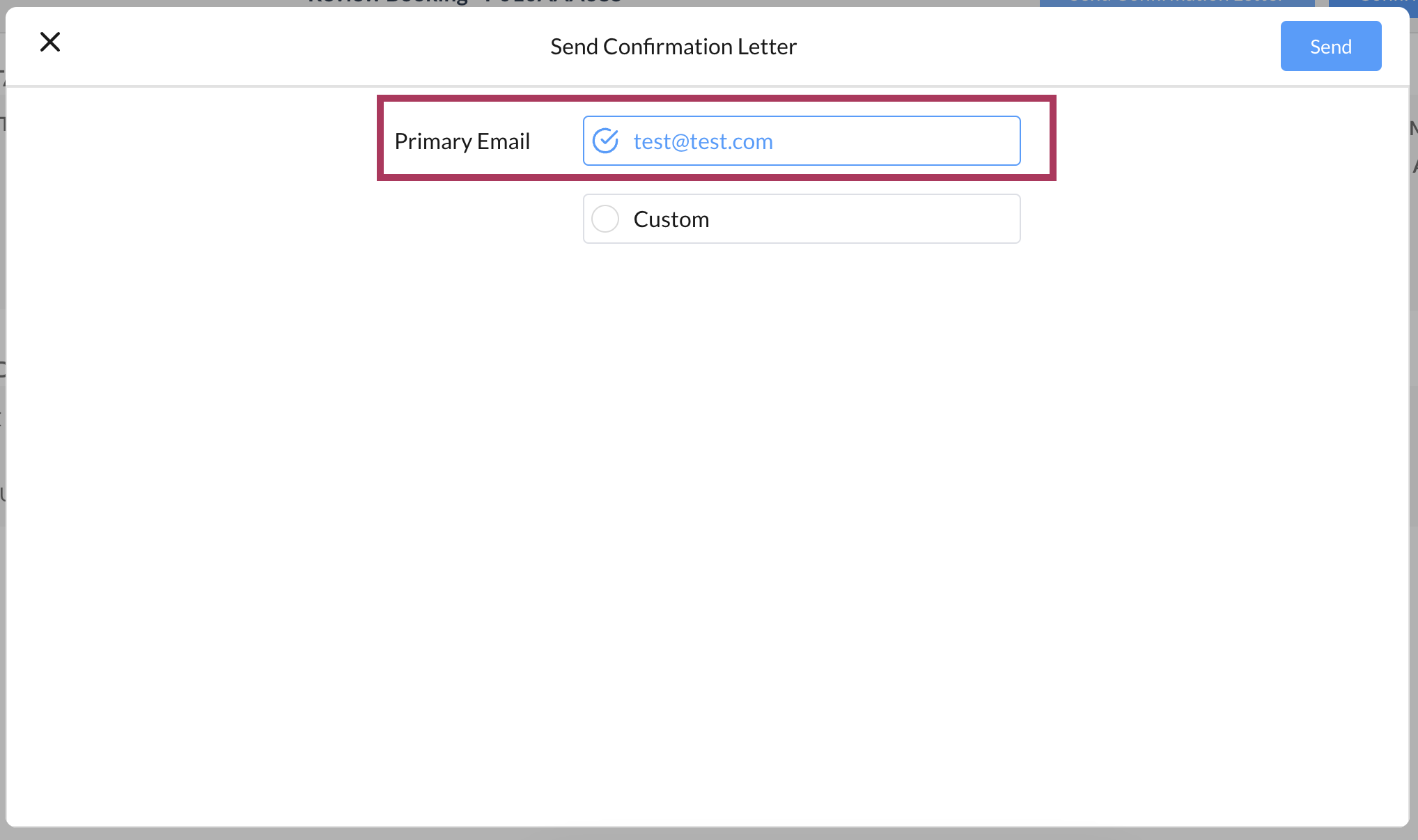 |
