Service Charge Setup
📆 Revision Date:
Select the property on HK Home and click on EventKey Administration | .png?inst-v=4c60977c-ebad-4689-924a-3a93145b9f1d) |
Hover on Pricing and click on Service Charges. | 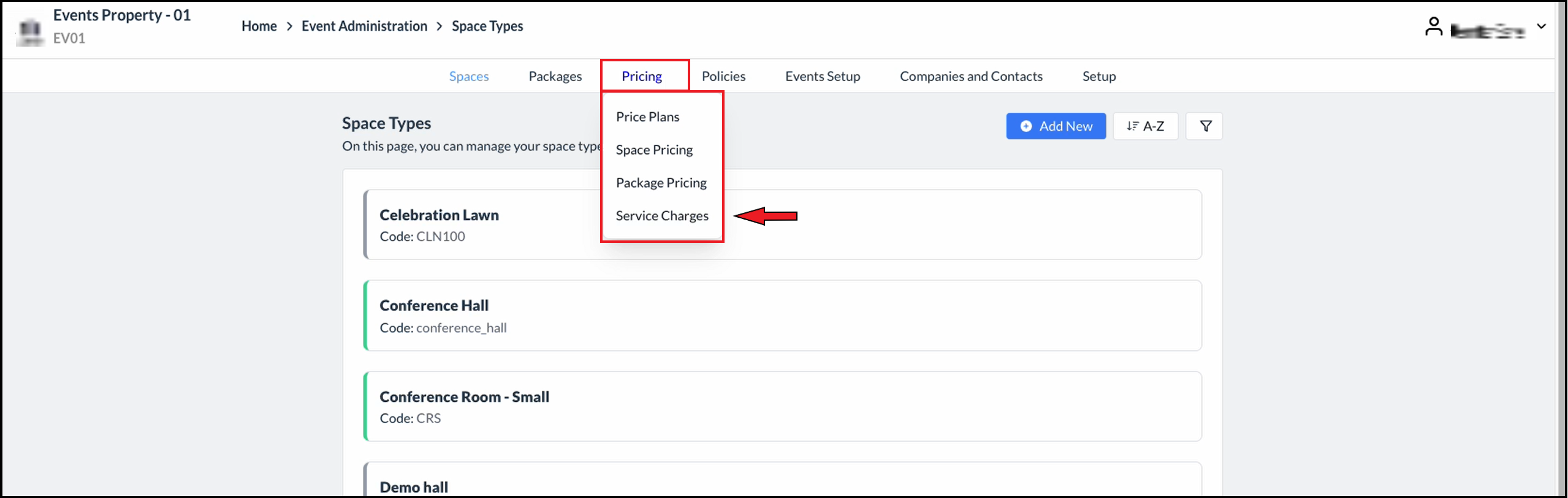 Space Types Page - Pricing Menu Expanded |
The Service Charges screen will be displayed. Select tab Add New. | 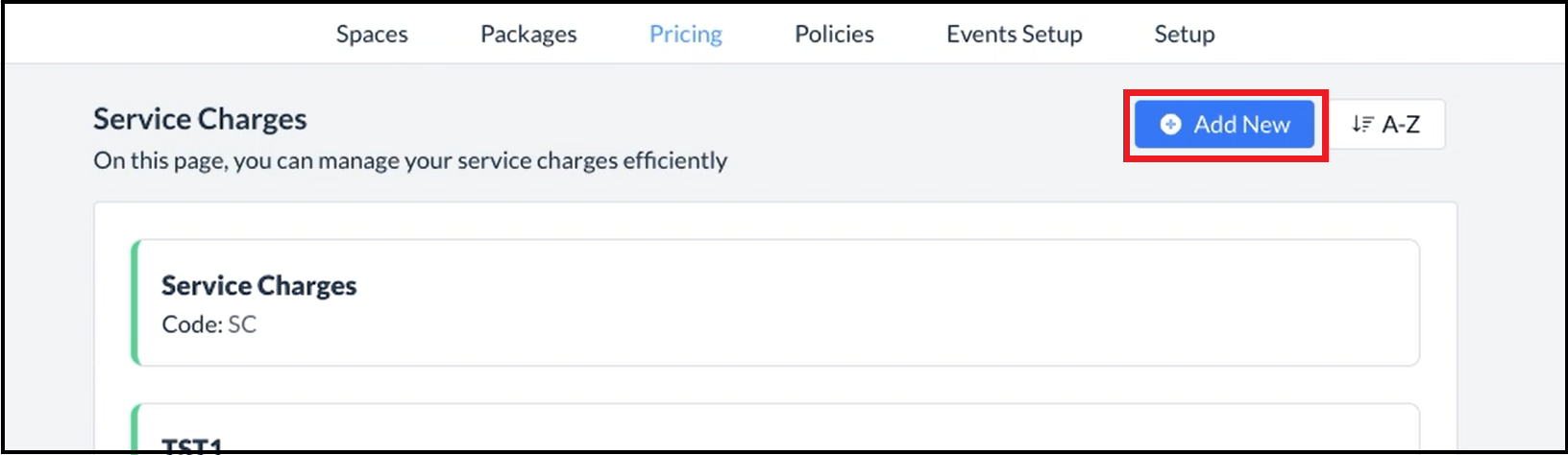 Service Charges Panel - Add New Link |
The Add Service Charge panel opens. Note: By default, the Active toggle, located at the top right corner of the popup will be enabled for a new service charge. To designate the Service Charge as draft or inactive, simply toggle it off. Enter the applicable Name and unique identifier Code for the new service charge. Select Spaces for which this service charge is applicable. Select Packages for which this service charge is applicable. Select charge type for the new service charge. Toggle Editable on to allow staff members to make changes to this service charge during booking. Otherwise the selections made here will be locked during the booking process. Select Amount or Percentage for the new service charge. Note: that if Percentage is selected the value field updates to accept a percentage instead of a dollar value. When all fields are complete select Save. | 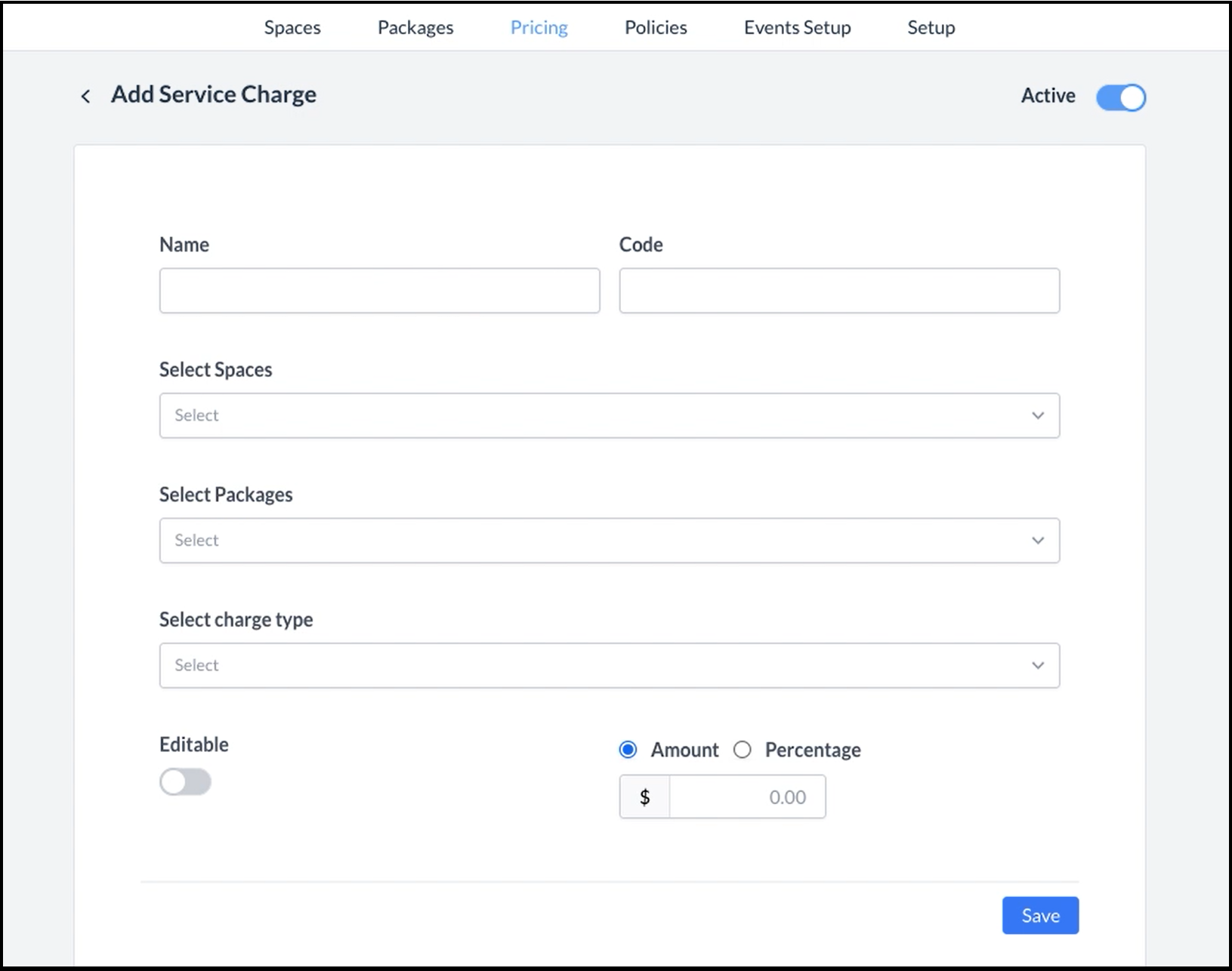 Add Service Charge Panel - Blank 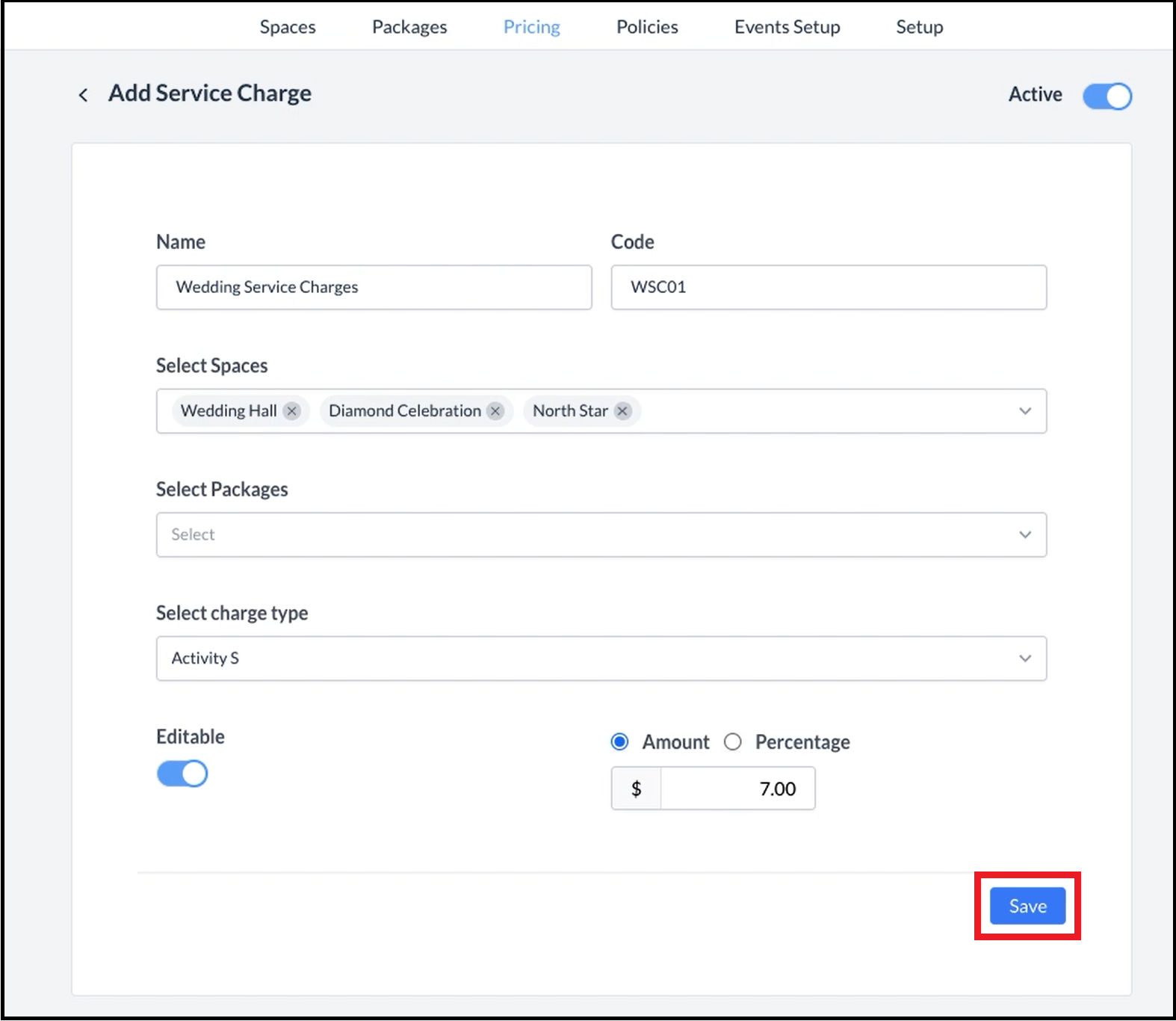 Add Service Charge Panel - Filled |
The popup will close and a success message will be displayed, indicating that the Service Charge has been added to the list. | 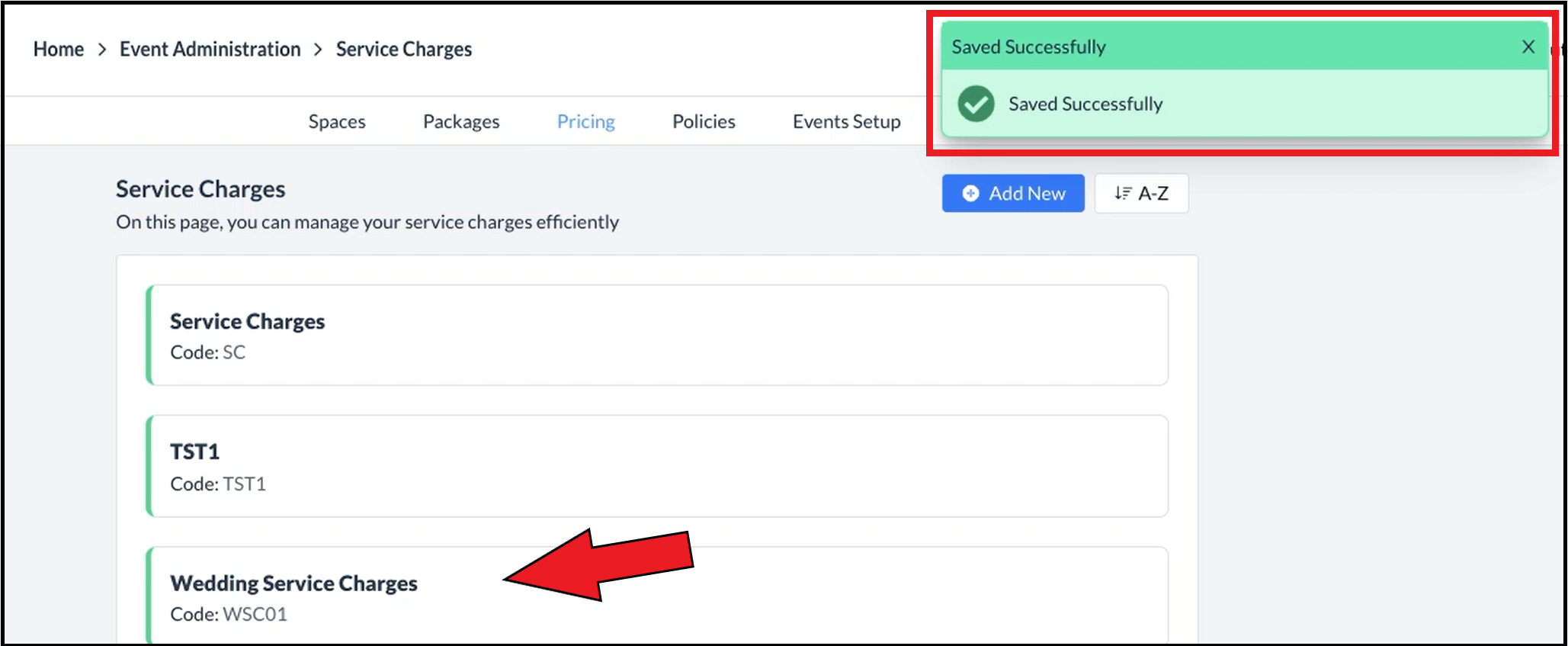 Success Message Displays - Service Charge Item Added |
