Service Charges
📆 Revision Date:
Service Charge Overview
A Service Charge in EventKey is an additional fee applied to an event, typically calculated as a percentage of the event’s total charges. It is often used to cover administrative costs, staffing, or general service provided by the venue. This charge is automatically applied to the event’s invoice and can be allocated to specific components such as food, beverages, room rentals, or other services. The service charge ensures consistent compensation for services rendered and can be customized within the system based on the type or size of the event.
Navigate to Home > Event Administration > Pricing > Service Charge | 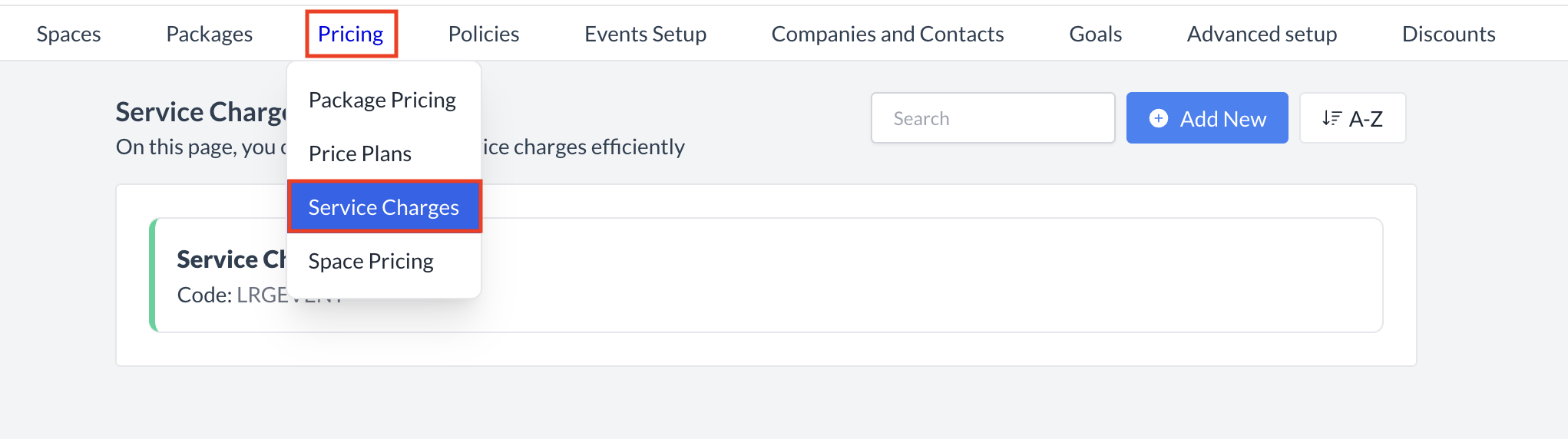 Pricing > Service Charge |
Accessing and Creating a Service ChargeThe Service Charge screen displays a list of all existing service charges available for use with an event. To create a new service charge:
| 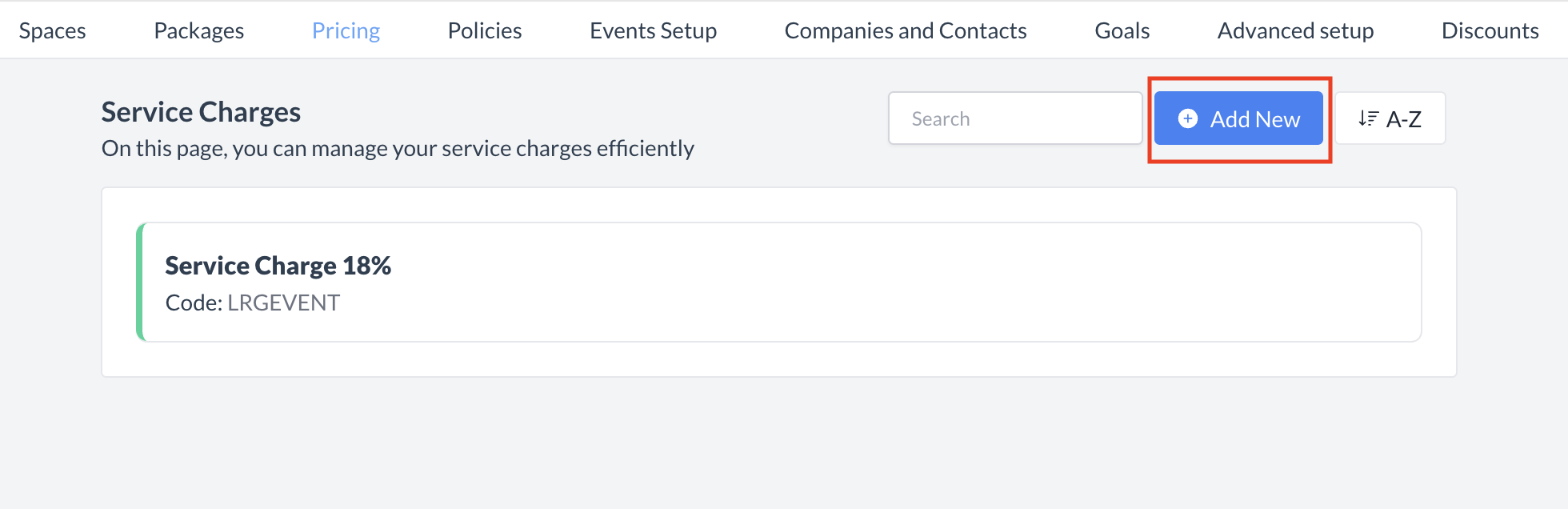 Service Charge: Add New Service Charge |
Adding a Service ChargeWhen you open the Add Service Charge screen, complete the following fields to set up the service charge:
Enter a clear and descriptive name for the service charge.
Provide a unique code or identifier for the service charge.
If the service charge should apply to specific spaces, select the relevant spaces. Leave this field blank if it does not apply to any space.
If the service charge should apply to specific packages, select the relevant packages. Leave this field blank if it does not apply.
Choose the type of charge that will be applied when service charge fees are added.
If you want the service charge amount to be adjustable during event creation, toggle ON.
Select whether the service charge is a fixed amount or a percentage, then enter the corresponding value.
Once all information is entered, click the blue Save button to complete the setup. | 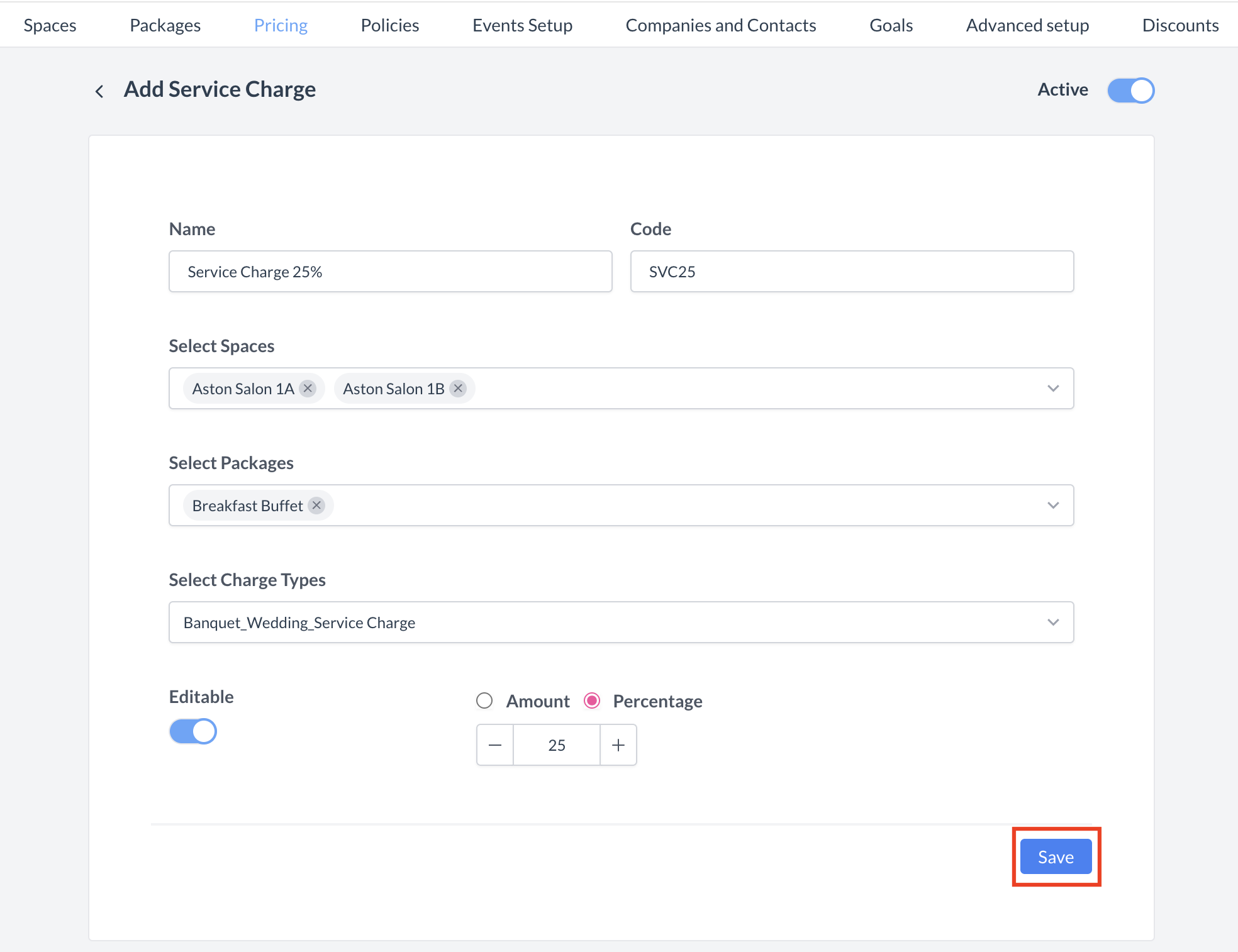 Service Charge: Setup |
ConfirmationAfter saving, you will be returned to the Service Charges listing screen. | 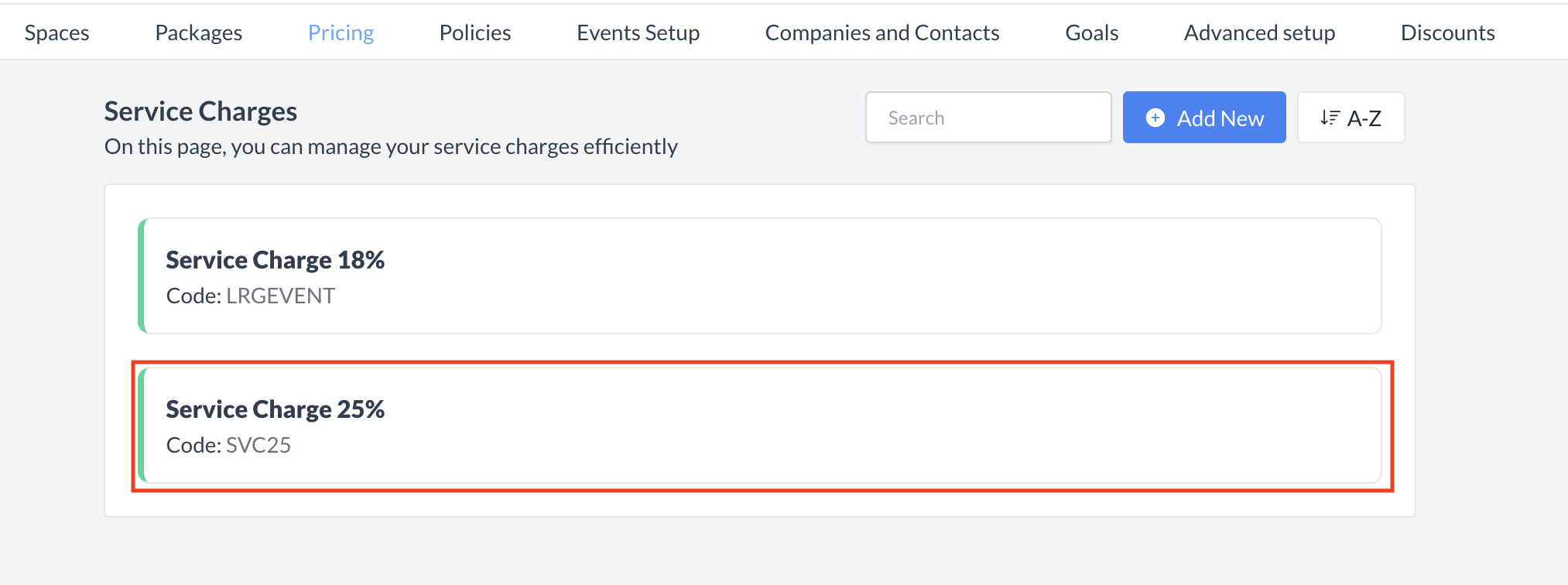 Service Charge Created |
Deleting a Service ChargeCurrently, there is no option to inactivate a service charge, but you can permanently delete it from the system. To delete a service charge:
Important: Once a service charge is deleted, it cannot be recovered. The only way to restore it is to recreate the service charge from scratch. | 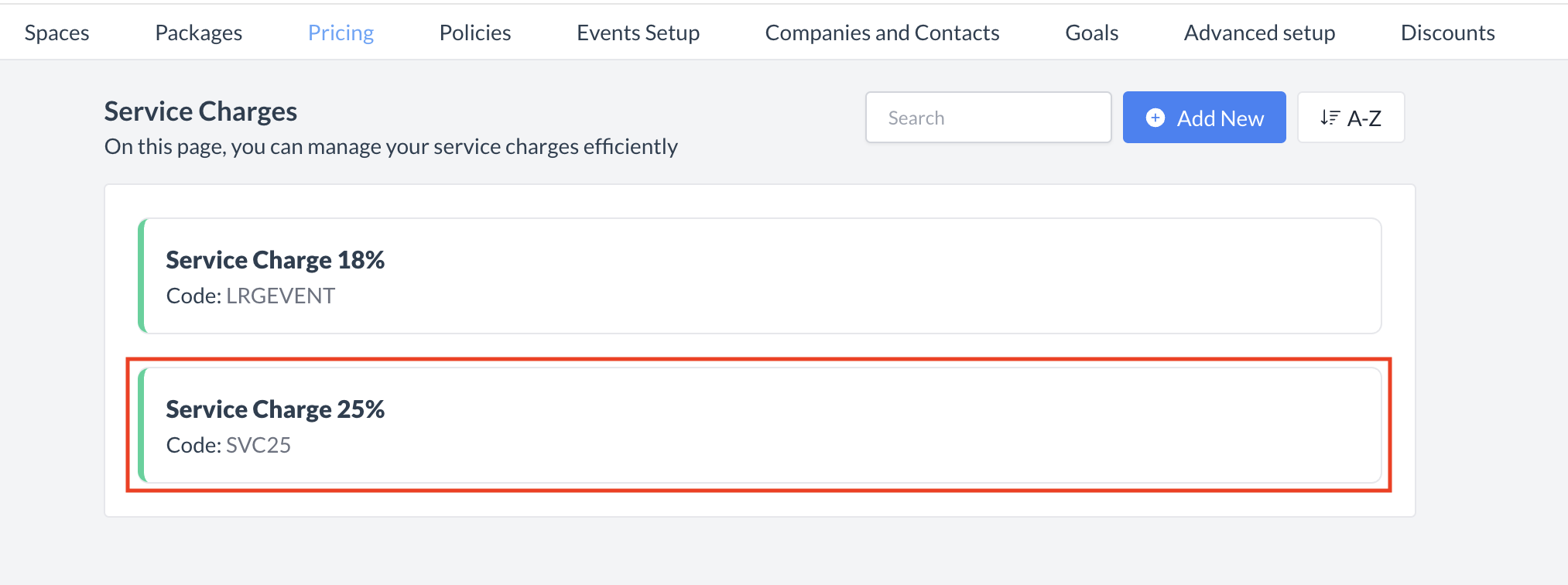 Service Charge: Select Service Charge 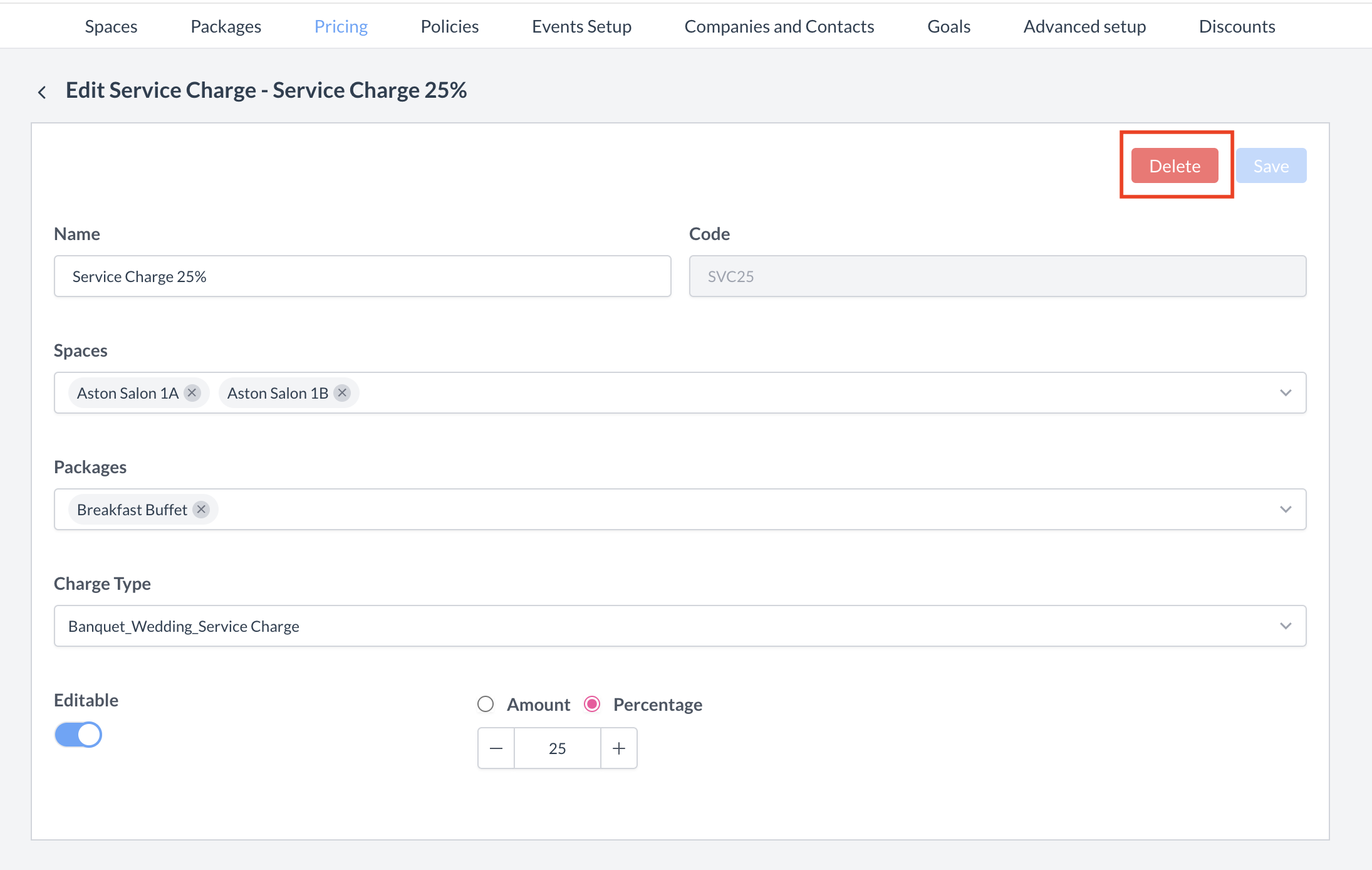 Service Charge: Delete 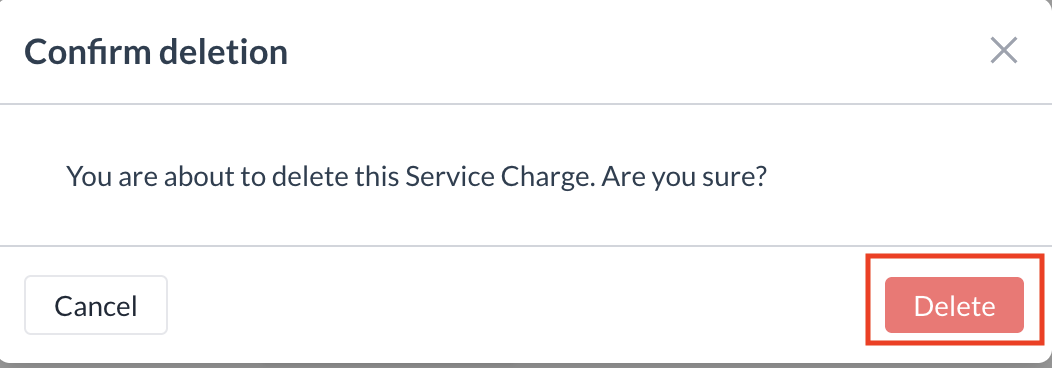 |
🖥️ Where “Service Charge” Appears in the User Interface (UI)
The Service Charge will appear in multiple locations throughout the user interface. Here are some of the most common places you’ll see it.
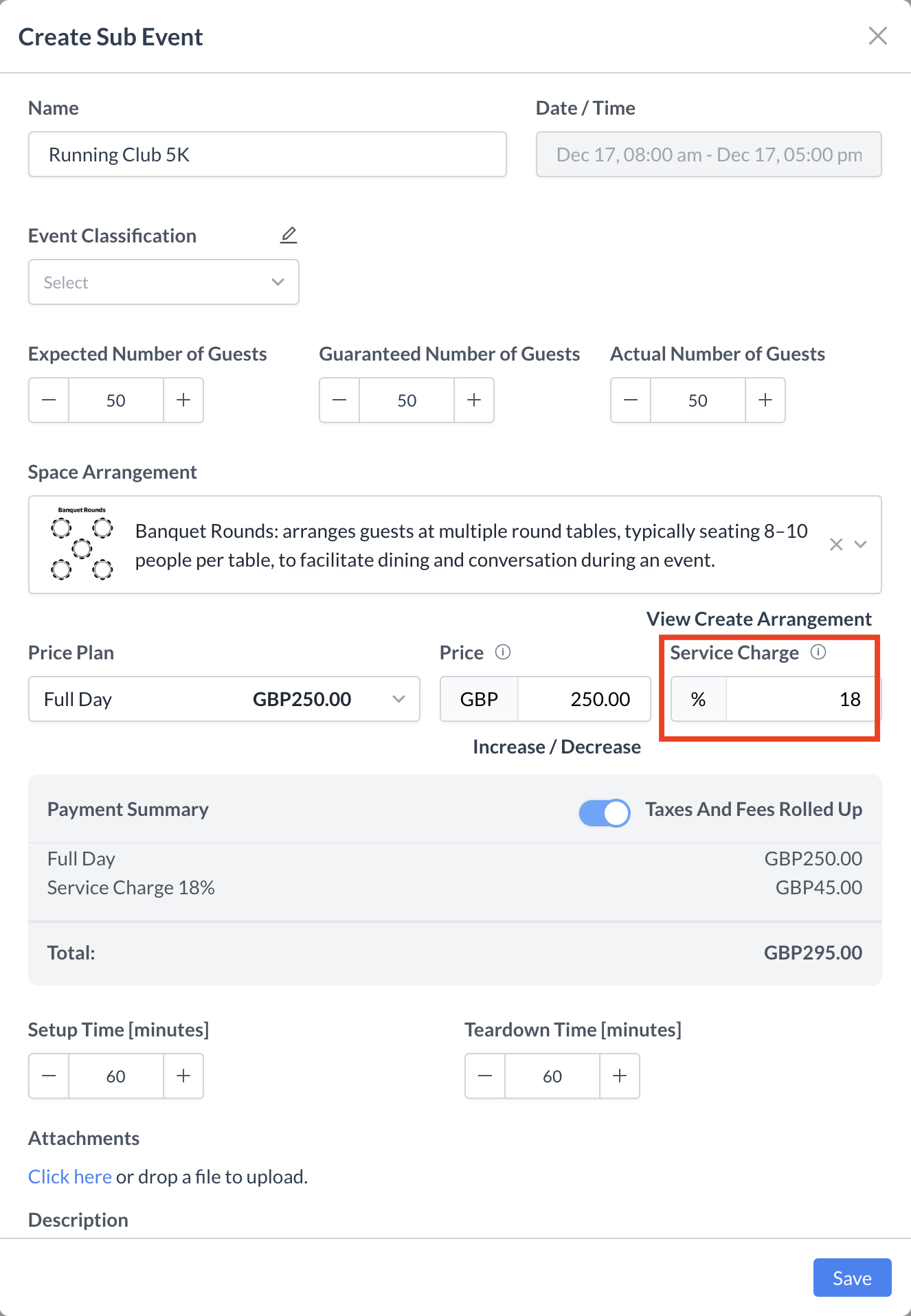
Service Charge: Sub Event
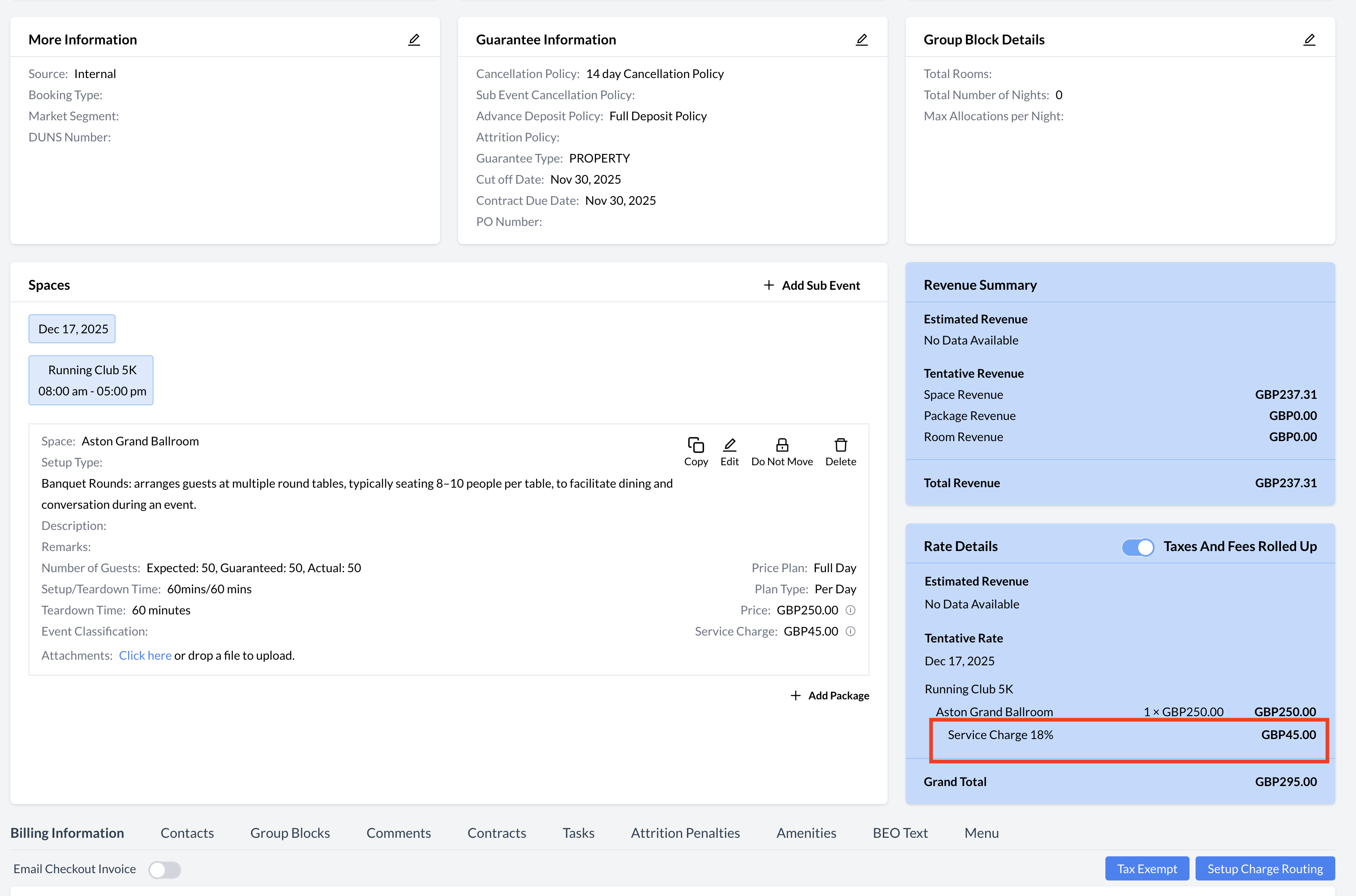
Service Charge: Event Record
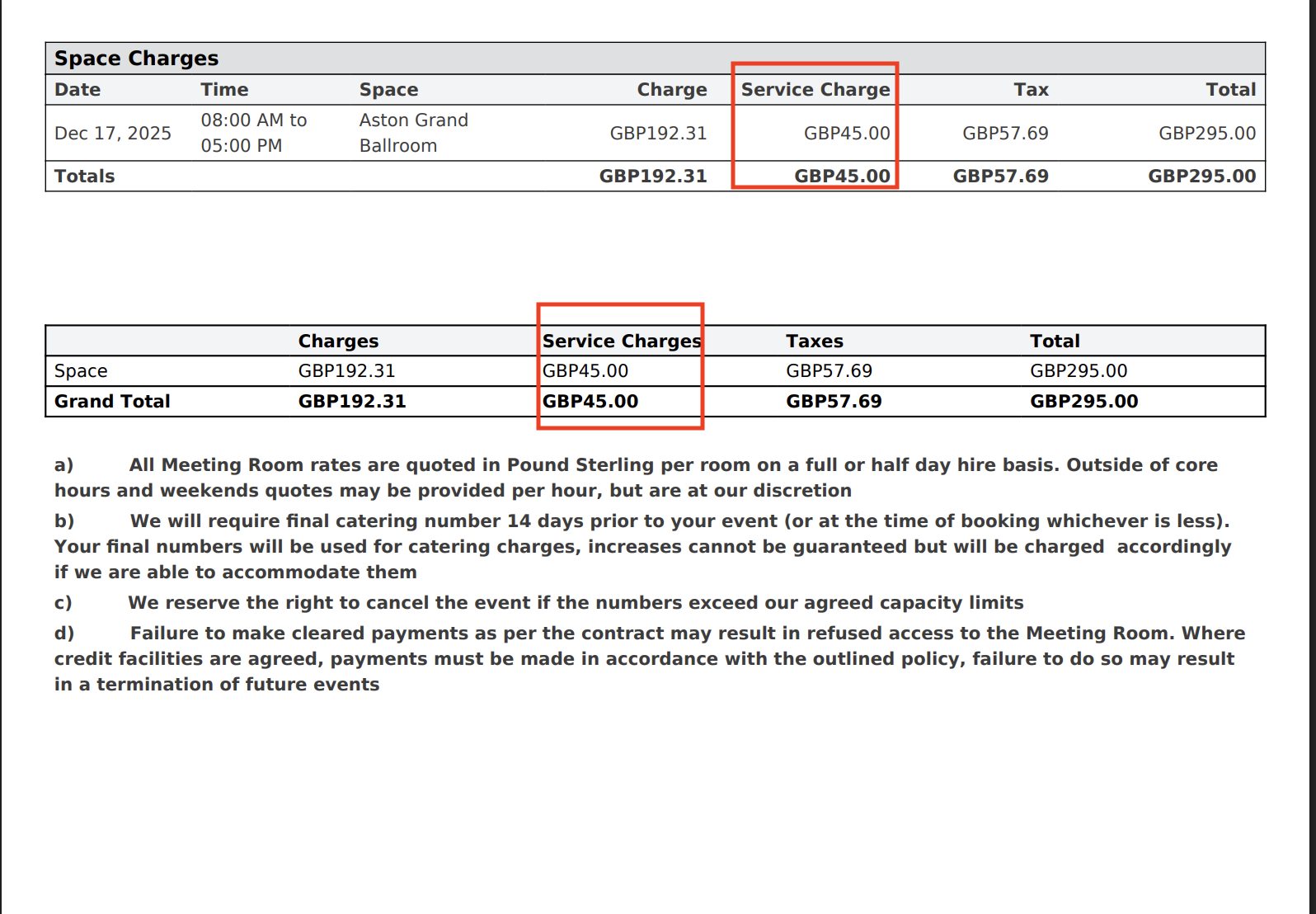
Service Charge: BEO
