Set Housekeeping Status for Multiple Rooms
📆 Revision Date:
Select Dirty Rooms on the Dashboard. | 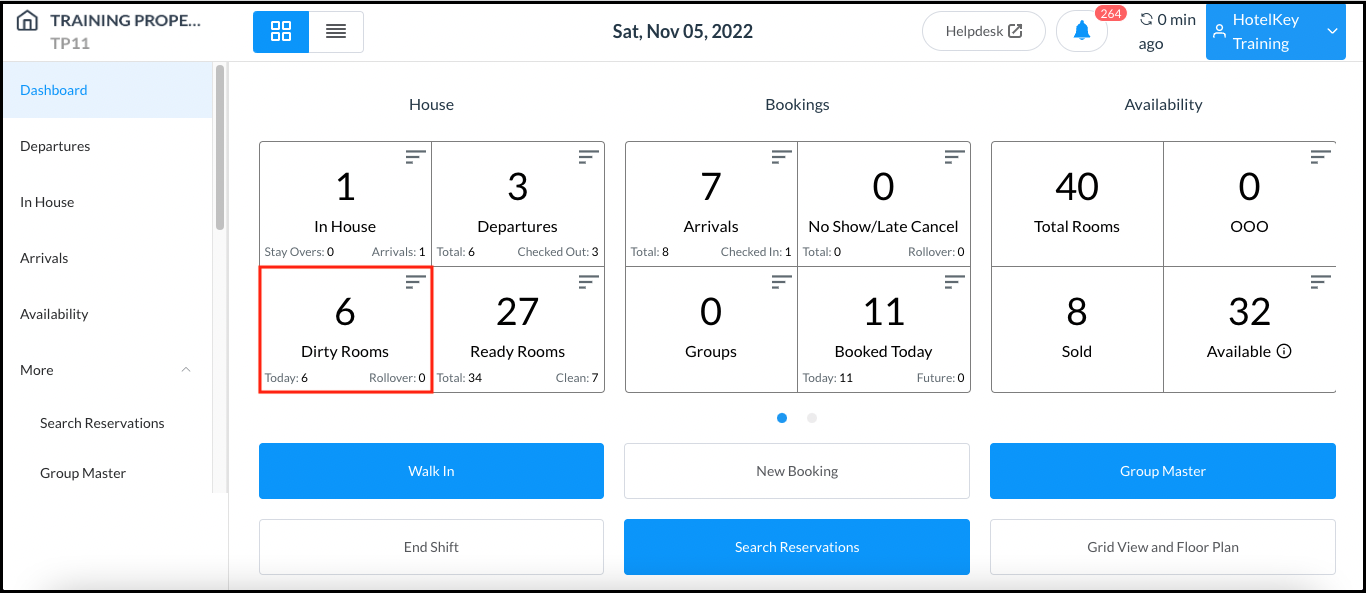 Dashboard - Dirty Rooms Link |
The Housekeeping page loads. Select the Select button. | 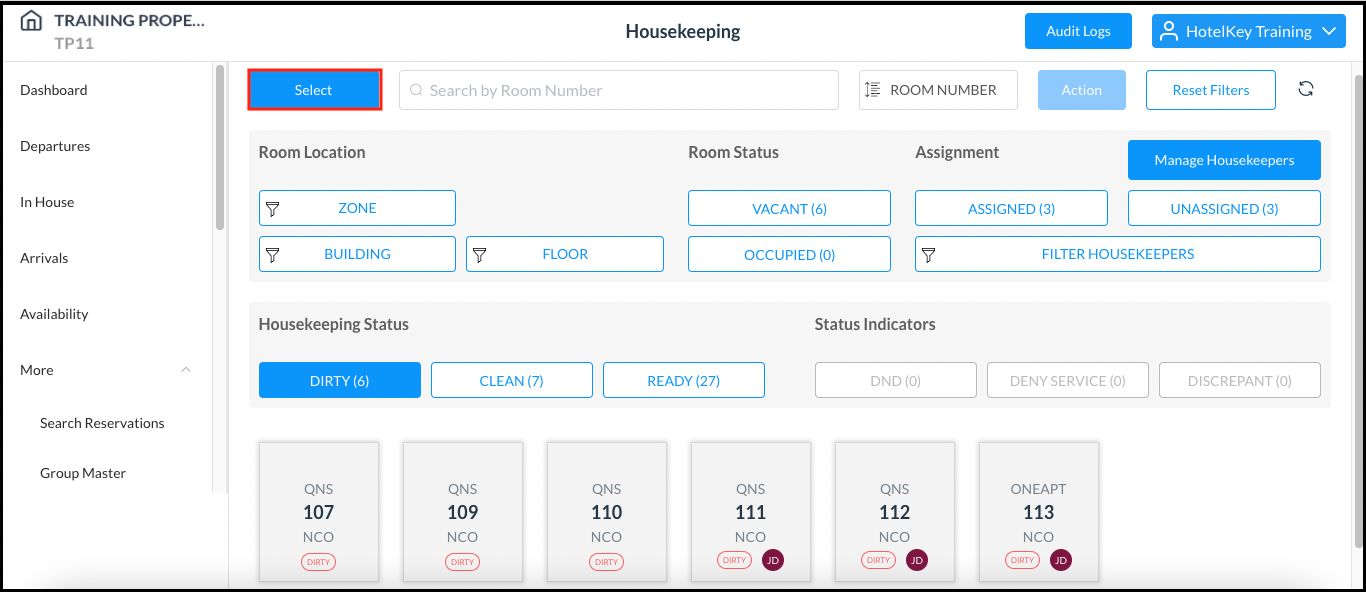 Housekeeping Page |
Room selection links at the bottom of the page are enabled. Select all rooms that are to have the same status set. A Select All checkbox is available to select all rooms shown or de-select all rooms shown. | 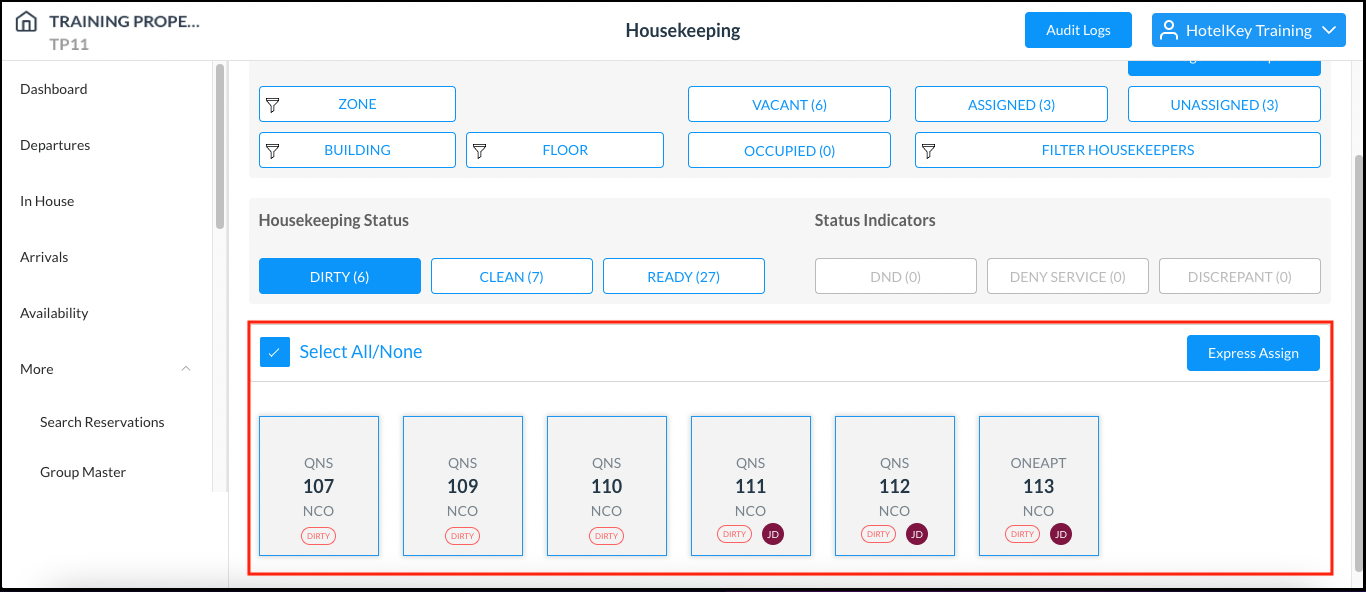 Housekeeping Page - Room Selection Links Activated |
Select Action. In the expanded Action menu, select the applicable new status. In the example shown, “Ready for Inspection” is selected. | 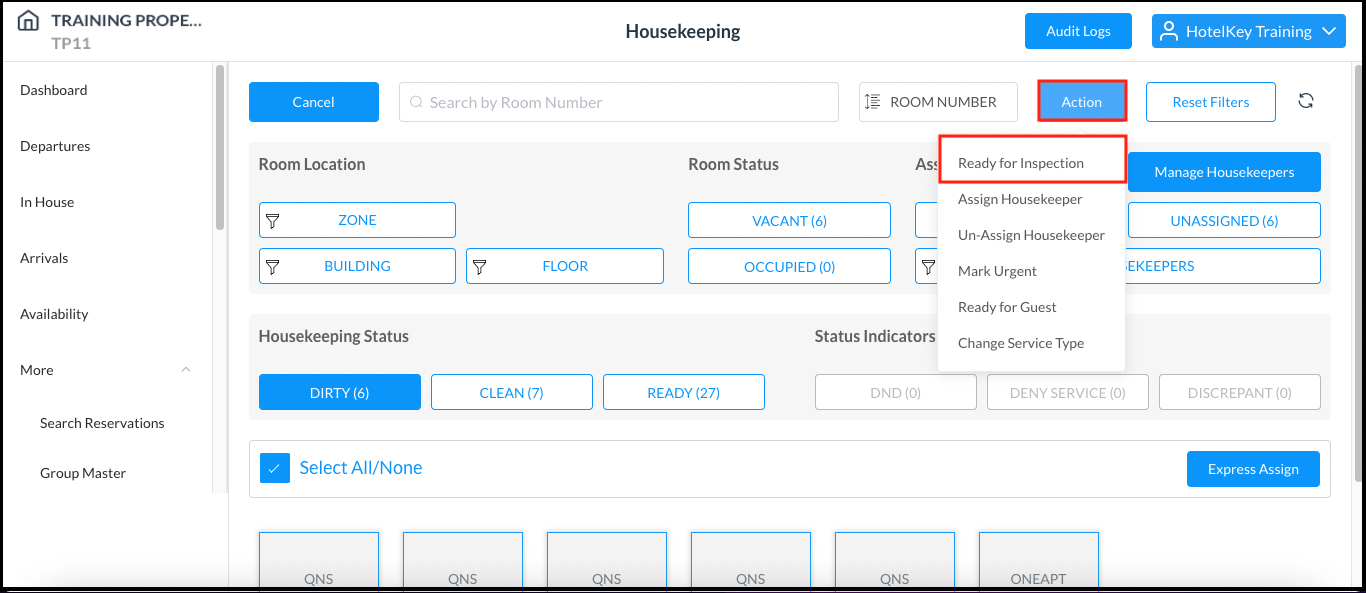 Expanded Action Menu |
A confirmation popup activates, displaying the intended status change. The blue confirmation button on the popup displays the new status to be assigned. Select the blue button to assign the new status. | 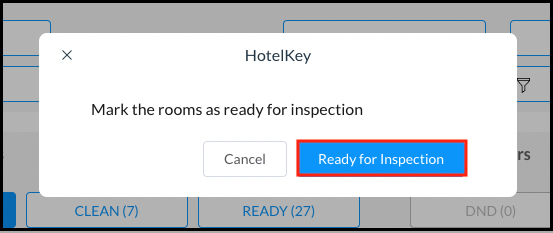 Status Change Confirmation Popup |
All the selected rooms' status is updated, and the affected rooms are reassigned to the applicable group on the Housekeeping page (“CLEAN”, “READY” or “DIRTY”). | 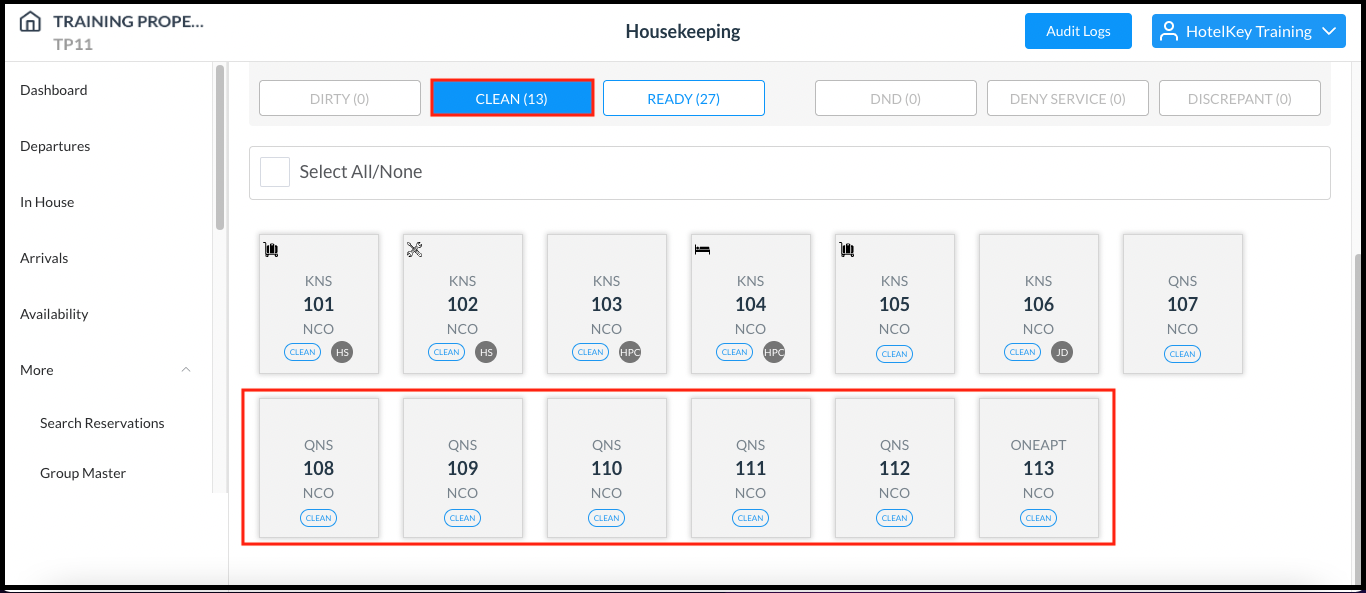 Housekeeping Page - Room Statuses Updated |
