Setup Charge Routing on a Reservation .ng
📆 Revision Date:
To setup charge routing on a reservation, follow below steps.
Select Search Reservations on the Dashboard | 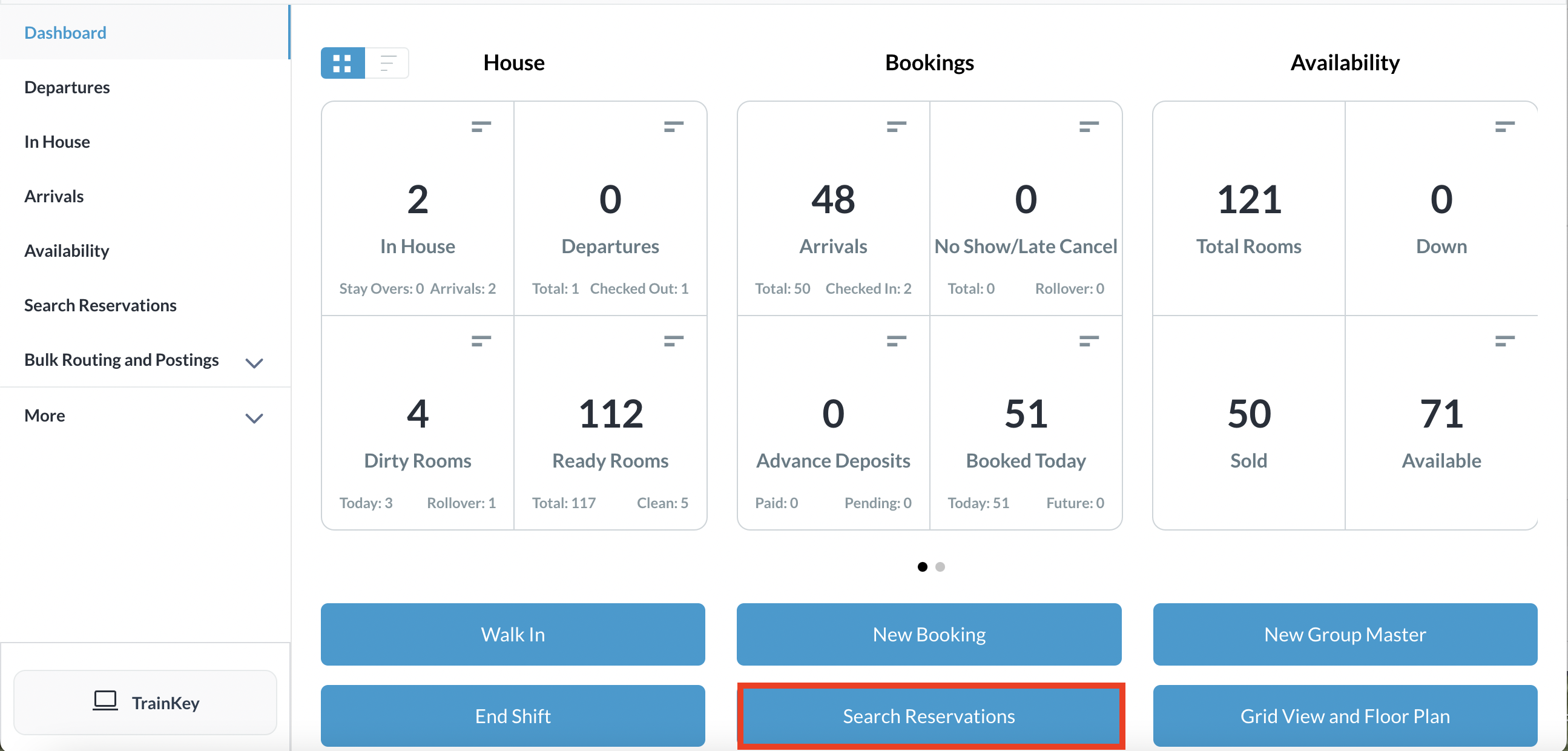 |
Find the applicable reservation by performing a search by Date, Guest Name, Confirmation or Room Number and then select Search. Select the Status button to further filter the results Once you have located the reservation, click on the reservation | 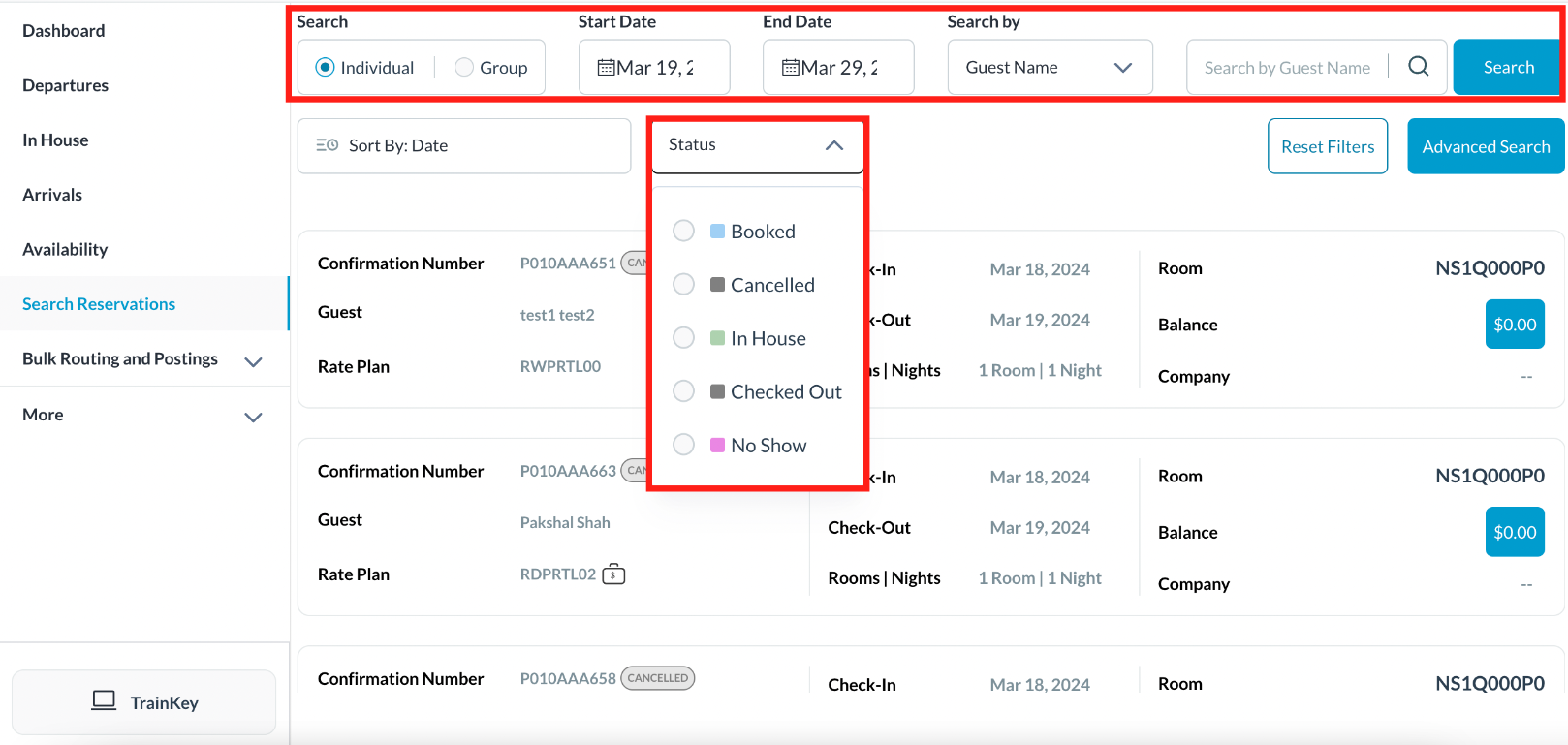 |
The reservation details page loads, open to the Guest tab by default. Select the Folio tab | 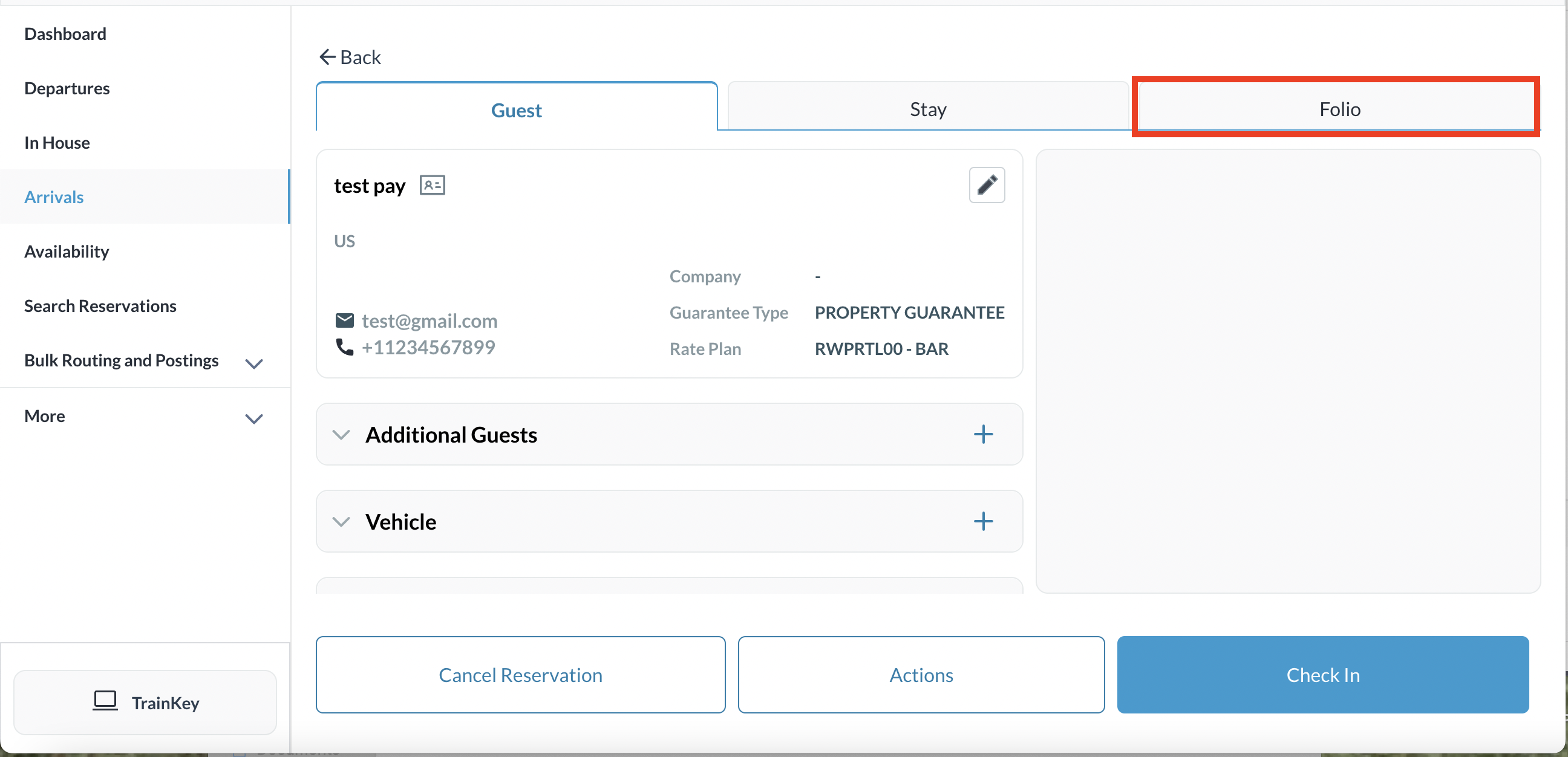 |
Click on Charge Routing Setup | 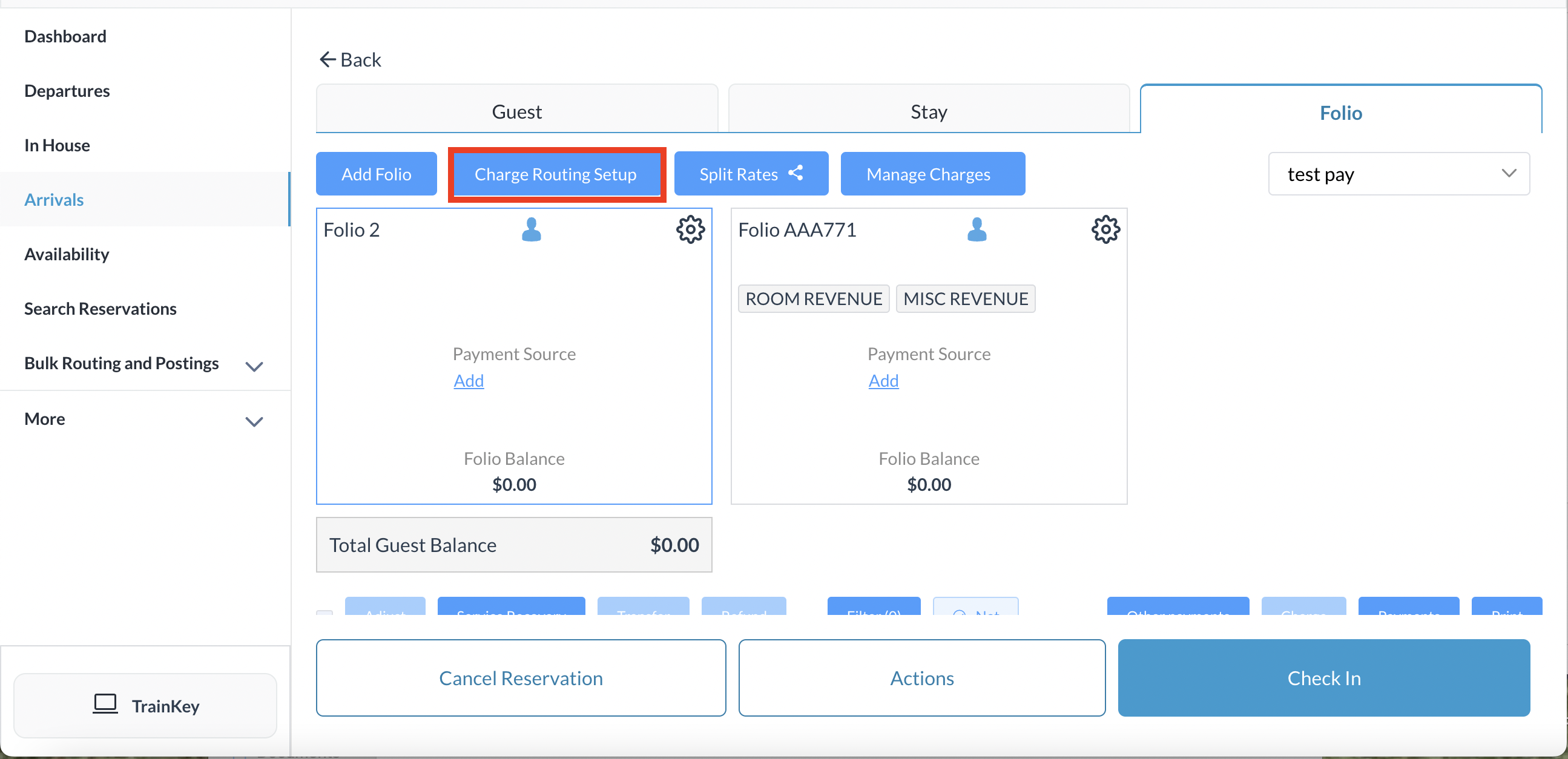 |
Folio Setup/Charge Routing Setup screen opens, populating charge type categories associated with the reservation Select the charge category and assign the chosen folio for the charges In the example on the right, Misc charges will be moved to Folio 2 in the reservation | 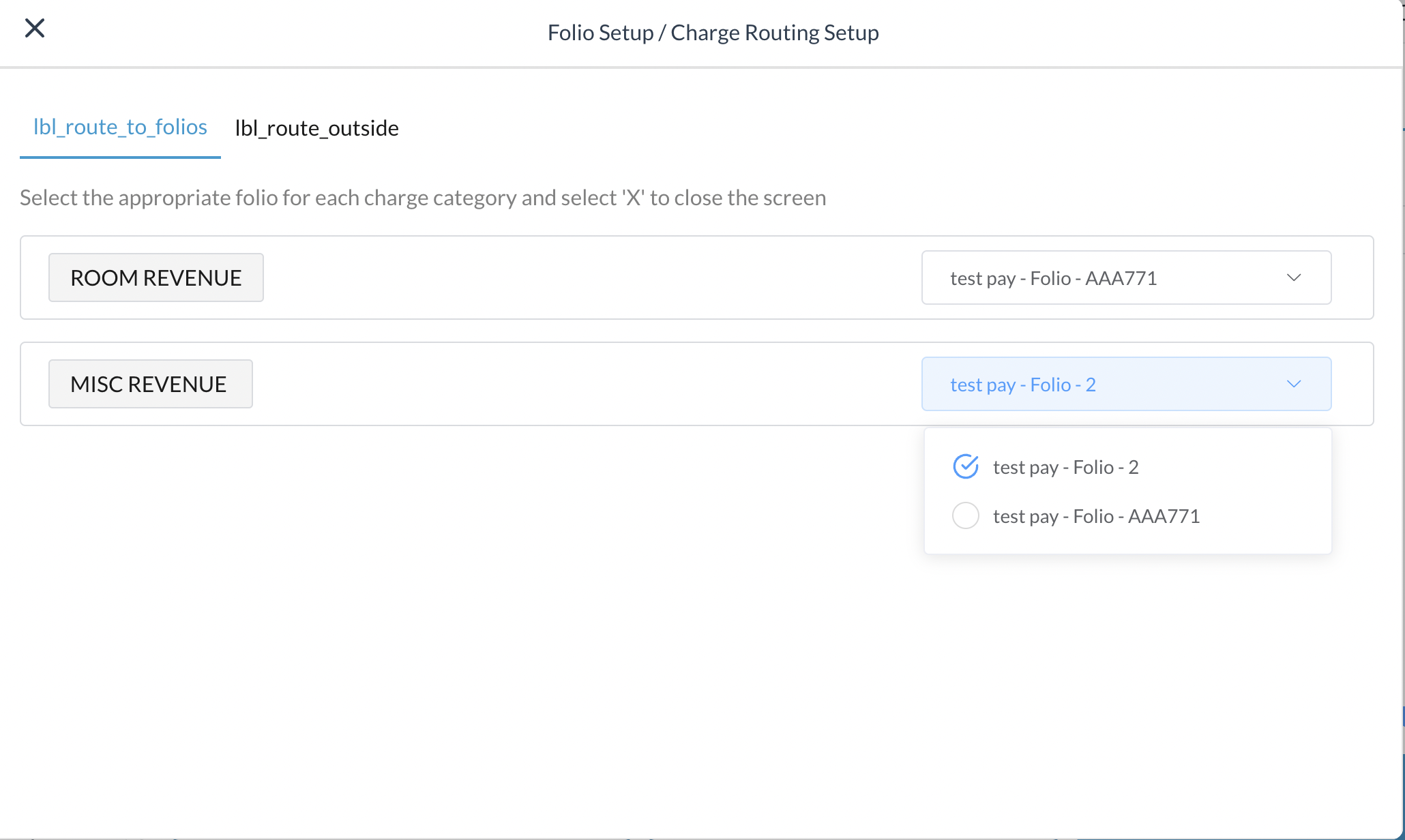 |
Click on the “X” to exit and return to the folio screen, where you can now see that MISC charges have been moved form the General Folio to the Folio 2 | 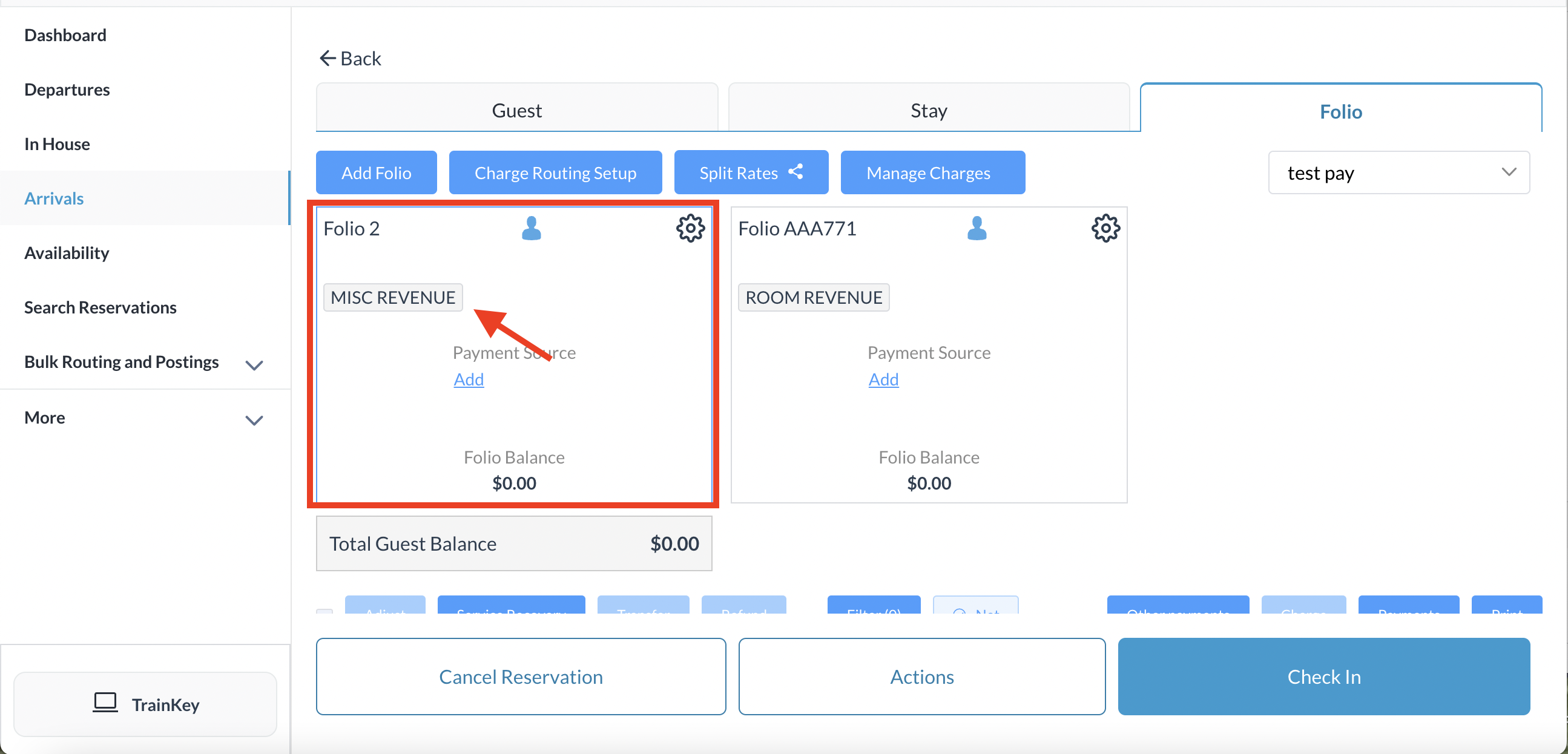 |
