Space Pricing Setup
📆 Revision Date:
Select the property on HK Home and click on EventKey Administration | .png?inst-v=4c60977c-ebad-4689-924a-3a93145b9f1d) |
Hover on Pricing and select the Space Pricing option from the menu. | 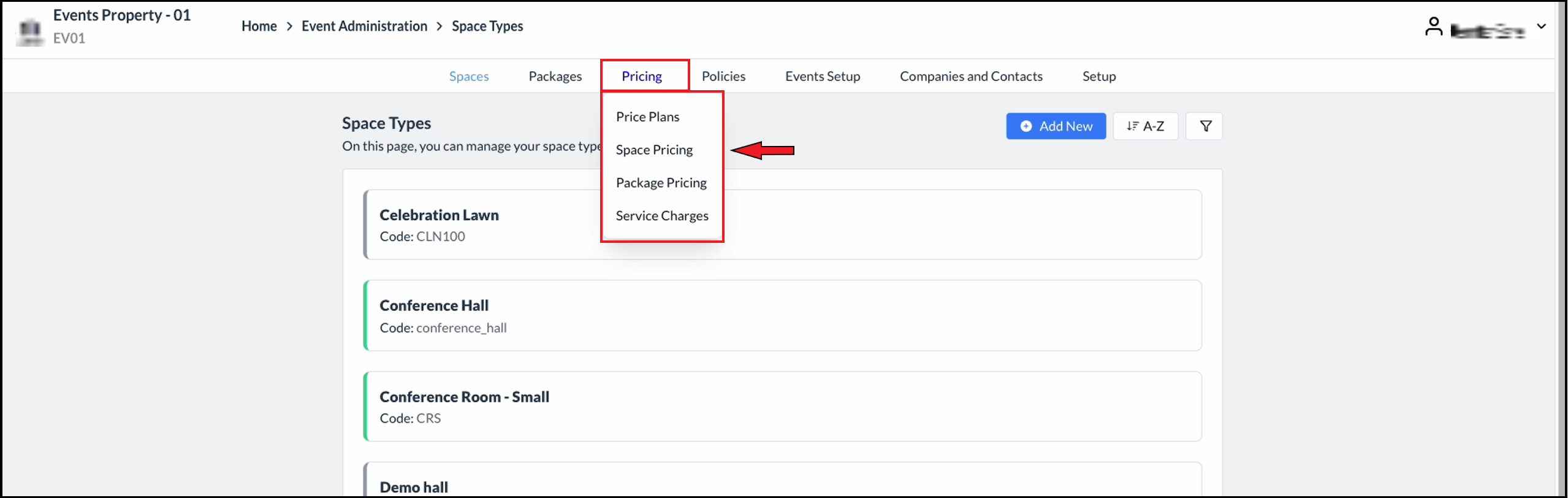 Space Types Page - Pricing Menu Expanded |
The Space Pricing page will be displayed.
Add or remove filters, as applicable (right hand red box in center image at right).
| 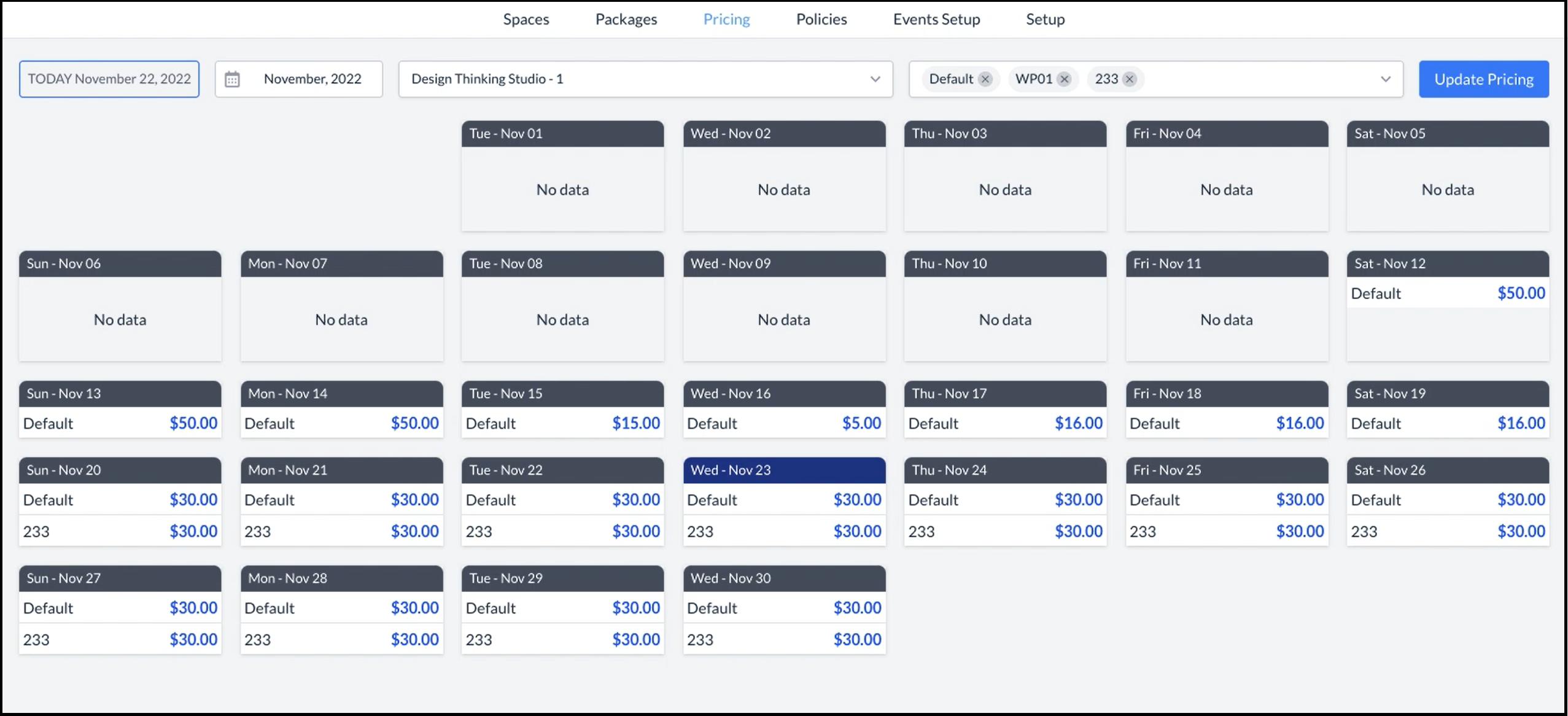 Spaces Page 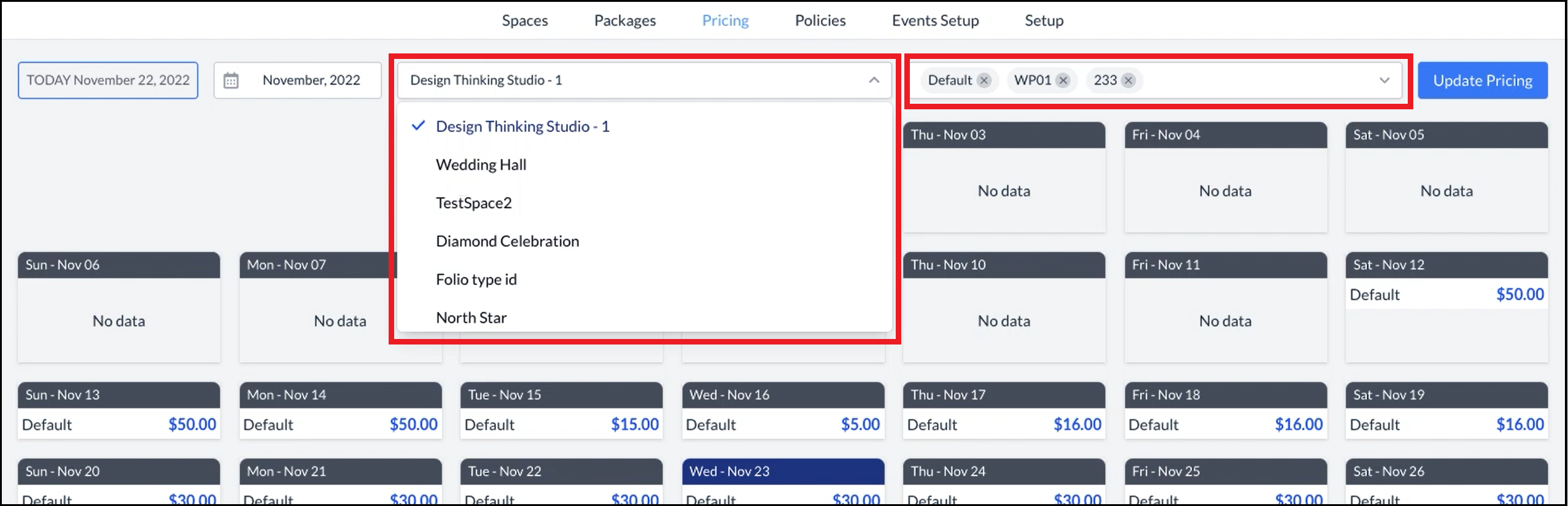 Select Space Type  Update Pricing Link |
The Update Pricing panel opens. The selected Spaces item(s) from the spaces page is prefilled, but can be changed if applicable. Select the applicable Price Plans item(s) for the package. In the Select Dates section, select the type of date, the Start Date and the End Date. In the Select Week Days section, select the type of day(s) and the applicable days of the week. Enter the applicable Custom price in the Update Pricing section.
| 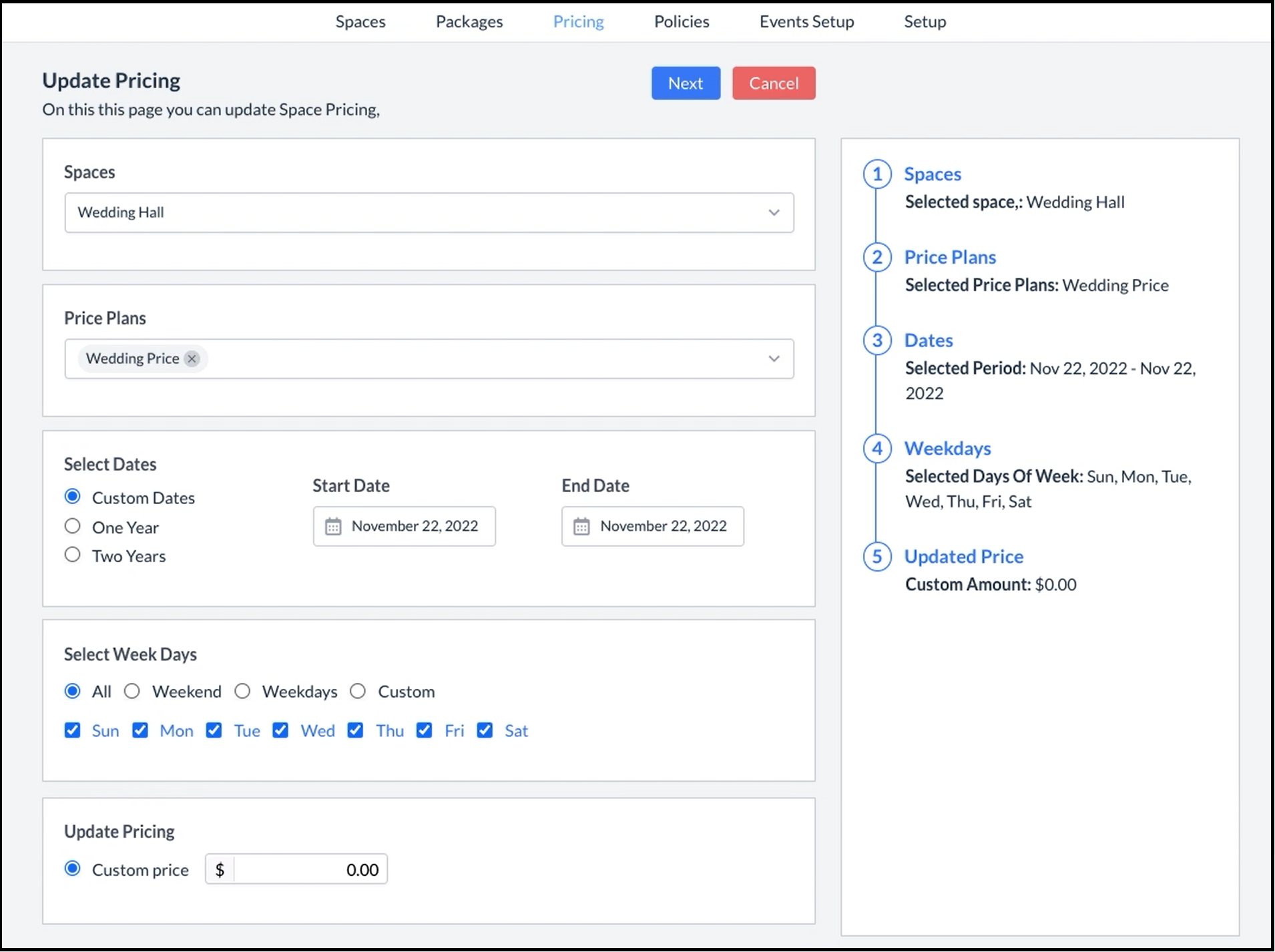 Update Pricing Panel - Blank 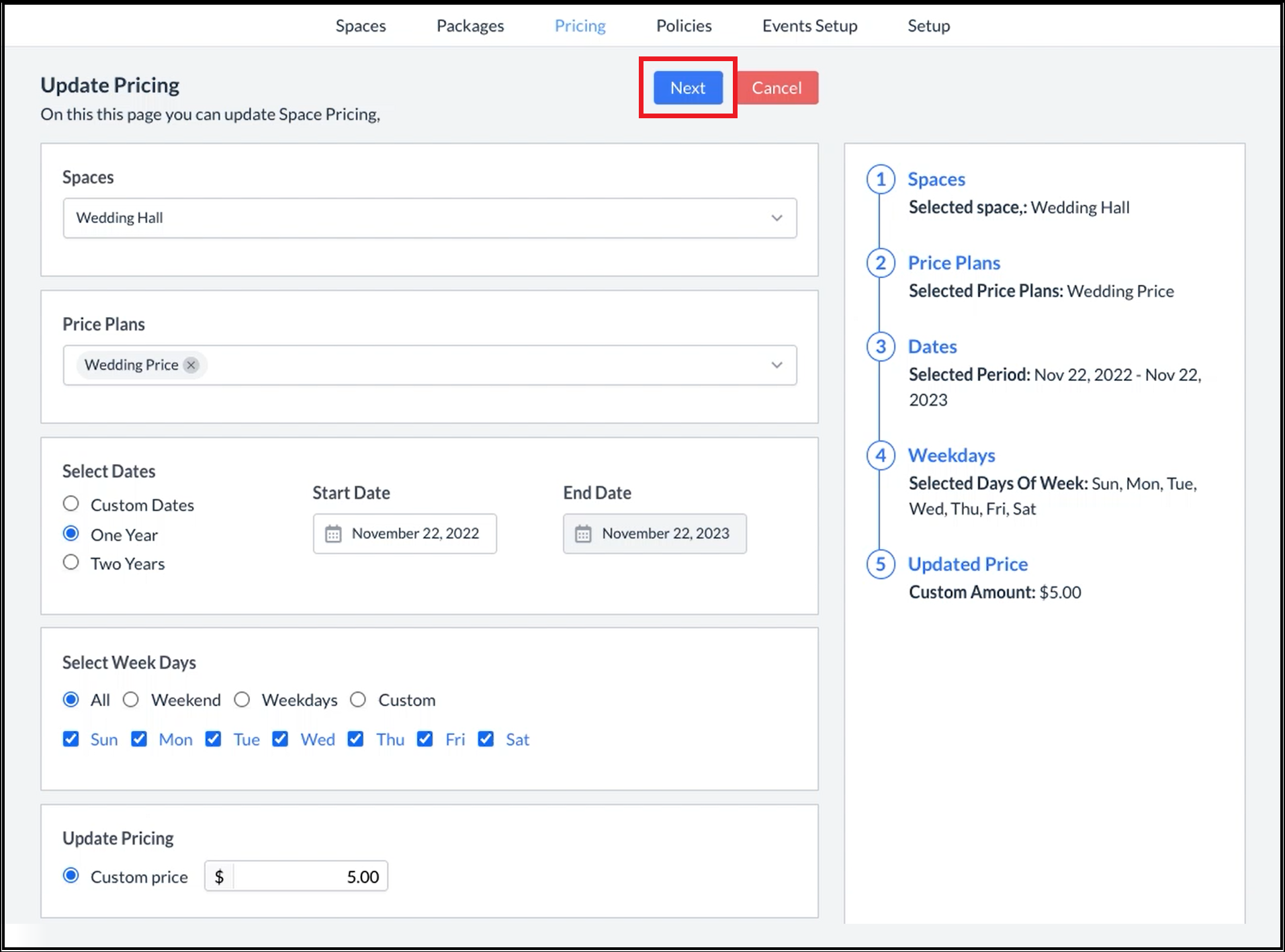 Update Pricing Panel - Filled |
The Update Pricing panel will proceed to a confirmation page. Confirm the details shown for the space. Select Previous to go back and make changes. Select Update to save the space. | 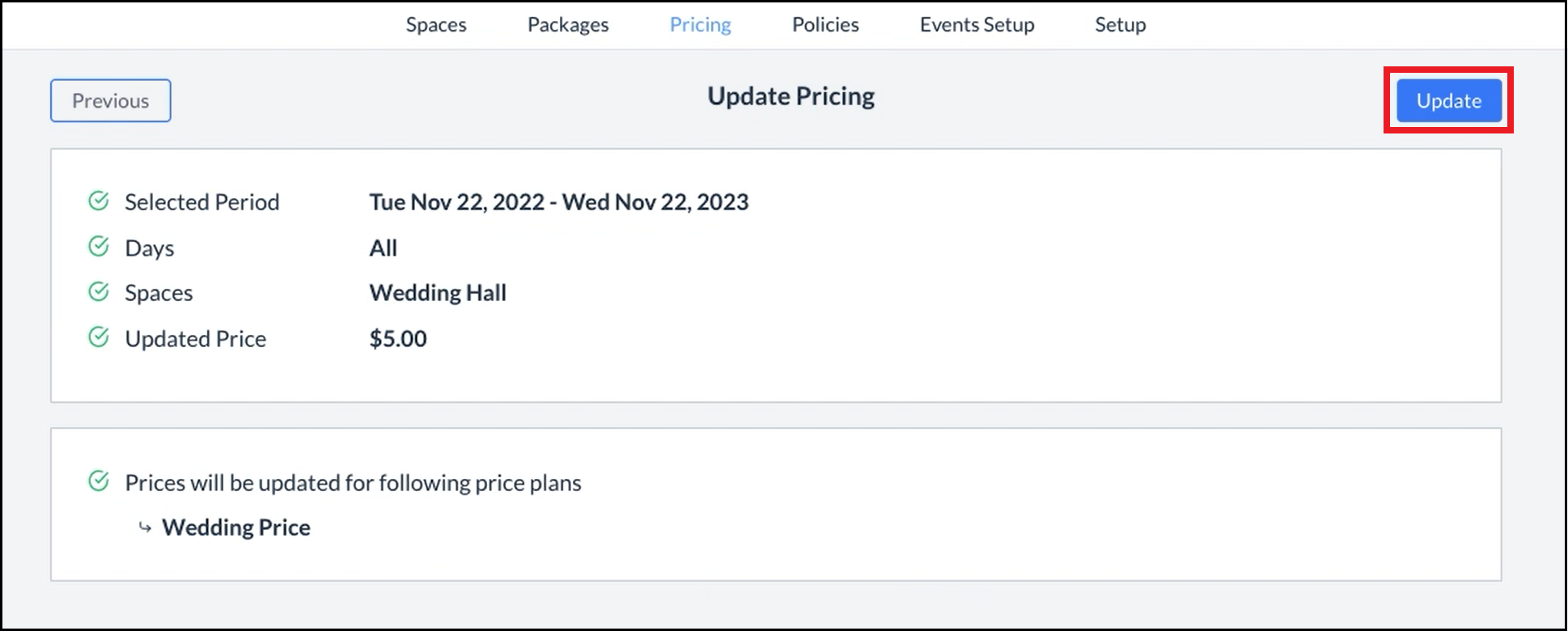 Confirm Space Details |
The Update Pricing panel will close and the space will be saved. | 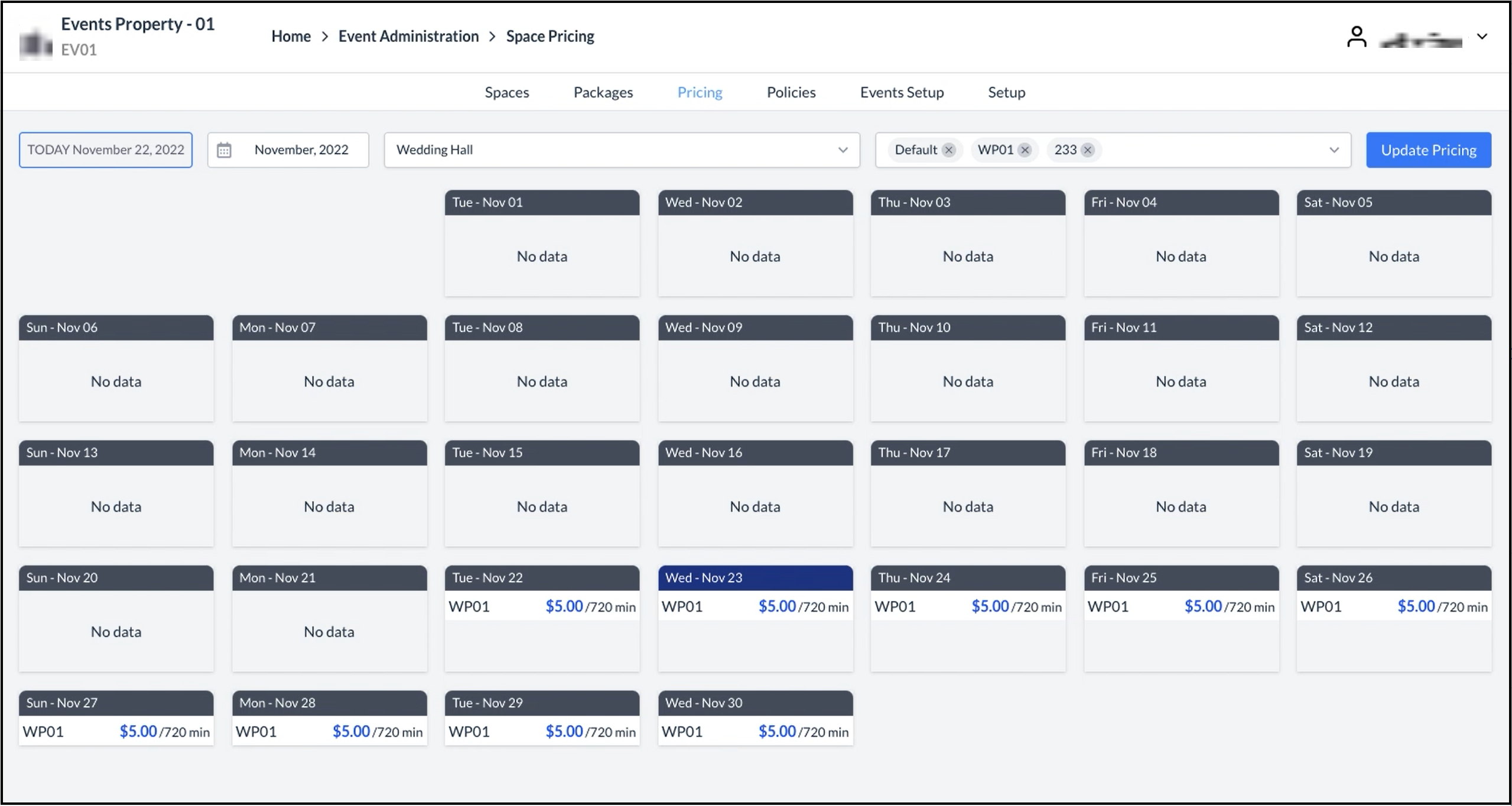 New Space Saved |
