Space Types
📆 Revision Date:
Space Types
In EventKey, Space Types act as a bridge between individual event spaces (like meeting rooms or ballrooms) and Event Types (such as weddings, meetings, or conferences).
Rather than linking each space directly to an event type, the system uses a structured relationship:
Space ➝ Space Type ➝ Event Type
Here’s how it works:
Spaces (e.g., "Ballroom A", "Conference Room 1") are assigned to a Space Type (e.g., "Large Meeting Room", "Boardroom").
Each Space Type is then linked to one or more Event Types.
If an Event Type (e.g., "Corporate Meeting") is associated with a Space Type, then all individual spaces under that space type will automatically be available for selection or reservation when that event type is chosen.
This approach streamlines configuration, reduces duplication, and makes managing space availability more efficient.
🛑 Prerequisites
Before creating any Space Types, ensure that the Event Type setup has been completed.
Navigate to Home > Event Administration > Spaces > Space Types | 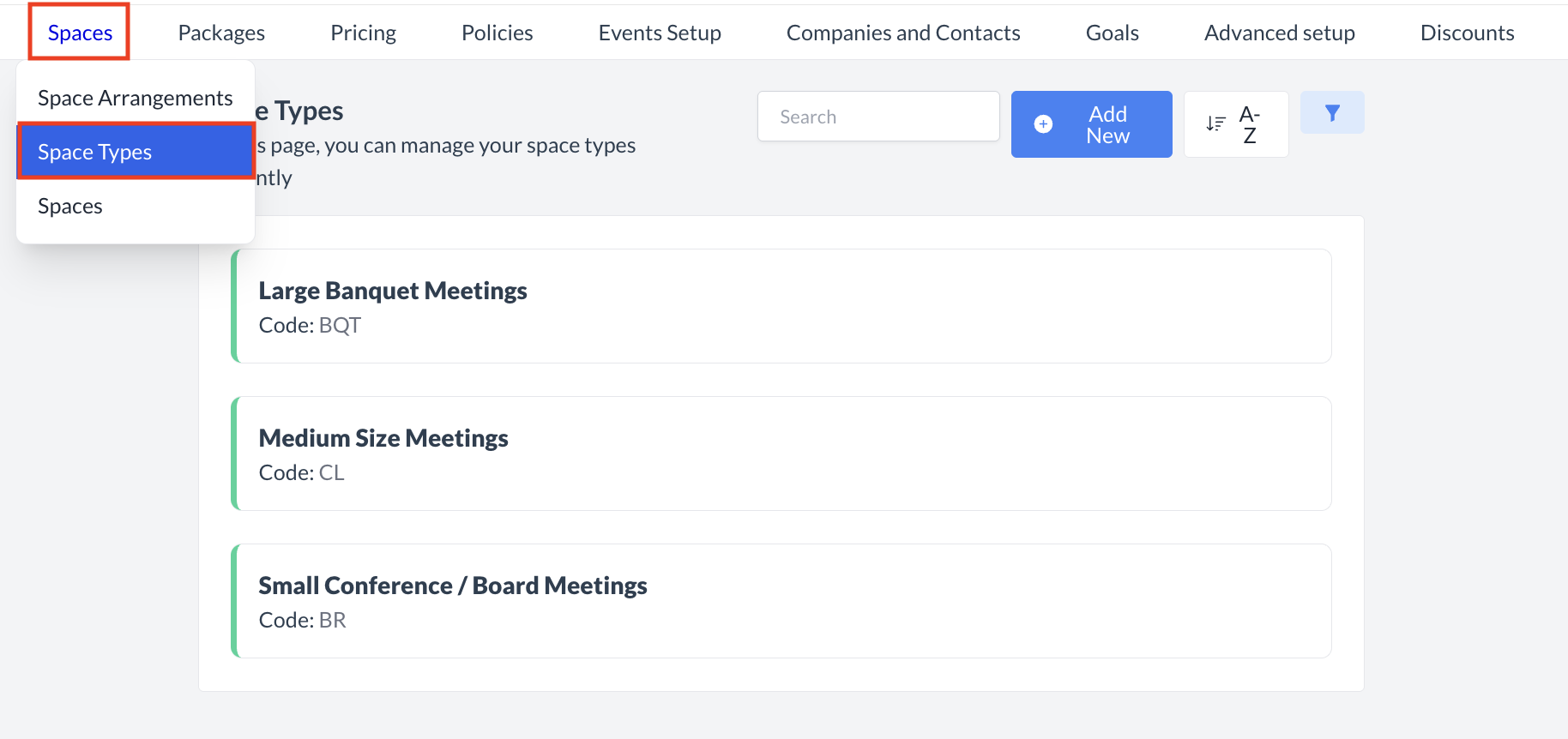 Spaces > Space Types |
Accessing and Creating Space TypesThe Space Types screen displays a list of all existing active space types available.. To create a new space type:
| 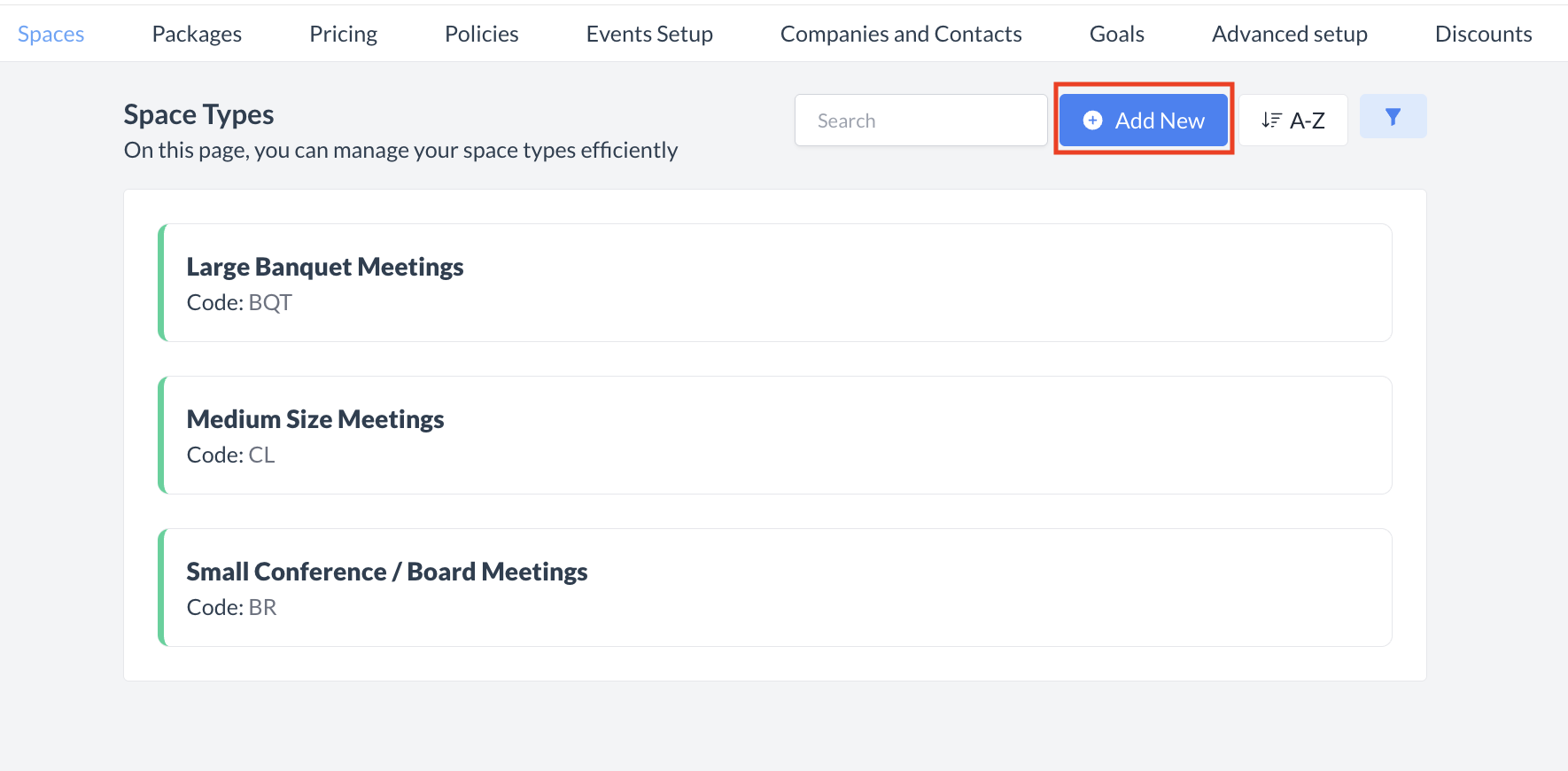 Space Types: Create New |
Step 1: Enter Basic Information for the Space TypeWhen the Add Space Type screen appears, begin by completing the Basic Data section as follows:
Once all required fields are completed, click the blue “Next” button to continue to the next step in the setup process. | 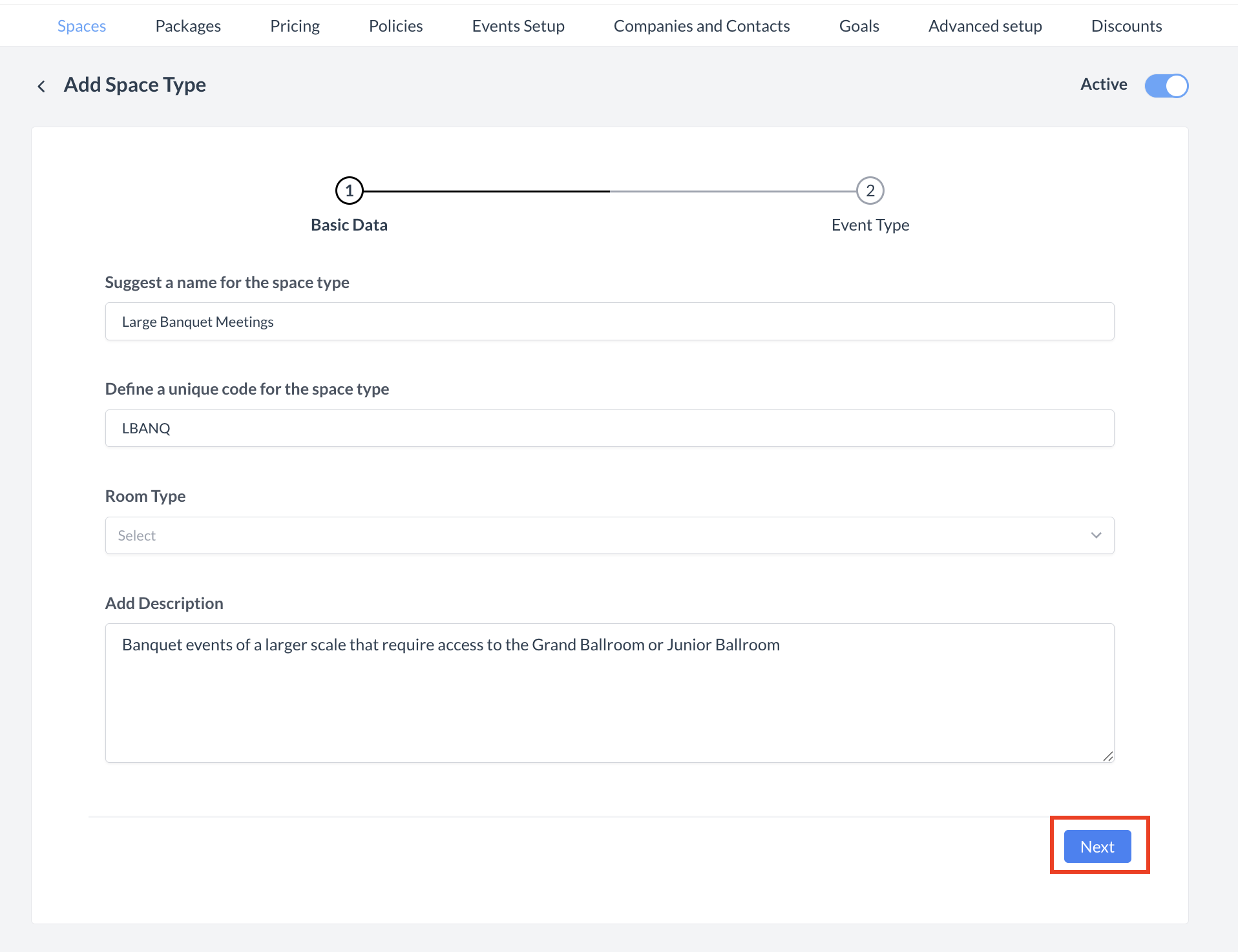 Space Types: Basic Data |
Linking Space Types to Event TypesIn this step, you’ll link the Space Type to one or more Event Types—this is a critical part of setup. Here’s how it works:
This setup controls what spaces are available when booking an event. ✅ Example: 🔑 Important: The spaces you see during event creation depend entirely on how Space Types are linked to Event Types. Be sure to link them carefully to ensure availability aligns with your operational needs. Once all fields are complete, click the blue Save button to apply the cancellation period. | 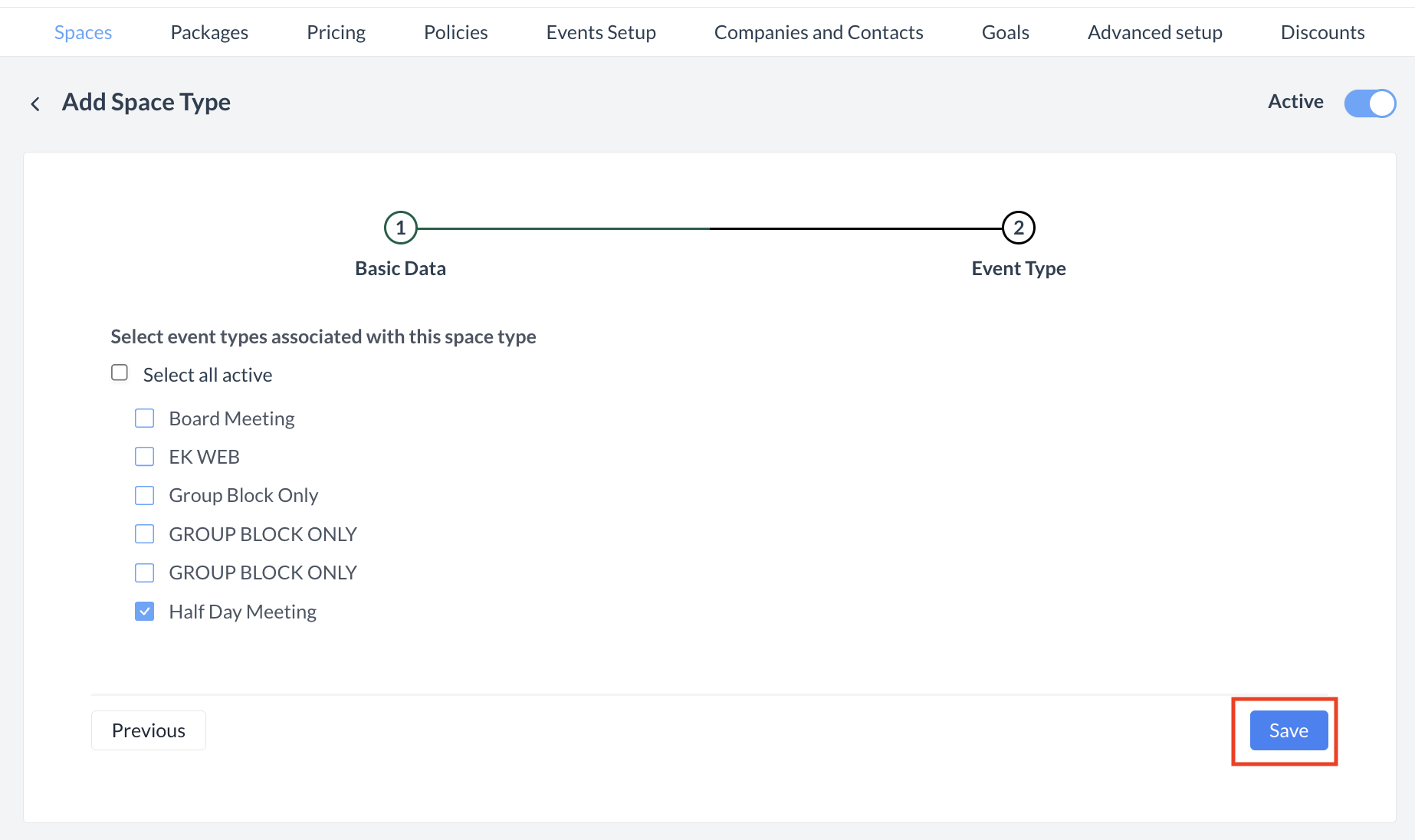 Space Type: Link Event Type |
ConfirmationAfter saving, you will be returned to the Space Types listing screen. | 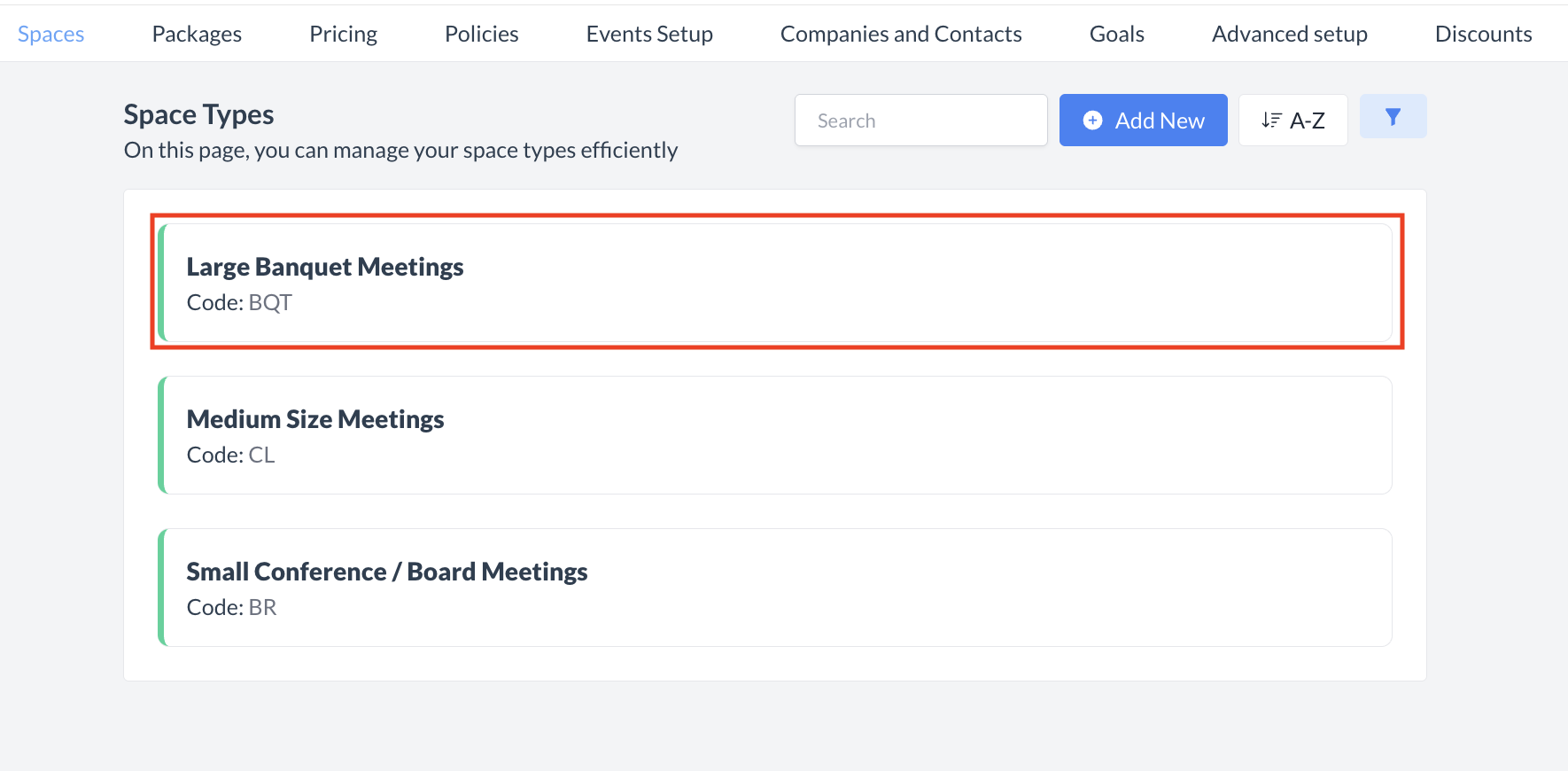 Space Types: New Space Type Created |
🔄 Inactivating a Space TypeTo deactivate a space type:
Once inactivated, the space type will no longer appear in the Space Type listing. ⚠️ Important: | 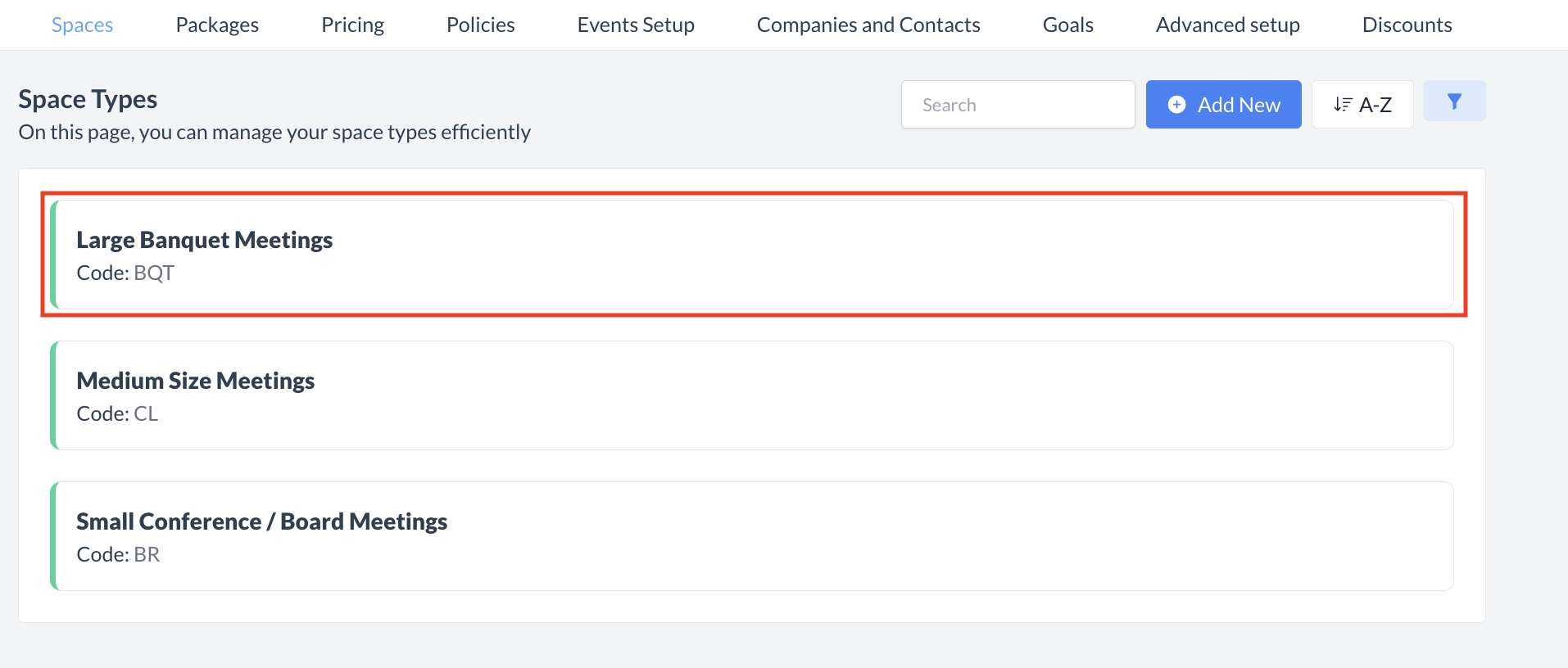 Select Space Type to Inactivate 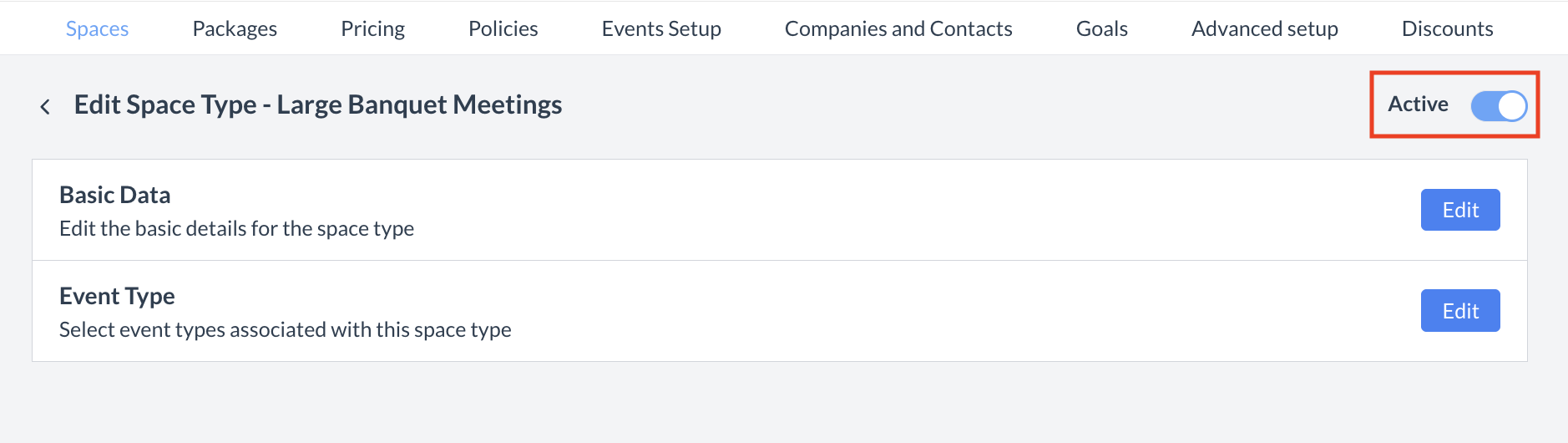 Space Type: Active Toggle .png?inst-v=808723fd-fd4a-4574-aa34-a28a99d3b953) Space Type Removed from Active List |
🔁 Reactivating an Inactive Space TypeTo reactivate a space type:
The space type is now reactivated and will appear in the main Space Type listing screen. ⚠️ Important: | 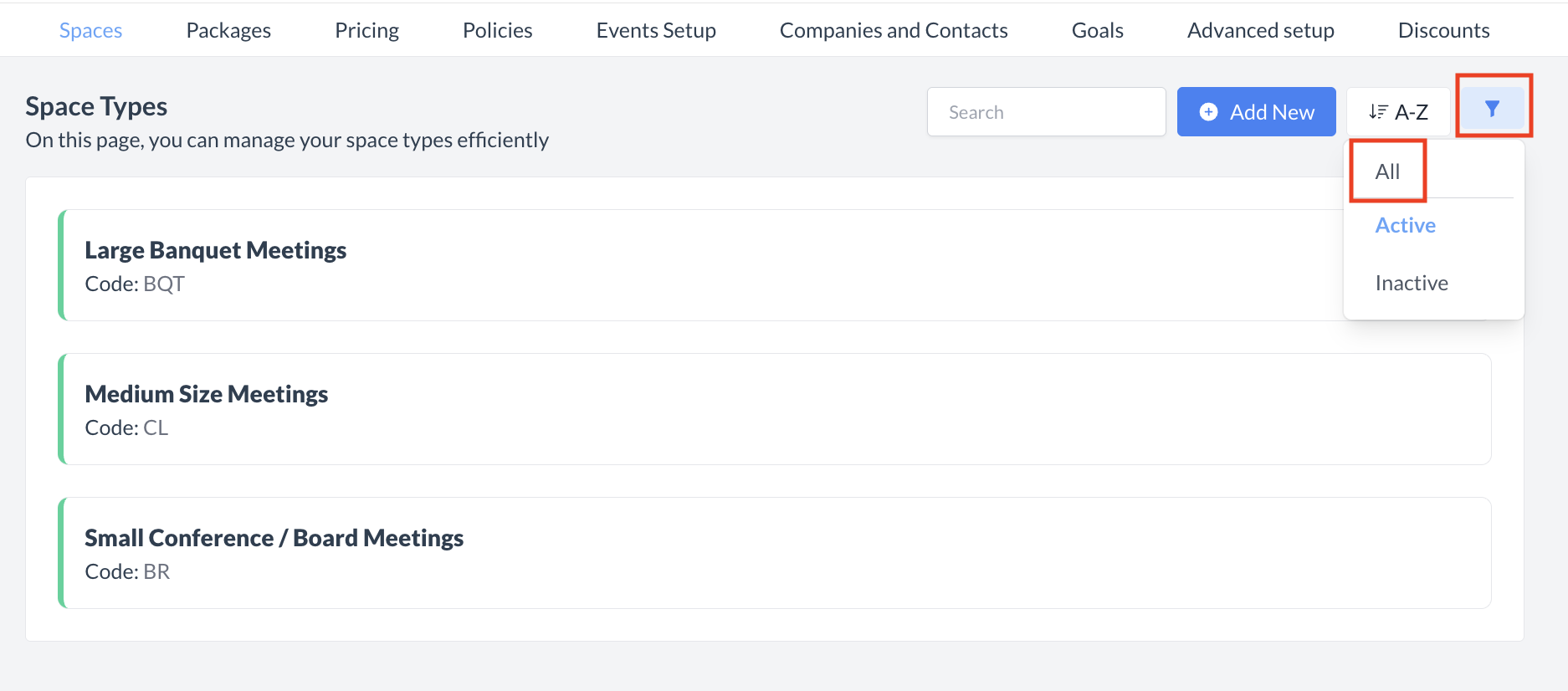 Space Types Listing Screen: Filter Menu 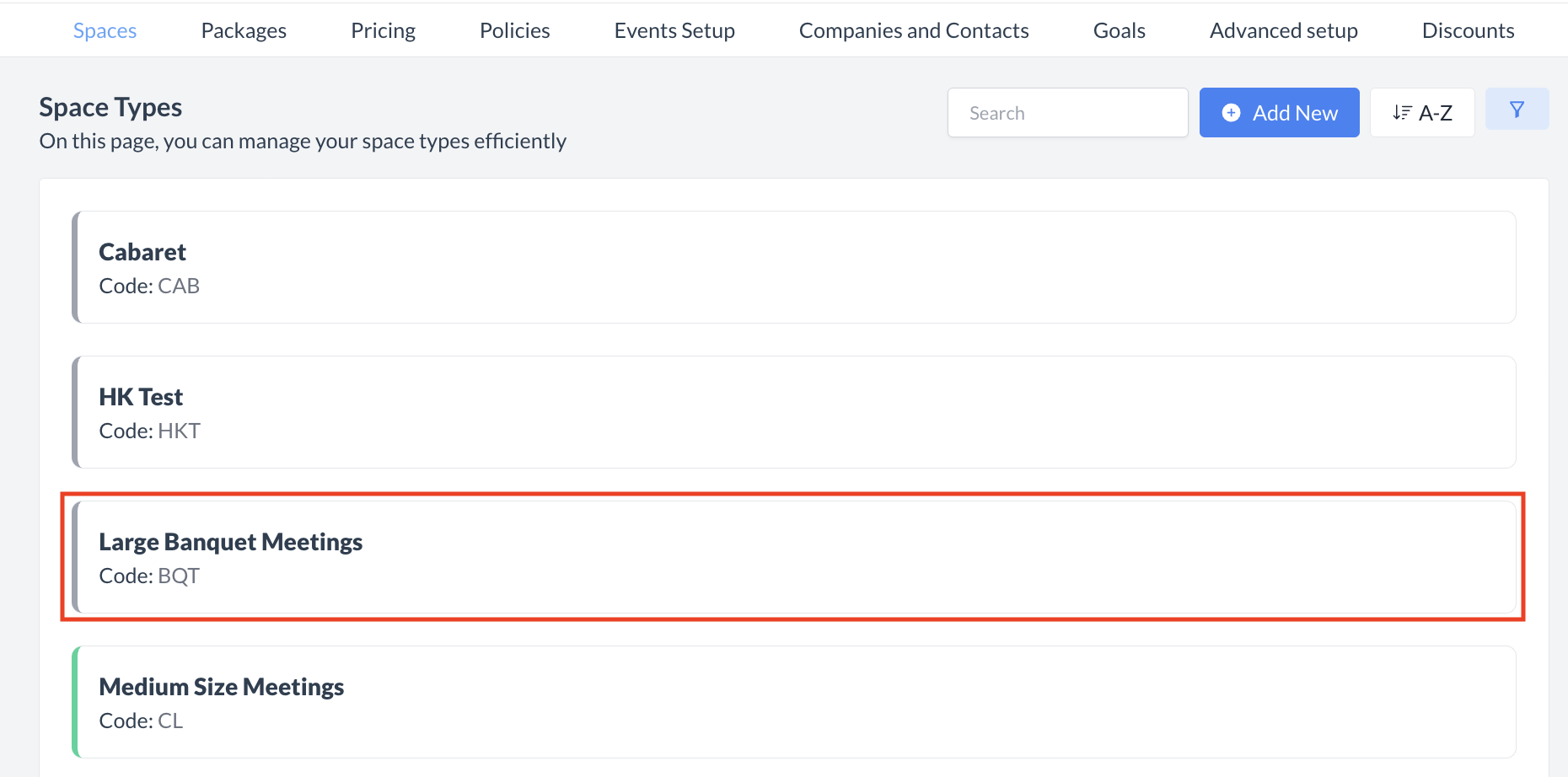 Select Inactive Space Type 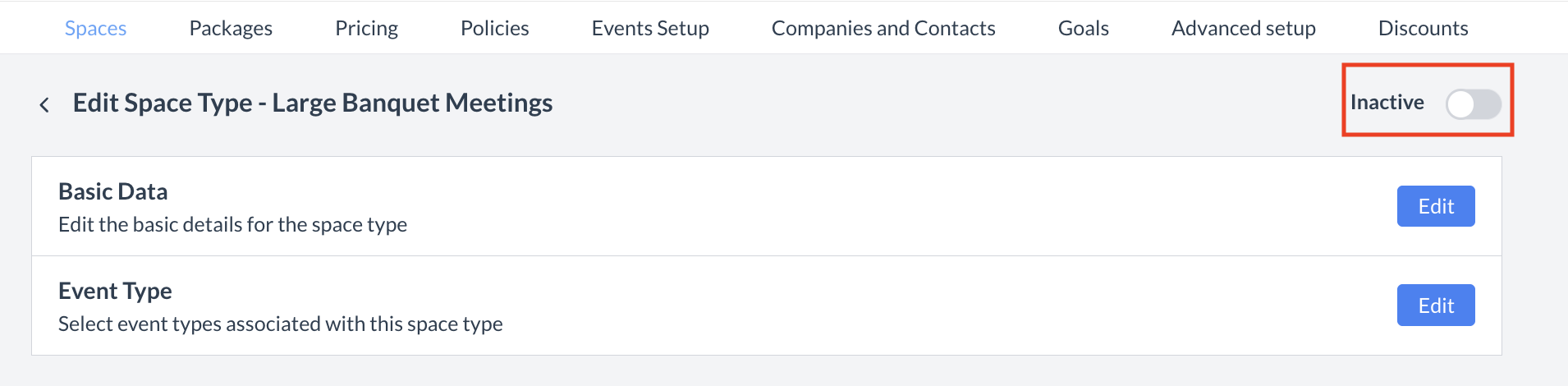 Inactive Toggle 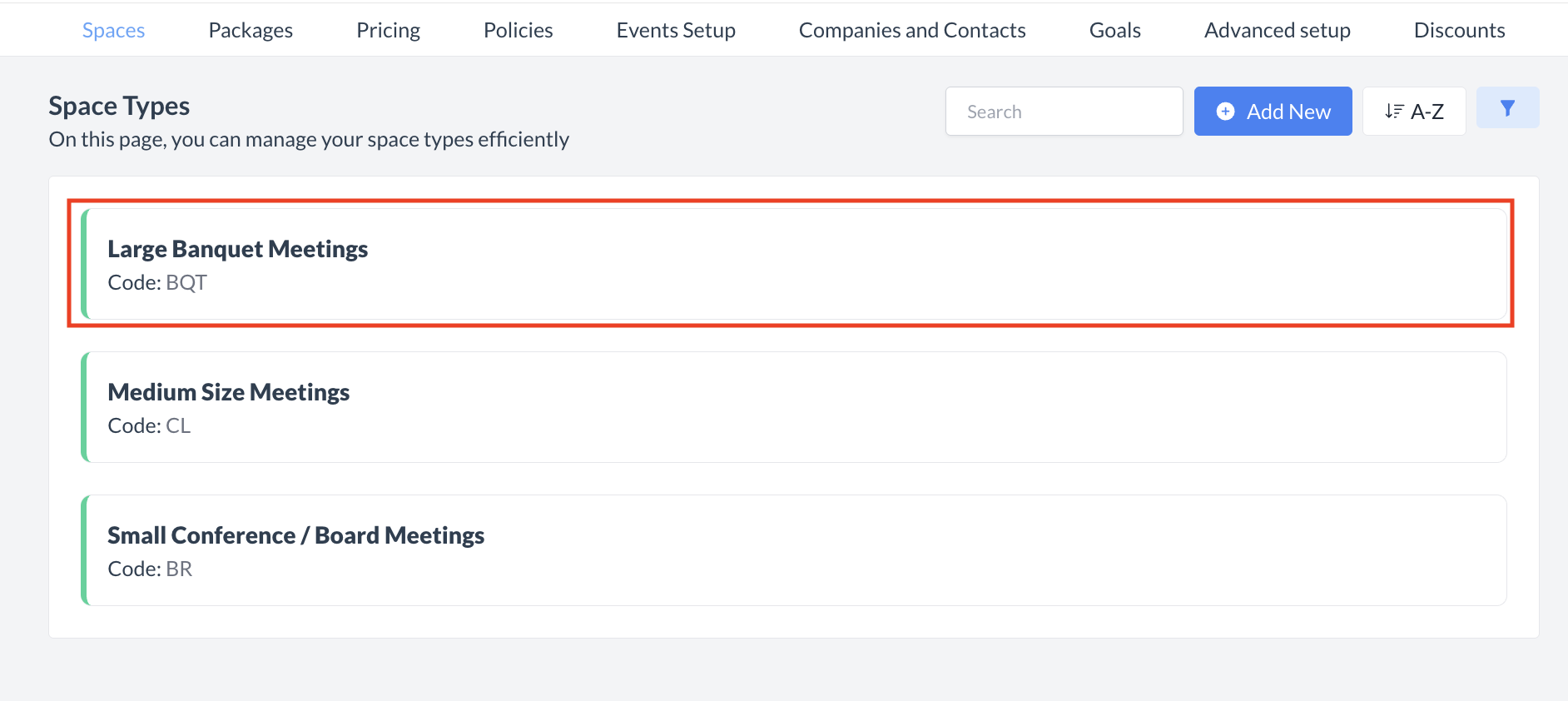 Space Type Returned on Active List |
⏭️ What’s Next
Once you’ve created a new Space Type, go to Spaces > Basic Data and update the Space Type field so your changes appear on all relevant spaces.
🖥️ Where “Space Types” Appears in the User Interface (UI)
Space Types do not appear in the user interface; they are configured in the back end.
