Split Folio and Add Payment After Check In .ng
📆 Revision Date:
Follow the below steps to split folios after checking in a guest
Split Folio and Add Payment Source after Check In
From the Dashboard, select the In House tile | 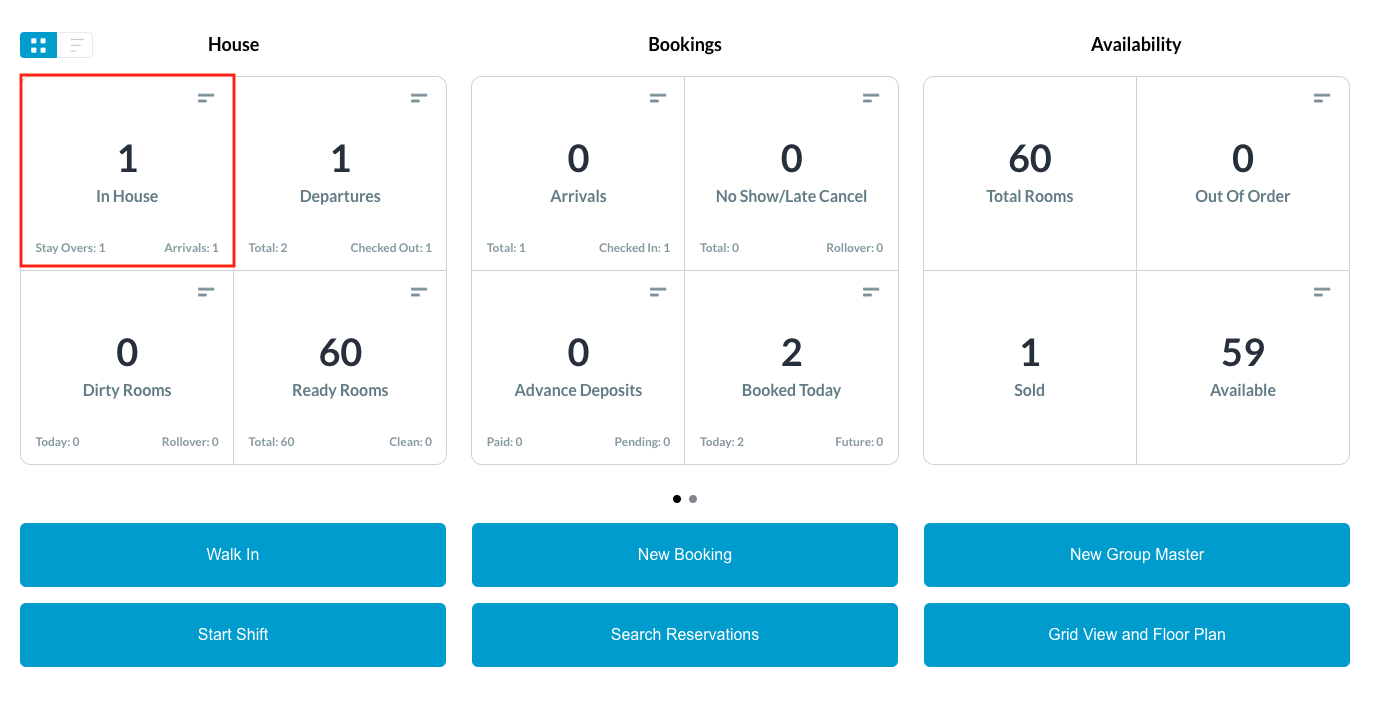 |
The In House listings page loads.
| 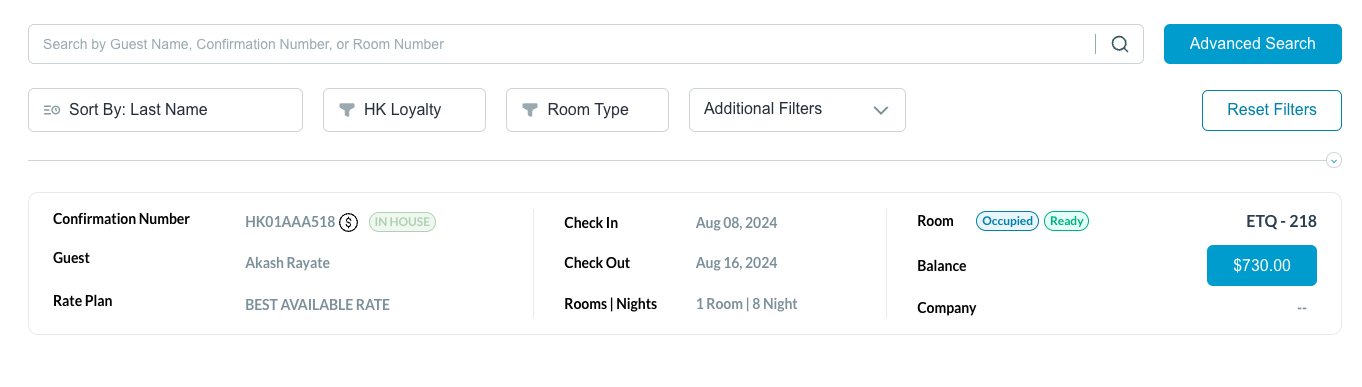 |
The reservation details page loads, open to the Guest tab by default. Select the Folio tab | 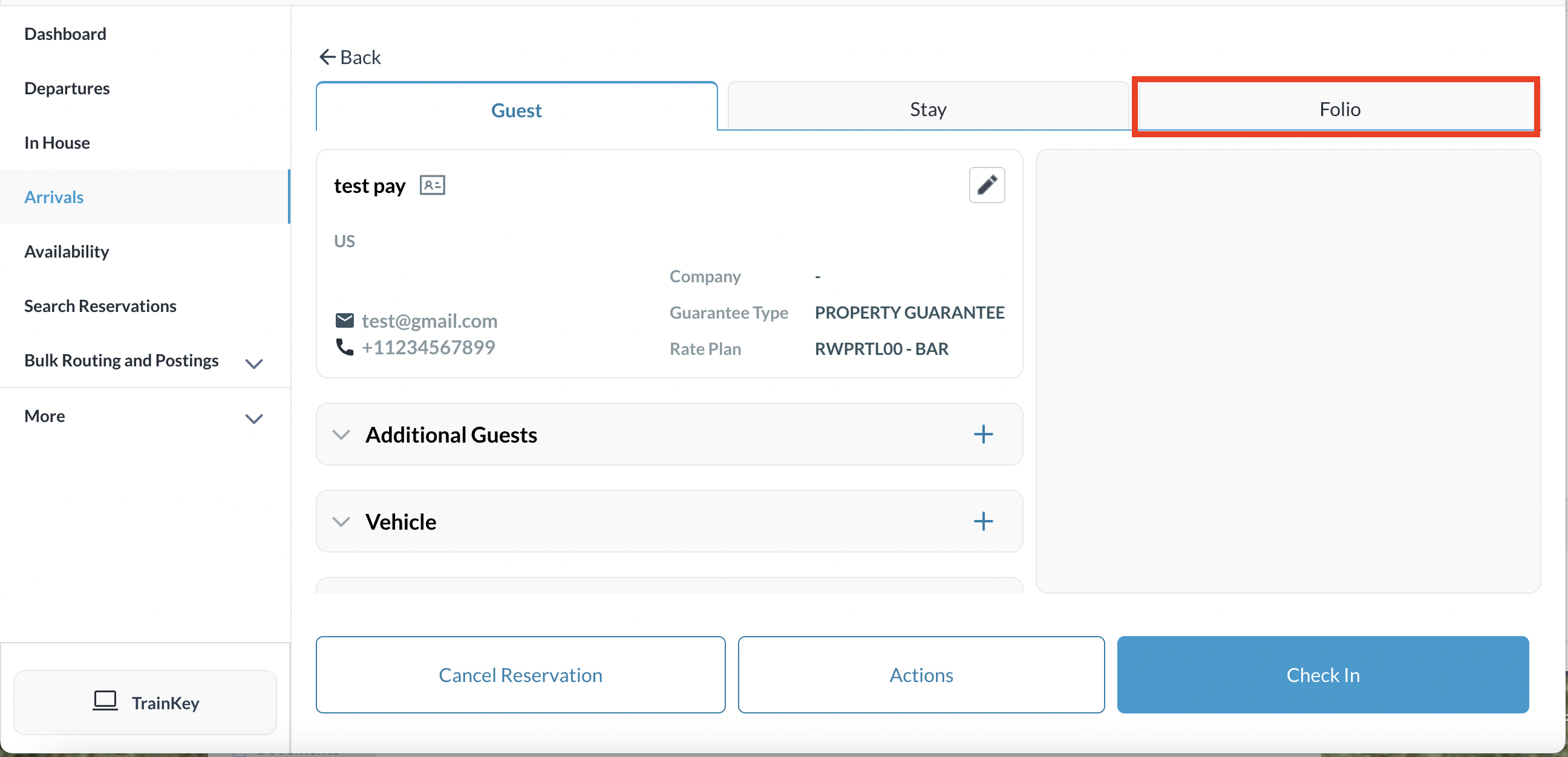 |
Click on Add Folio Successful folio show by the addition of the folio in the reservation. You can add multiple folios on a single reservation as needed | 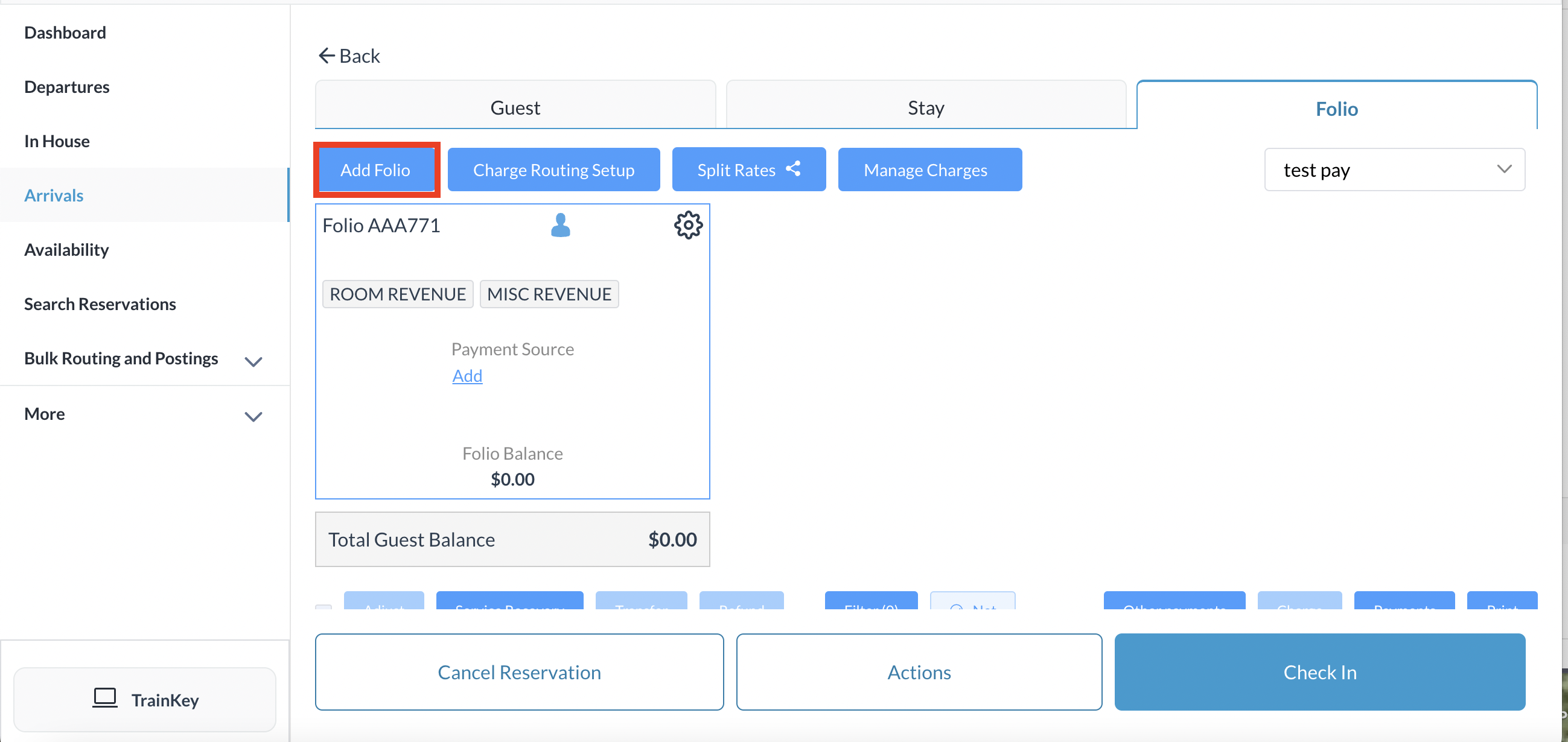 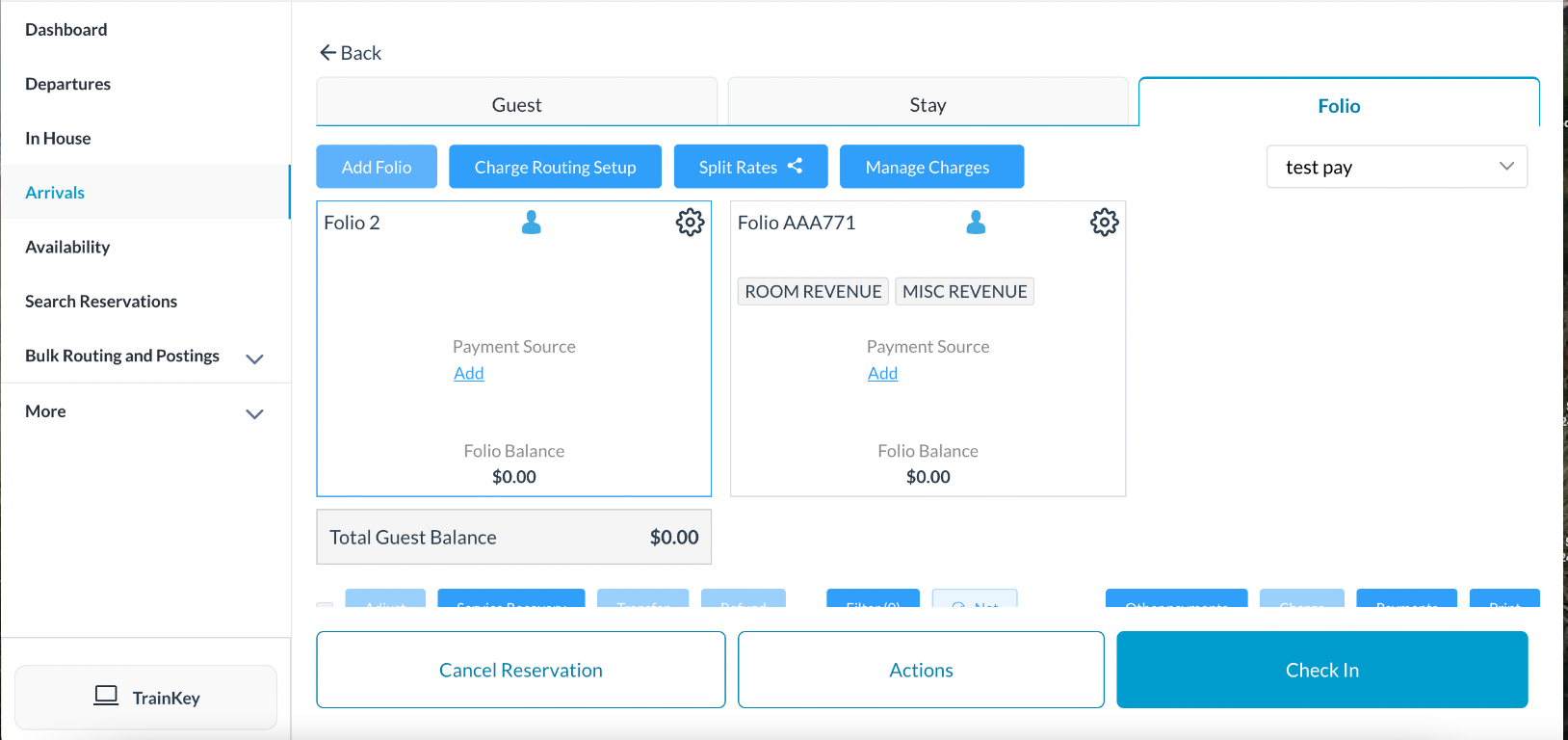 |
Click on Charge Routing Setup | 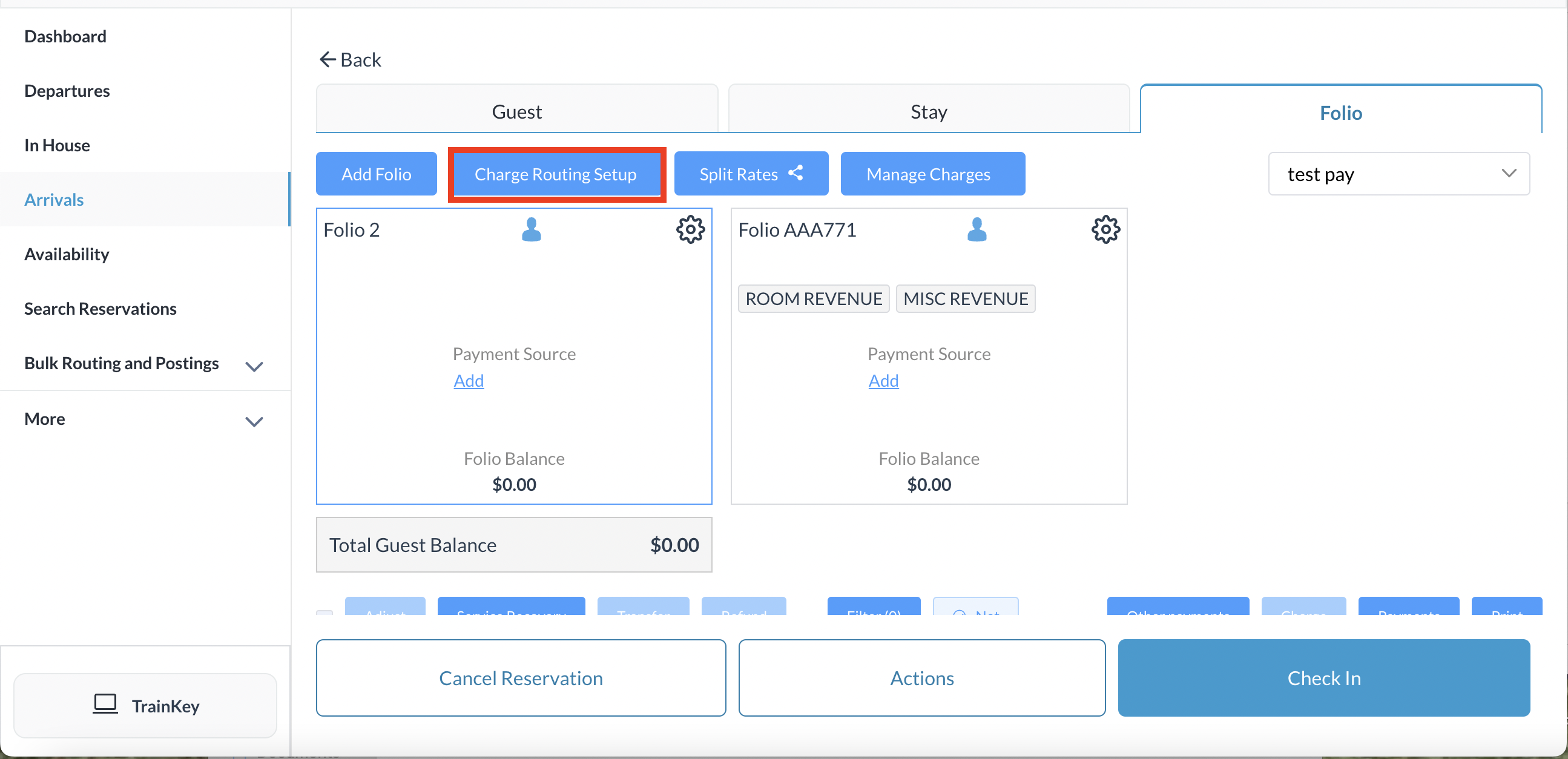 |
Folio Setup/Charge Routing Setup screen opens, populating charge type categories associated with the reservation Select the charge category and assign the chosen folio for the charges In the example on the right, Misc charges will be moved to Folio 2 in the reservation | 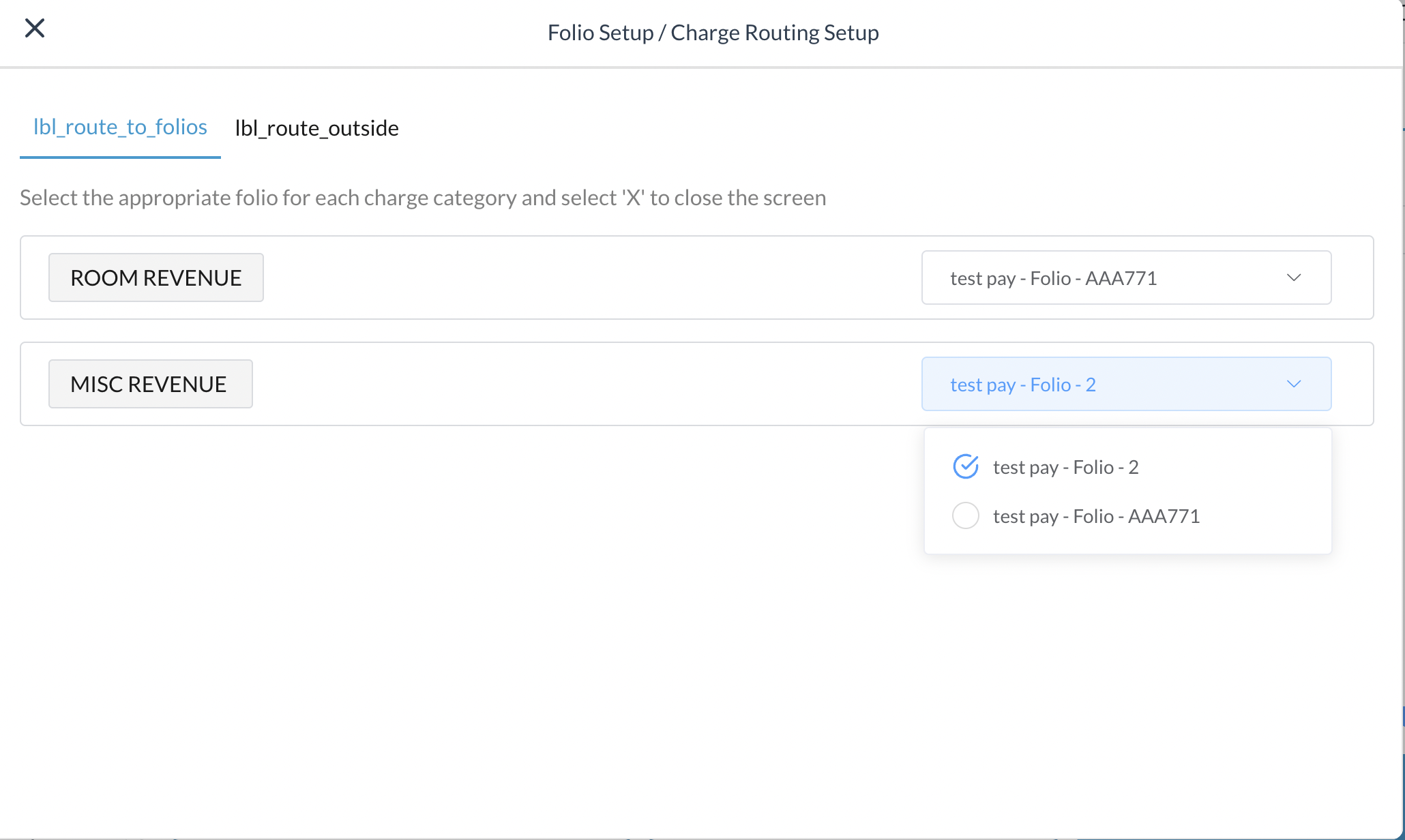 |
Click on the “X” to exit and return to the folio screen, where you can now see that MISC charges have been moved form the General Folio to the Folio 2 | 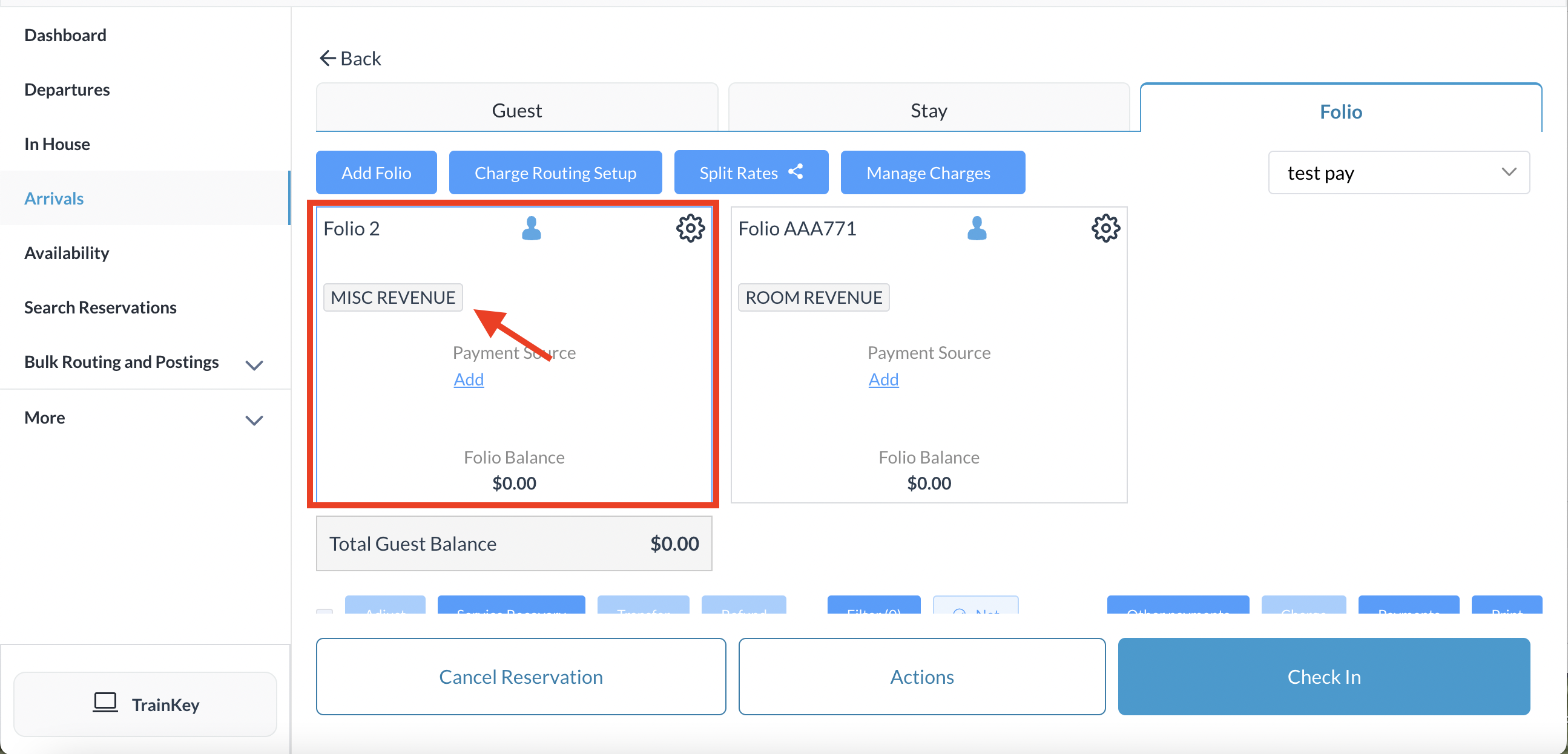 |
On Folio 2 click on Add to add a payment source | 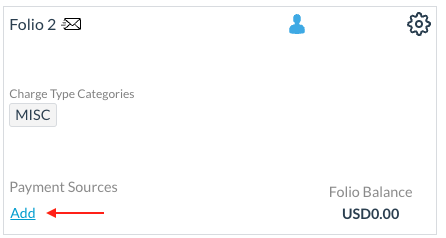 |
Click on Add New Payment Method Proceed with the payment source for Folio 2 to complete the action |  |
