Transfer a Charge to a Folio in the Same Reservation .ng
📆 Revision Date:
This article covers how to transfer charges to a Folio in the Same Reservation.
Select In House tile on the Dashboard. | 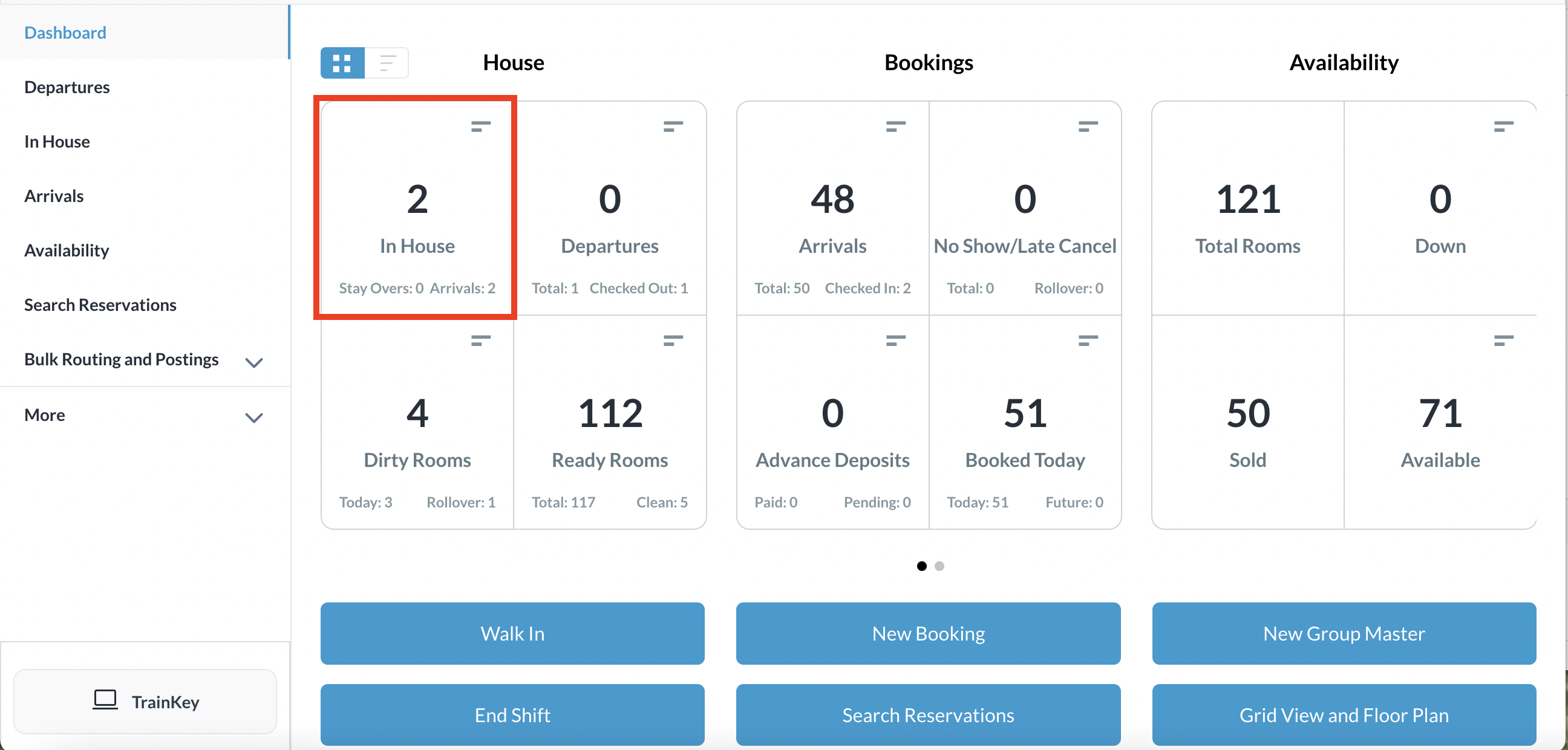 Dashboard - In House Tile |
A page of In House listings loads. Select the reservation that you wish to transfer charges | 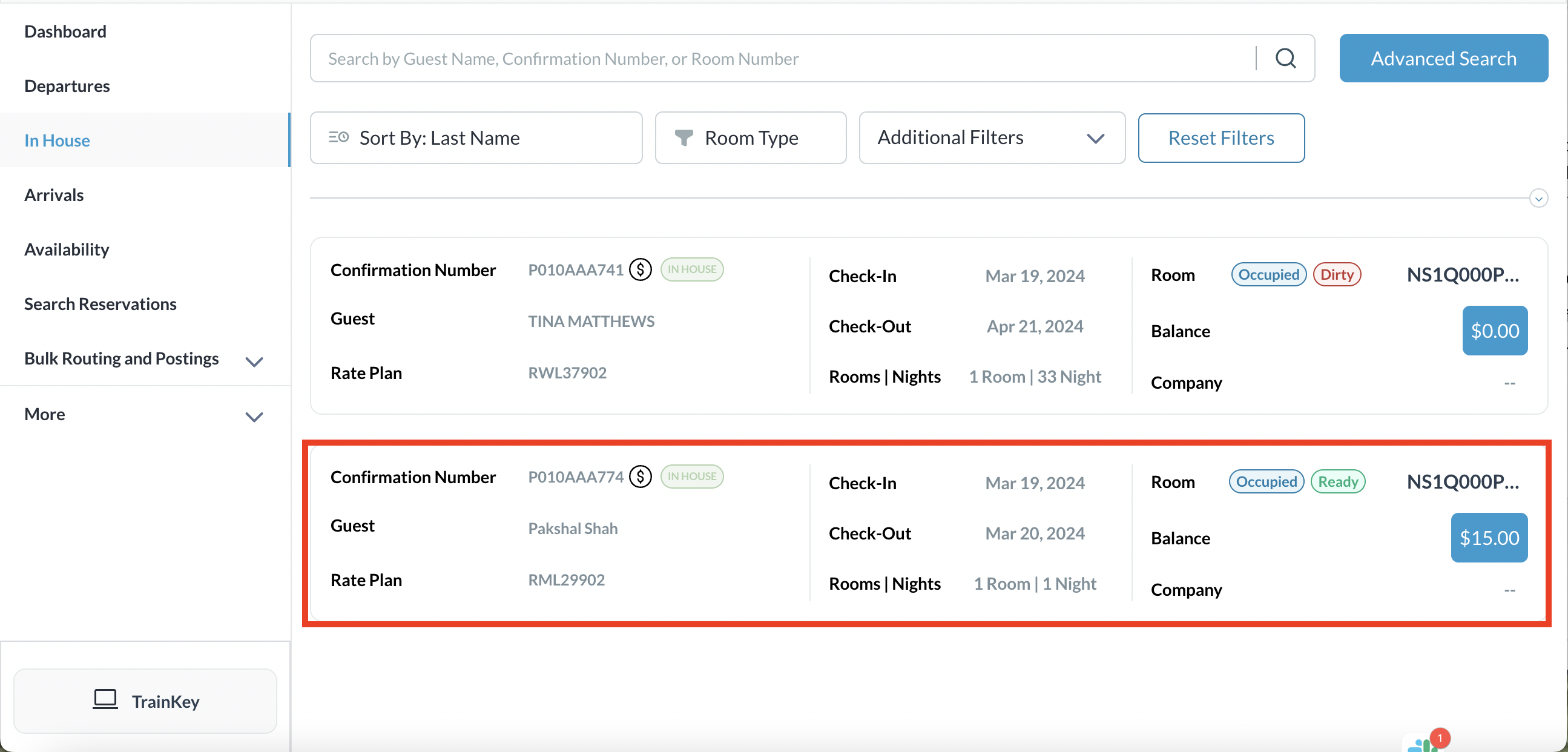 In House Listings Page |
The reservation details page loads. Select the Folio tab On the Folio tab, select the box in front of the charge item to be transferred. Select Transfer. | 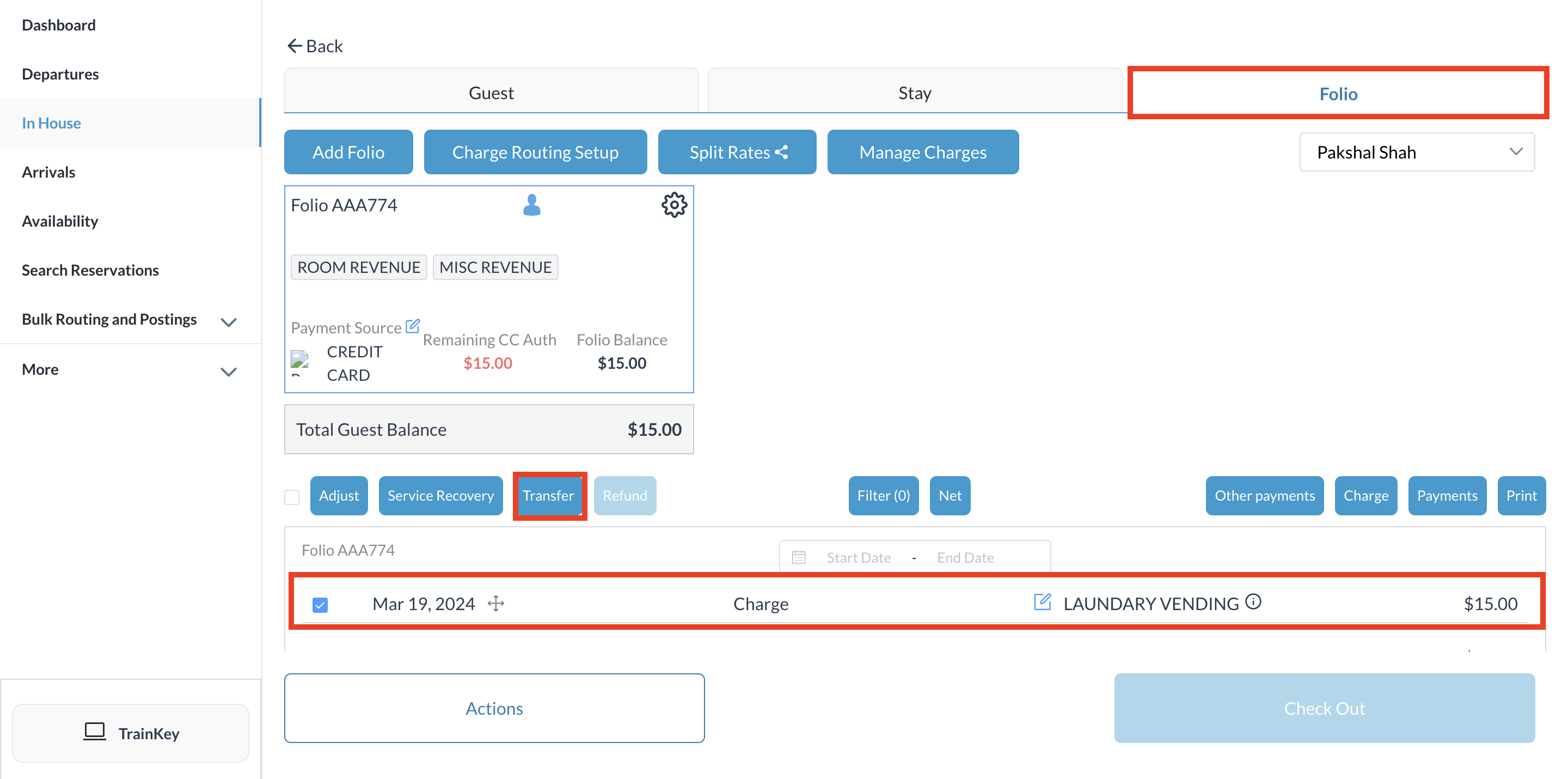 Reservation Details Page - Folio Tab |
The Transfer Charges popup activates. Confirm selection of the charge to be transferred and Select Next to continue. | 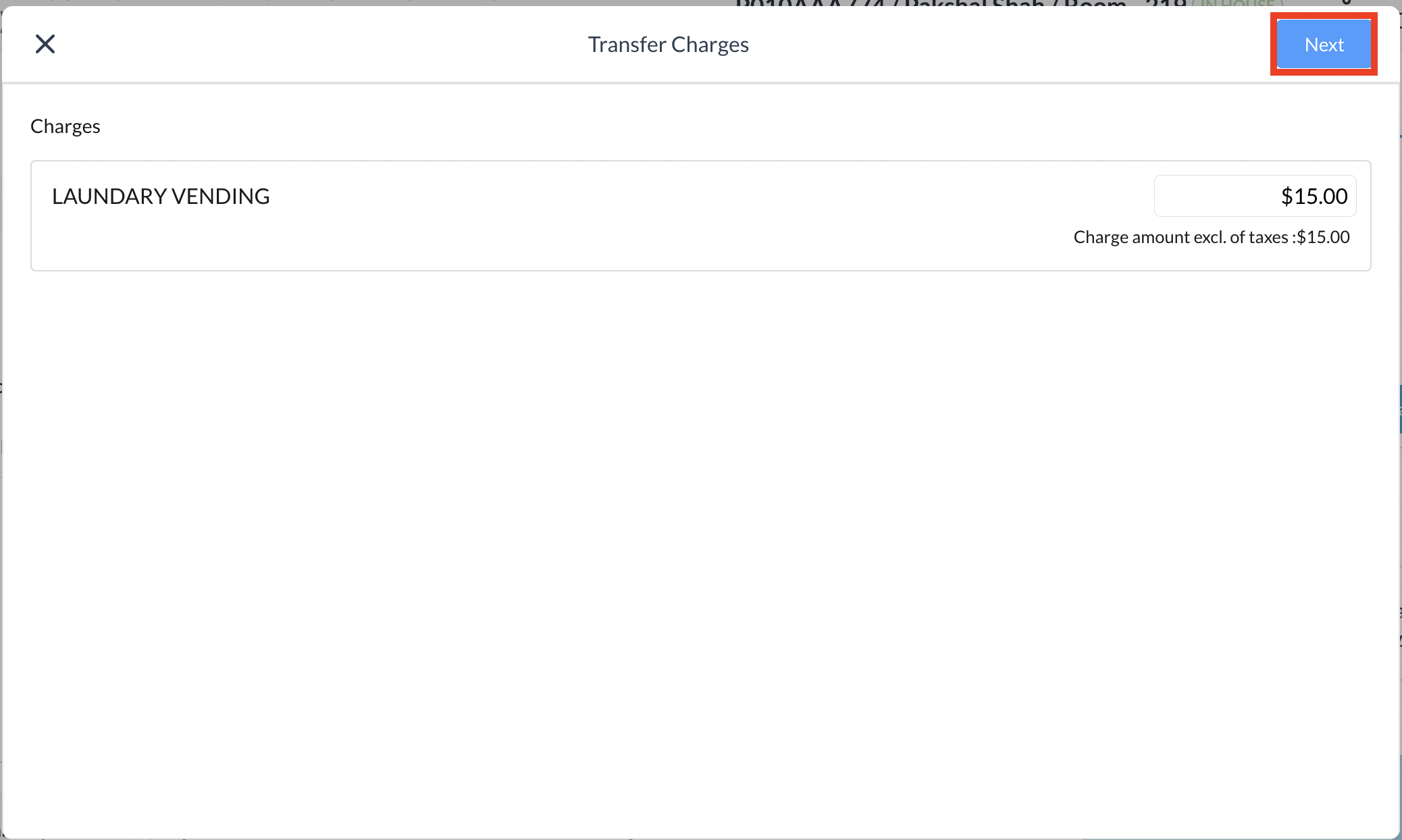 Transfer Charges Popup |
The Transfer Charge popup activates. Select Folio to transfer the charge Note - there must be more than 1 folio on the current reservation to perform the task. The folio button will not be active otherwise | 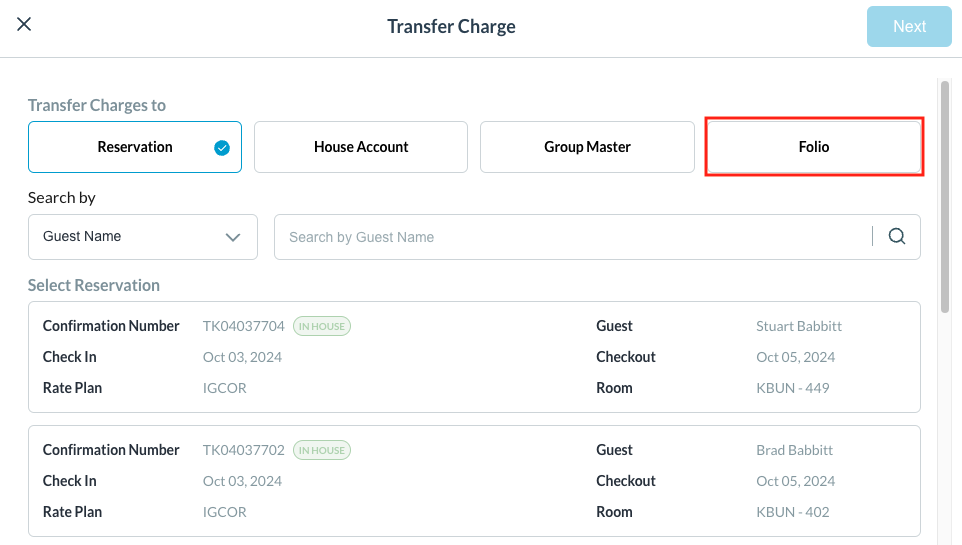 |
Details of the available Folios are shown. Select the appropriate Folio to transfer the charge to and then select Confirm. | 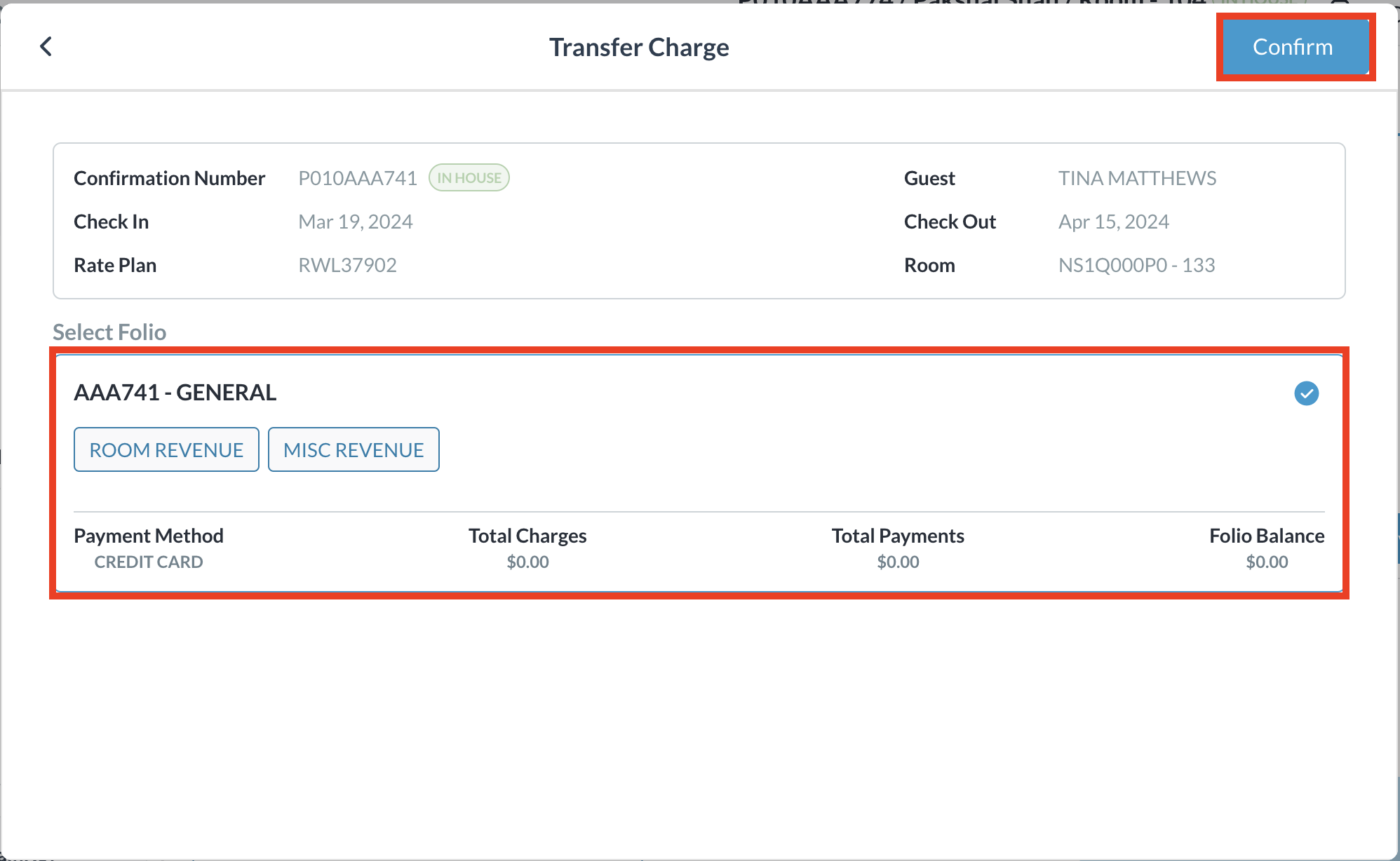 |
The Transfer Charges popup closes and the Folio screen opens The charge is now moved to the selected folio in the reservation Hover over the blue arrow symbol and a detail of transfer information will be revealed | 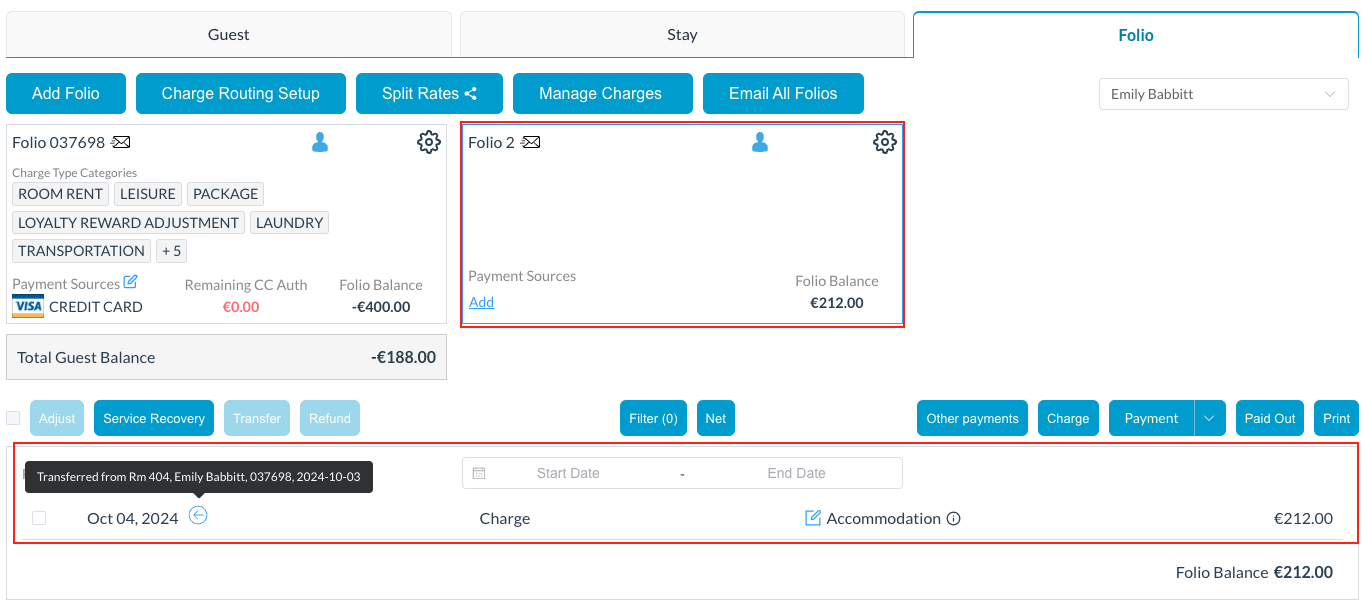 |
