Transfer Charges to a Reservation, House Account, Group Master
📆 Revision Date:
This article covers how to transfer charges to a Reservation, House Account, Group or Folio on the Same Reservation.
Select In House tile on the Dashboard. | 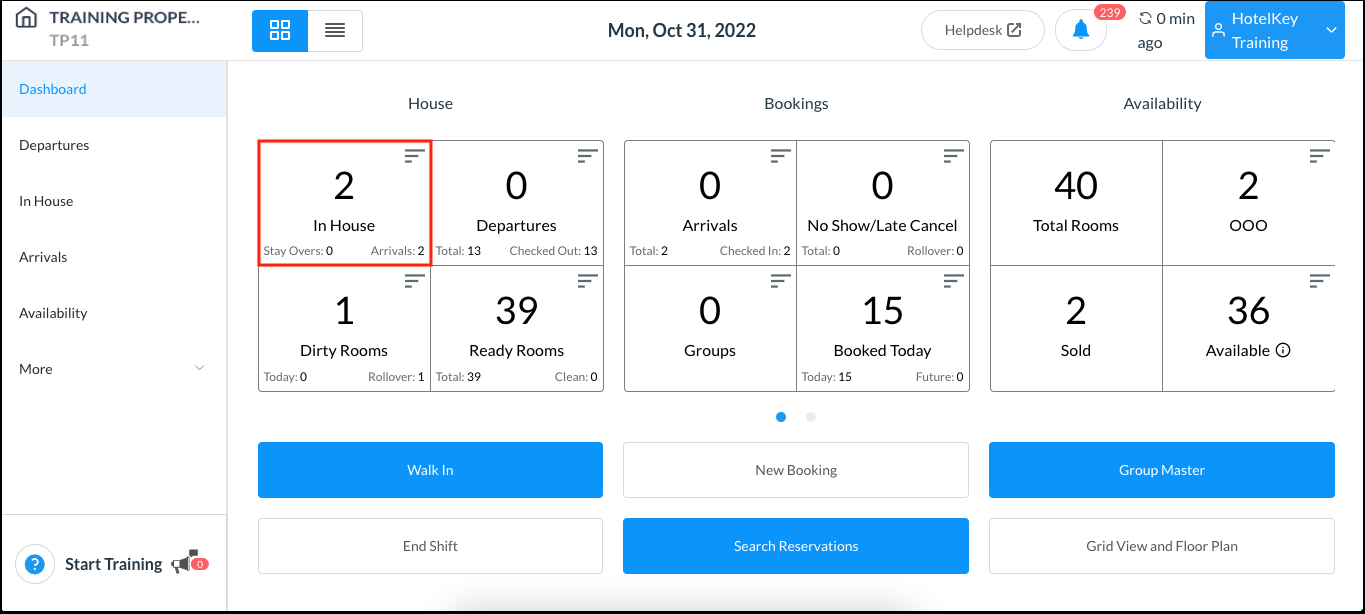 Dashboard - In House Link |
A page of In House listings loads. Select the reservation FROM which charges/payments are to be transferred. | 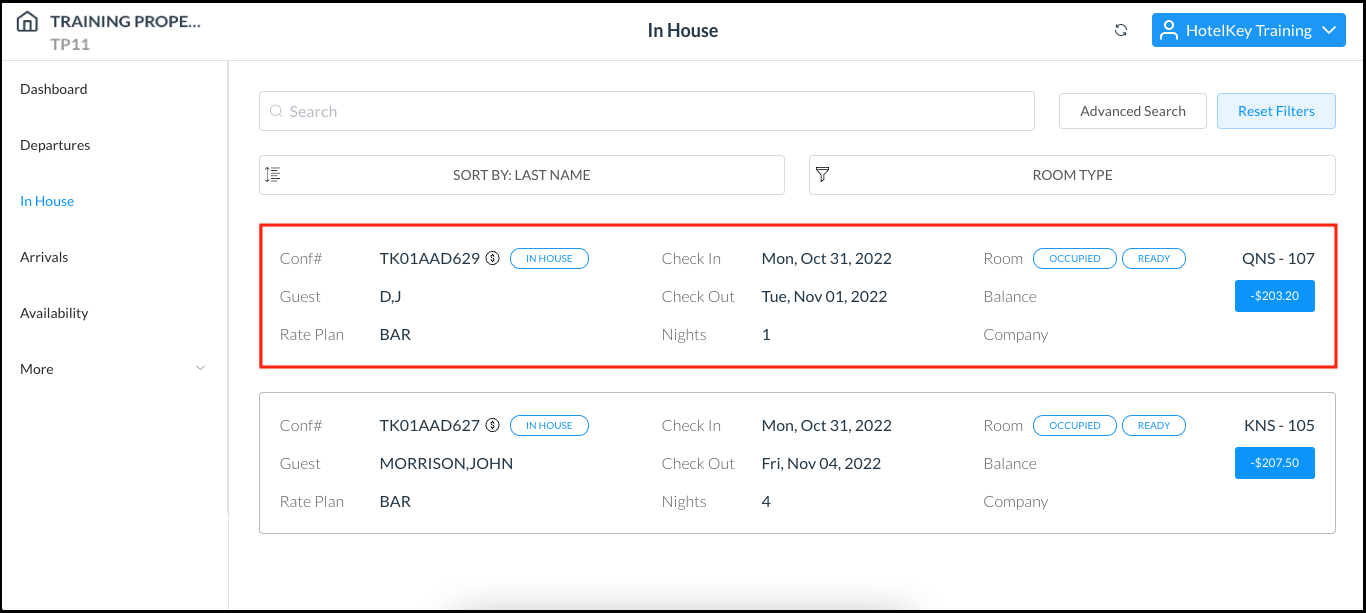 In House Listings Page |
The reservation details page loads, open to the Guest tab by default. Select the Folio tab. On the Folio tab, select the box in front of each charge/payment item to be transferred. Select Transfer to proceed. | 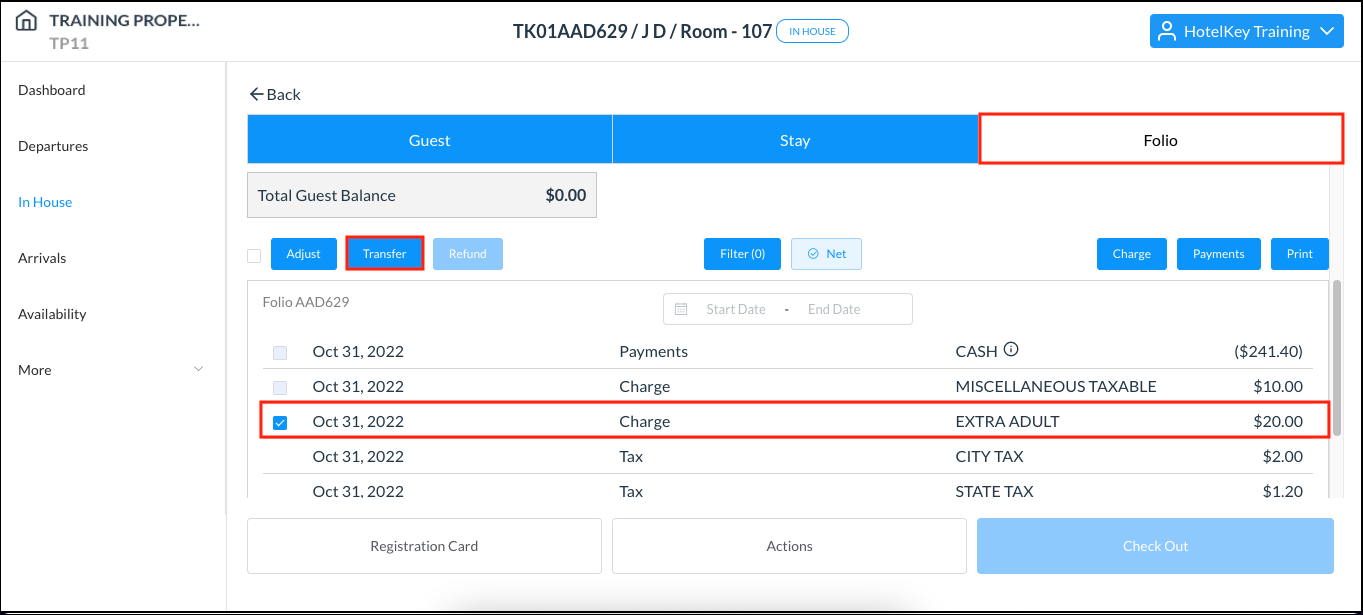 Reservation Details Page - Folio Tab |
The Transfer Charges popup activates. Confirm selection of the charge(s)/payment(s) to be transferred. De-select any charge(s)/payment(s) that were selected in error. Select Next to continue. | 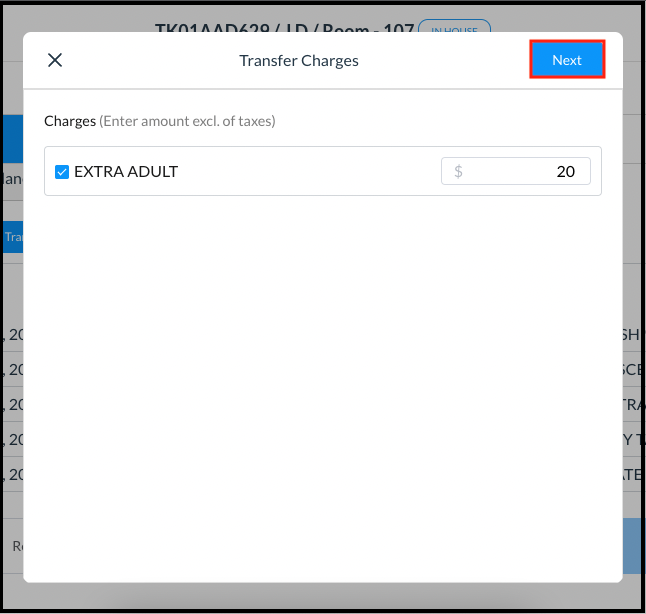 Transfer Charges Popup |
The Transfer Charge popup activates. Select the applicable Folio under Reservation to transfer the charge(s) to an individual (as opposed to group) booking. Select the applicable Folio under House Account to transfer the charge(s) to an in house account. Select the applicable Folio under Group Block to transfer the charge(s) to a group booking. Select Next to continue. | 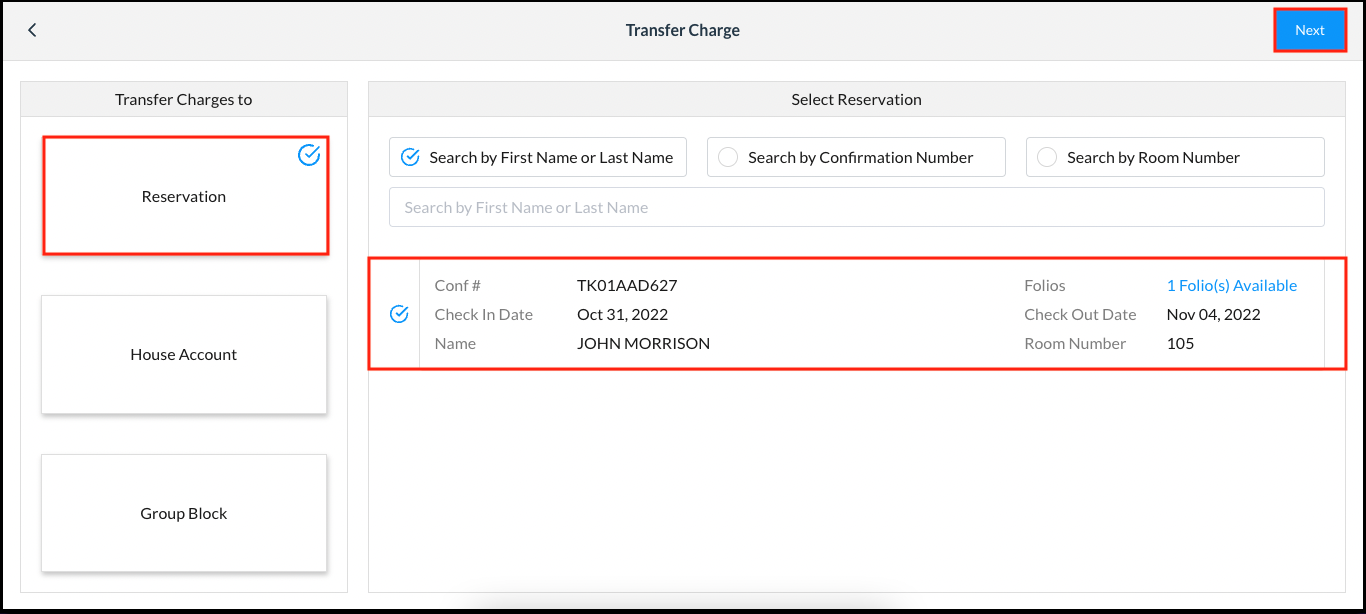 Transfer Charge Popup - Reservation Selected to Receive Transfer |
Details of the selected Folio are shown. Make any needed changes and confirm the charge(s) to be transferred, then select Confirm. | 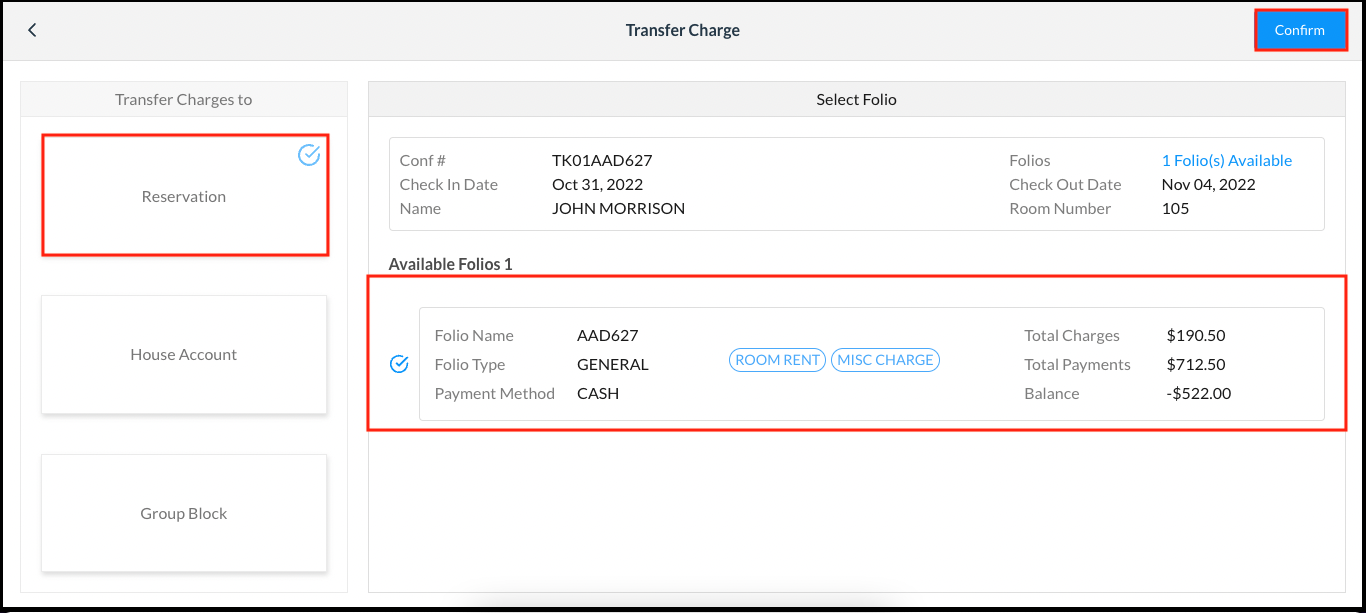 Folio - Confirm Charges to Be Transferred |
Details of the Sender Reservation (reservation FROM which the charge(s) are being transferred) and Receiver Reservation (reservation TO which the charge(s) are being transferred) are shown. An arrows icon points the direction of the transfer from Sender Reservation to Receiver Reservation. Select Confirm to complete the transfer. | 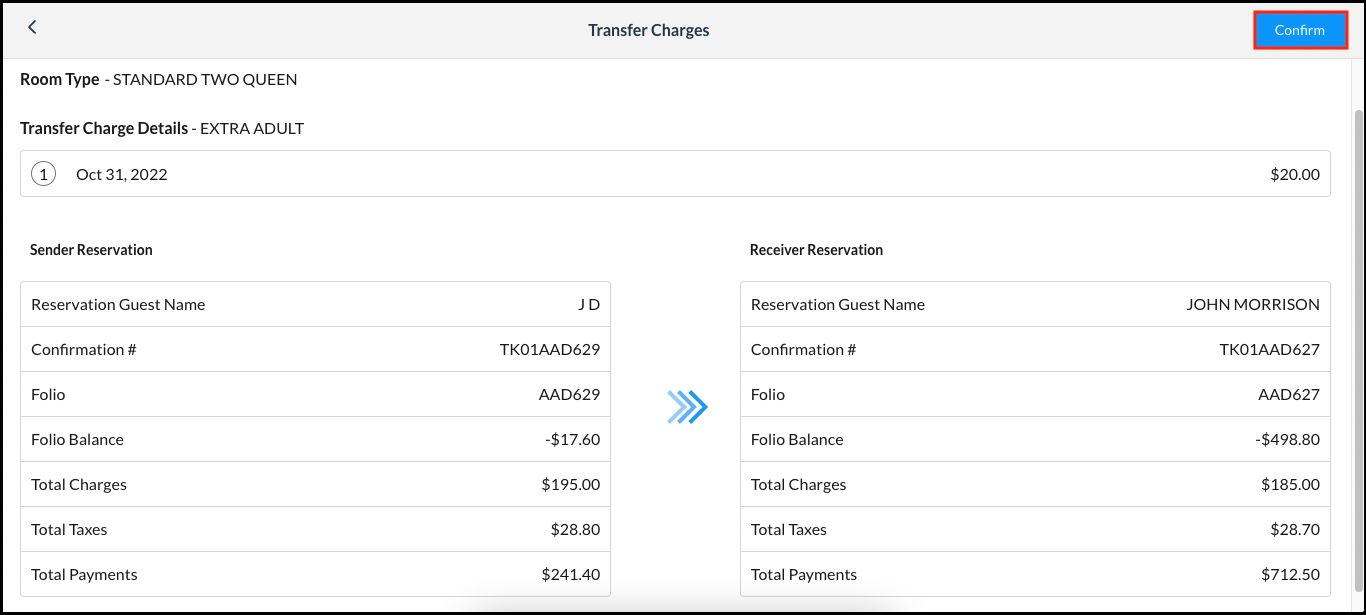 Confirm Transfer Sender and Receiver Details |
The Transfer Charges popup closes. Back on the Folio tab of the in house list page, charges are moved to the selected reservation. | 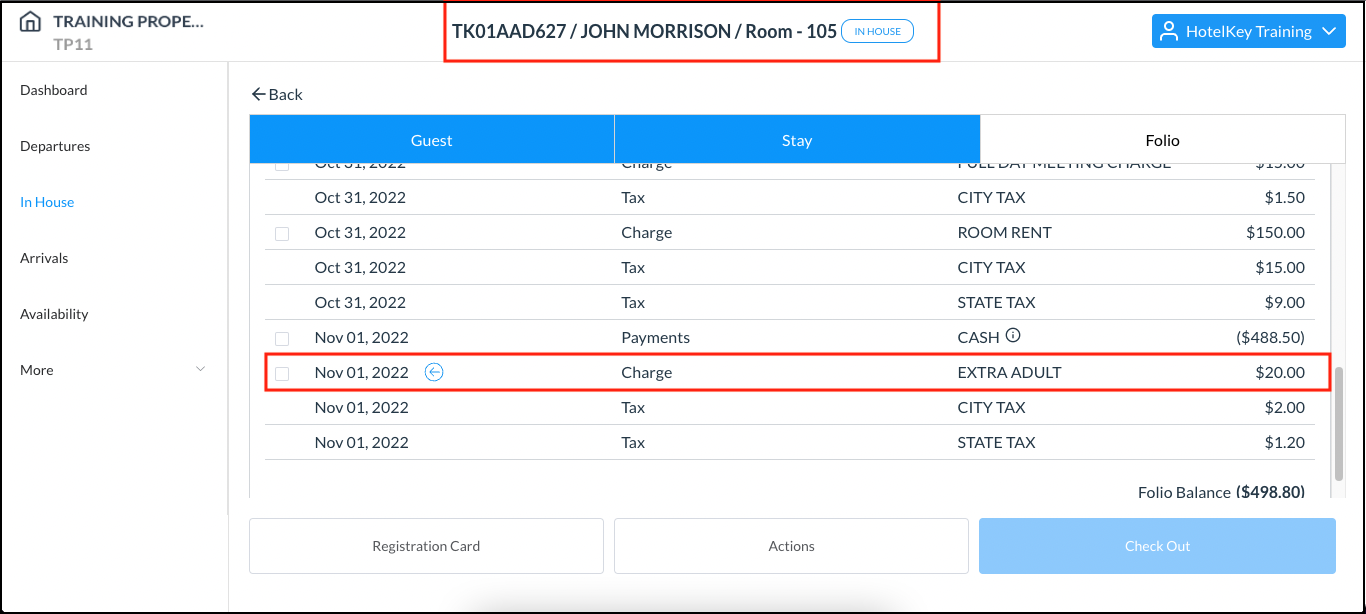 In House Folio Tab - Charges are Transferred |
