Transfer Payments to a Reservation, House Account or Group Master
📆 Revision Date:
This article covers how to transfer payments to a Reservation, House Account, or Group Master
Select In House tile on the Dashboard. | 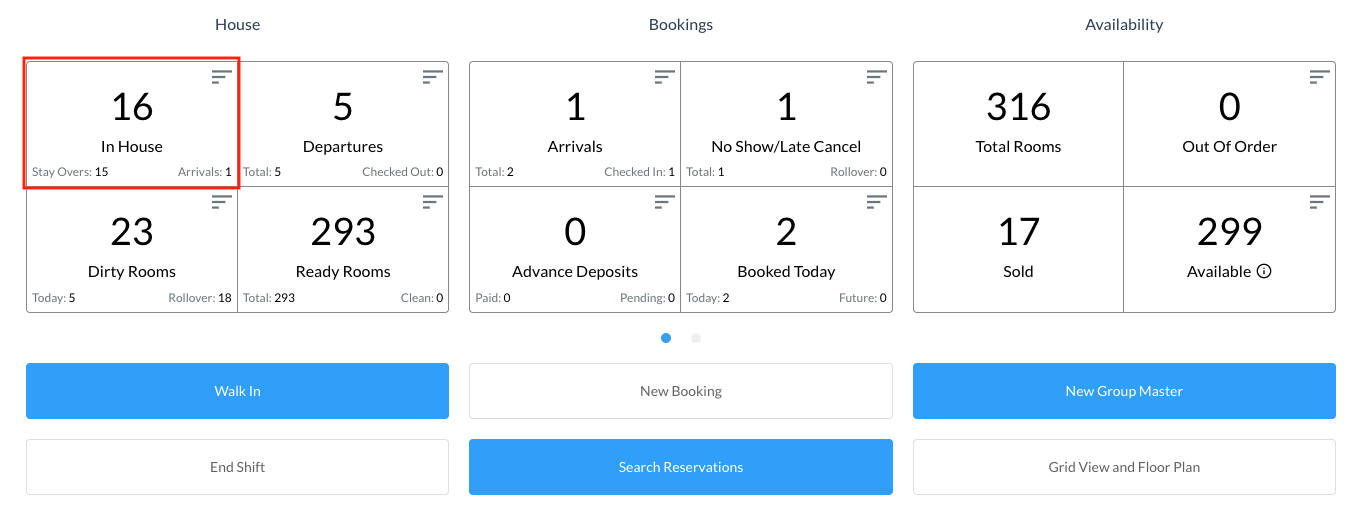 |
A page of In House listings loads. Select the reservation FROM which the payment needs to be transferred. | 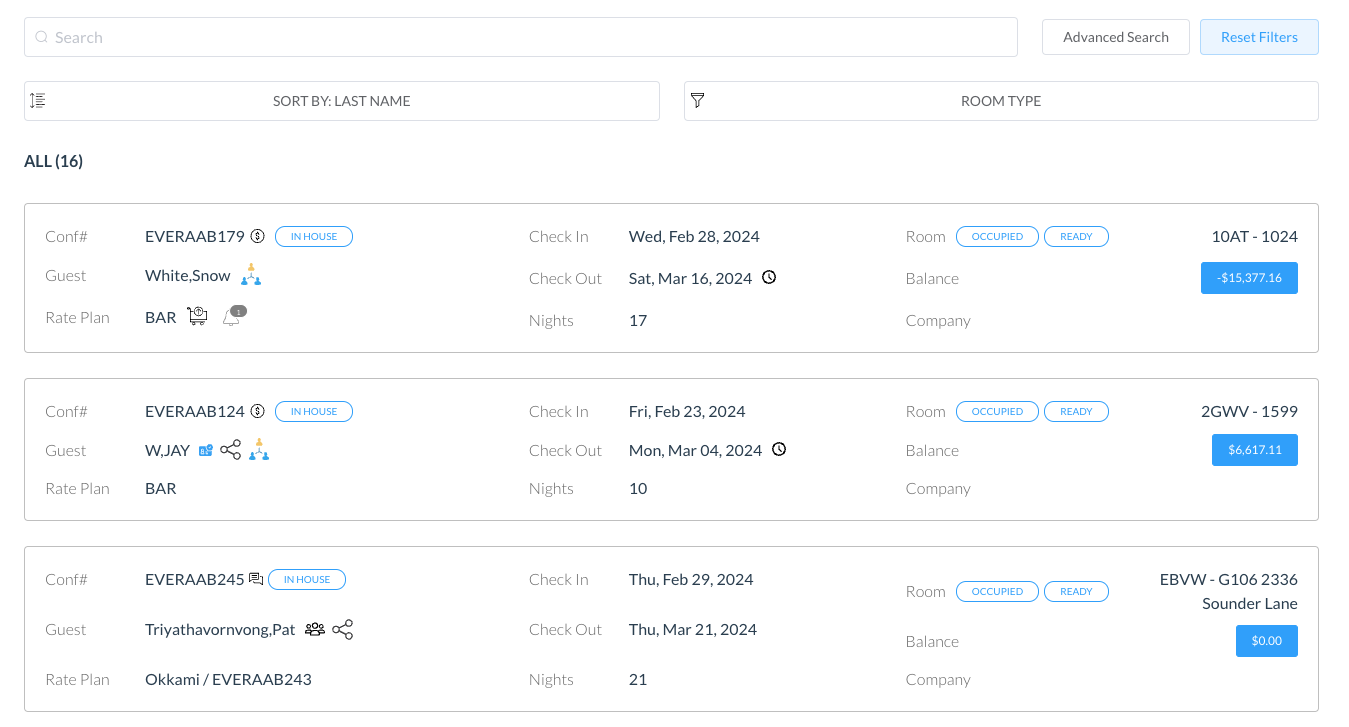 |
The reservation details page loads, open to the Guest tab by default. Select the Folio tab. On the Folio tab, select the box in front of the payment item to be transferred. Select Transfer to proceed. | 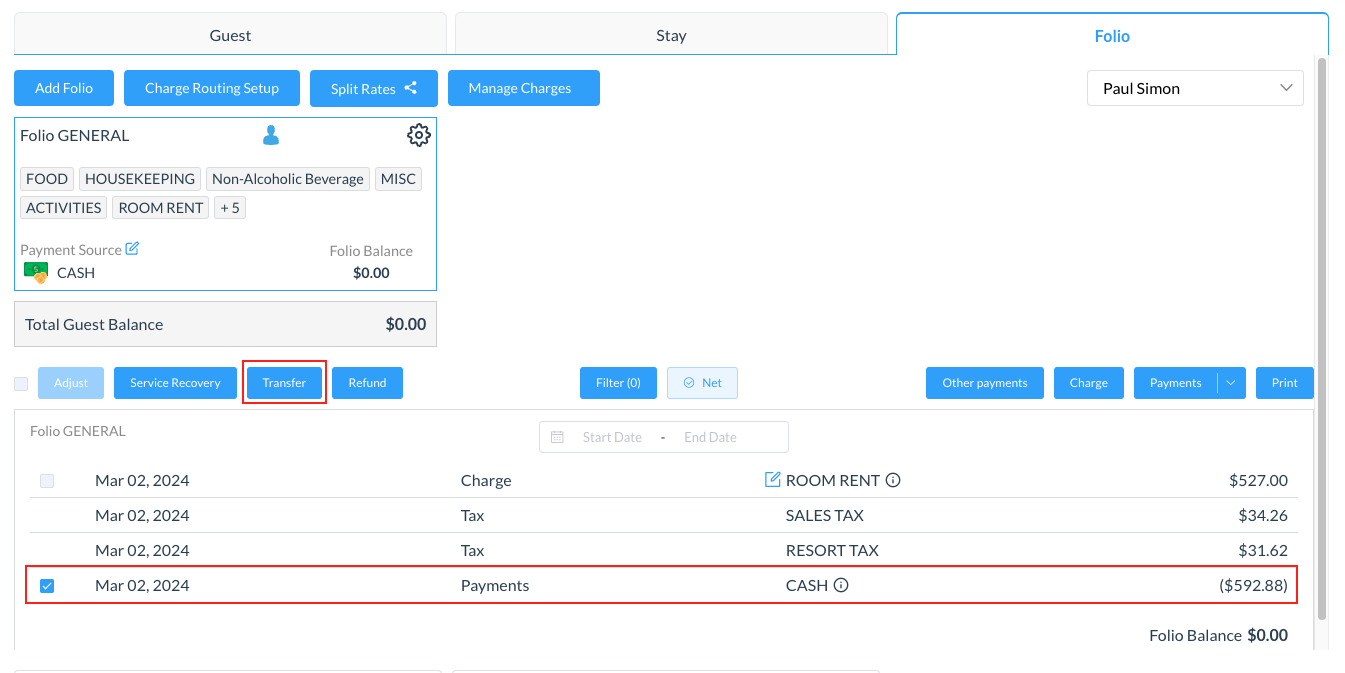 |
The Transfer Payments popup activates. Confirm selection of the payment to be transferred. Select Next to continue. | 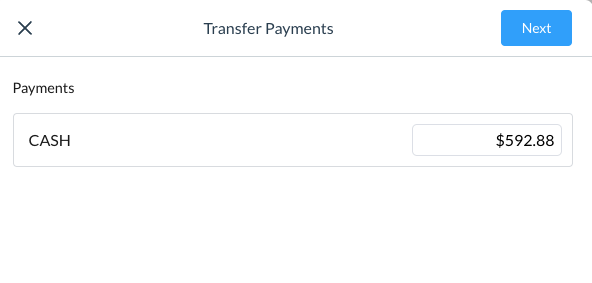 |
The Transfer Payment popup activates, choose one of the following to transfer to:
Select Next to continue. | 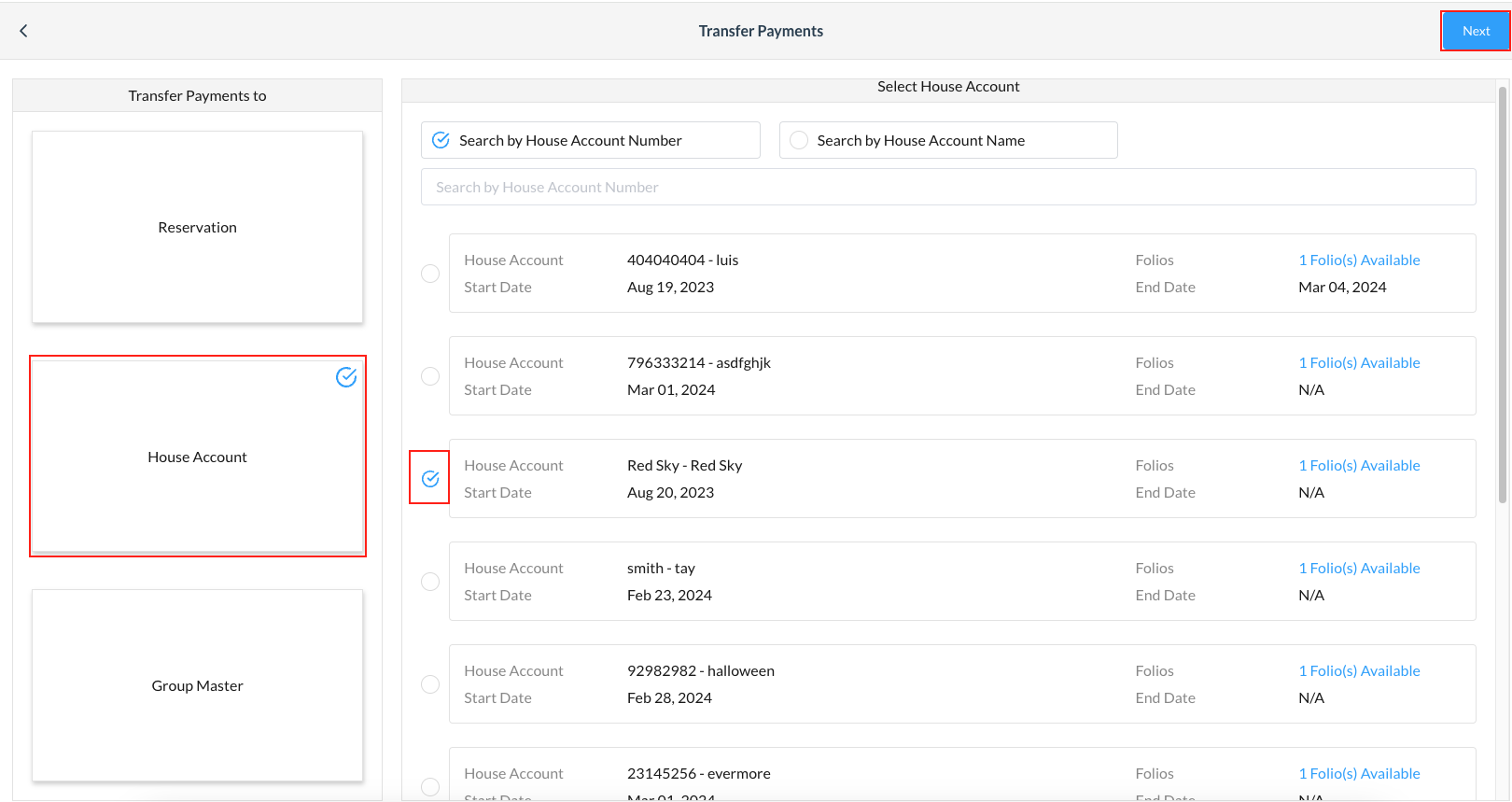 |
Select Folio screen populates and the Folio options are shown. Select the applicable folio for the payment to be transferred, then select Confirm. | 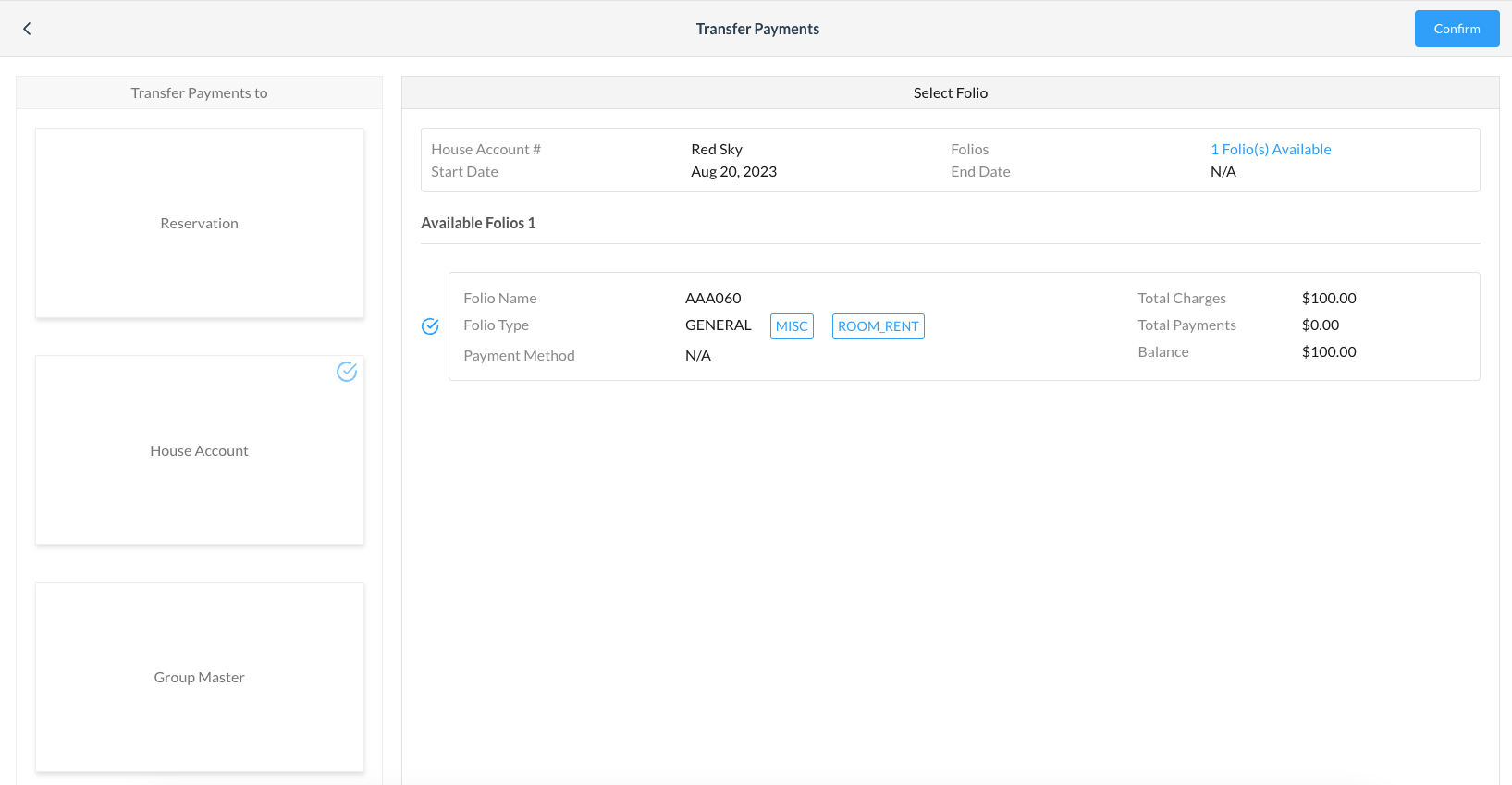 |
Details of the Sender Reservation (reservation FROM which the payment is being transferred) and Receiver Reservation (reservation TO which the payment is being transferred) are shown. An arrows icon points the direction of the transfer from Sender Reservation to Receiver Reservation. Select Confirm to complete the transfer. | 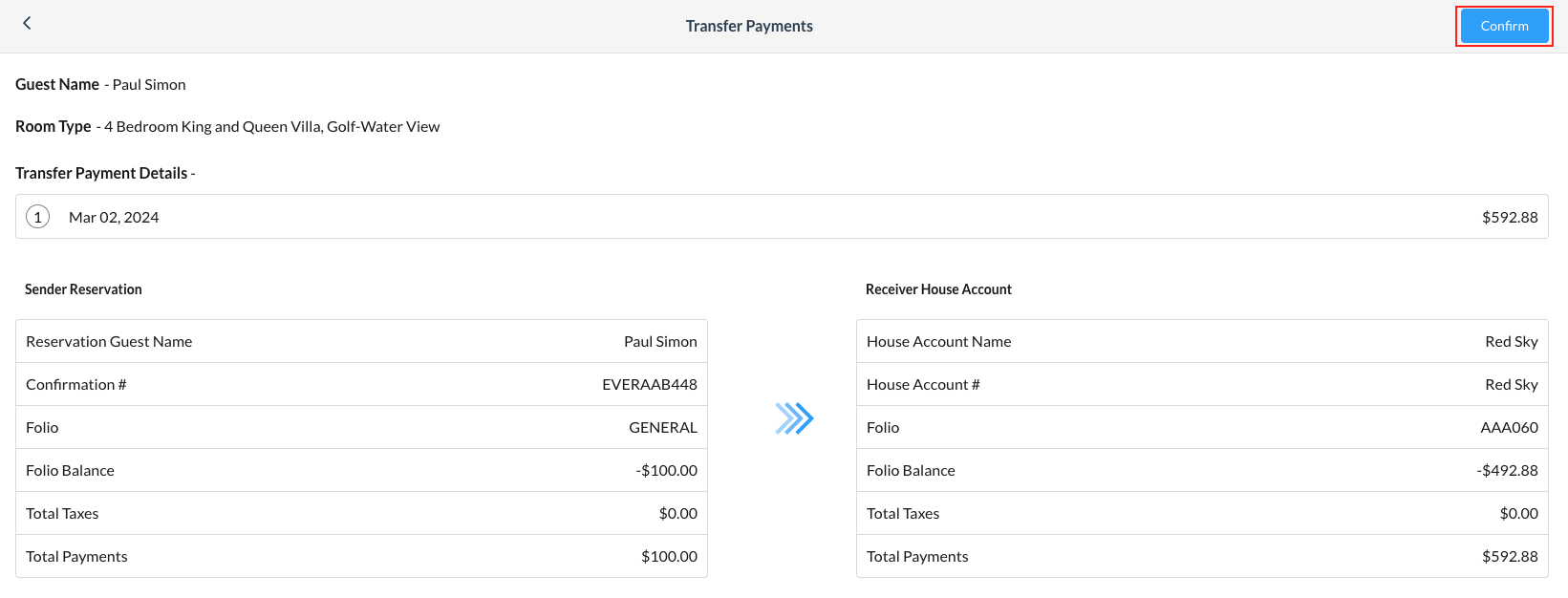 |
The Transfer Payments popup closes. Back on the Folio tab of the in house list page, the payment is moved to the selected reservation as indicated by the arrow next to the Payment date. You can hover over the arrow to reveal where the payment was transferred to. | 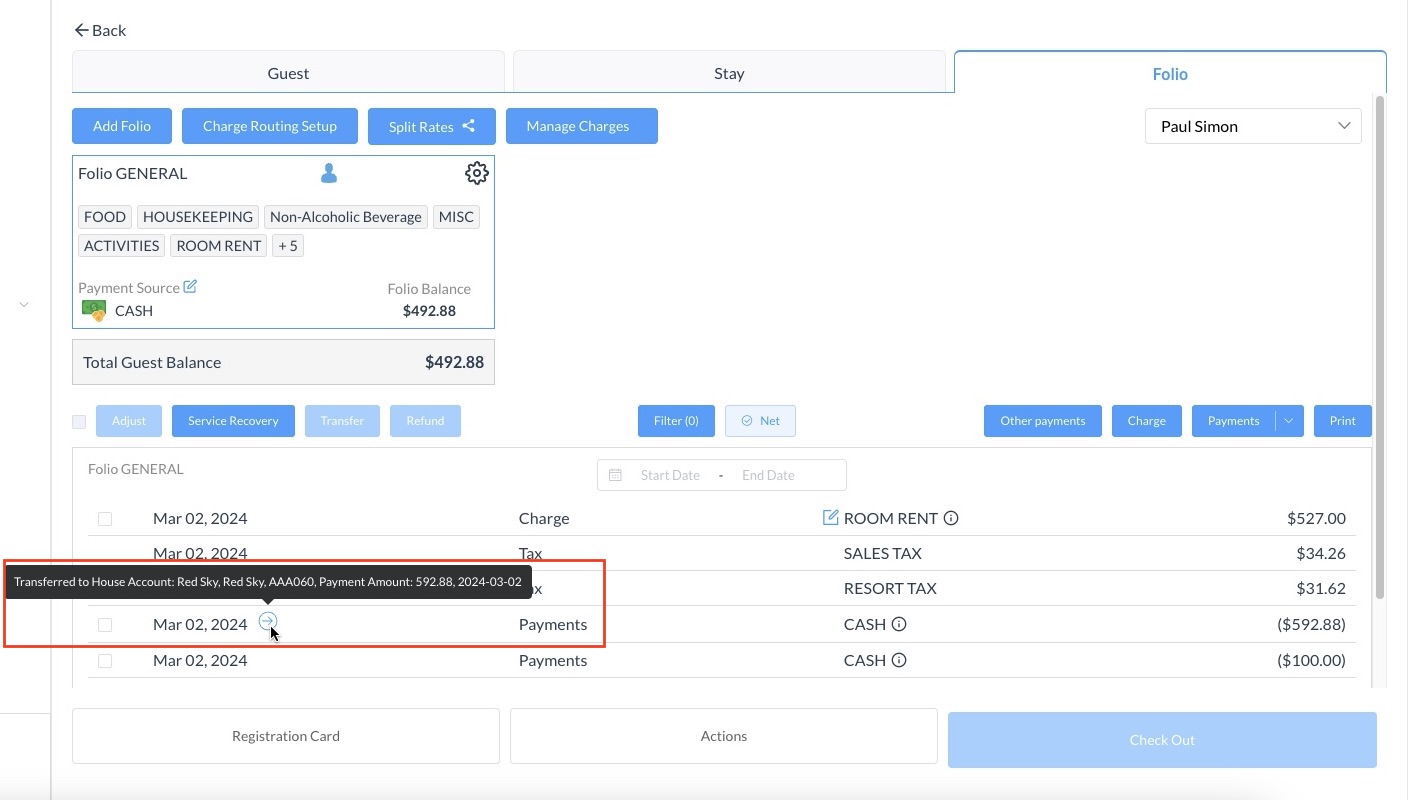 |
