Create and Remove a User Account
📆 Revision Date:
User accounts are created via the HK Home web portal. Login to HK Home using your username and password and follow the steps below to create a new user account.
Select User Management on the HK Home page. | 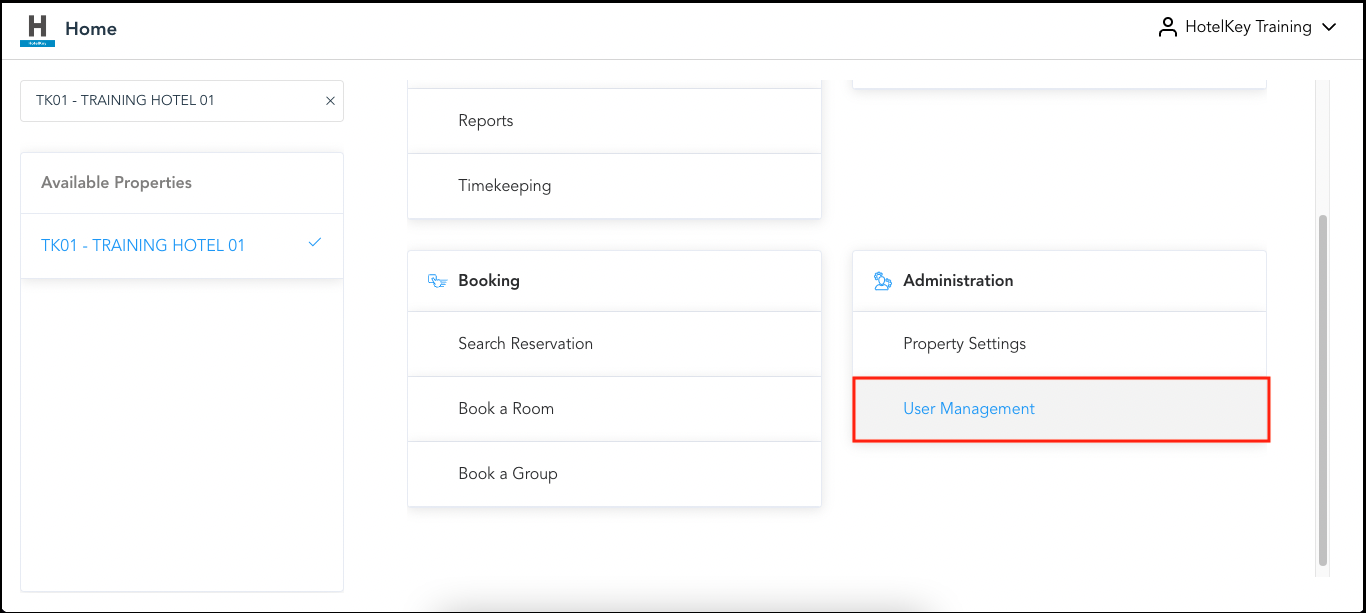 HK Home - User Management Link |
The Users List page loads. Select Add User. | 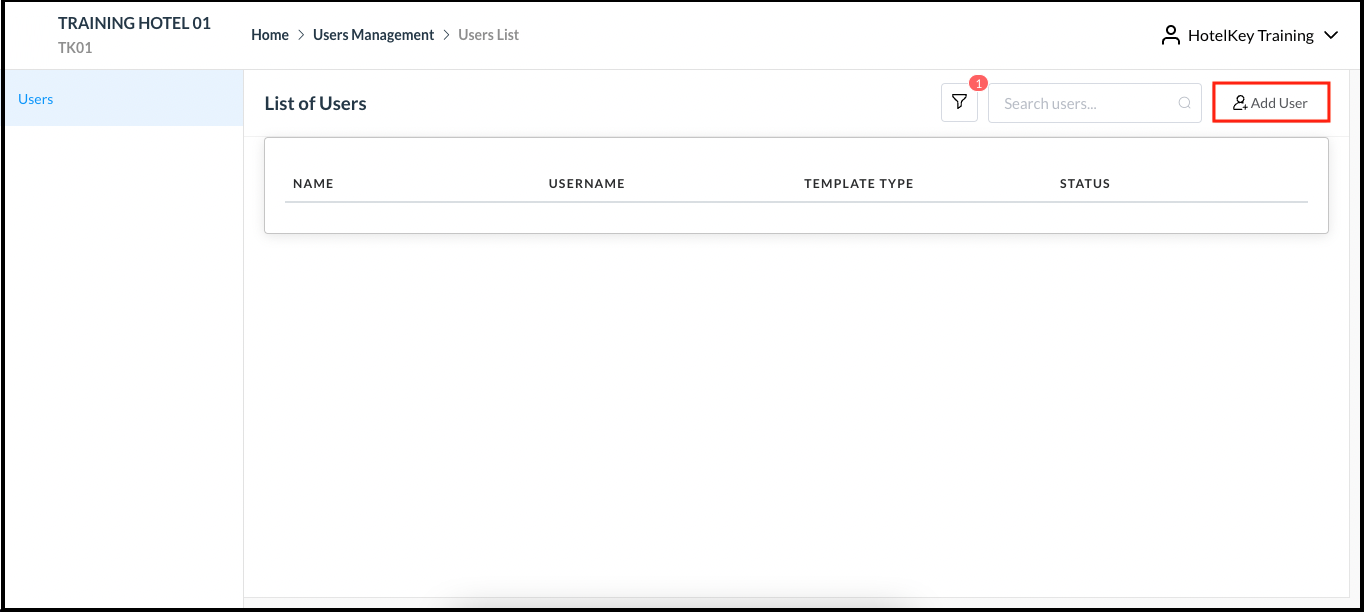 Users List Page - Add User Button |
A Create User form activates. Complete all fields on the Basic Data tab. | 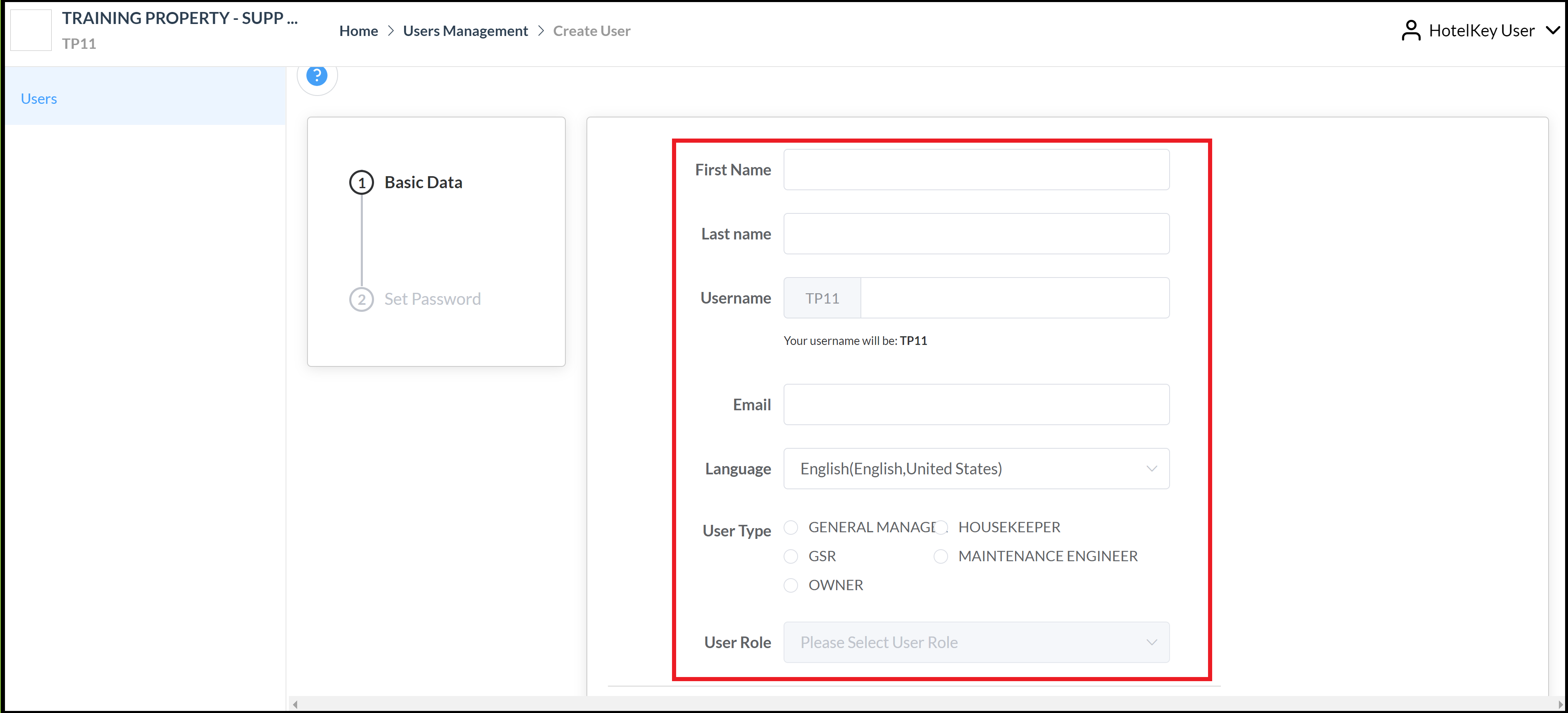 Create User Form - Basic Data Tab (empty) |
A Username must be entered. Notice that the characters entered here are appended to prefilled property code characters to create the final Username. In the example shown the characters “HKillig” were entered in the Username field, and the prefilled characters are “TP11” so the final username is “TP11HKillig”. Also notice that applicable User Role options are provided in a dropdown list based on the User Type selected (e.g., User Type “HOUSEKEEPER” may have “HEAD HOUSEKEEPER” and “EXECUTIVE HOUSEKEEPER” User Role options). | 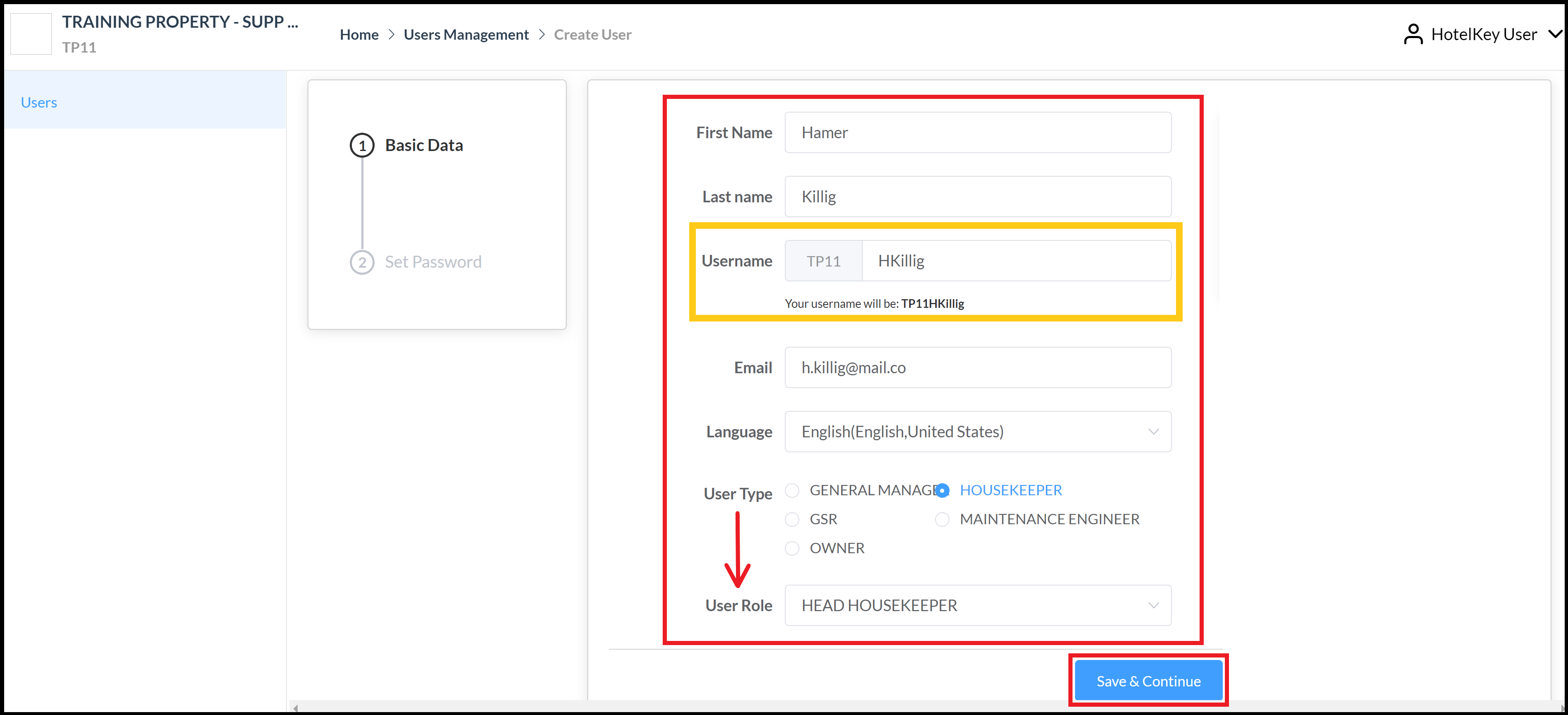 Create User Form - Basic Data Tab (completed) |
Enter a temporary password that meets the requirements shown---being sure to make a note of it so the temporary password can be provided to the new user---and select Update Password to save all changes. | 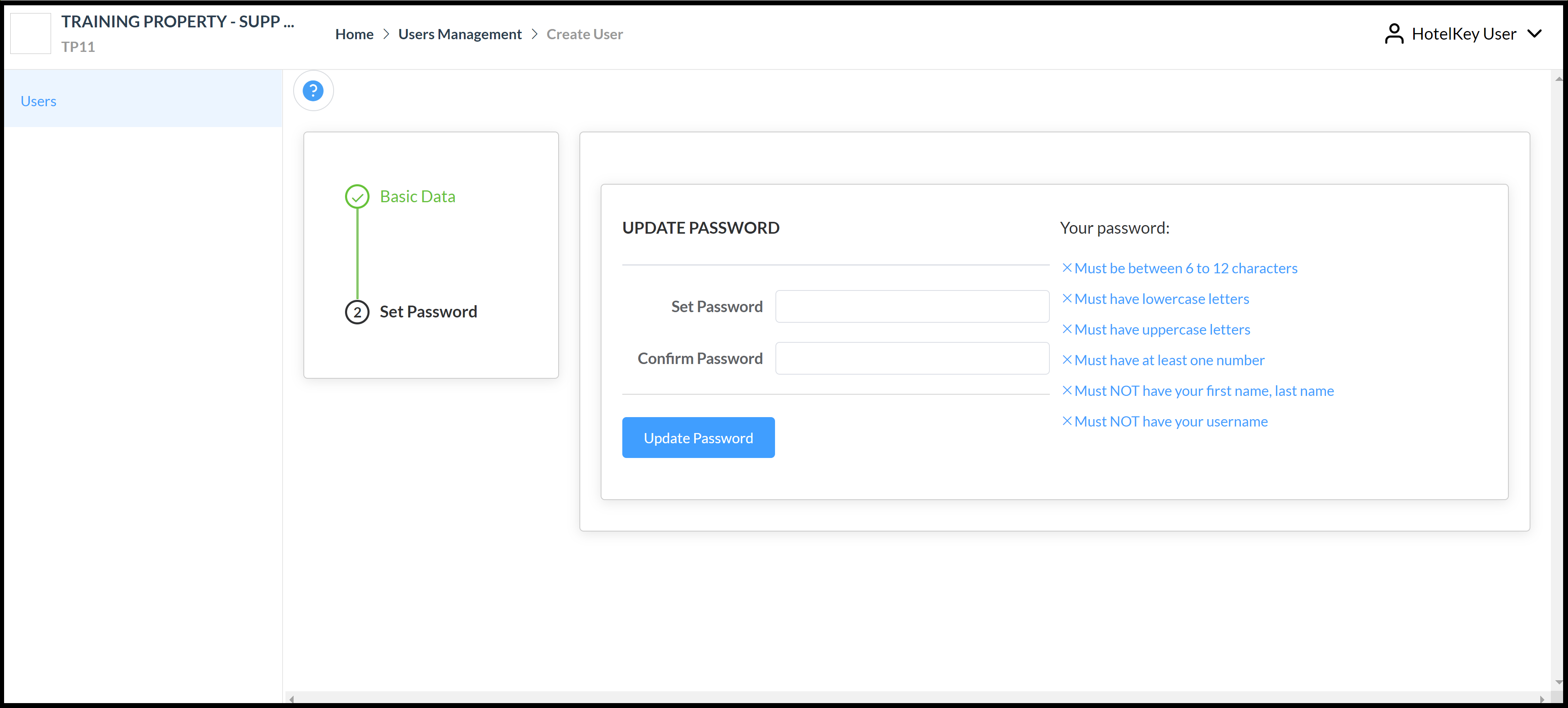 UPDATE PASSWORD Page |
When changes are saved the Create User form closes and the new account is added to the List of Users. Give the new user their temporary password and instruct them to change it immediately the first time they login to the system. | 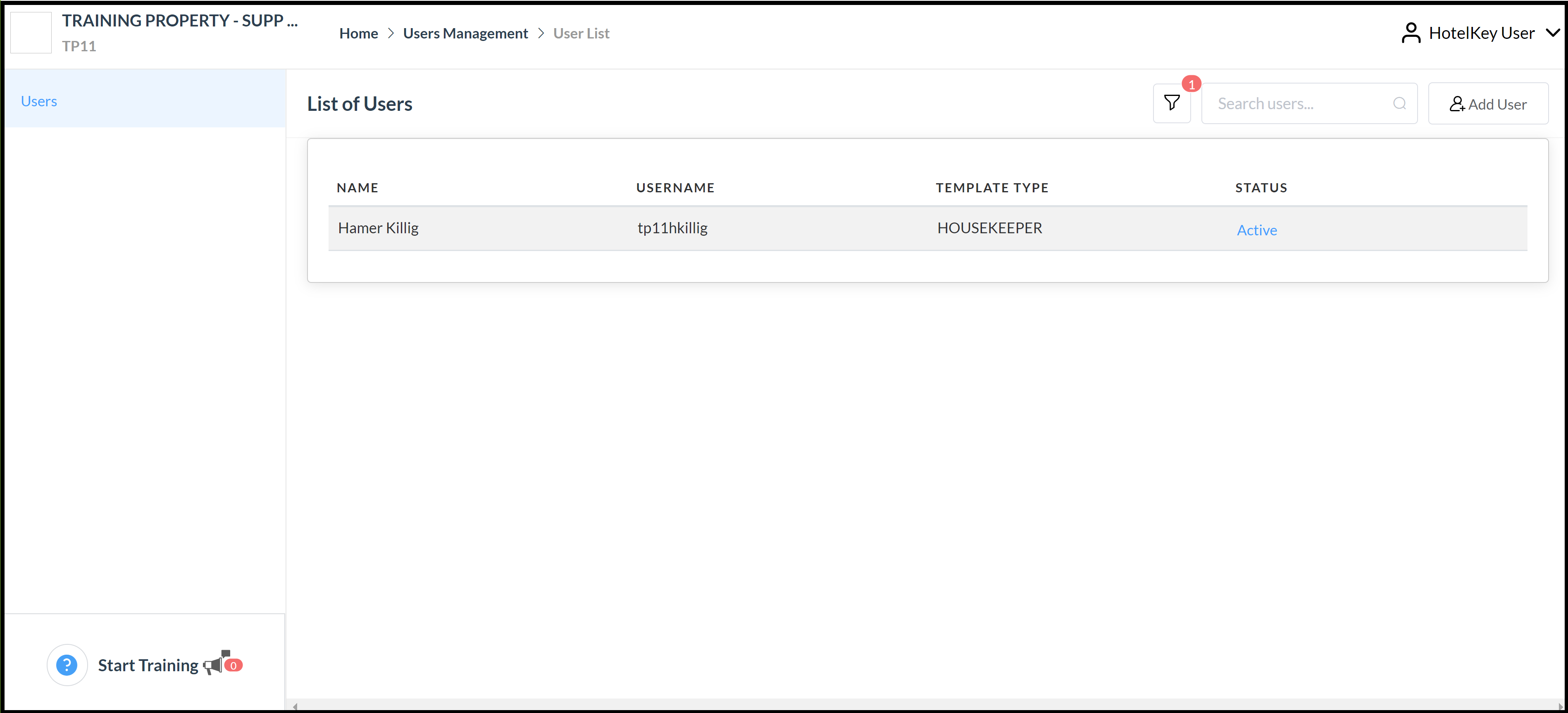 List of Users - New User Added |
Remove User
To Remove a User Locate and select the user from the List of Users by clicking on the Active link. |  |
The Basic Data screen loads, scroll down the page and select Remove User | 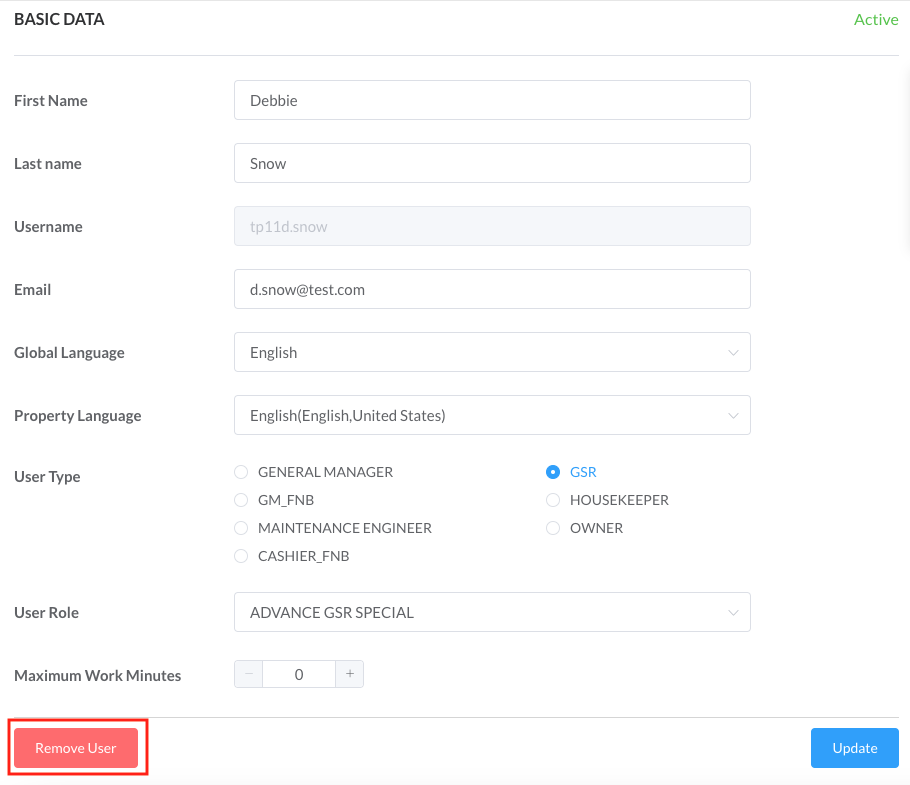 |
Select Confirm to remove the user | 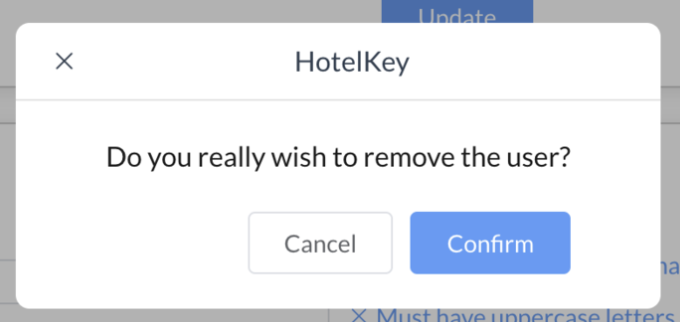 |
User updated successfully notice will appear | 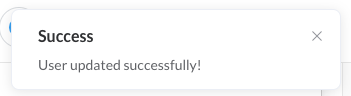 |
