Invoice and Information Bill - Check Out a Reservation .ng
📆 Revision Date:
Follow the steps below to check out a booking on a completed stay and Create an Invoice and/or Print an Information Bill.
Steps are included for:
Select Departures tile on the Dashboard. | 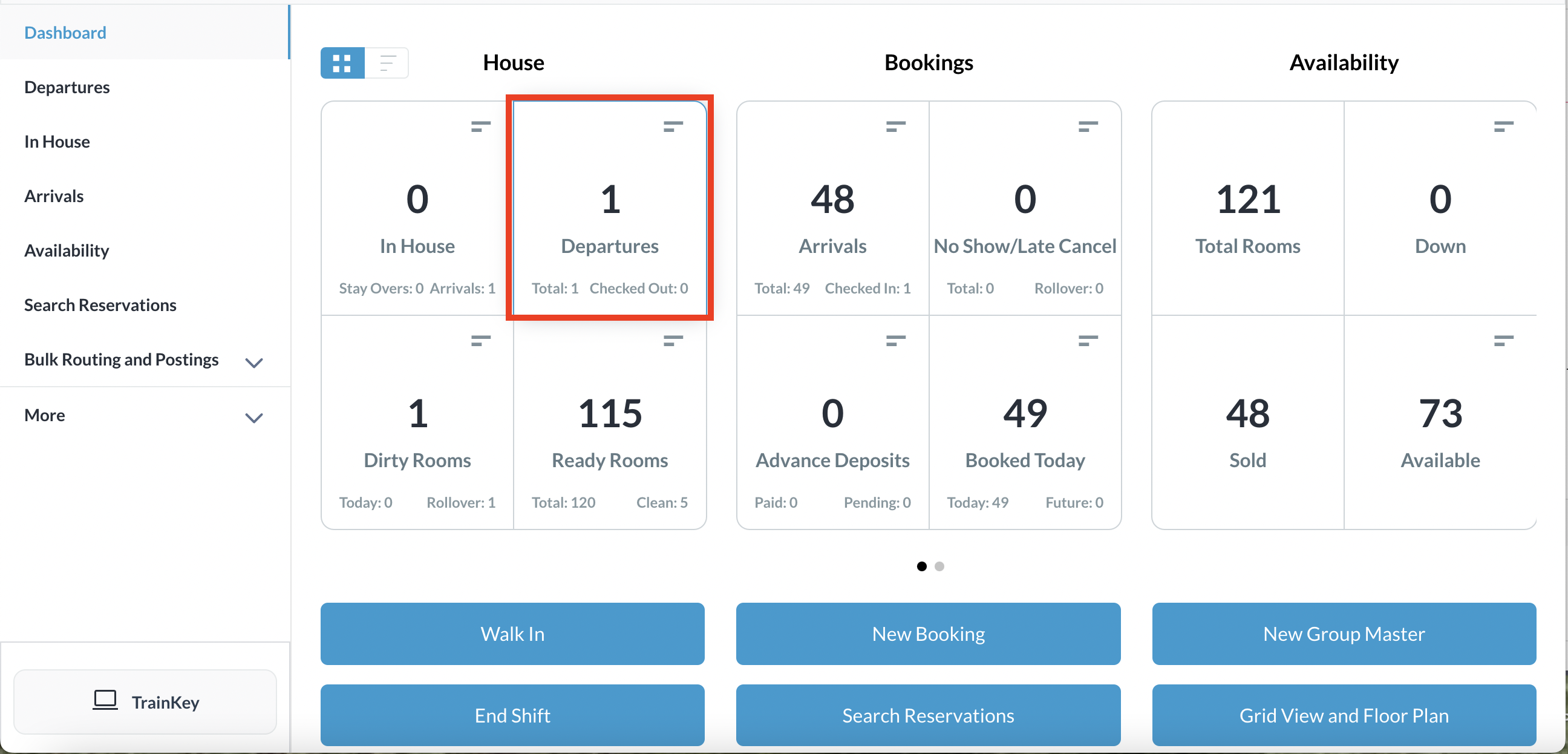 Dashboard |
All departures are listed by default. You can apply filters to narrow your view by selecting Pending or Departed. (Figure 1) In this example, apply the Pending filter and locate the applicable reservation from those listed and click on it. (Figure 2) | 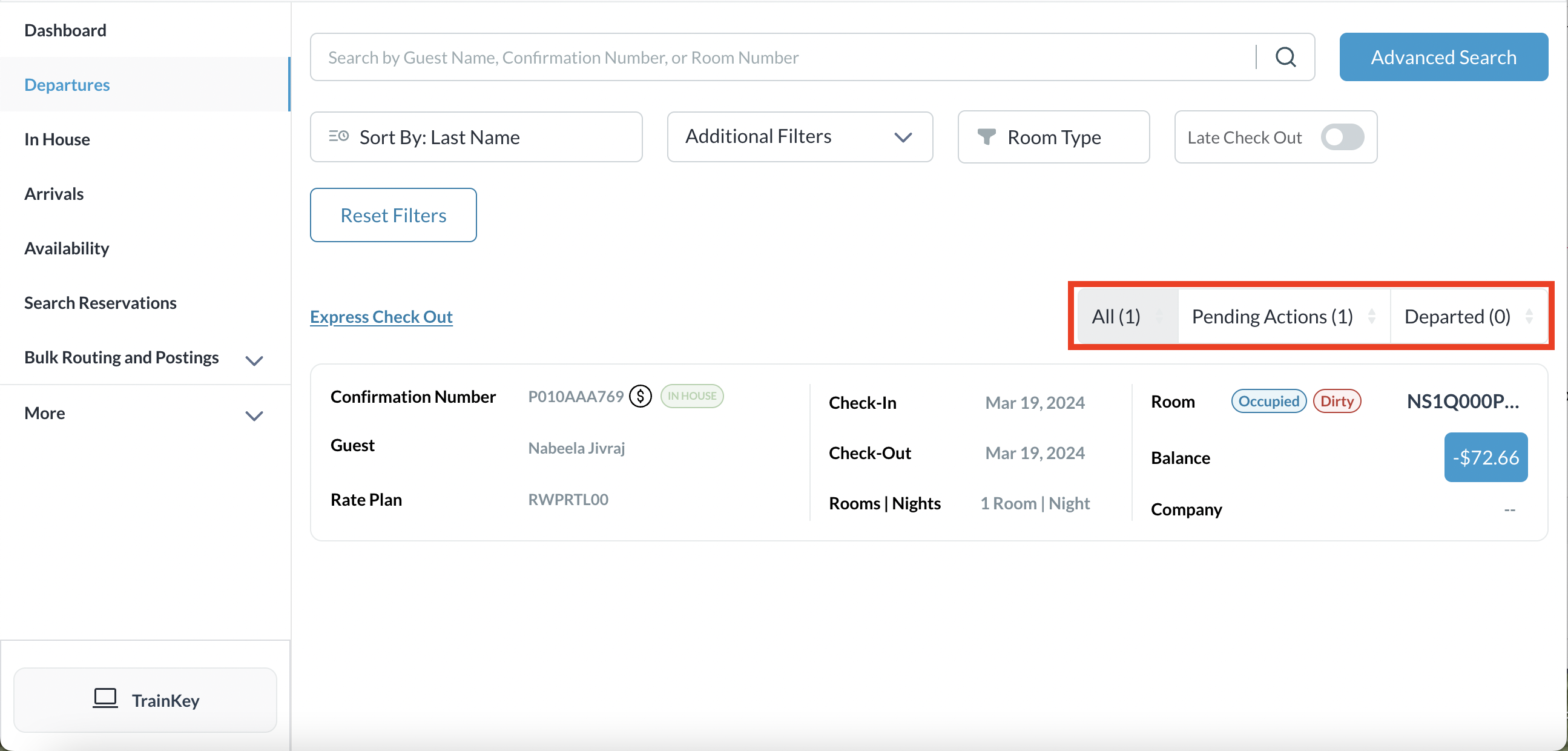 Figure 1: All Departures list 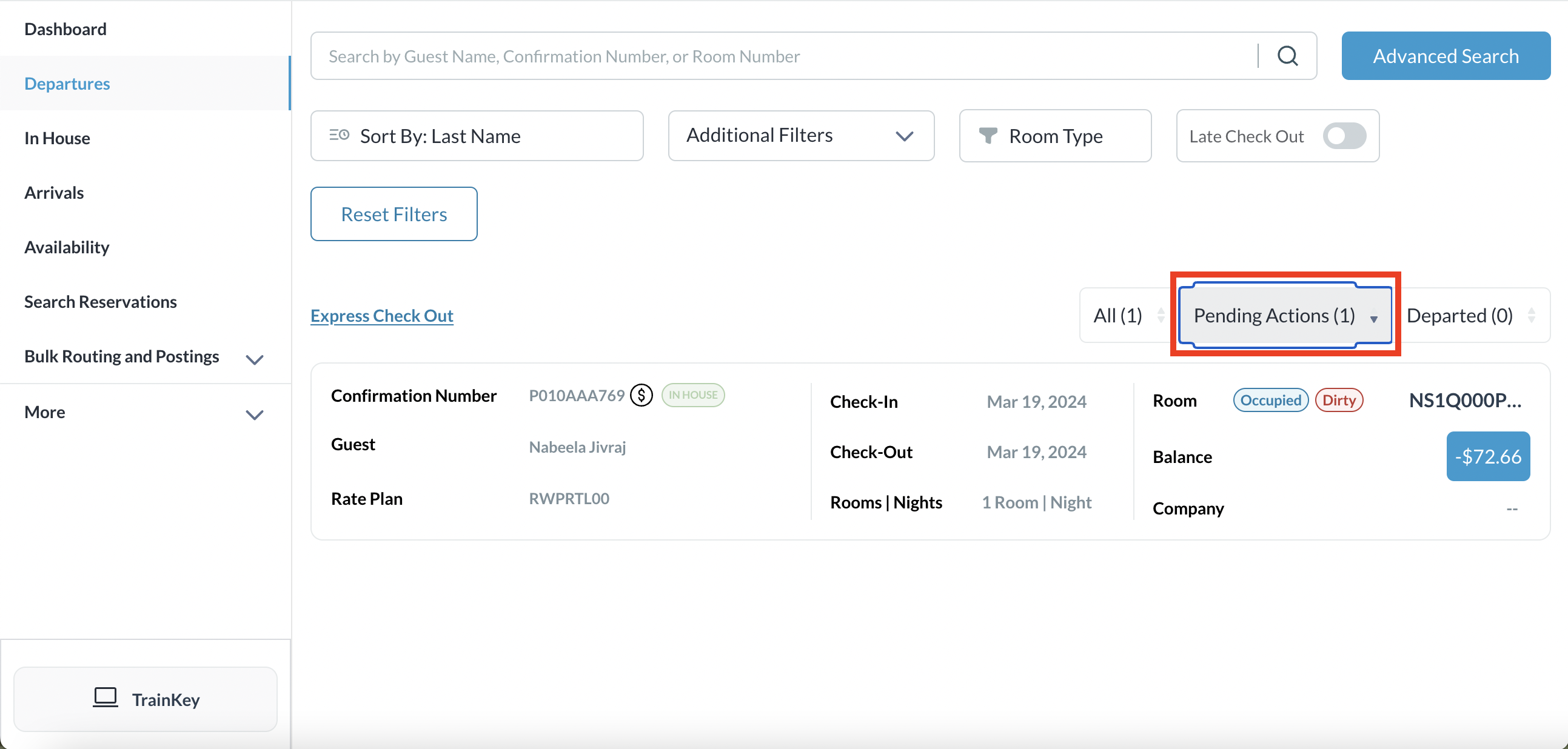 Figure2: Pending Departures listed by filter |
Check Out - Zero Balance
The Reservation Details page loads. Select the Folio tab. | 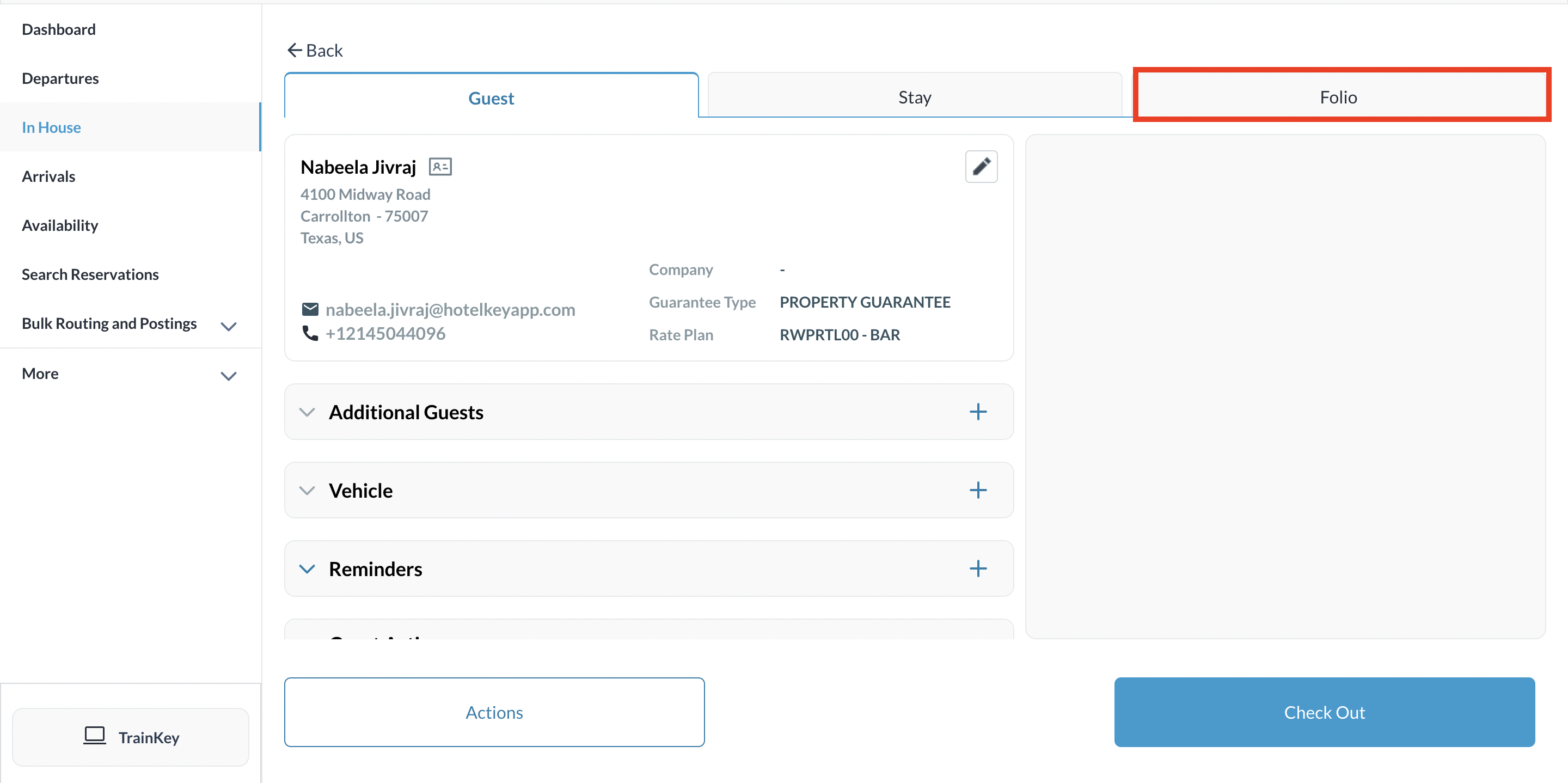 Reservation Details - Folio Tab |
The Folio tab will show a zero balance due. If there is a balance due the system automatically settles the charges to the method of payment on file. Select Check Out If the reservation has a balance to be refunded, see article below for Check Out - Refund below | 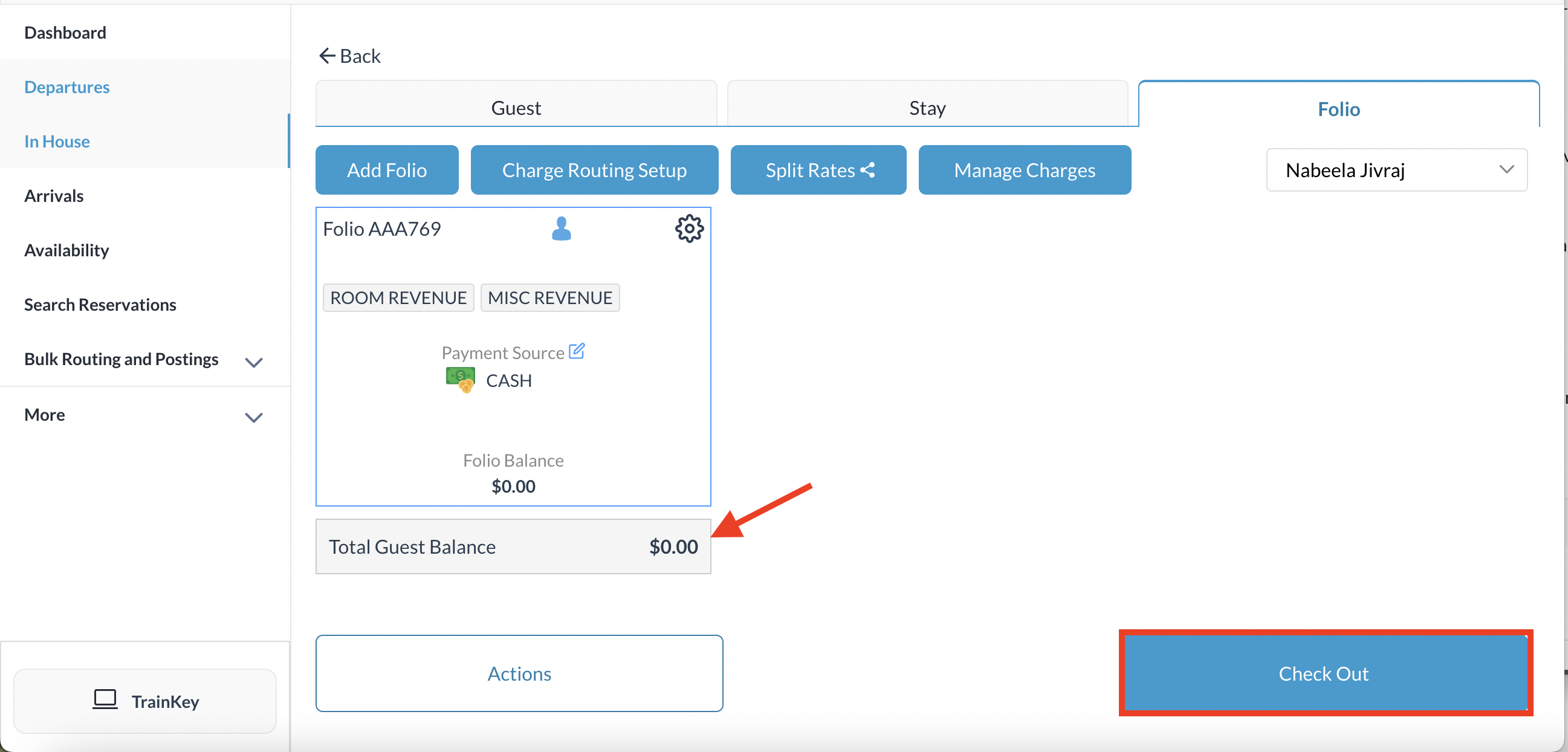 Select Check Out |
A final confirmation popup is activated, containing details of the reservation (Figure 4). Notice the “All folios are balanced” message at the lower left of the popup. Select Confirm Check Out. | 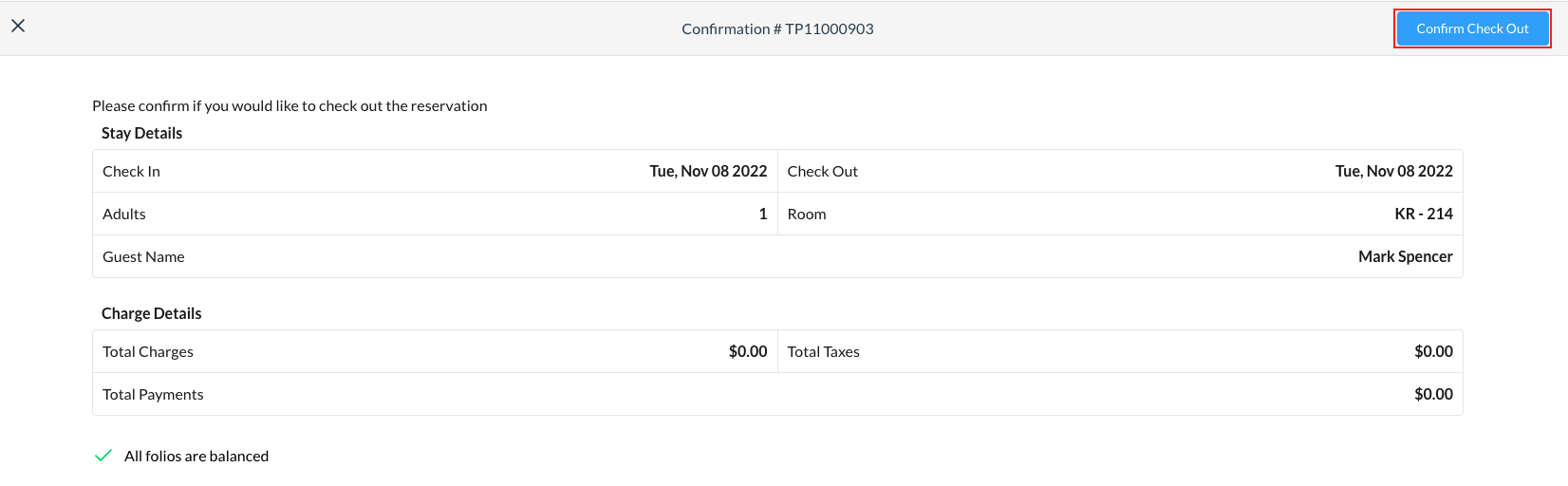 |
The Check Out Invoice page loads. If required, print Information Bill for guest first for guest approval and then print invoice. | 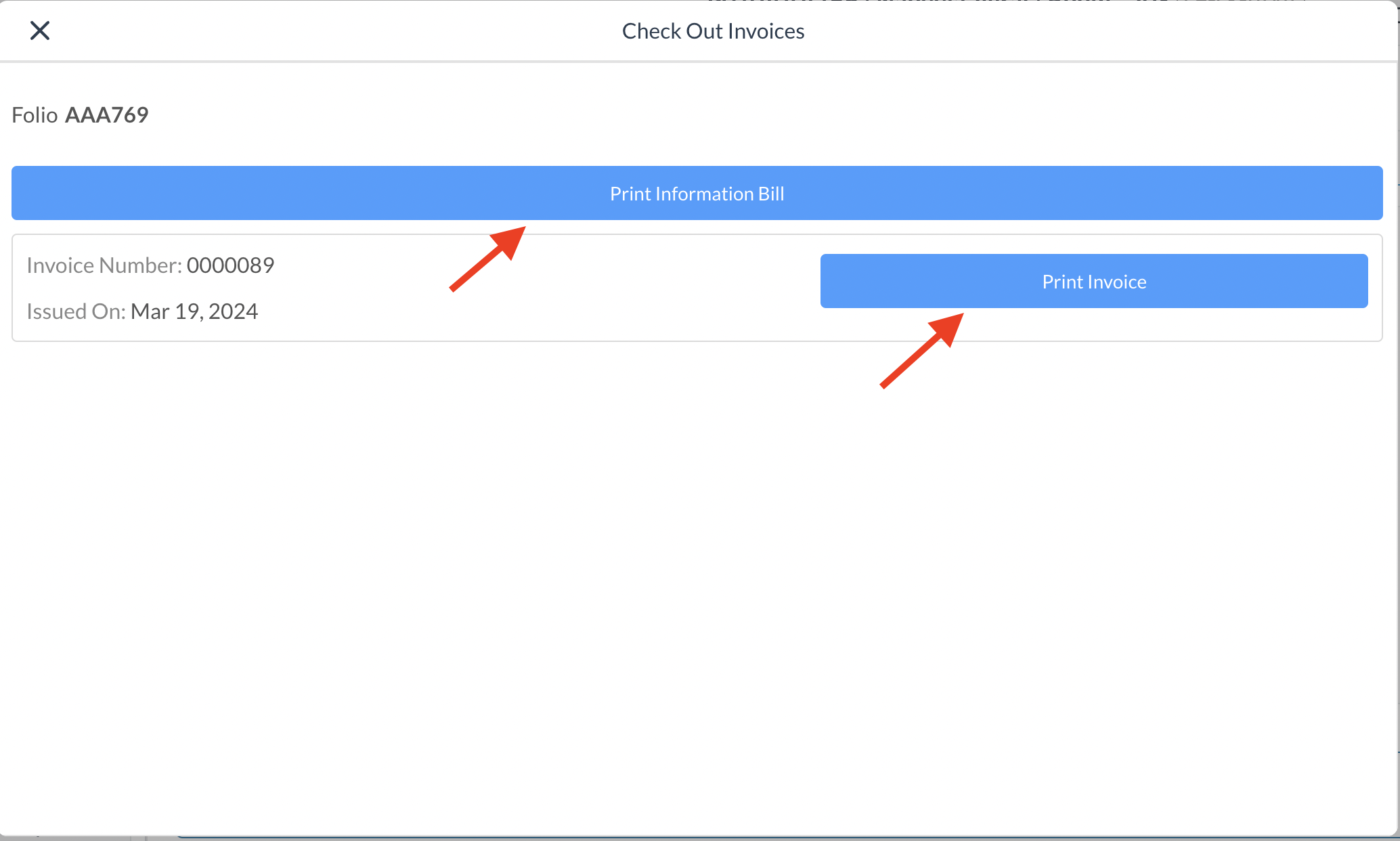 Check Out Invoice Page |
Check Out - Refund
Where the Folio tab shows a refund owed select the Payment line item box, then select the Refund button | 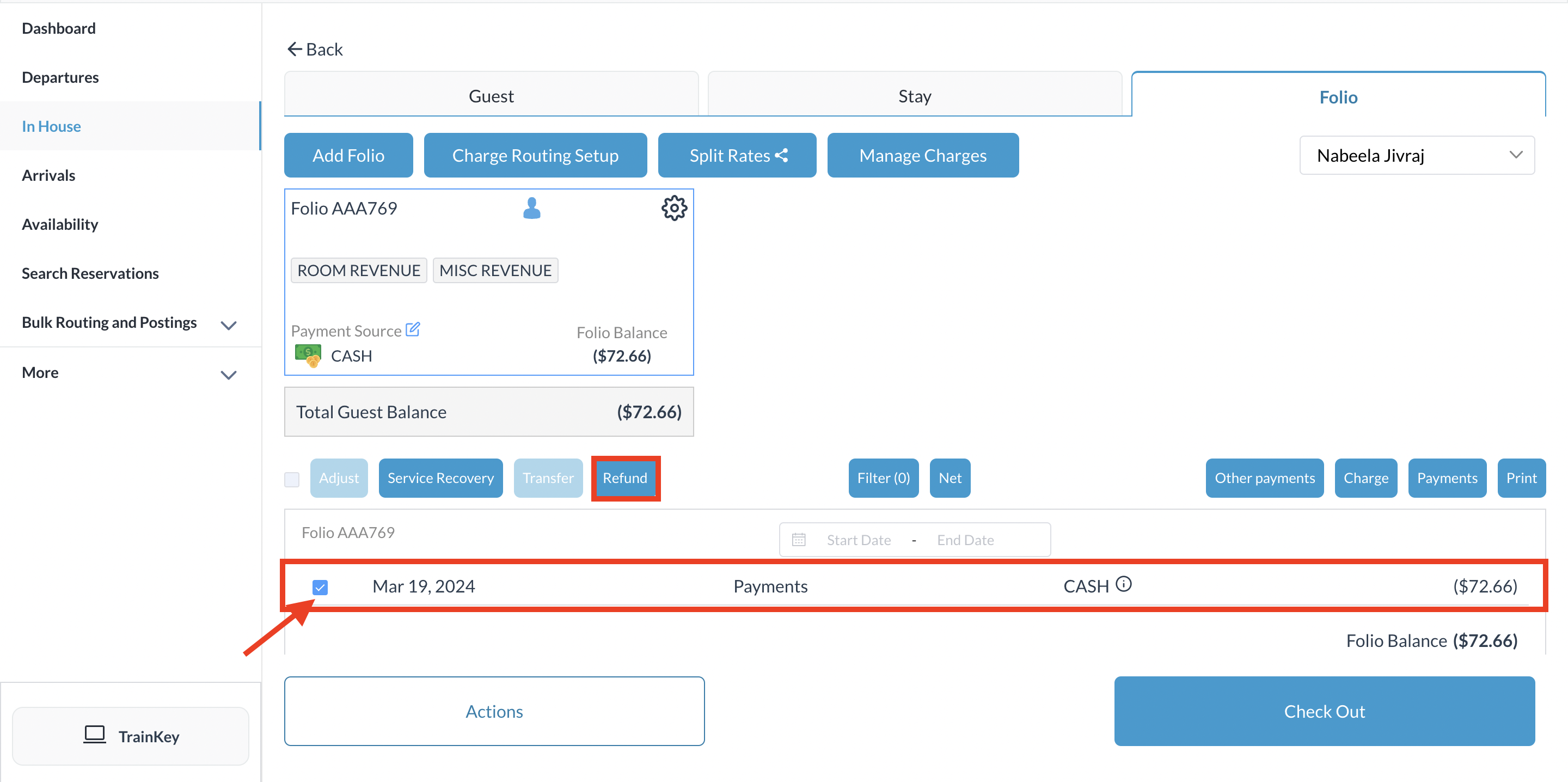 Reservation Details - Folio Tab |
A refund reason popup activates. Select the applicable reason from the dropdown list, then select Next. | 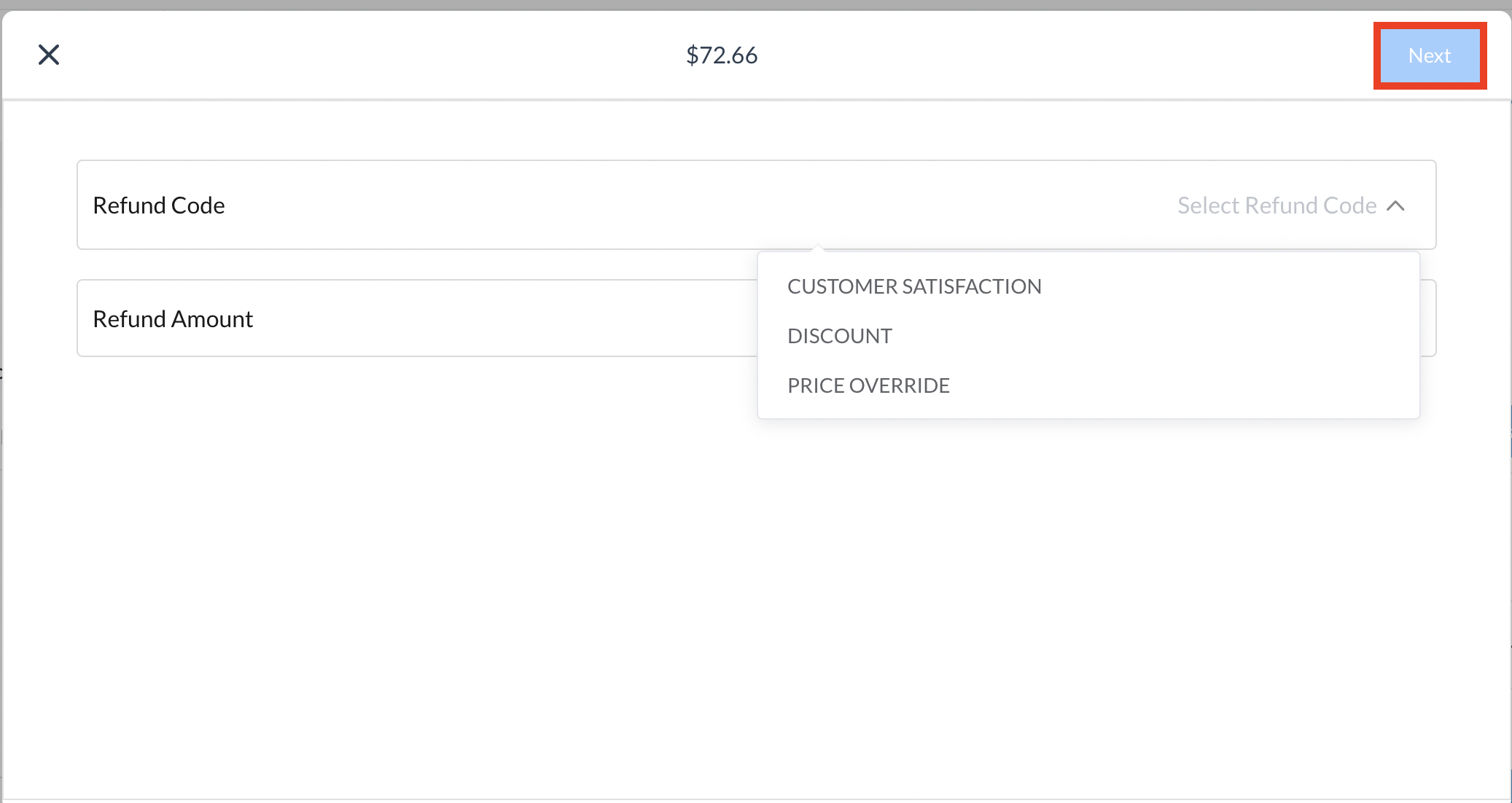 Refund Reason Page |
A refund confirmation popup activates. Review details and select Confirm. | 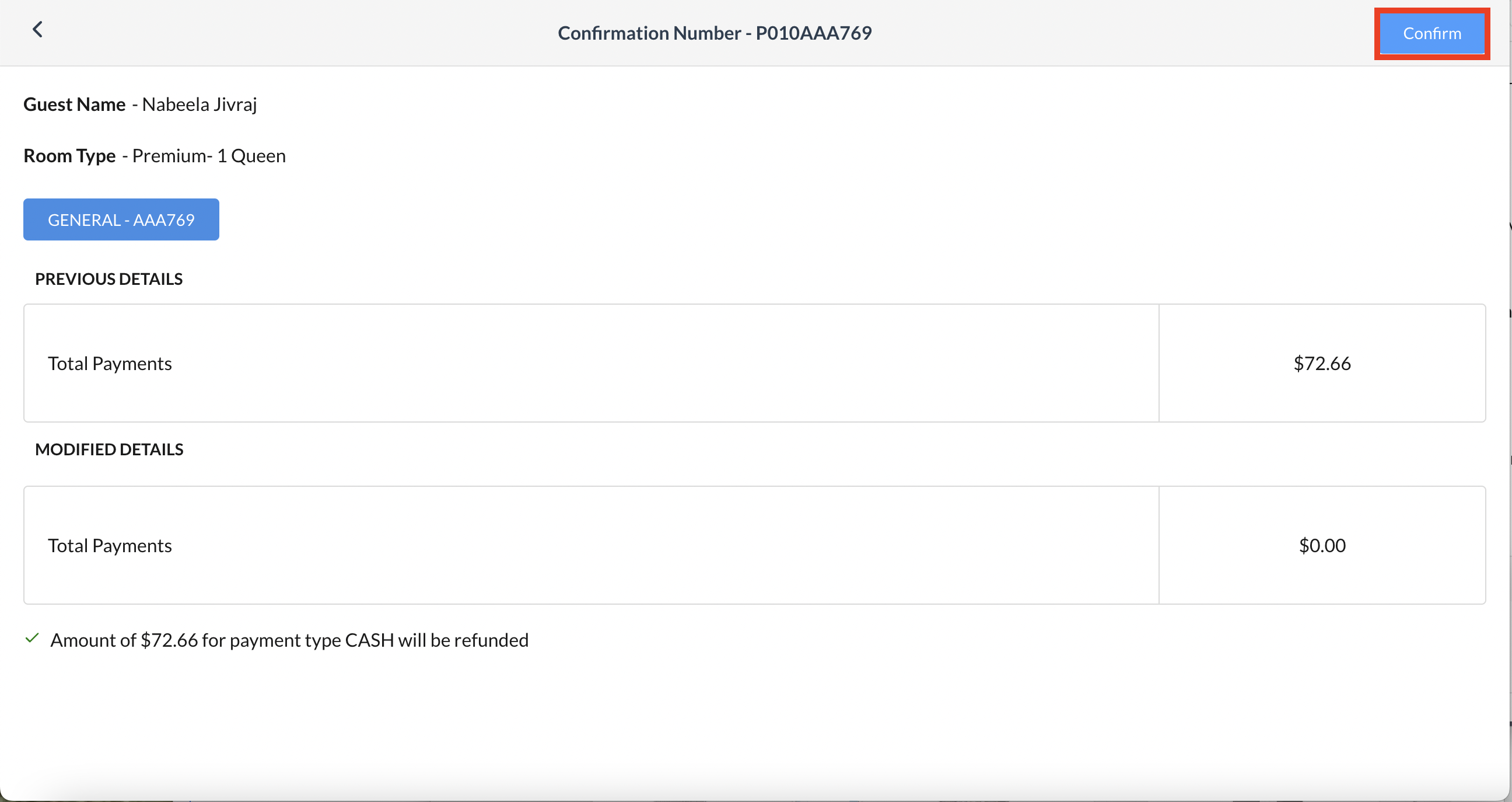 Confirmation Page |
The refund is applied to the reservation and the popup closes. The Folio tab is updated with the refund line item. Select Check Out and complete check out steps as described above for a zero balance folio. | 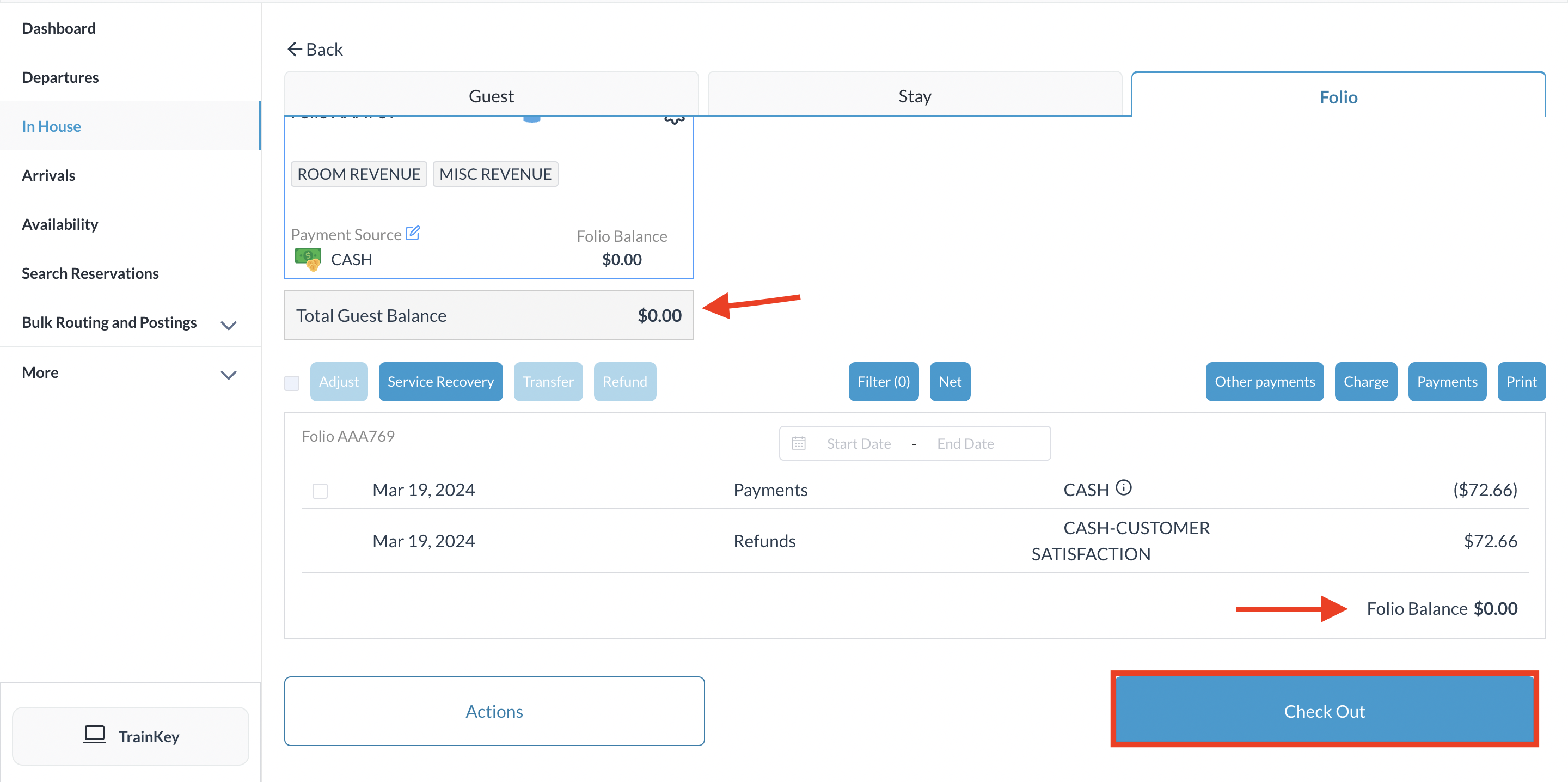 Select Check Out |
The Check Out Invoice page loads. If required, print Information Bill for guest first for guest approval and then print invoice. | 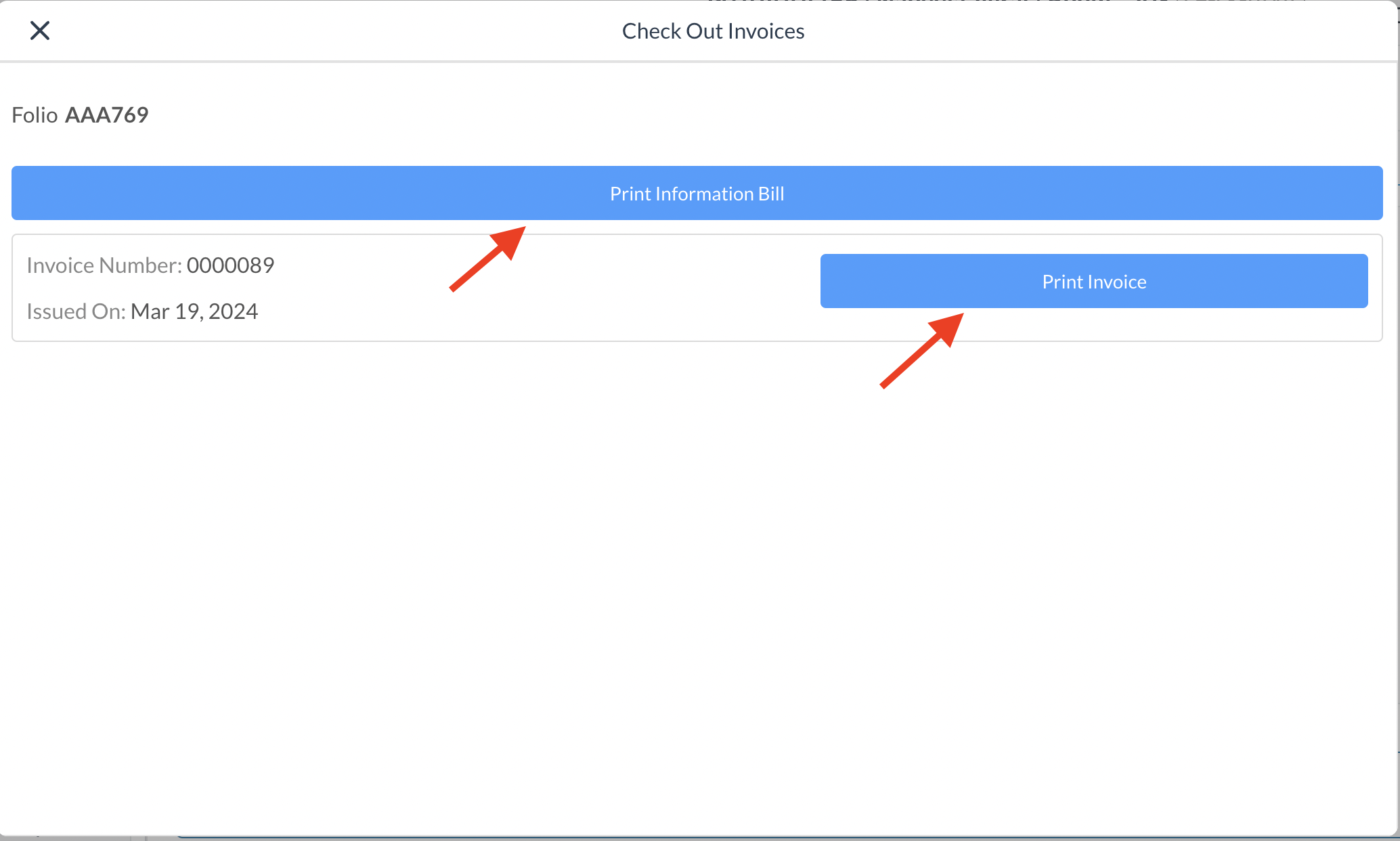 Check Out Invoice Page |
