Check Out a Reservation - Zero Balance, Refund and Payment .ng
📆 Revision Date:
Follow the steps below to check out a booking on a completed stay.
Steps are included for:
Same actions are taken for collecting payment on a reservation even if not checking out.
Begin check out steps: Select Departures tile on the Dashboard. | 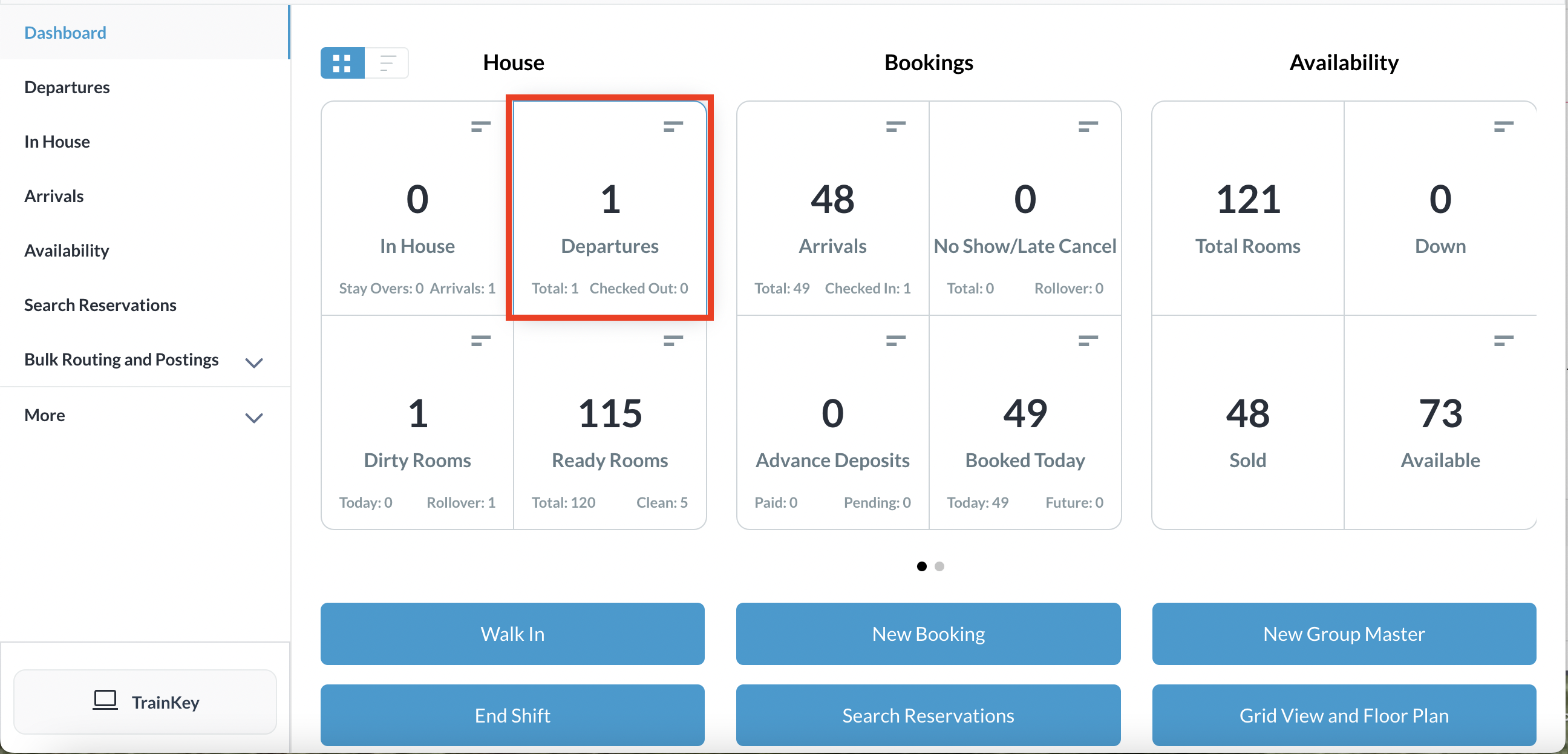 Dashboard |
All departures are listed by default. You can apply filters to narrow your view by selecting Pending or Departed. (Figure 1) In this example, apply the Pending filter and locate the applicable reservation from those listed and click on it. (Figure 2) | 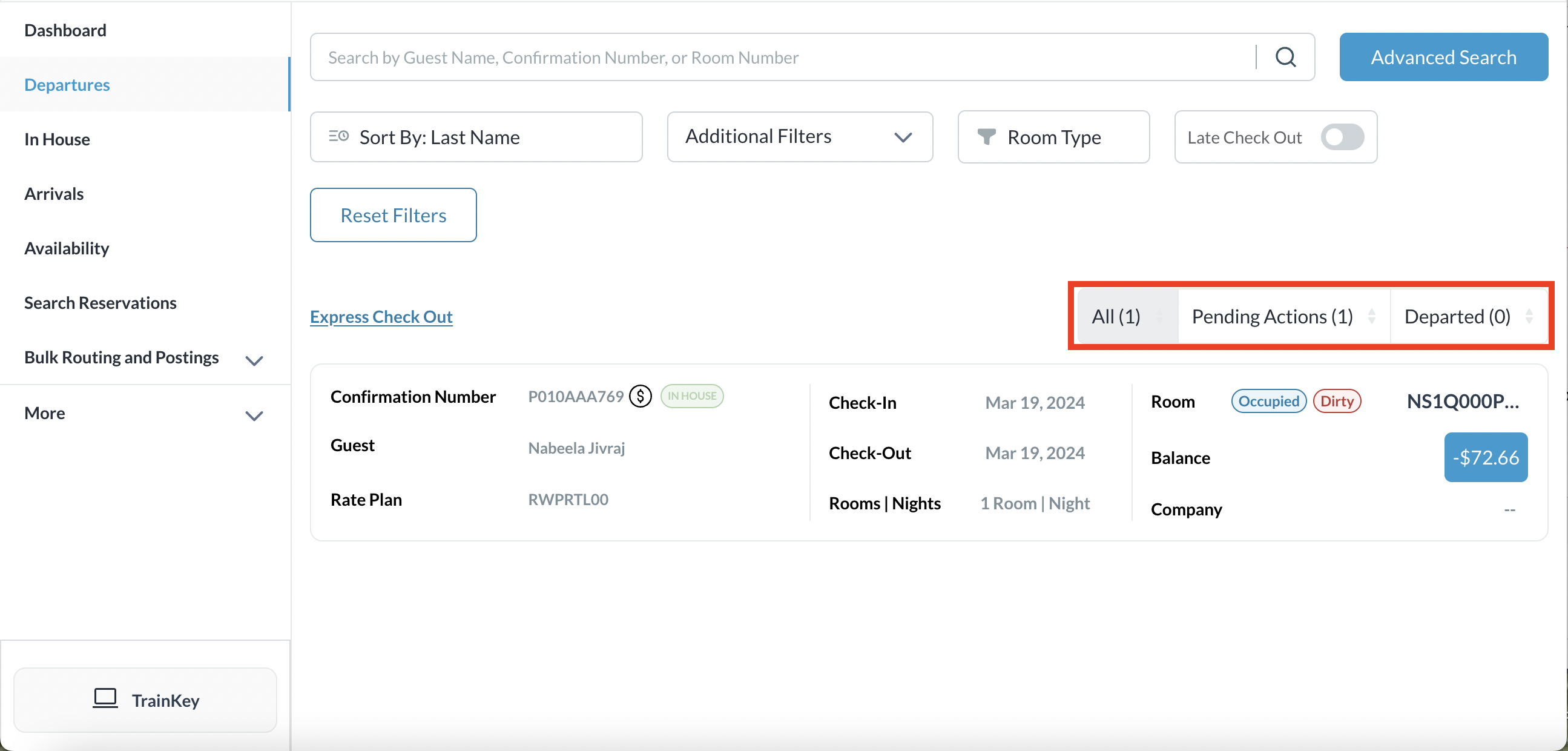 Figure 1: All Departures list 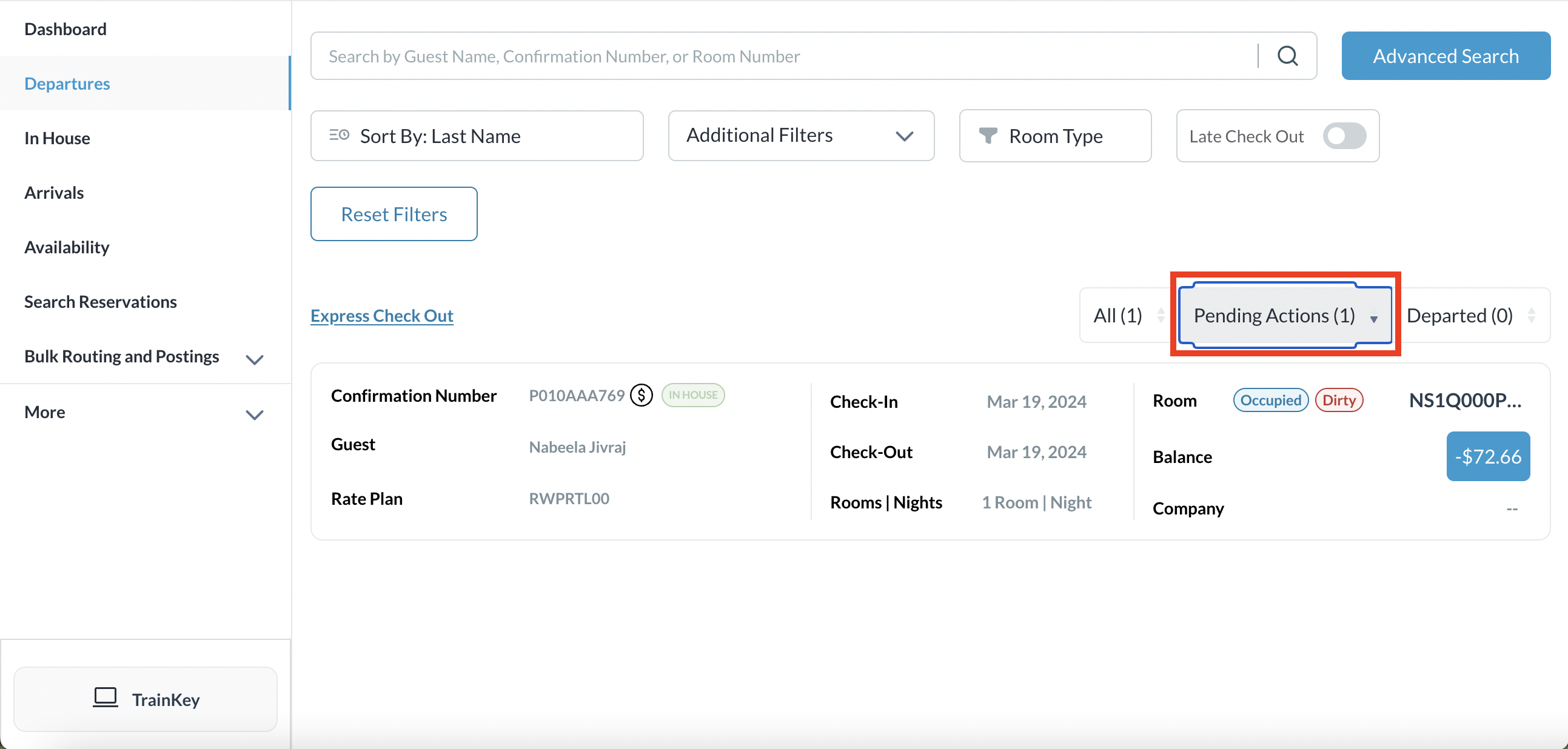 Figure2: Pending Departures listed by filter |
Check Out - Zero Balance
The Reservation Details page loads. Select the Folio tab. | 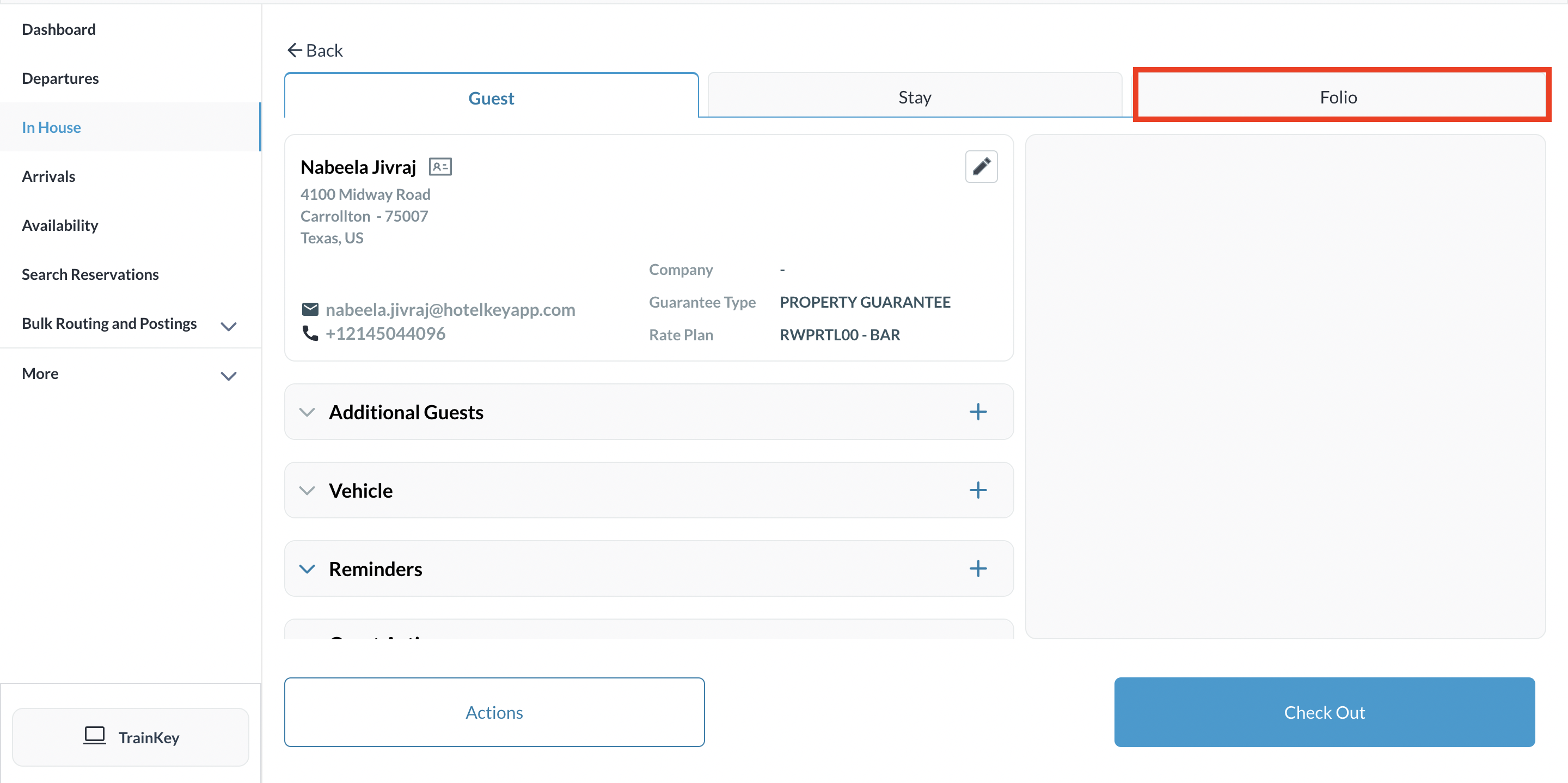 Reservation Details - Folio Tab |
The Folio tab will show a zero balance due. If there is a balance due the system automatically settles the charges to the method of payment on file. Select Check Out If the reservation has a balance to be refunded, see article below for Check Out - Refund below | 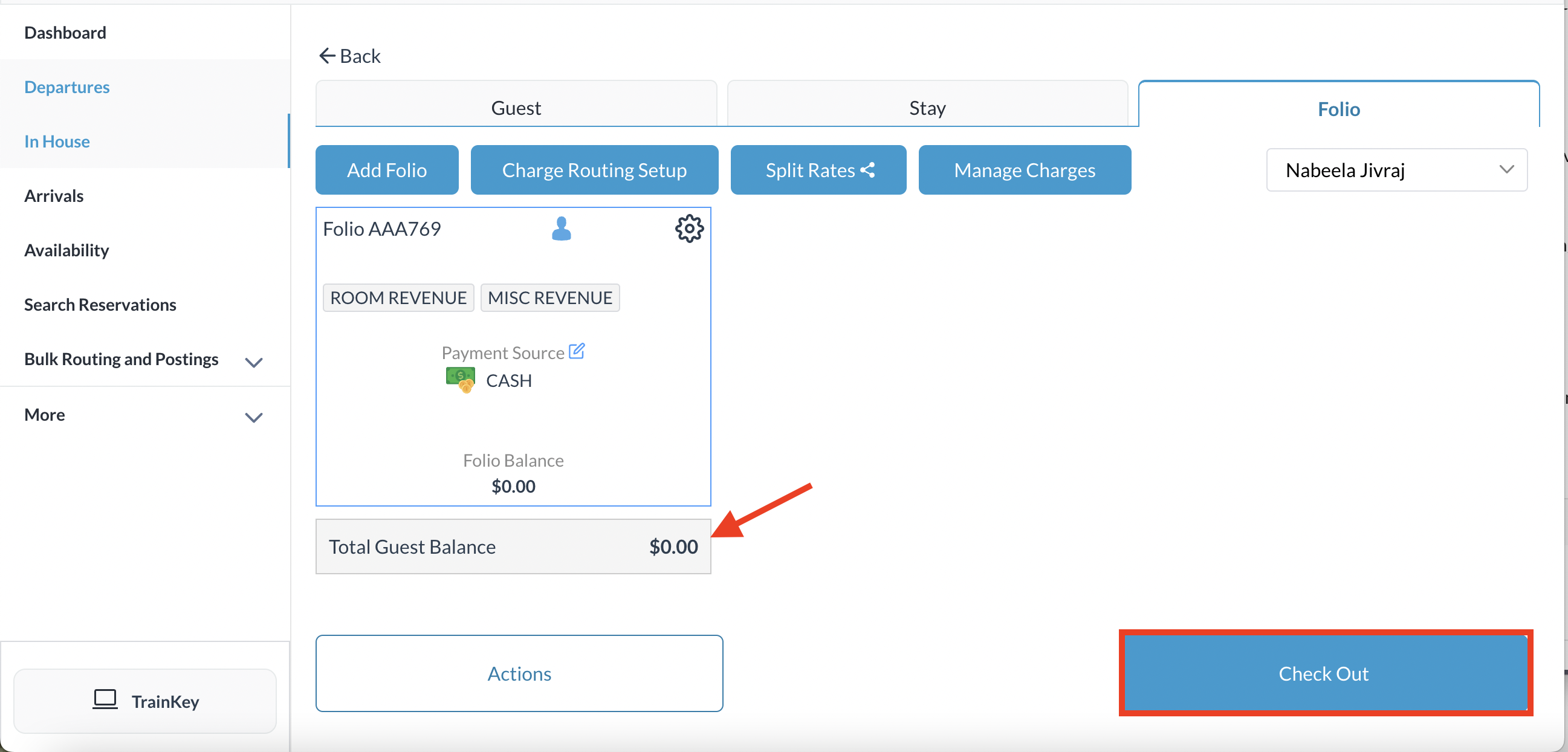 Select Check Out |
A final confirmation popup is activated, containing details of the reservation. Notice the “All folios are balanced” message at the lower left of the popup. Select Confirm Check Out. | 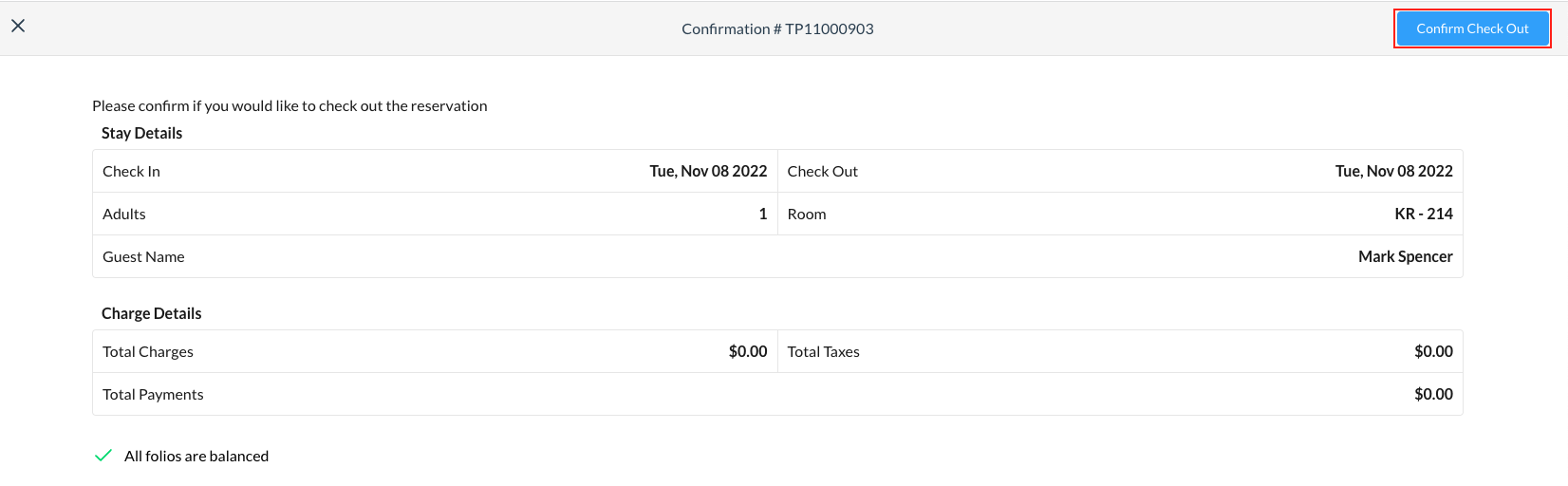 |
Option: print Folio for guest. Re open the guest folio screen and click on Print See Print Options and select which to include Click on Print Folio | 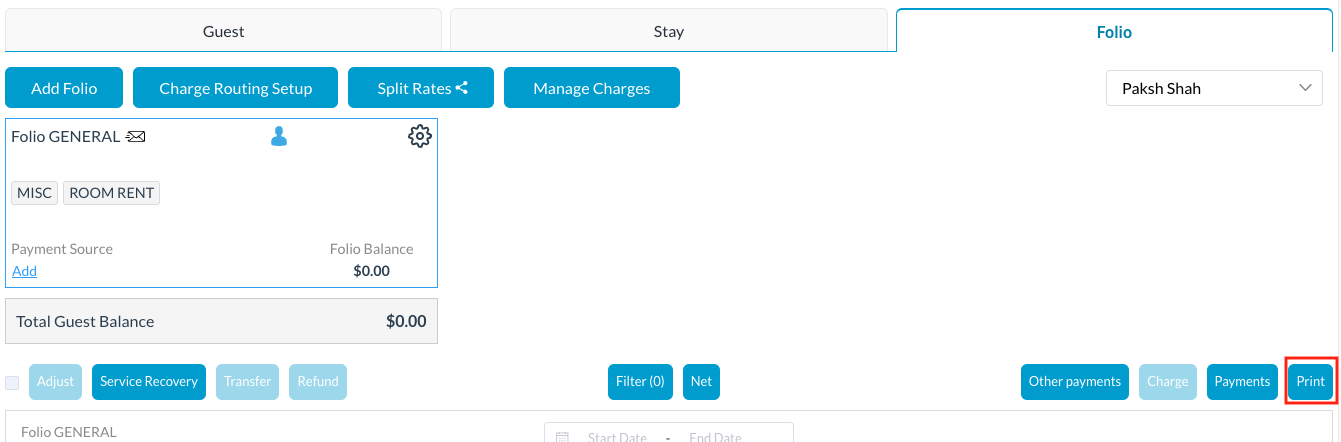 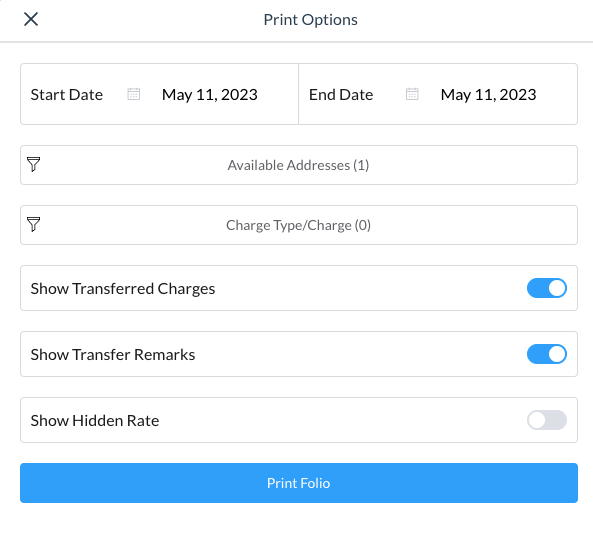 |
Check Out - Issue Refund
Where the Folio tab shows a refund owed select the Payment line item box, then select the Refund button | 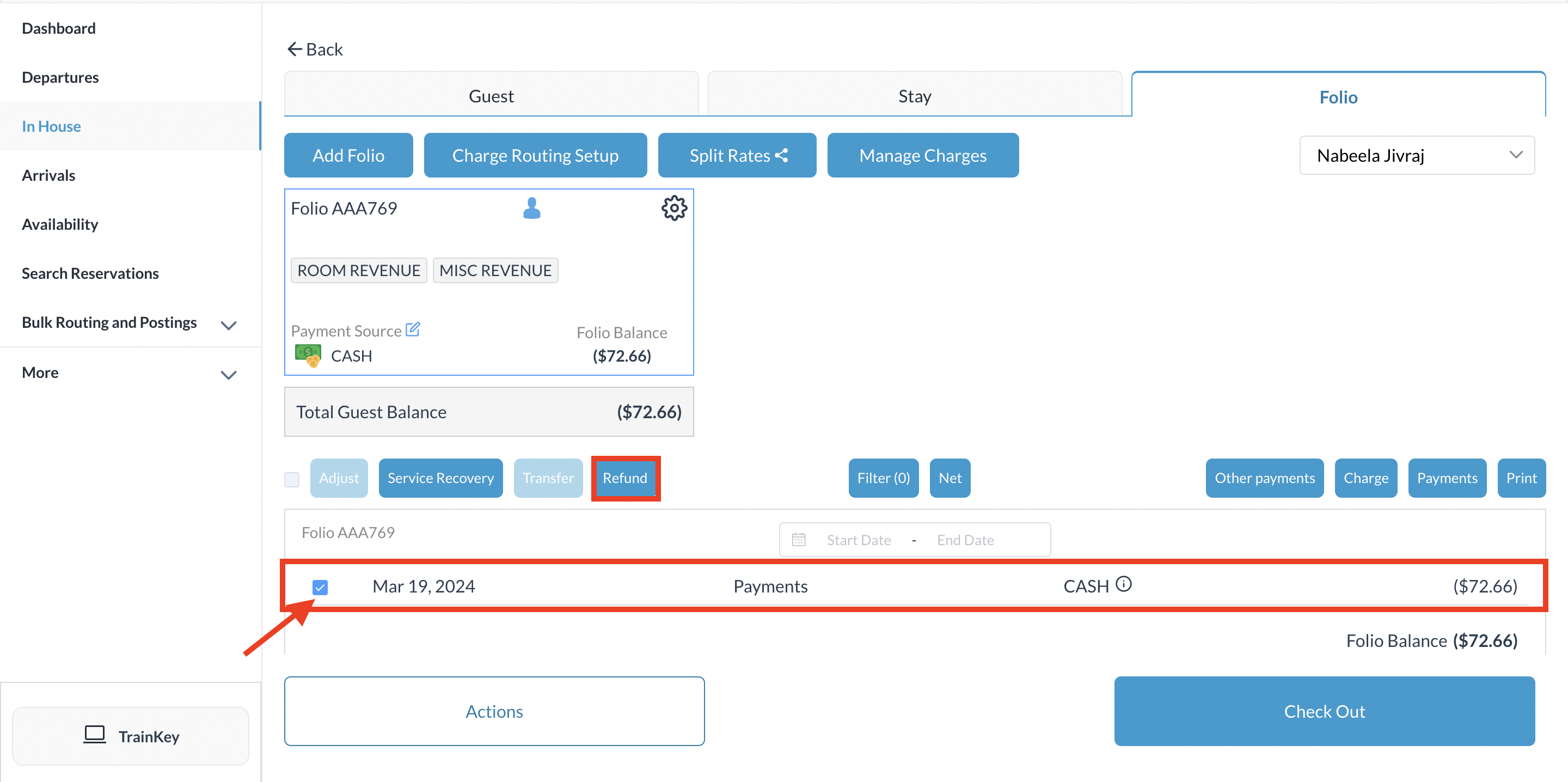 Reservation Details - Folio Tab |
A refund reason popup activates. Select the applicable reason from the dropdown list, then select Next. | 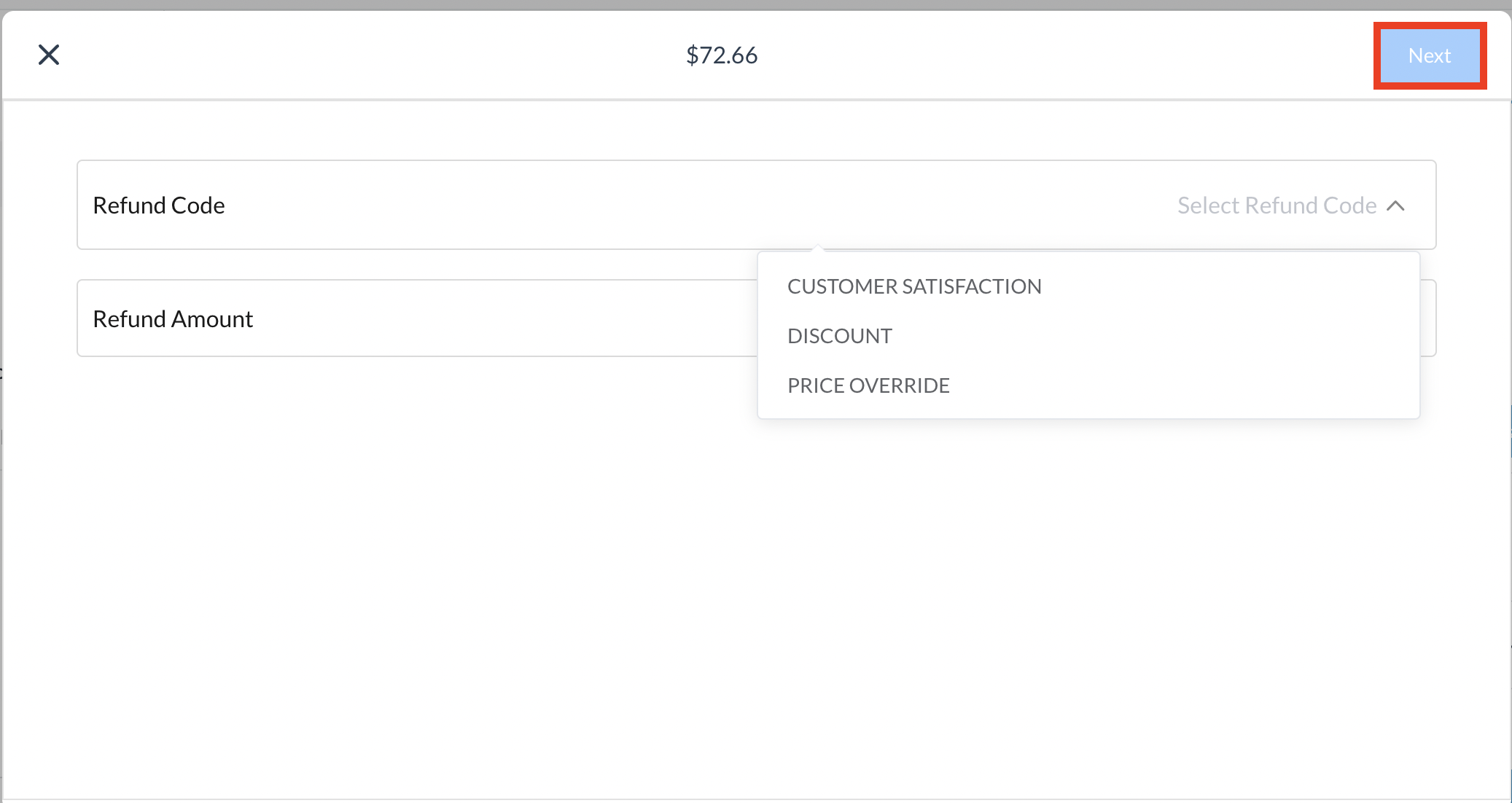 Refund Reason Page |
A refund confirmation popup activates. Review details and select Confirm. | 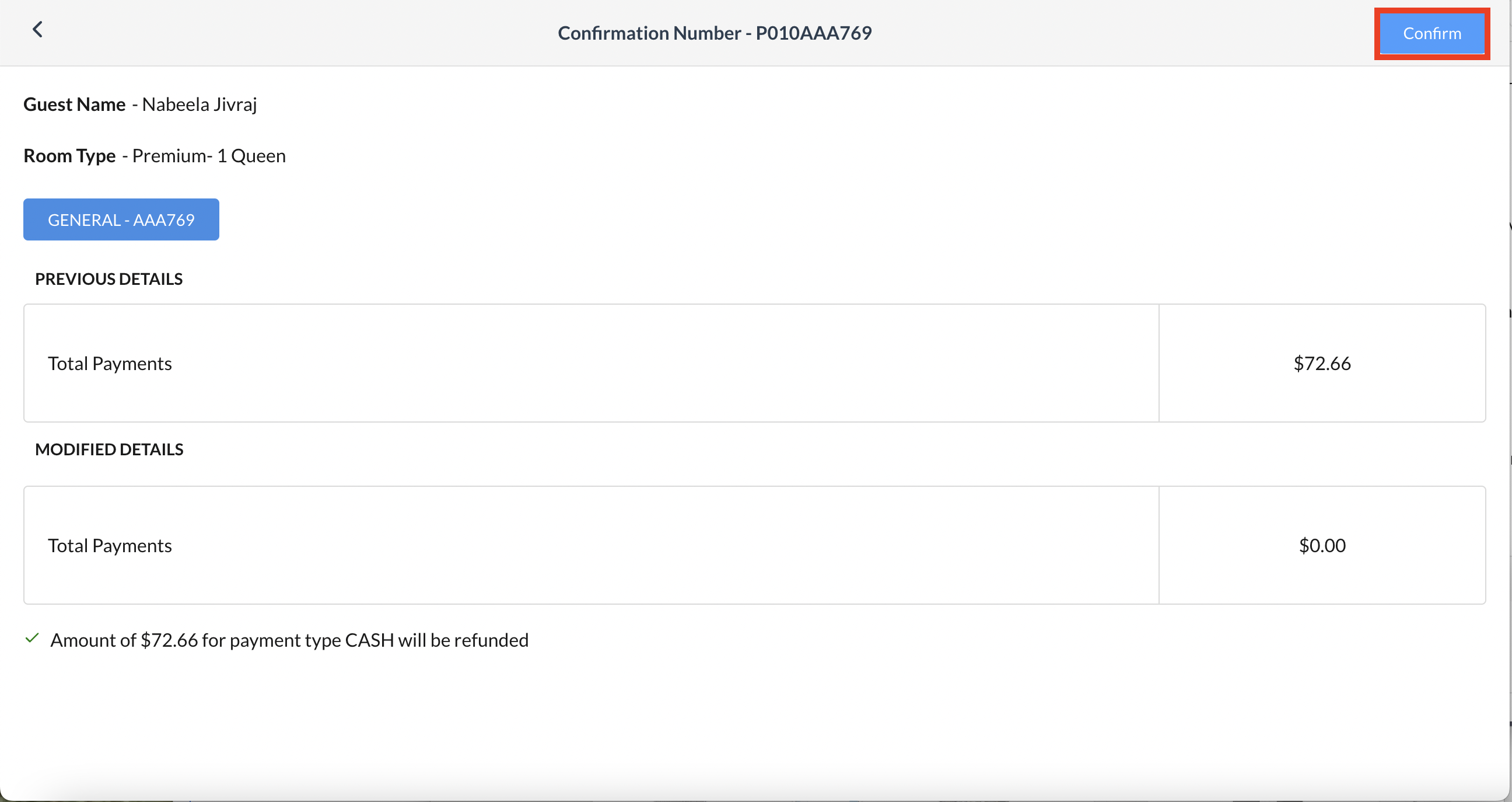 Confirmation Page |
The refund is applied to the reservation and the popup closes. The Folio tab is updated with the refund line item. Select Check Out and complete check out steps as described above for a zero balance folio. | 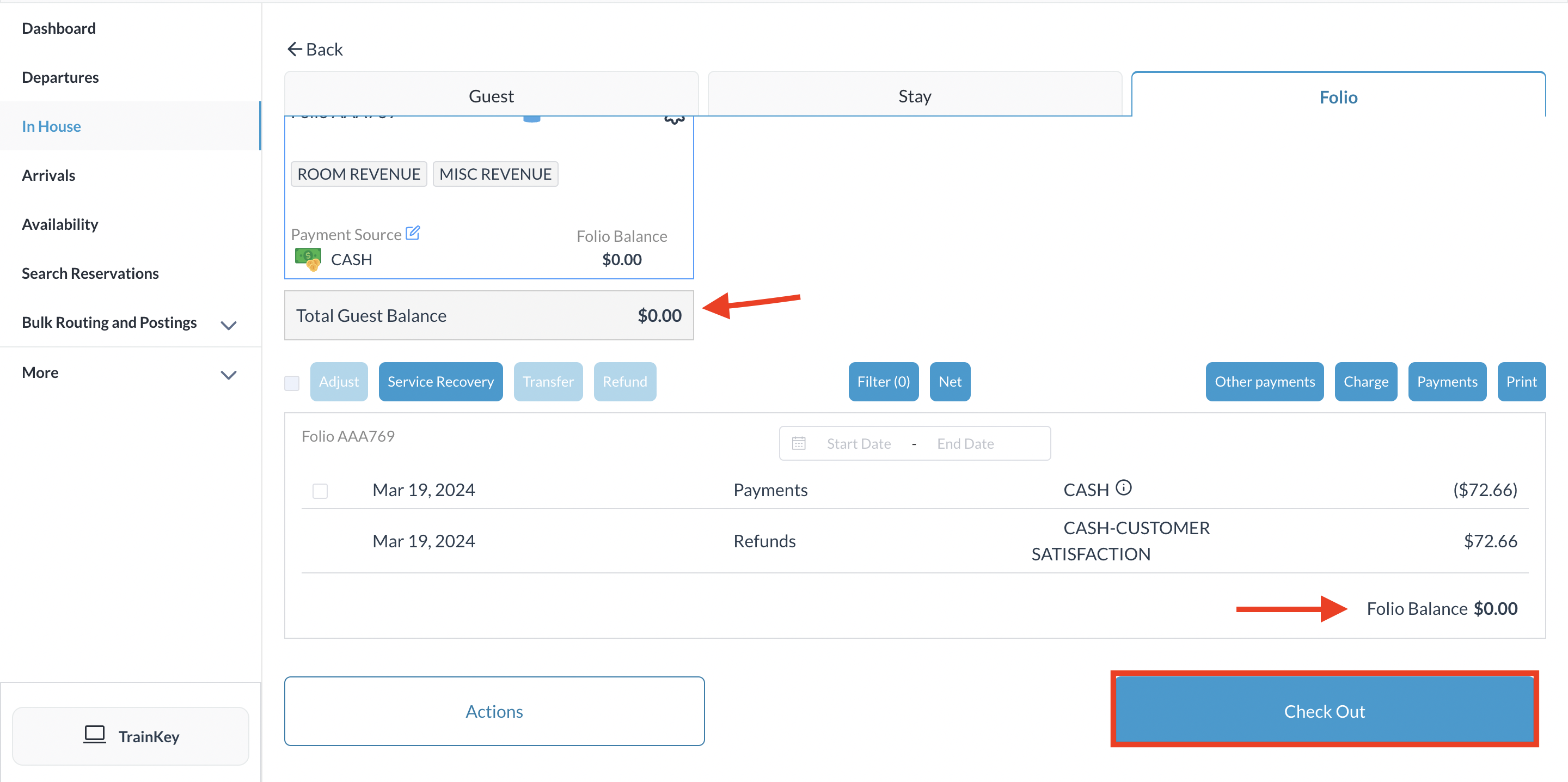 Select Check Out |
Option: print Folio for guest. Re open the guest folio screen and click on Print See Print Options and select which to include Click on Print Folio | 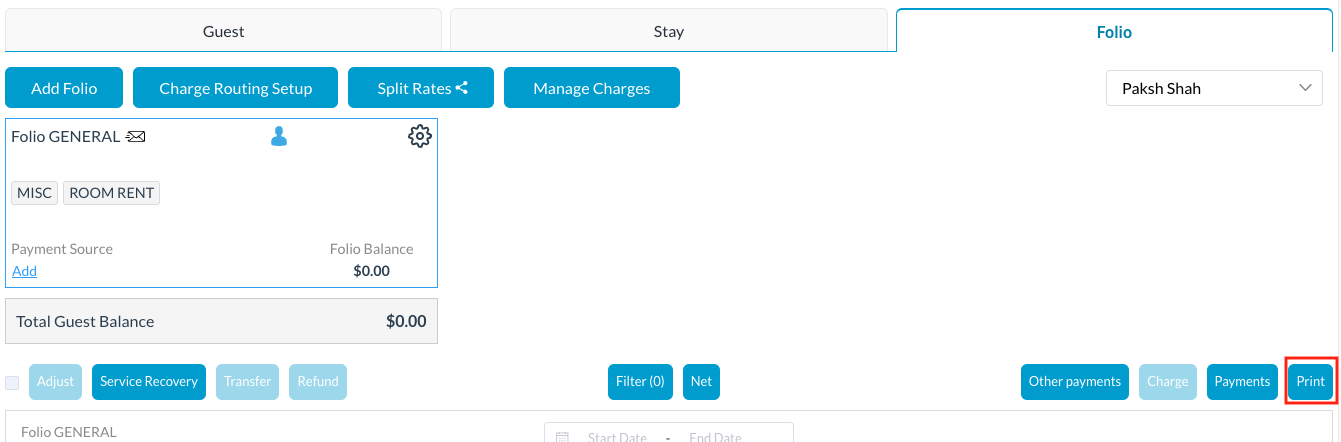 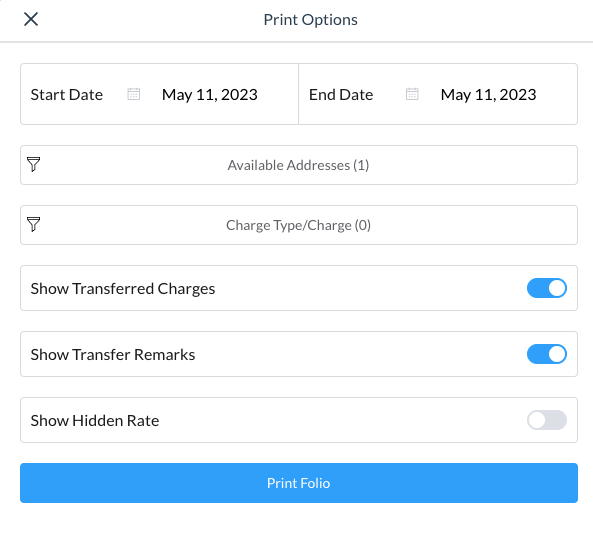 |
Check Out - Collect Payment
Same actions are taken for collecting payment on a reservation if not checking out.
The Folio tab will show a balance due. If there is a balance due the system automatically settles the charges to the method of payment on file. In this example, we will collect payment prior to checking out the reservation | 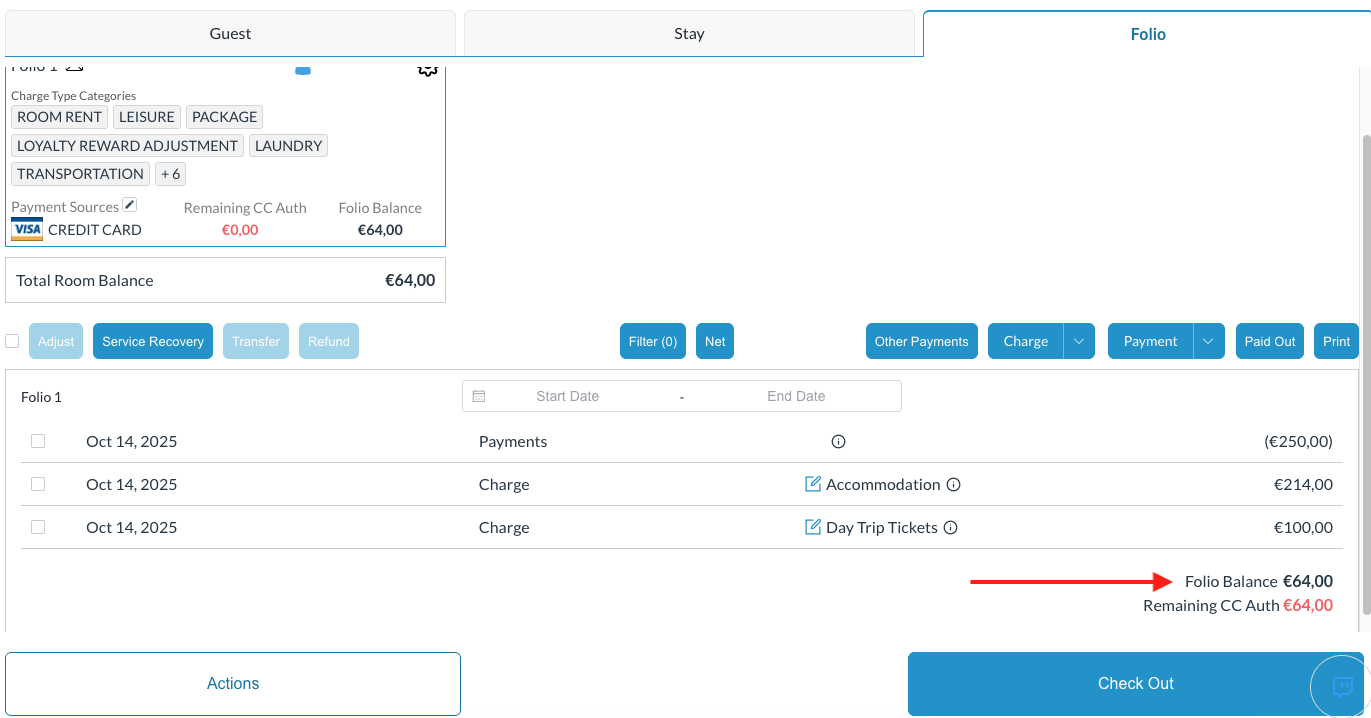 |
Select Payment | 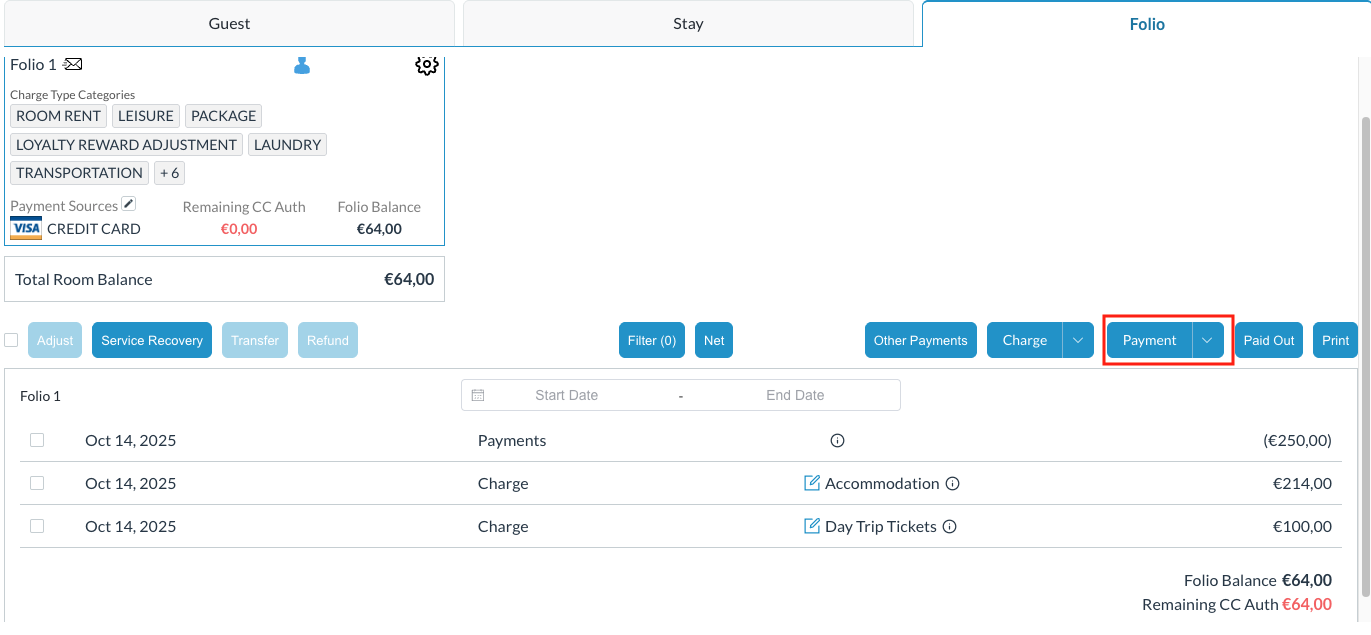 |
Collect Payment screen loads. Options to collect Minimum, Total, Custom Amount or Split Payment are available
| 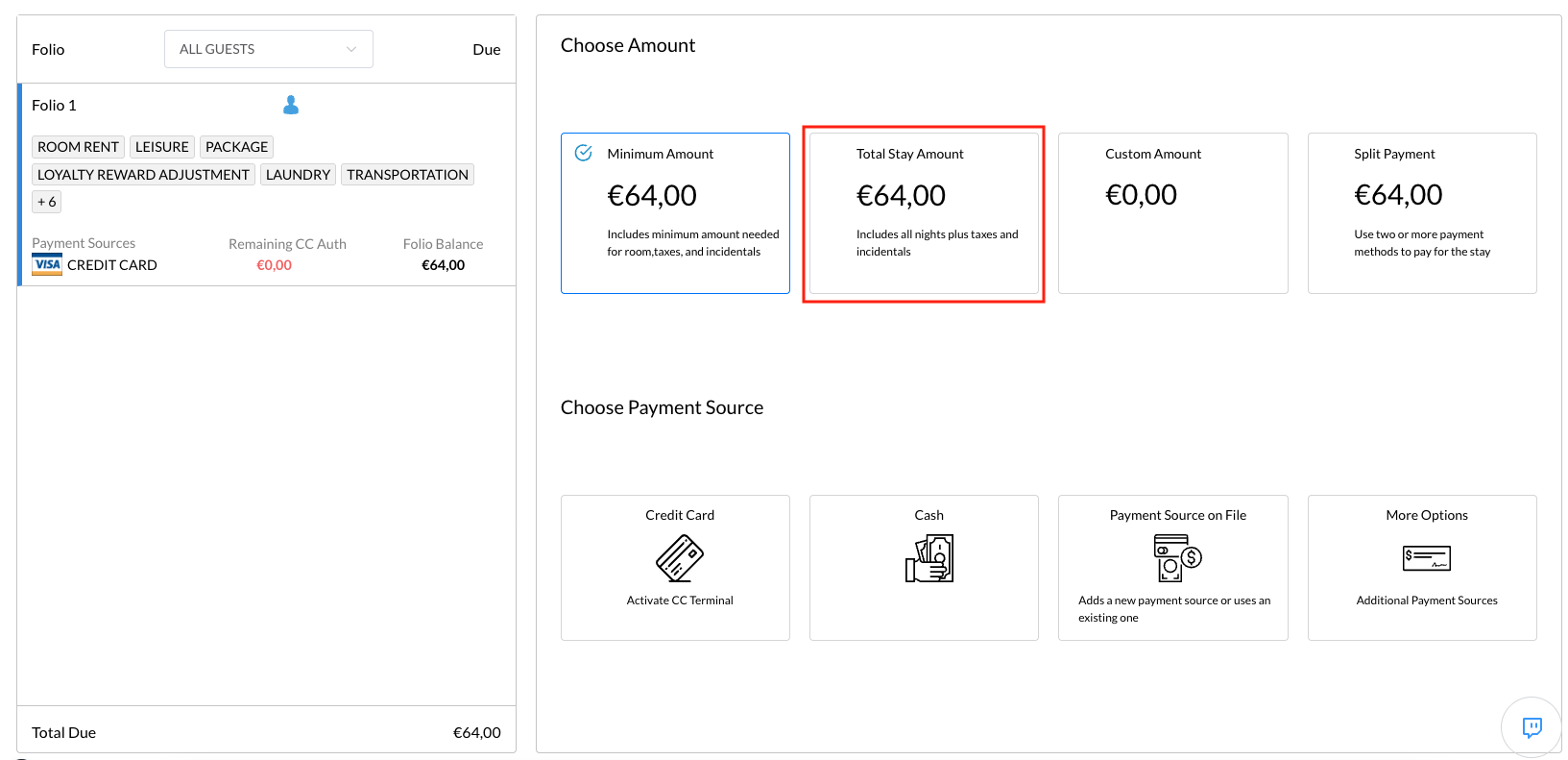 |
Selecting any of the payment options offered will navigate the next steps In this case, where we selected cash - the cash acceptance screen opens
| 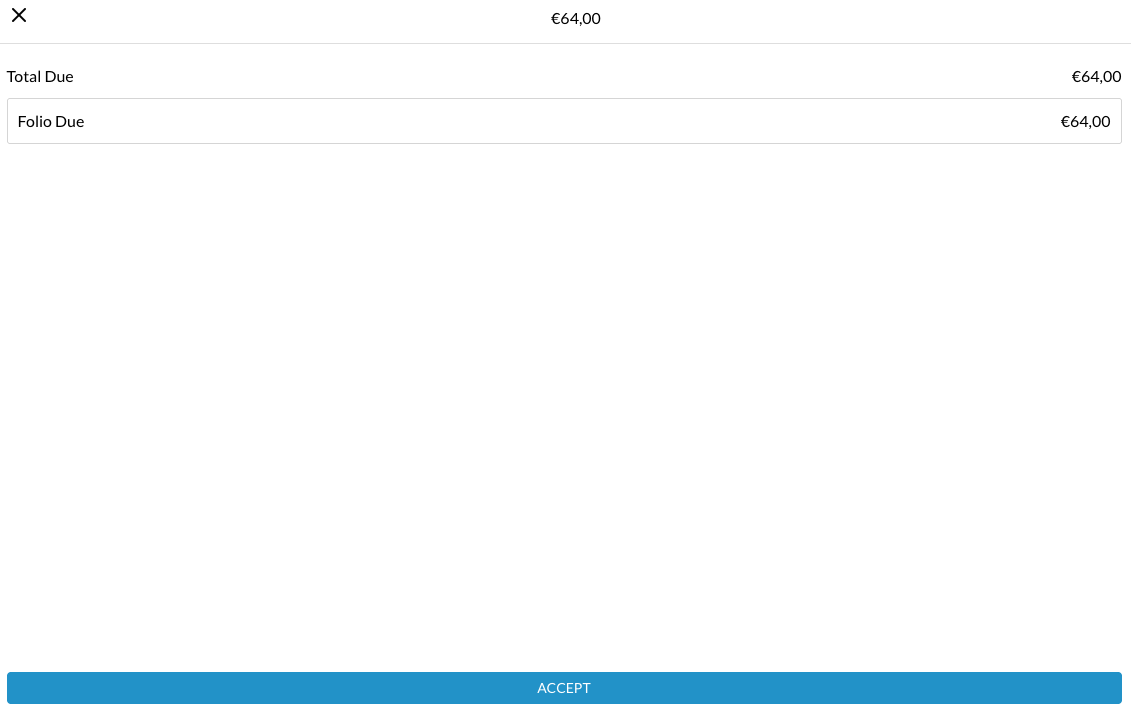 |
Folio screen will open and you will see the folio is balanced where cash was accepted as the payment source.
Same actions are taken if not checking out the reservation but simply collecting payment on a reservation | 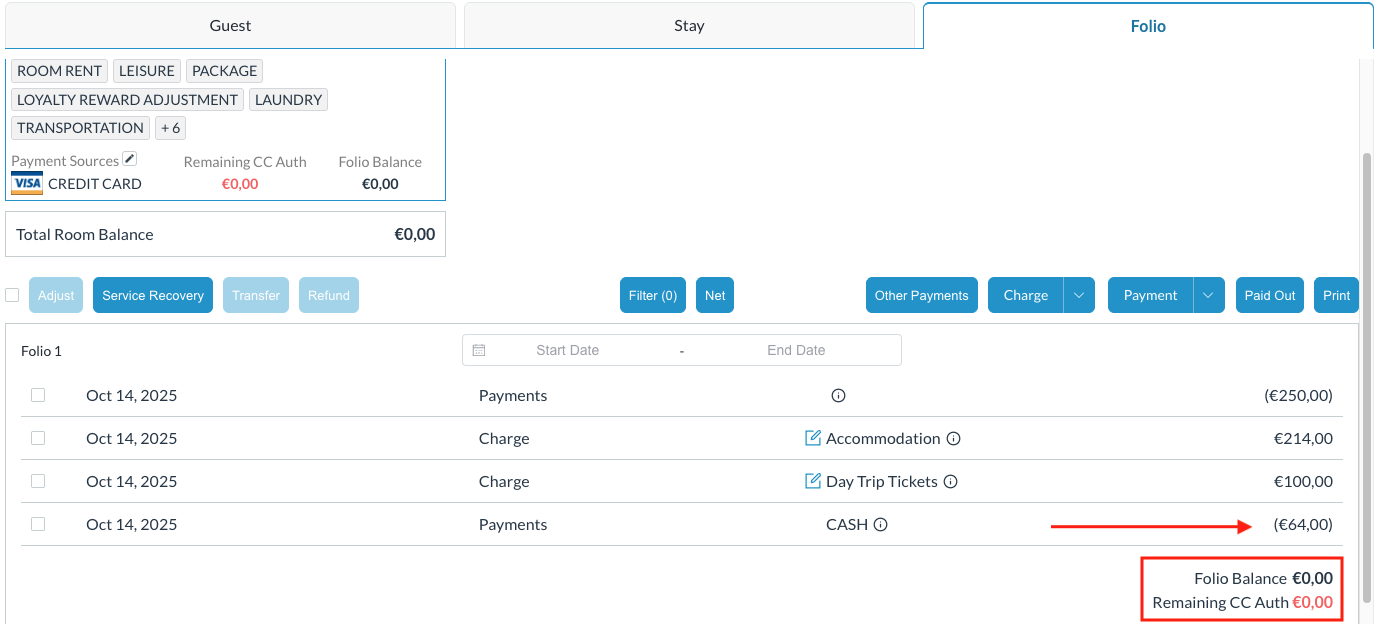 |
Select Confirm Checkout | 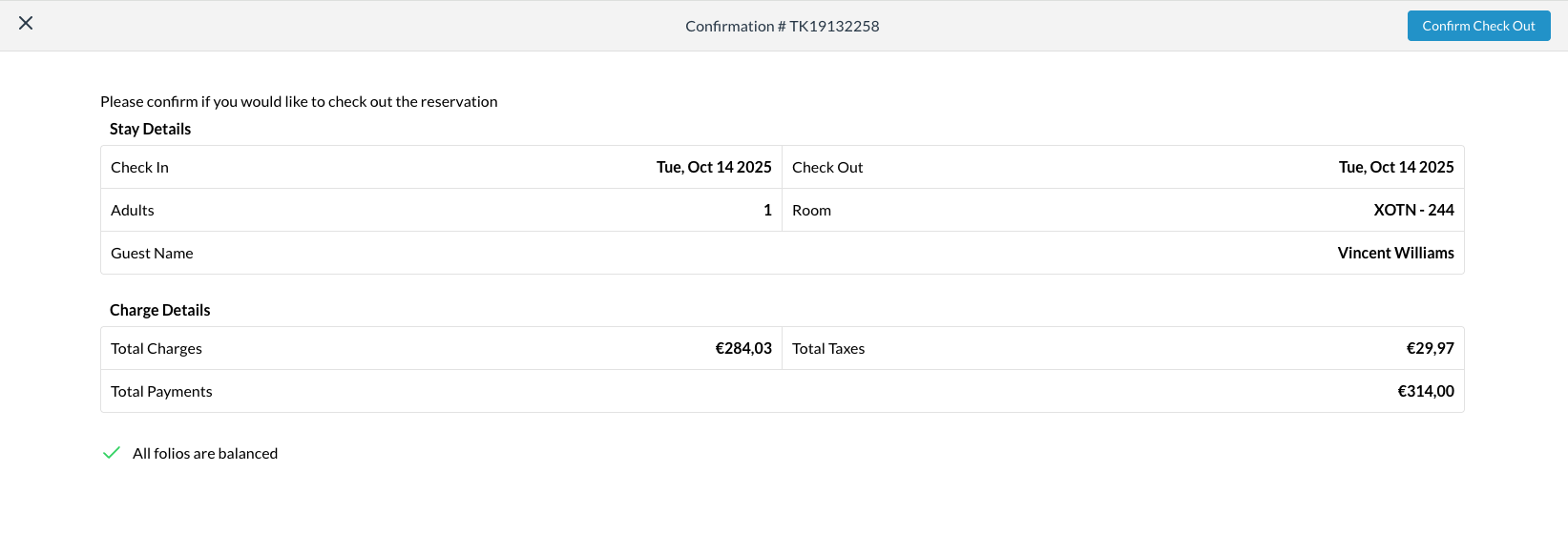 |
