Create Seasons / Add BAR Levels to Seasons - Activate and Deactivate a season
📆 Revision Date:
Follow the steps below to create a season, and add BAR levels to the season. Also included is how to activate and deactivate a season.
On the HK Home page, select Rate Calendar. | 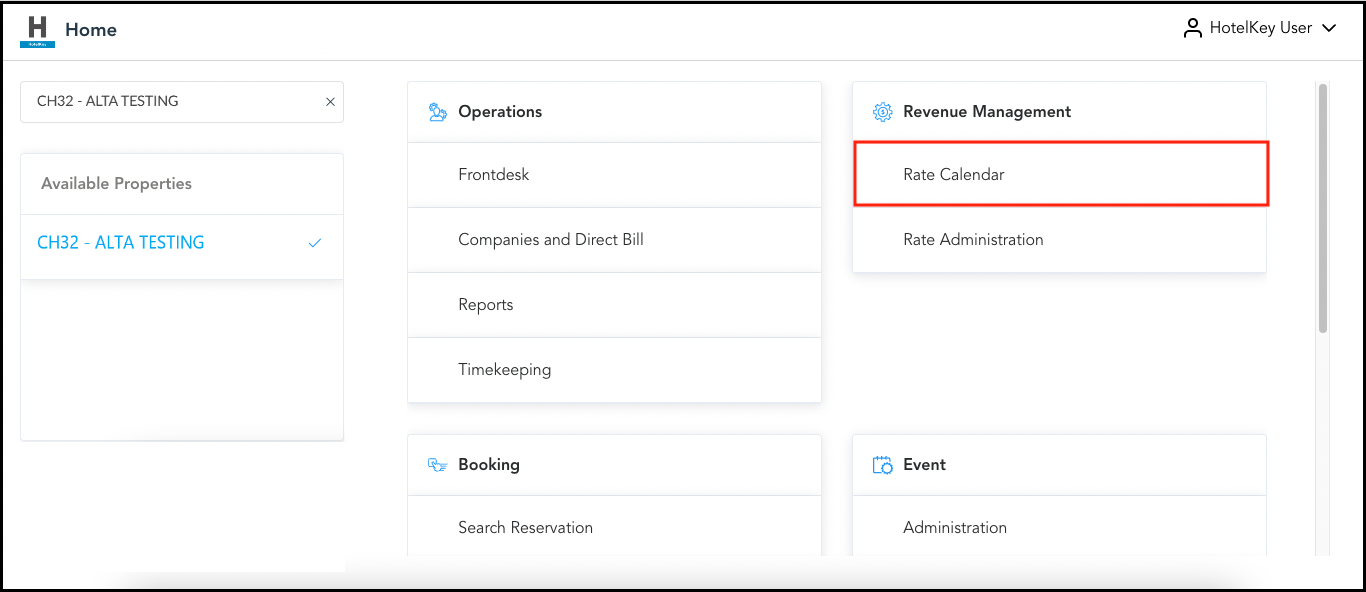 HK Home - Rate Calendar Link |
The Rate Calendar page loads. Select Manage Rates and Restrictions. | 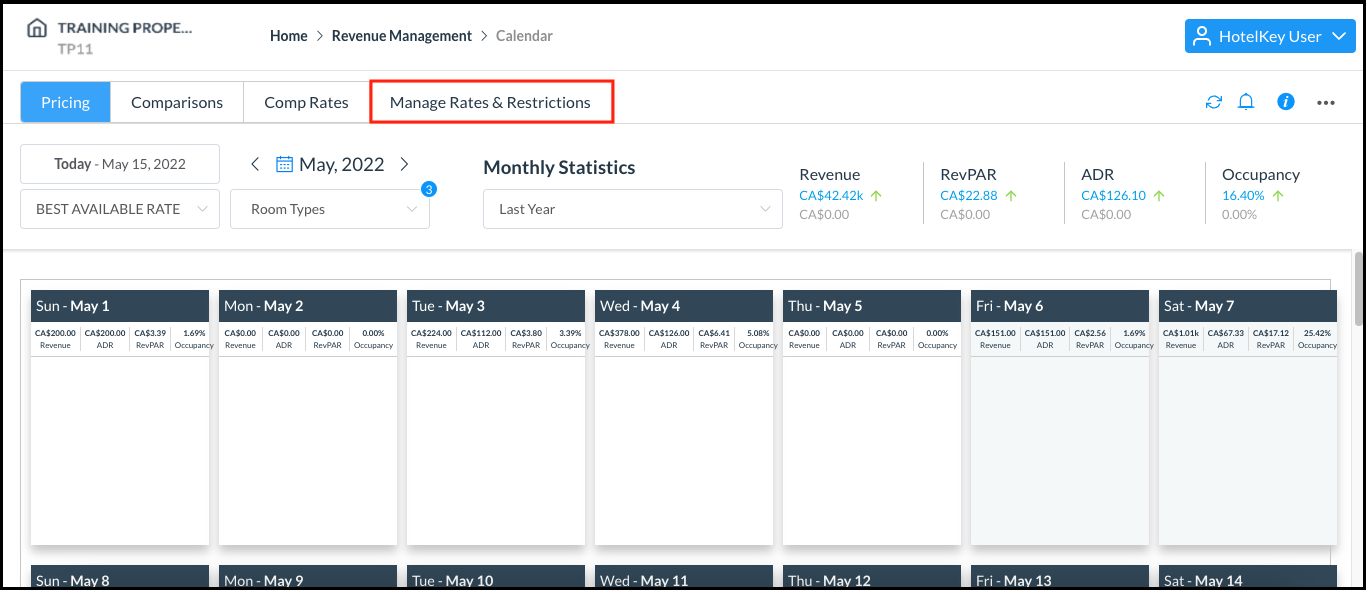 Rate Calendar Page |
Select the Seasons & Notifications menu First, choose the Rate Code you wish to create the new season then Seasons and BAR Levels, select the plus (+) sign to begin creating. | 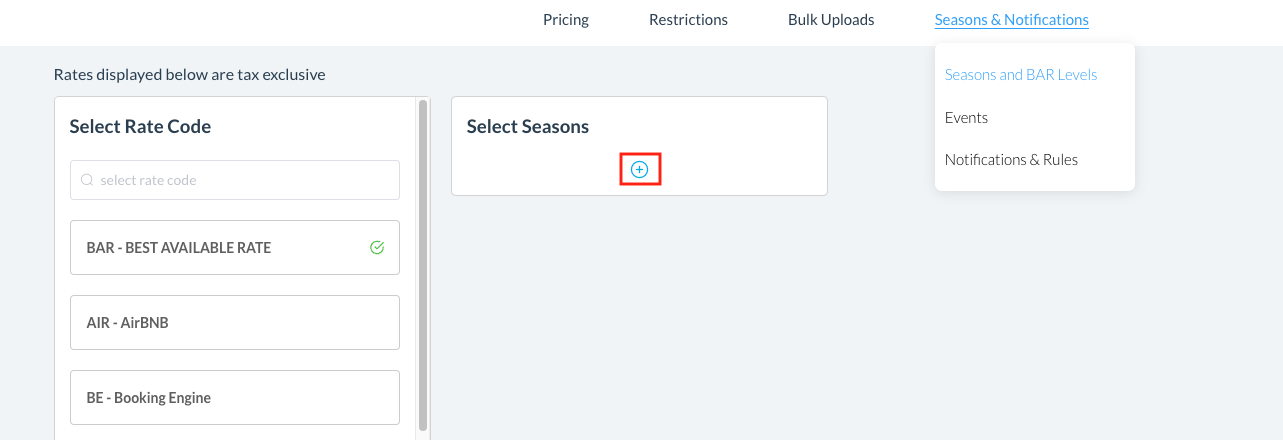 |
The Create New Season popup activates. Enter a Name, Code, Start Date, End Date, Season Type and Color for the new season. Select Next to save entries and continue. | 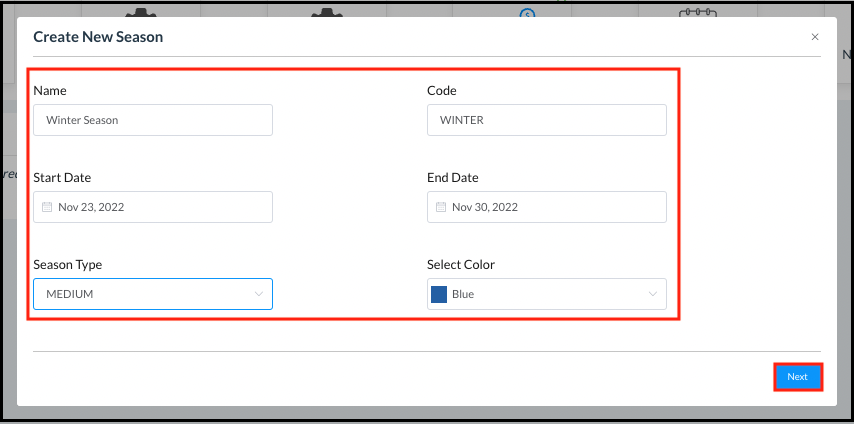 Create New Season Popup |
The Add BAR Pricing popup activates. Select the room type for which dynamic pricing is to be set up. Enter the base rates for each day. When entries are complete select Create Season. | 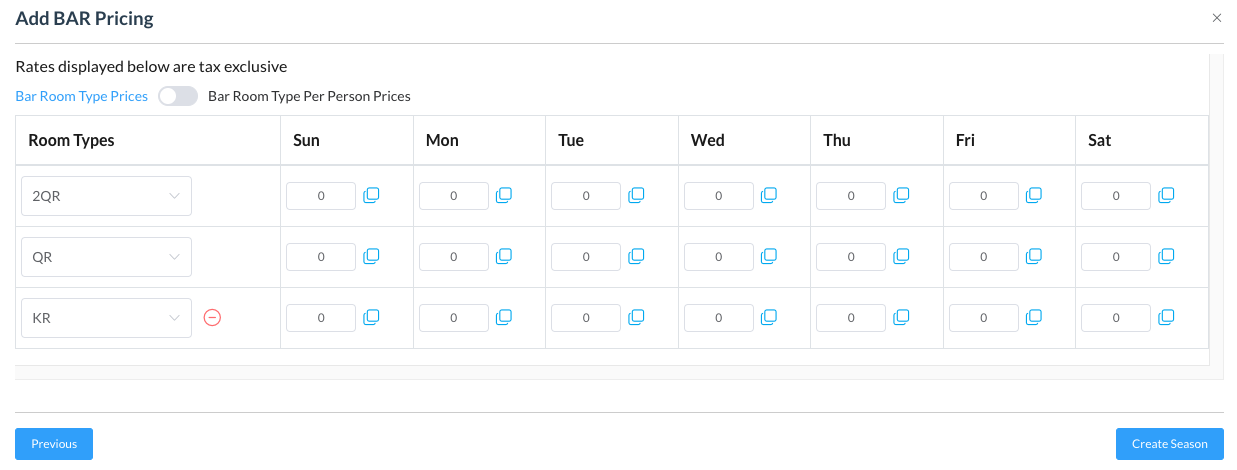 |
The new season is added to the Seasons and BAR Levels panel. Select Activate to make the season’s tiers active. |  |
A confirmation popup activates. Select Confirm to continue with activation of the season’s tiers. | 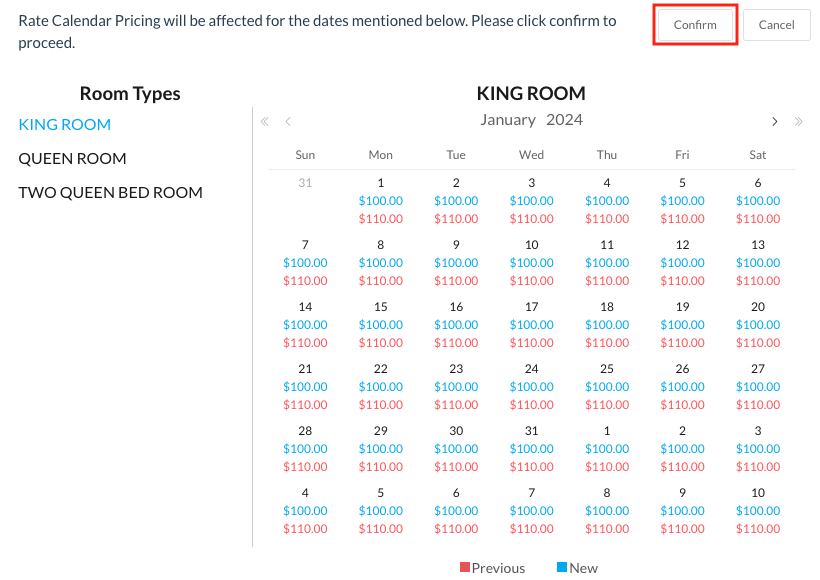 |
The new season’s tiers are activated. | 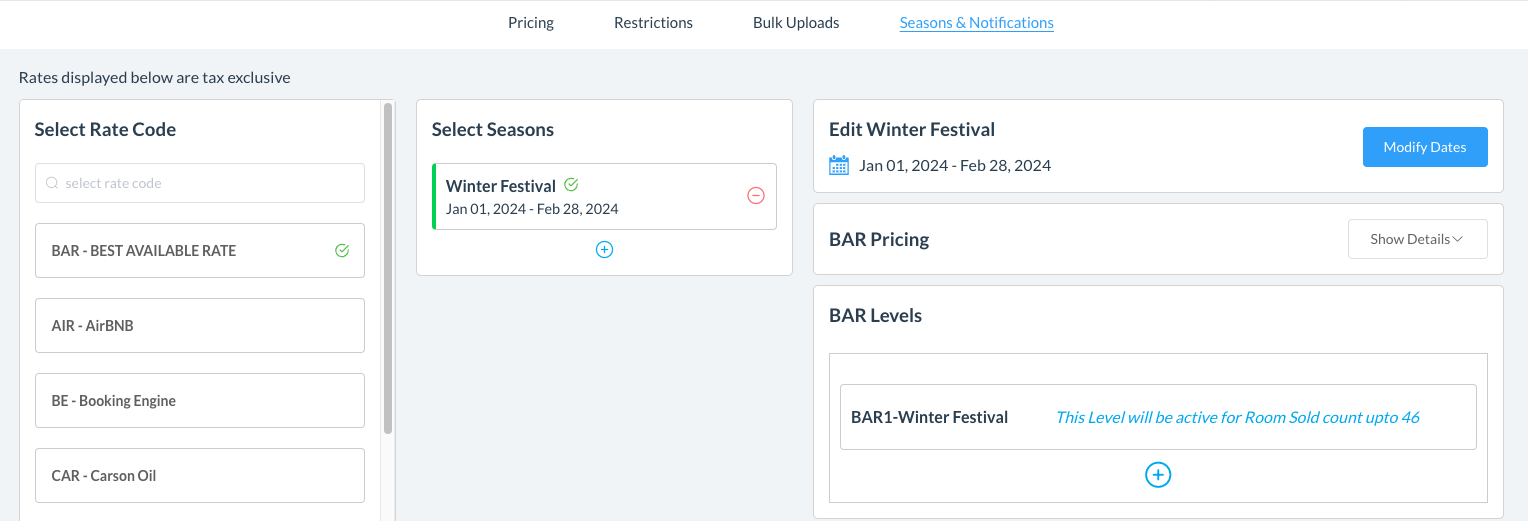 |
Once a season is activated, new BAR levels can be added by selecting the plus ( + ) sign icon at the bottom of the BAR Levels section and following the same steps described above for creation of the first BAR level when the season was created. | 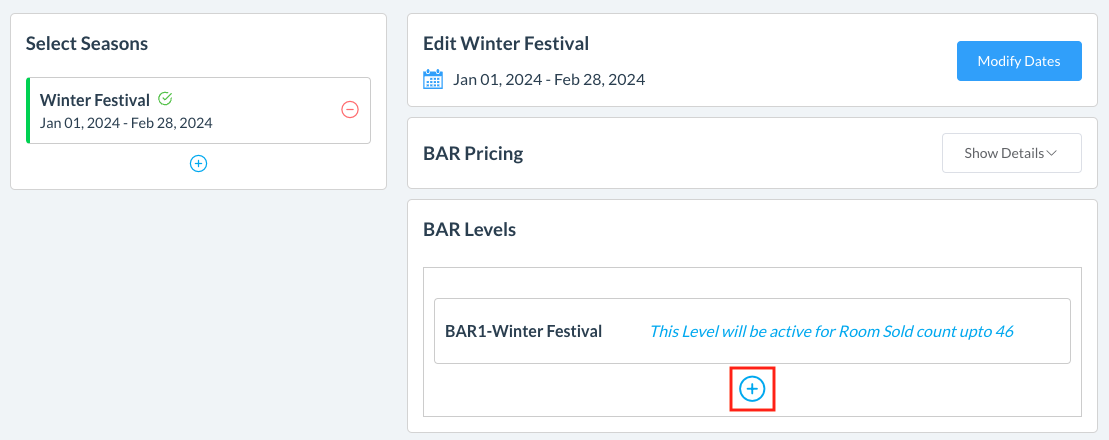 |
Activate a Season
On the HK Home page, select Rate Calendar. | 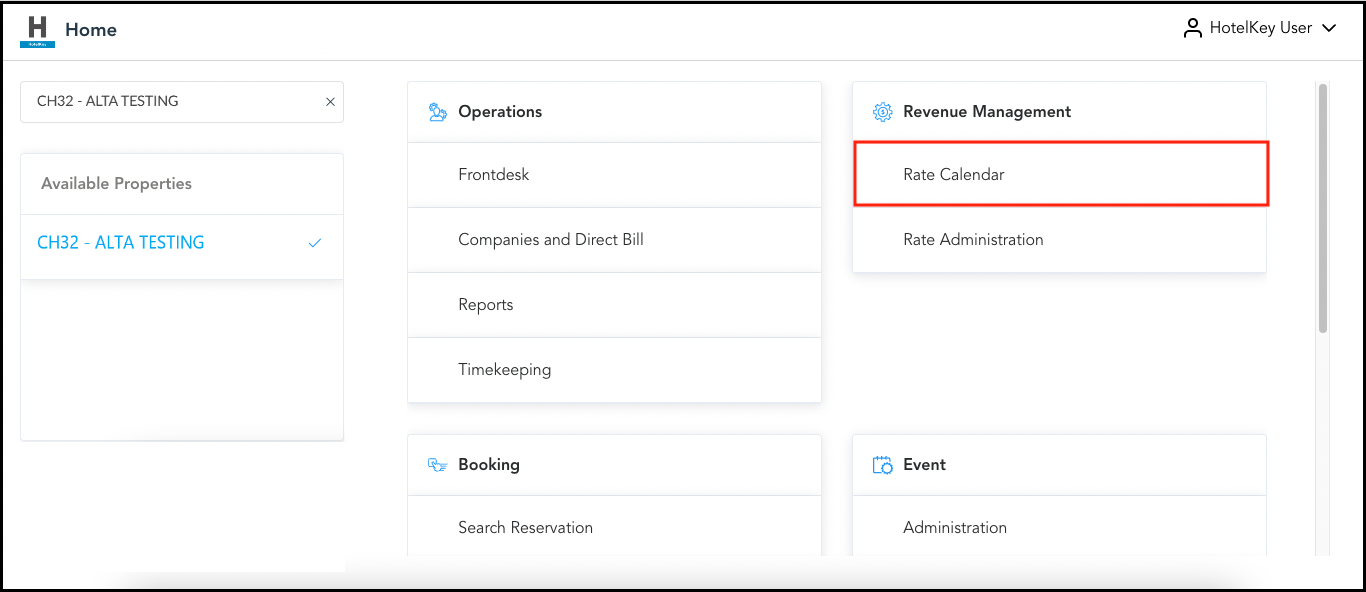 HK Home - Rate Calendar Link |
The Rate Calendar page loads. Select Manage Rates and Restrictions. | 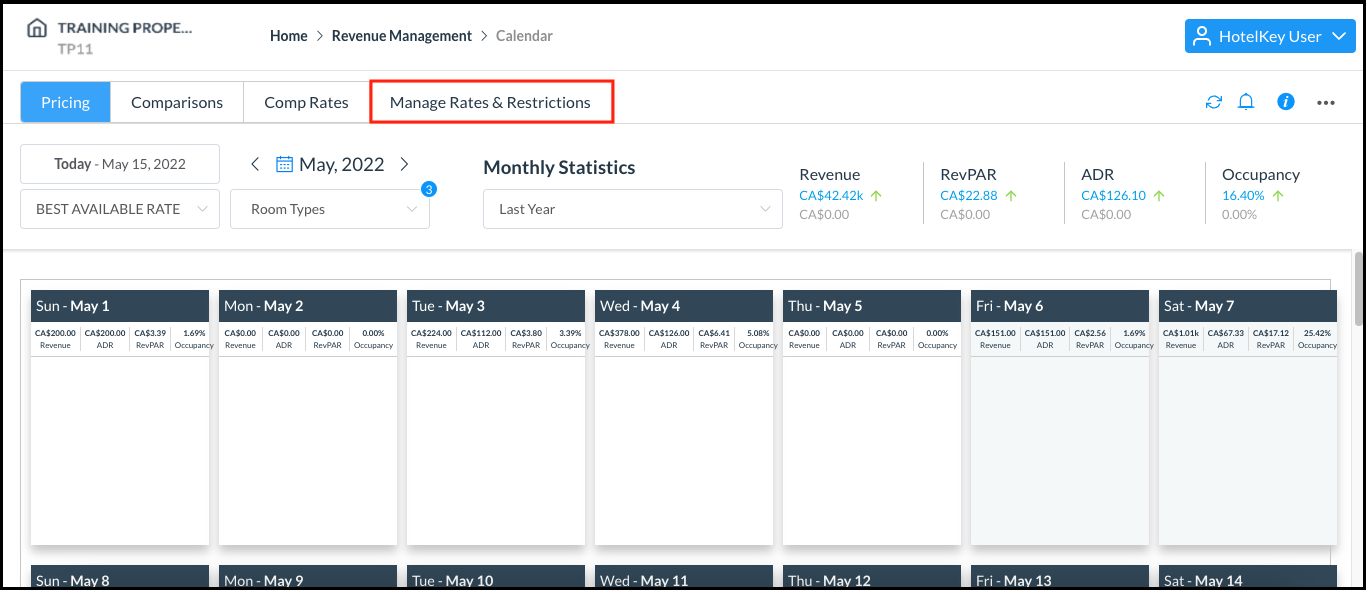 Rate Calendar Page |
Select the Seasons & Notifications menu Click on Seasons and BAR Levels |  |
The Seasons and BAR Levels page loads From the Select Seasons list, select the season that needs to be activated and click on Activate | 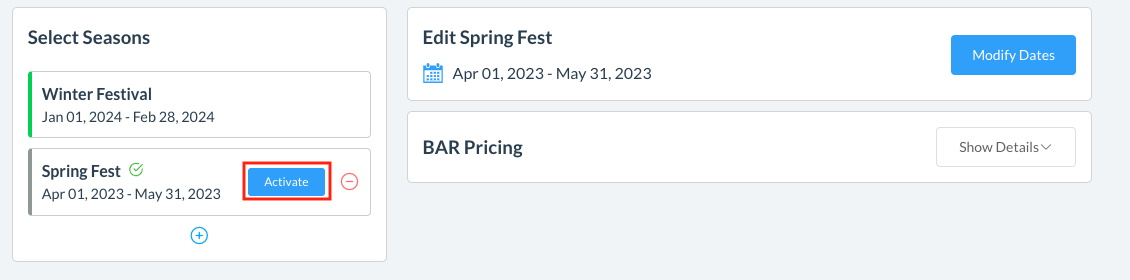 |
Rate Pricing screen loads, review pricing and click on Confirm | 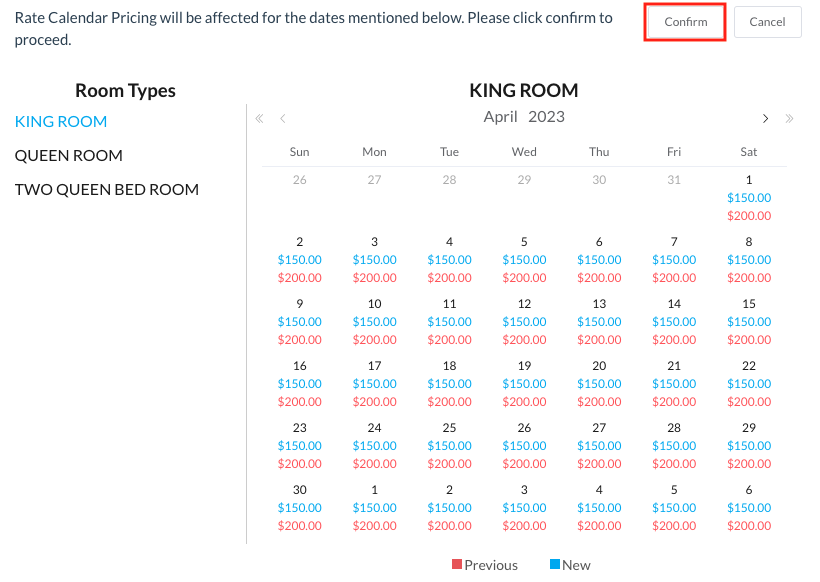 |
Deactivate a Season
On the HK Home page, select Rate Calendar. | 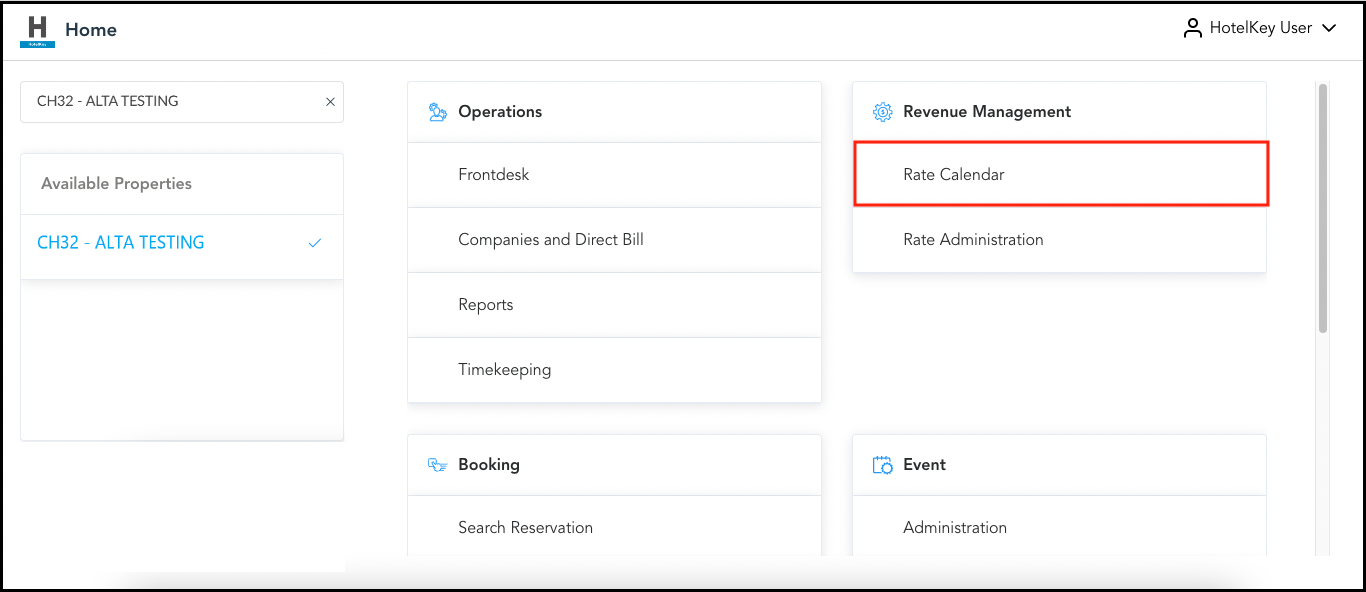 HK Home - Rate Calendar Link |
The Rate Calendar page loads. Select Manage Rates and Restrictions. | 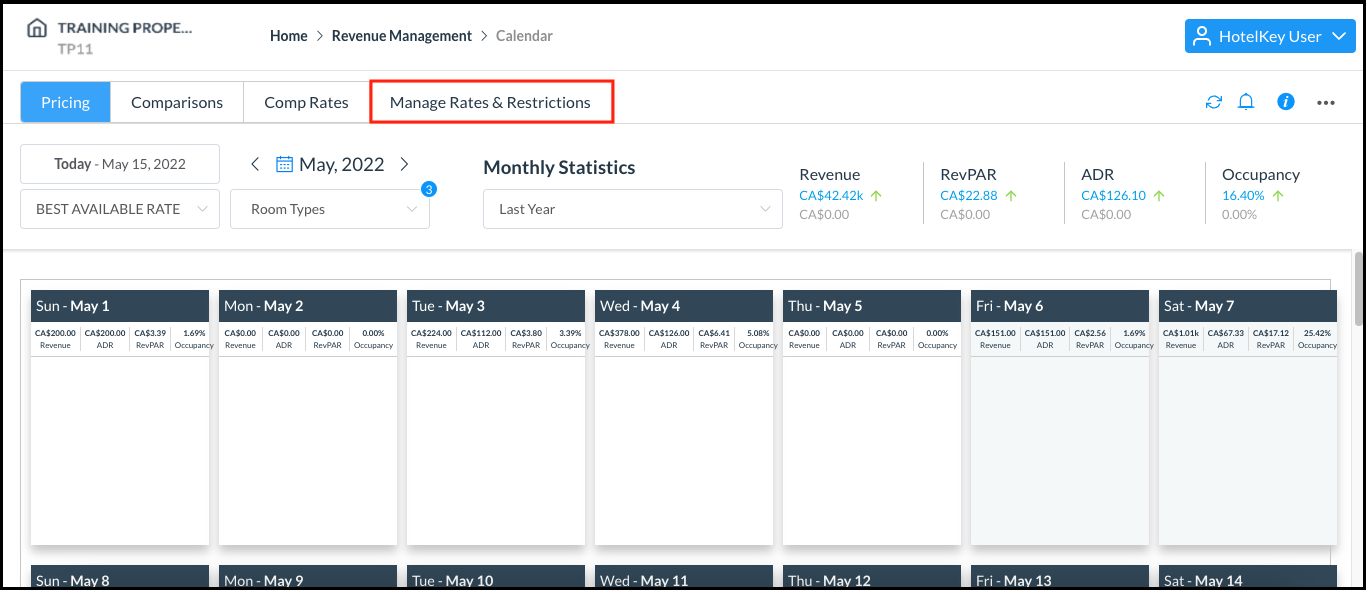 Rate Calendar Page |
Select the Seasons & Notifications menu Click on Seasons and BAR Levels |  |
The Seasons and BAR Levels page loads From the Select Seasons list, select the season that needs to be deactivated and click on the red | 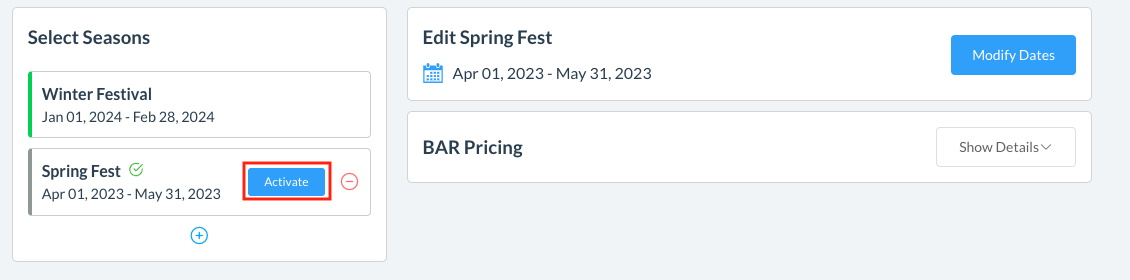 |
