Force Availability and Allow Overbooking.ng
📆 Revision Date:
Force Availability - Forcing the Rate Plan when not available for dates chosen
Allow Overbooking - Allows for overbooking the Room Type when not available for dates chosen
Force Availability on a Reservation
Select Availability from the Front Desk dashboard sidebar menu. | 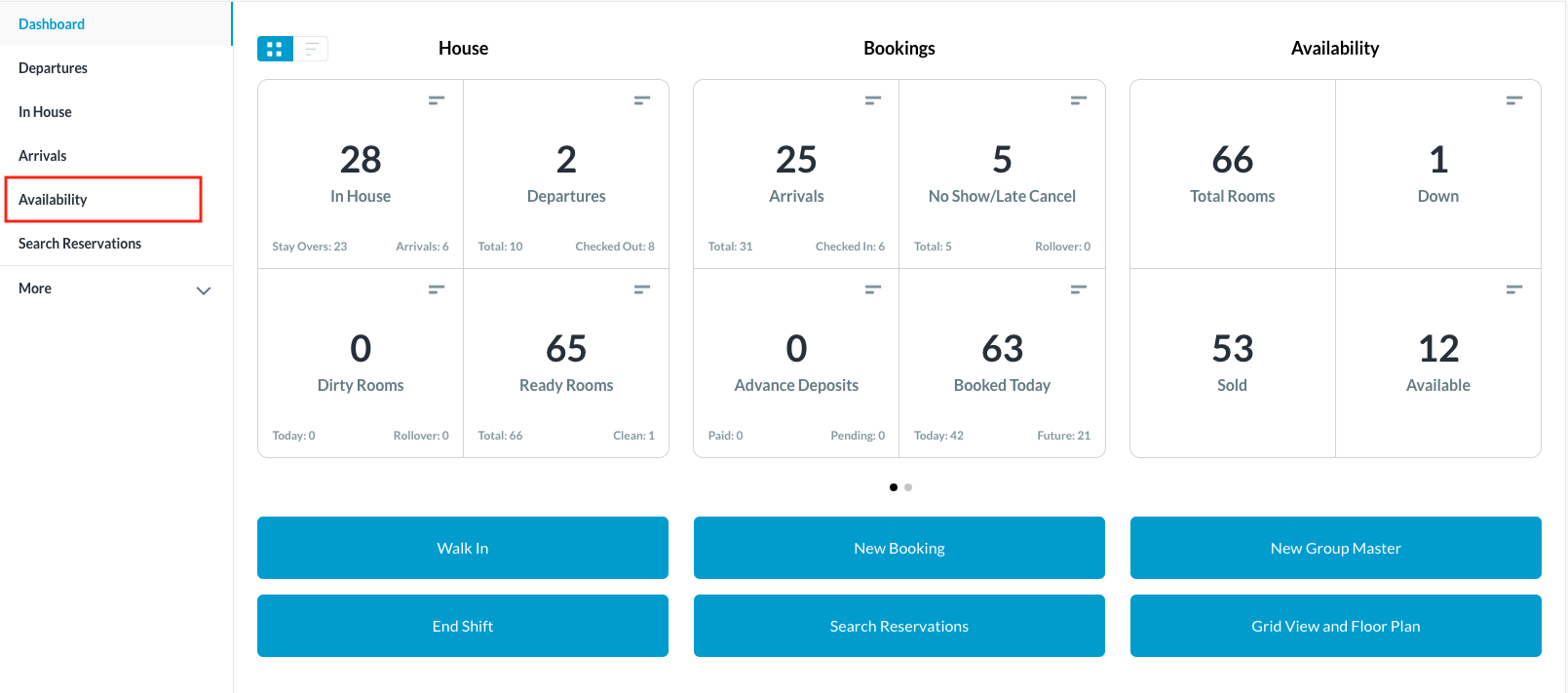 |
The availability search page opens. Use the filters to search for availability by any combination of Arrival, Departure dates, Inventory Type, Attributes and Rate Plan As selections are made the list of available rooms updates automatically to include only those rooms meeting the search criteria. | 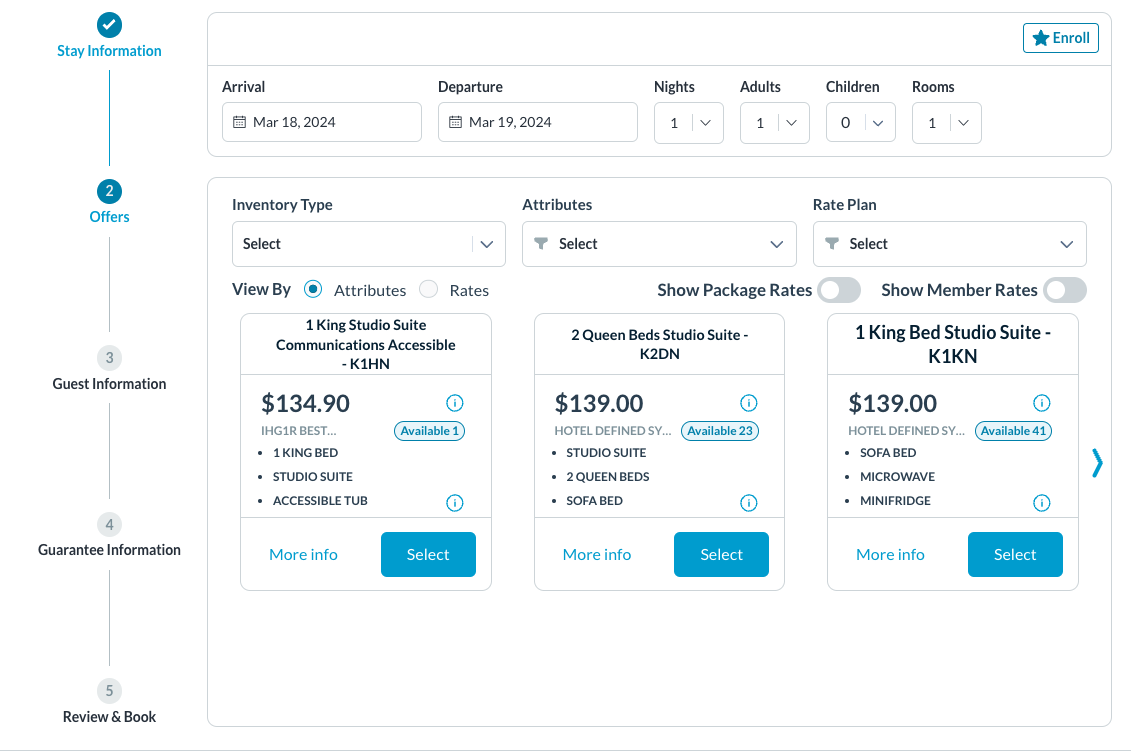 |
If a Rate Plan is no longer available, due to availability and sell strategies, forcing the reservation at the specific rate plan can still occur. At the Rate Plan dropdown, click on Search Rate Plan | 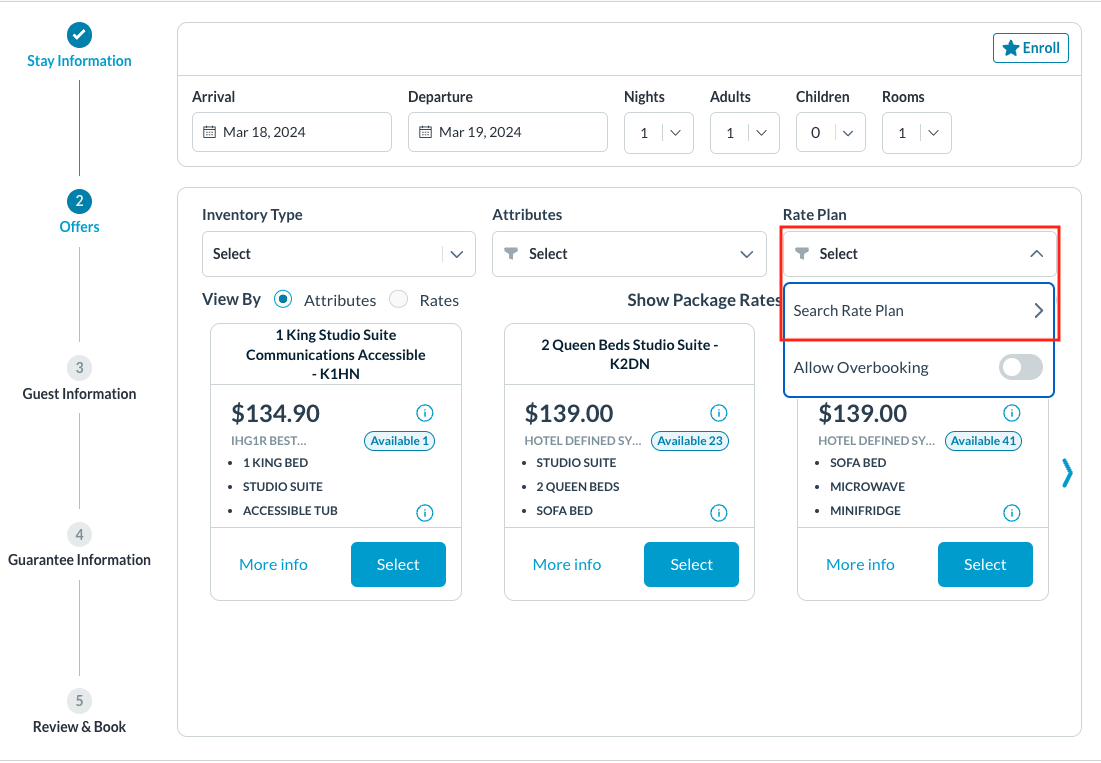 |
Perform a search for the Rate Plan, click on the toggle for Force Availability. Select Search Rate Plan | 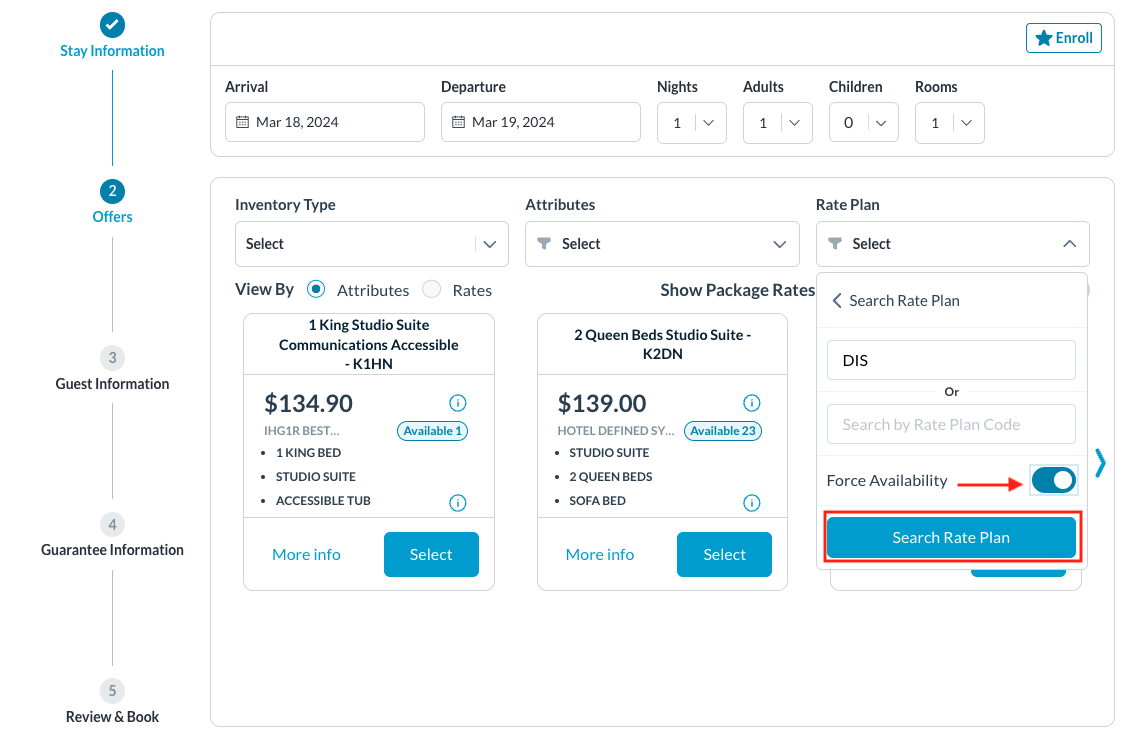 |
Notice that the Rate Plan now appears in the selection field and rates applied to room types have changed Select the room type and proceed with booking Note - for forced bookings, the ability to force a new rate per night can be applied. | 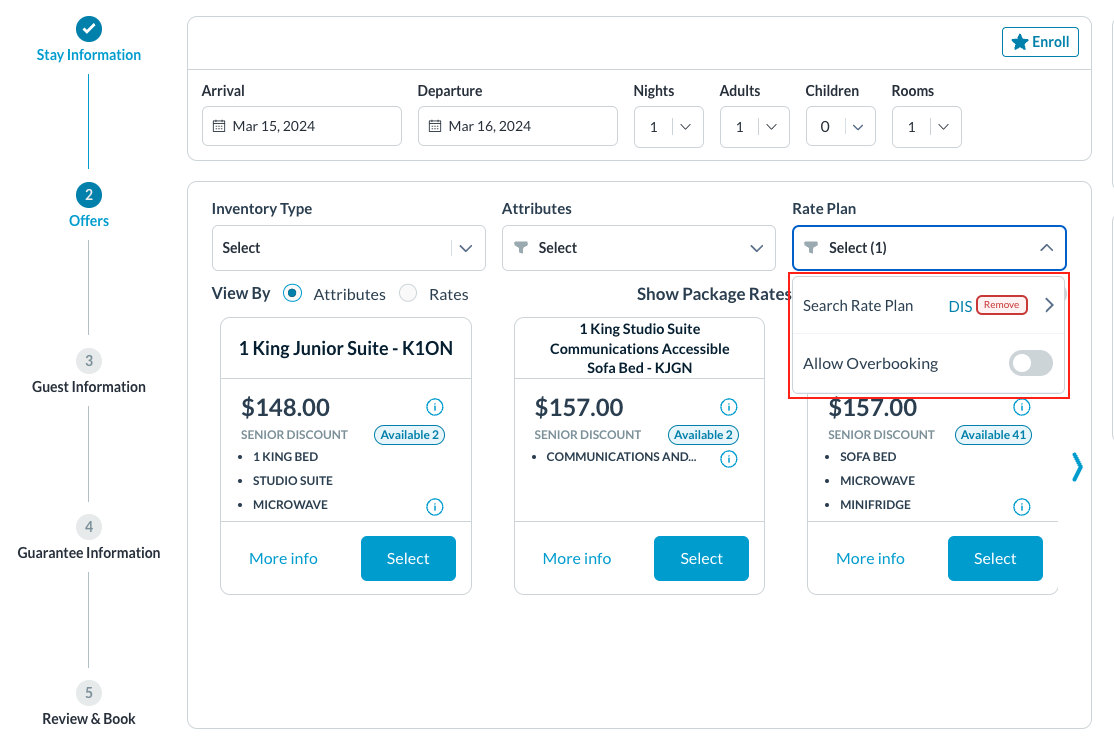 |
Once the booking is completed, open the reservation and click on the Stay tab. In the Rate Plan section. Click on the edit icon above Total For Stay for rate customization. | 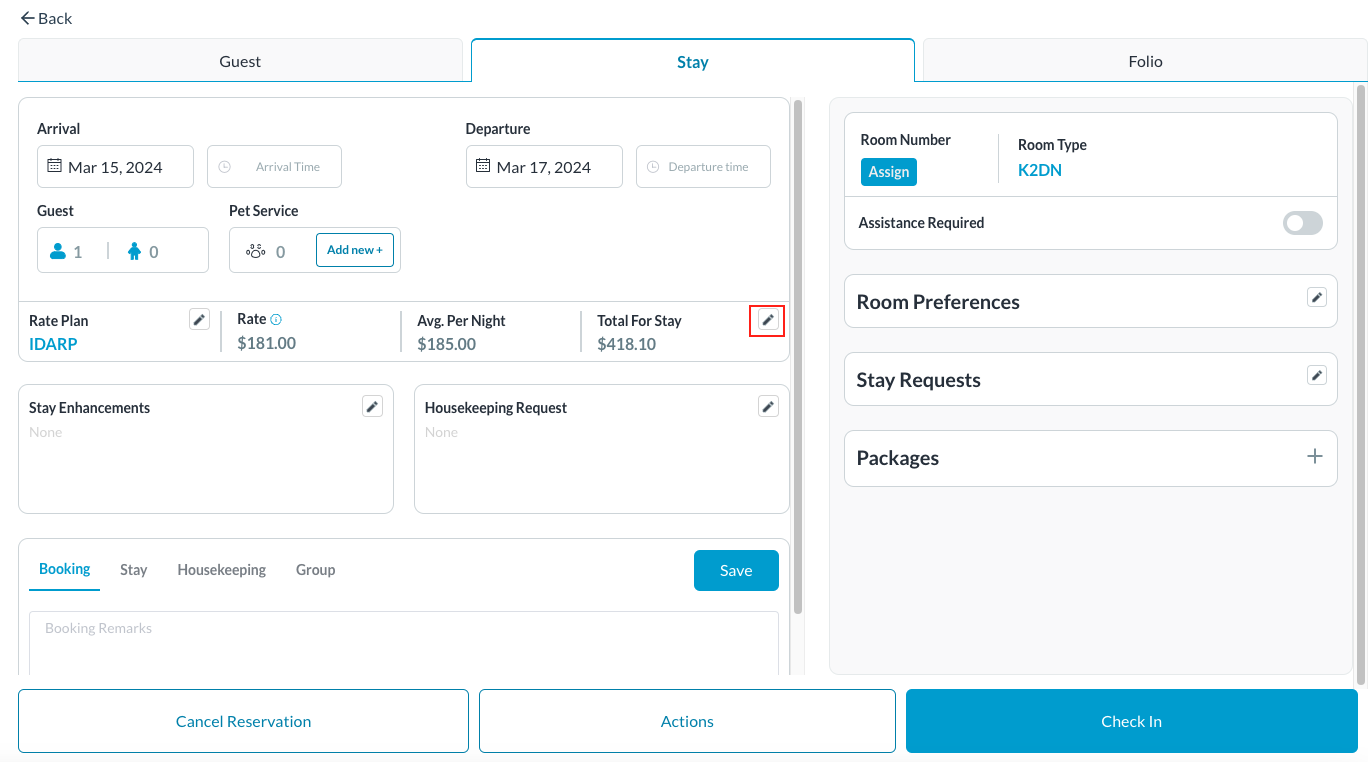 |
Modify the rate for the entire stay or per night. In the example shown here, the rate was modified for the second night of the stay Include mandatory remarks in the Add Rate Override Reason field Click Save to update the booking to the new forced rate. | 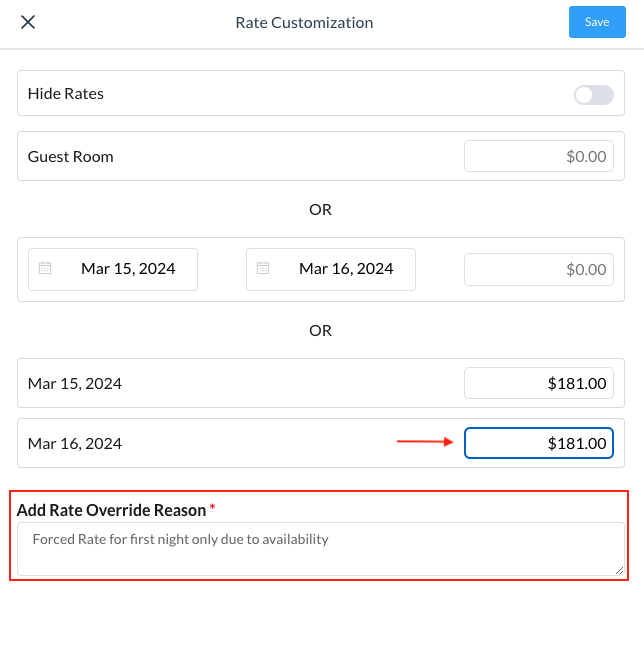 |
Allow Overbooking
Select Availability from the Front Desk dashboard sidebar menu. | 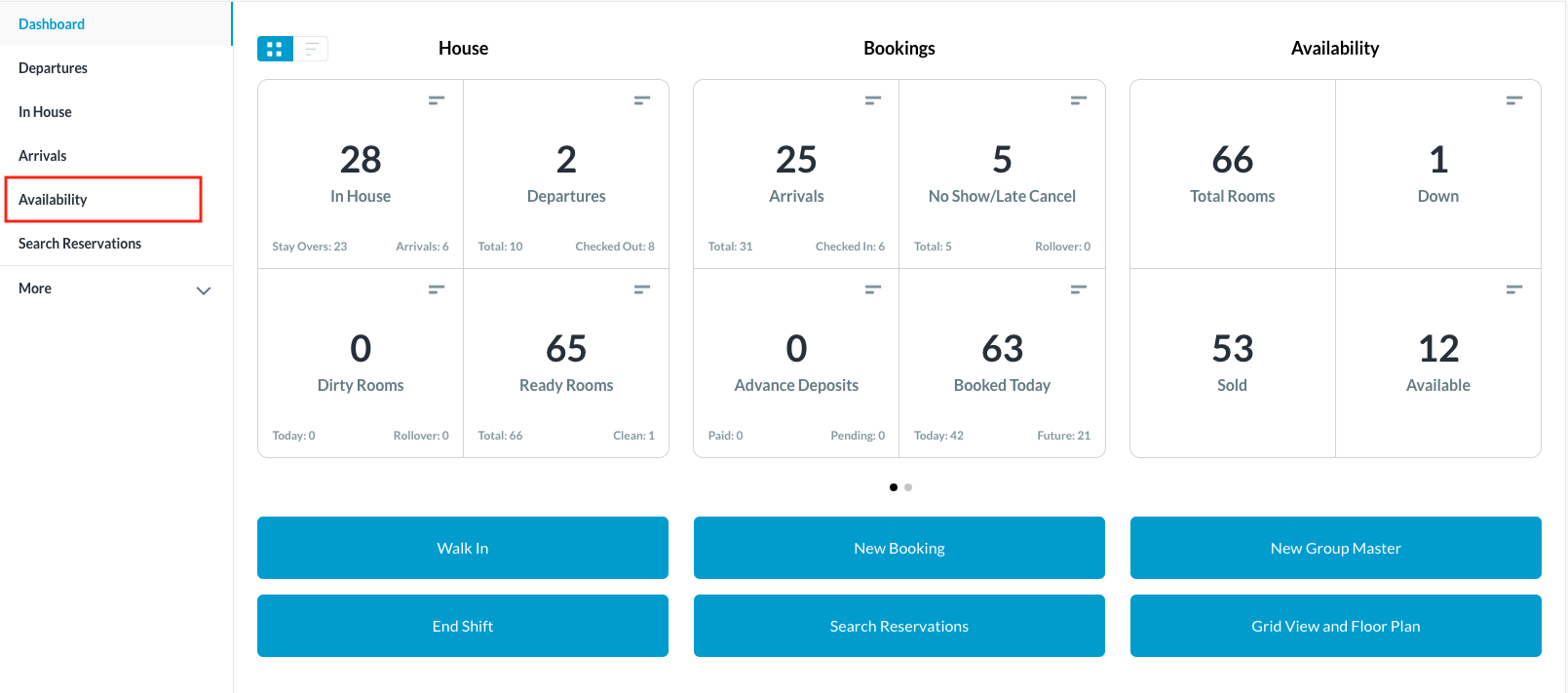 |
The availability search page opens. Use the filters to search for availability by any combination of Arrival, Departure dates, Inventory Type, Attributes and Rate Plan As selections are made the list of available rooms updates automatically to include only those rooms meeting the search criteria. | 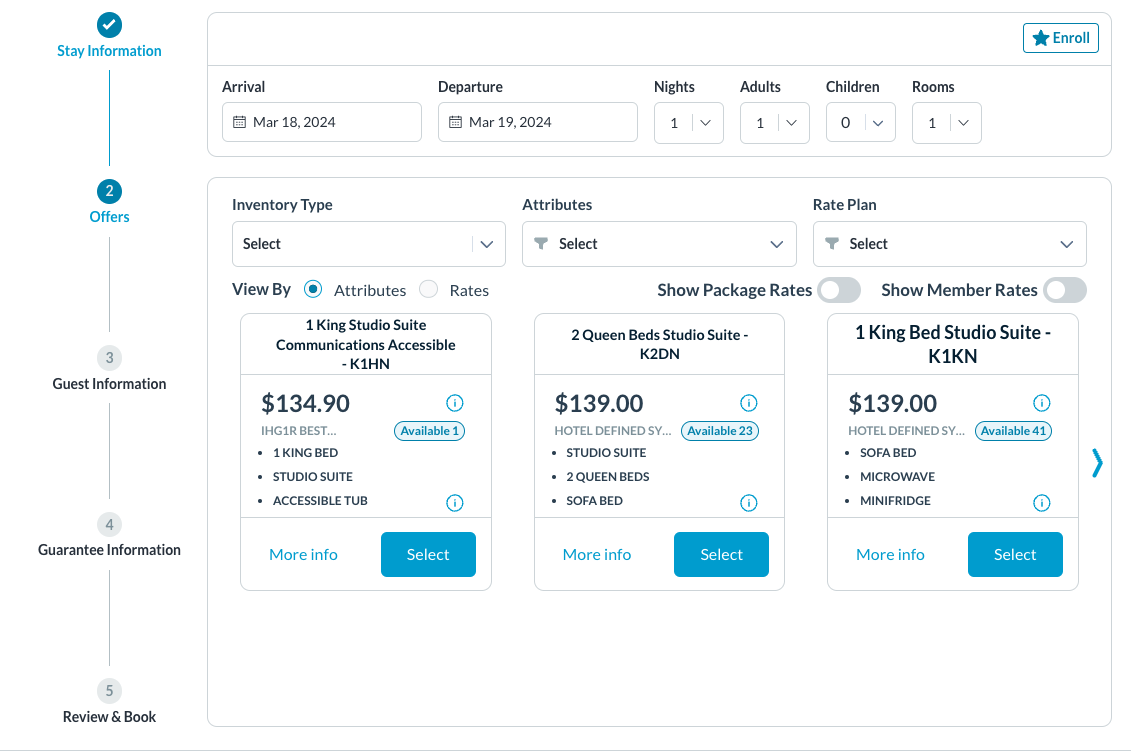 |
If a Room Type is no longer available, due to availability and sell strategies, allowing for overbooking of the room type can still occur. At the Rate Plan dropdown, click on Allow Overbooking Continue with completing the booking | 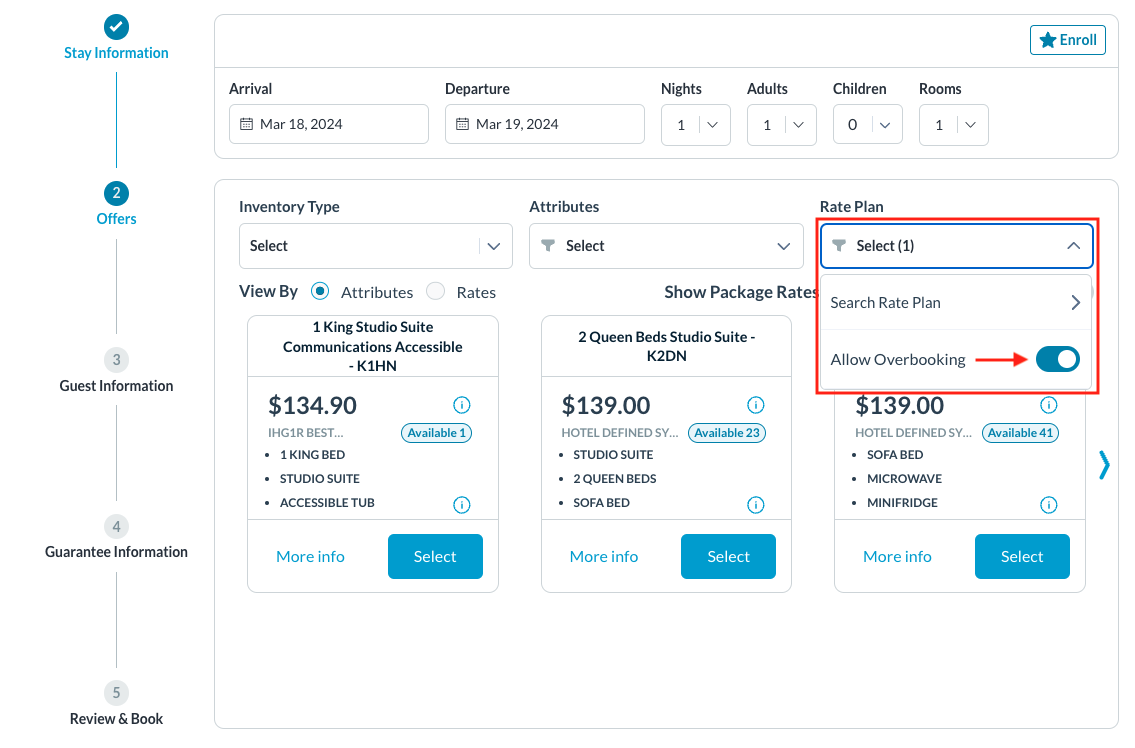 |
