Release Claimed Found Item
📆 Revision Date:
Follow these instructions to release a found item to the person who claims it as their property.
Jump to Claimed Item Audit Log
Select the three dot More menu link. Select Lost and Found from the More menu. | 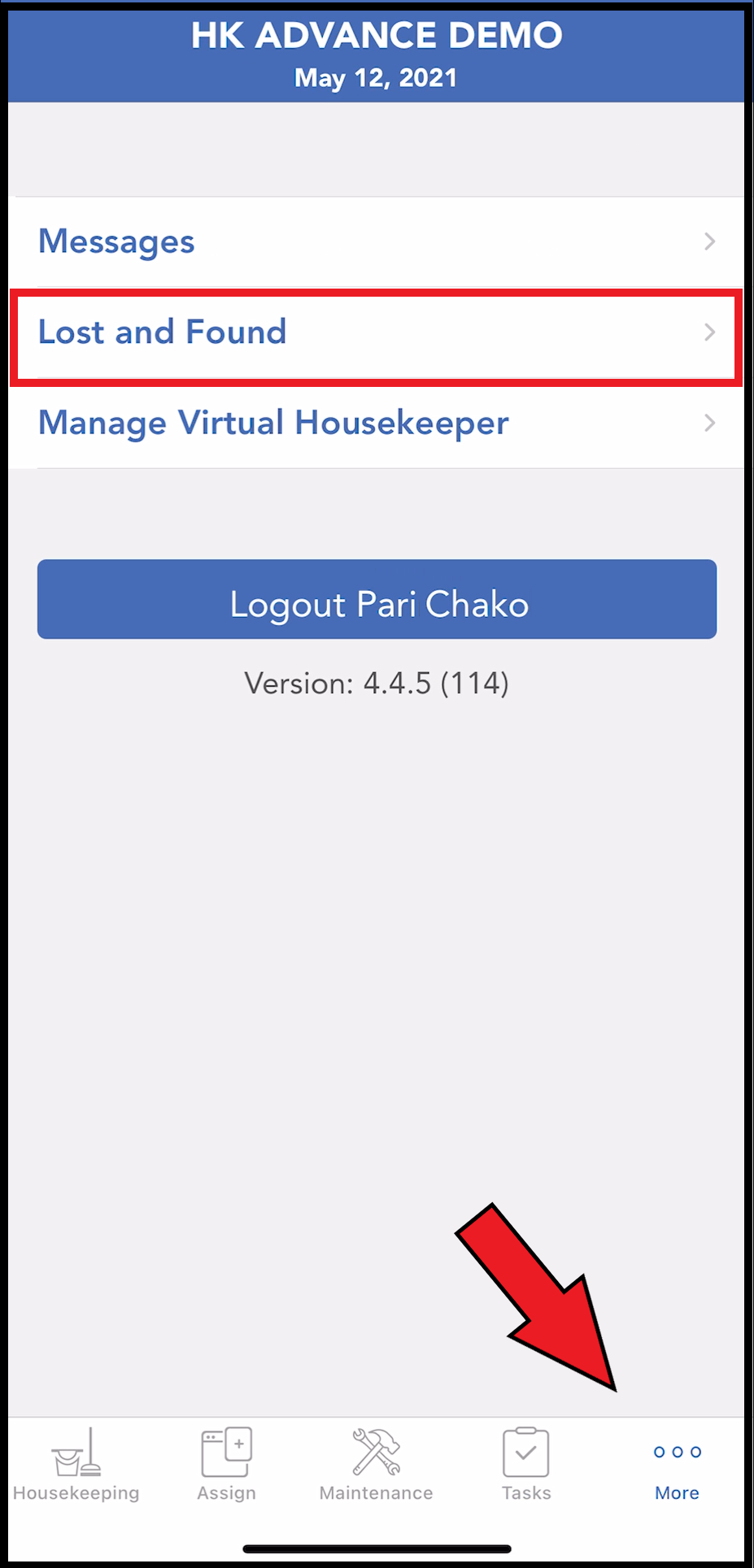 Three Dot More Menu |
The Lost and Found list loads. Select the applicable found item. | 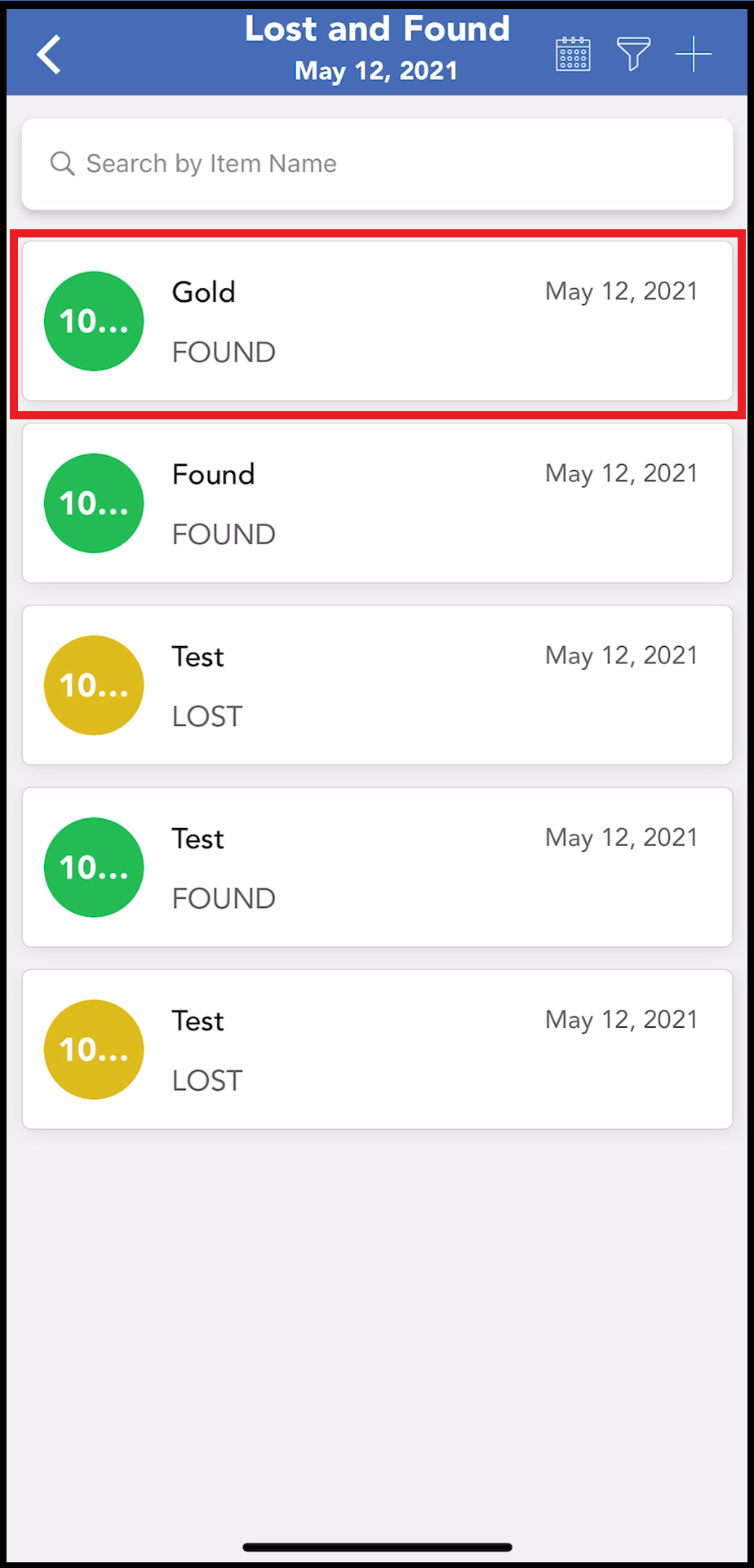 Lost and Found List |
The Item Details panel loads. Select the Actions link at the bottom of the panel to expand the actions menu. Select Mark Claimed in the actions menu. | 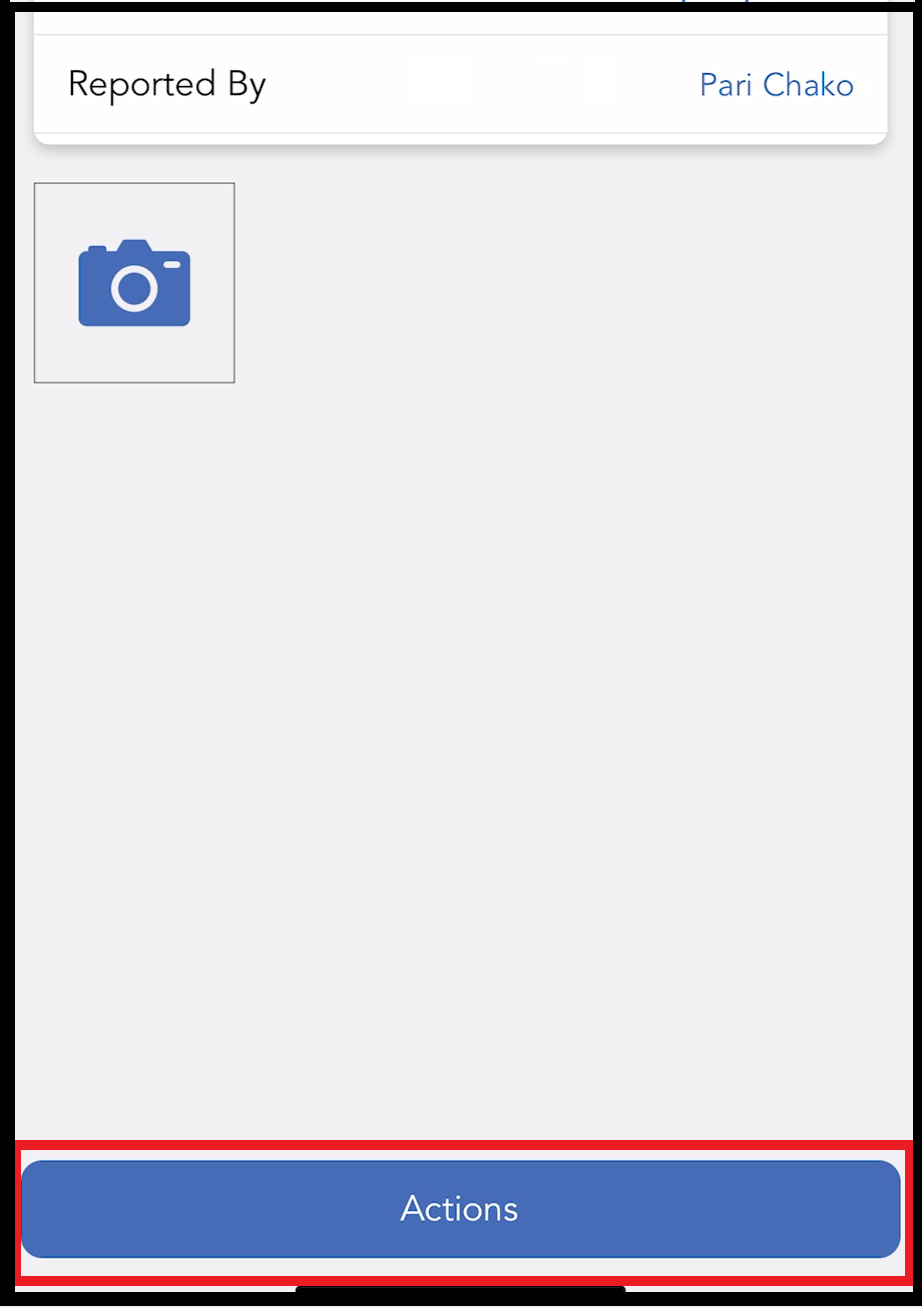 Item Detail Panel - Actions Link |
Select Mark Claimed. | 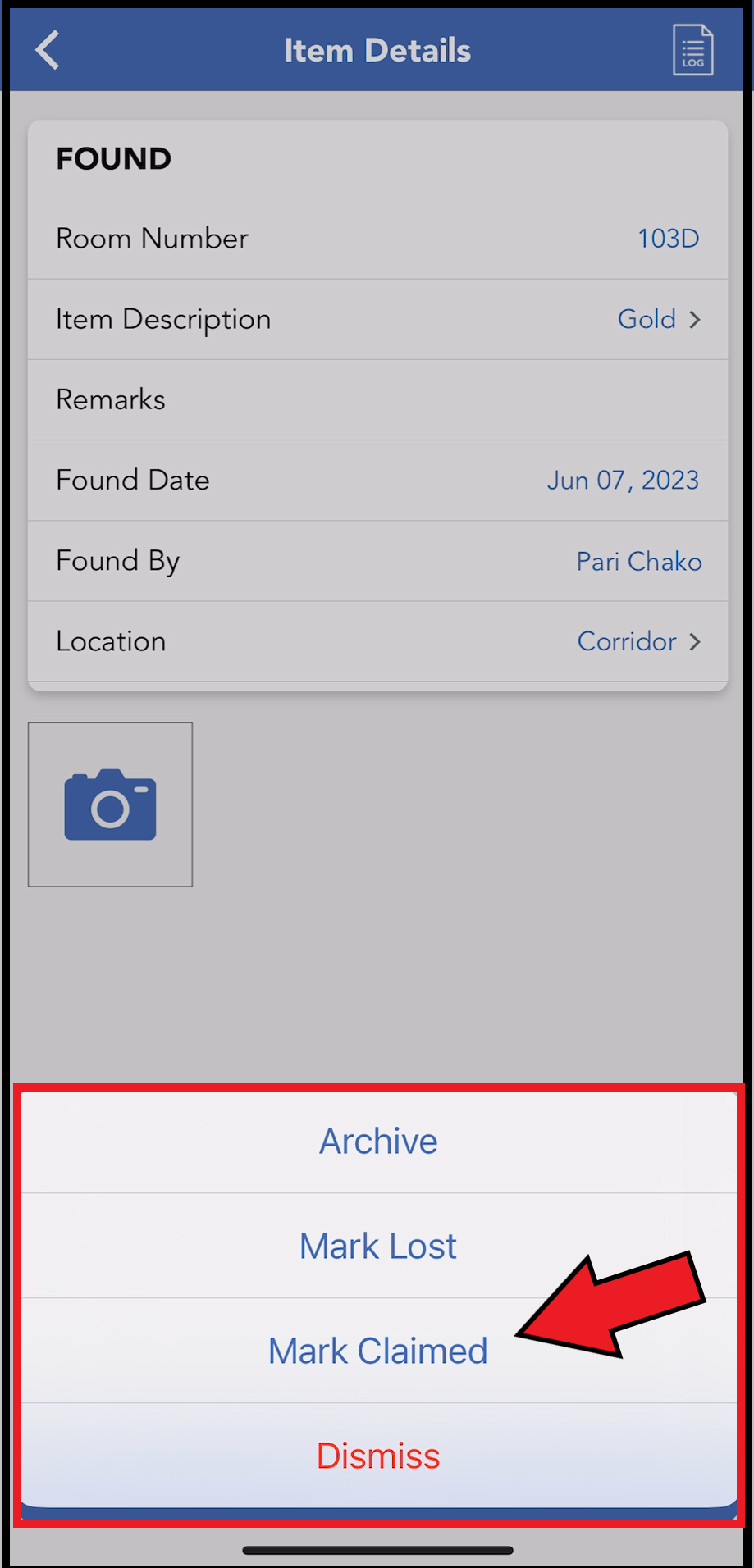 Actions Menu - Mark Claimed Link |
The Claim Information panel opens. Enter details of the claim in the Remarks field, then select Next. | 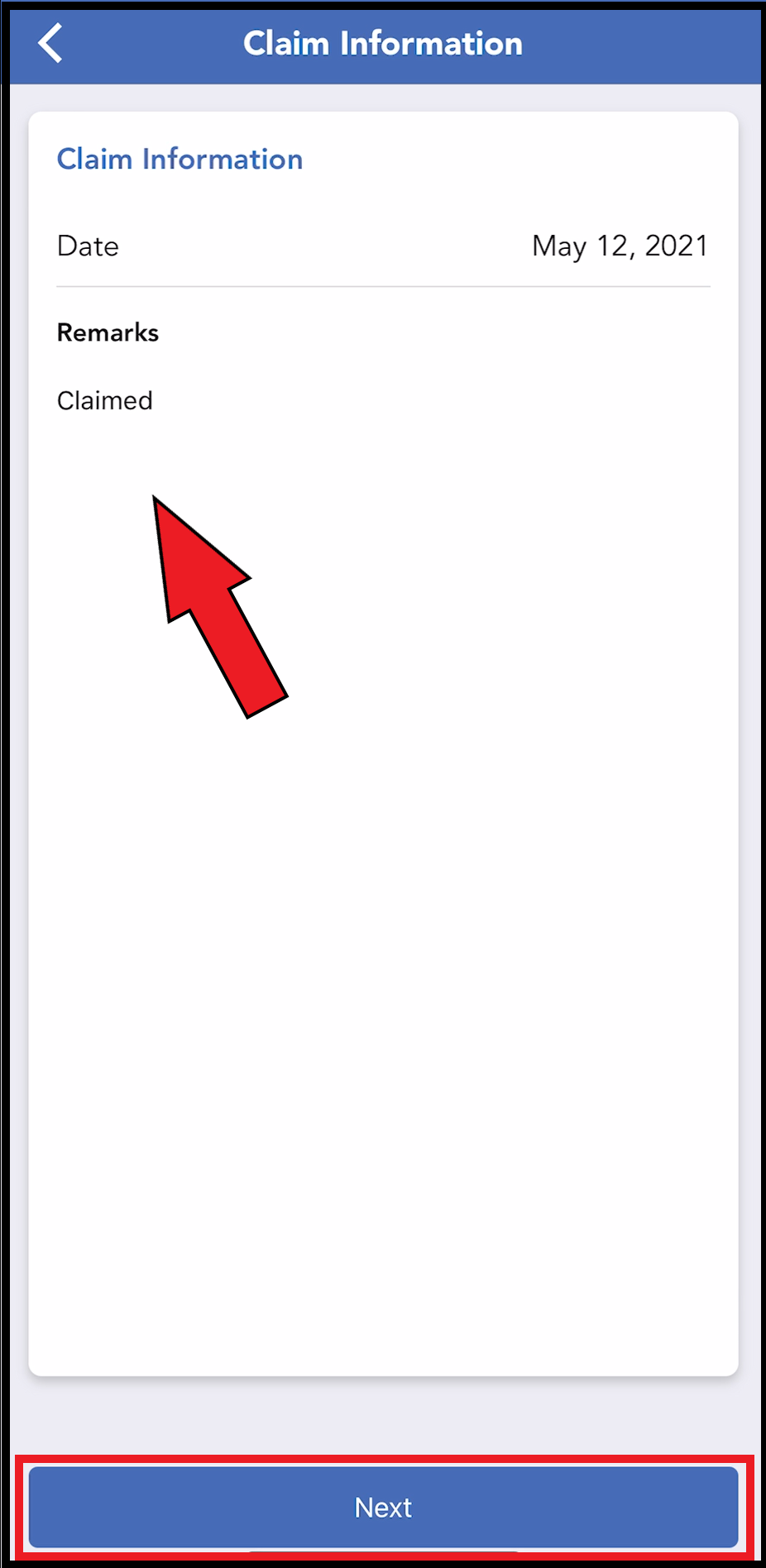 Claim Information - Remarks |
The User Info panel loads. Enter the First Name and Identification code of the staff member who is assisting with the claim, then select Next. Note that both fields are required. | 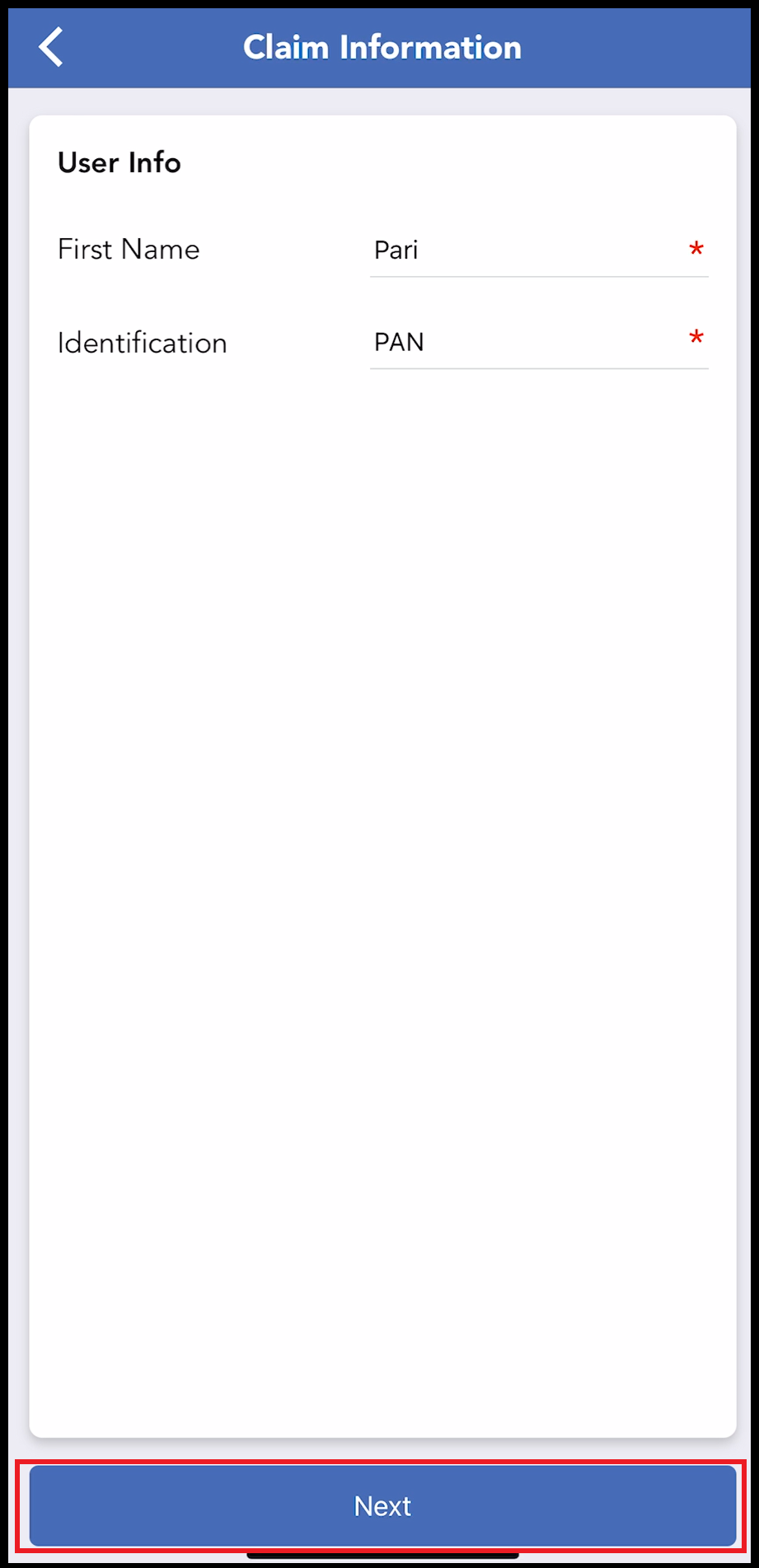 Claim Information - User Info |
The Confirm Details panel loads. Confirm details are correct, then select Confirm. | 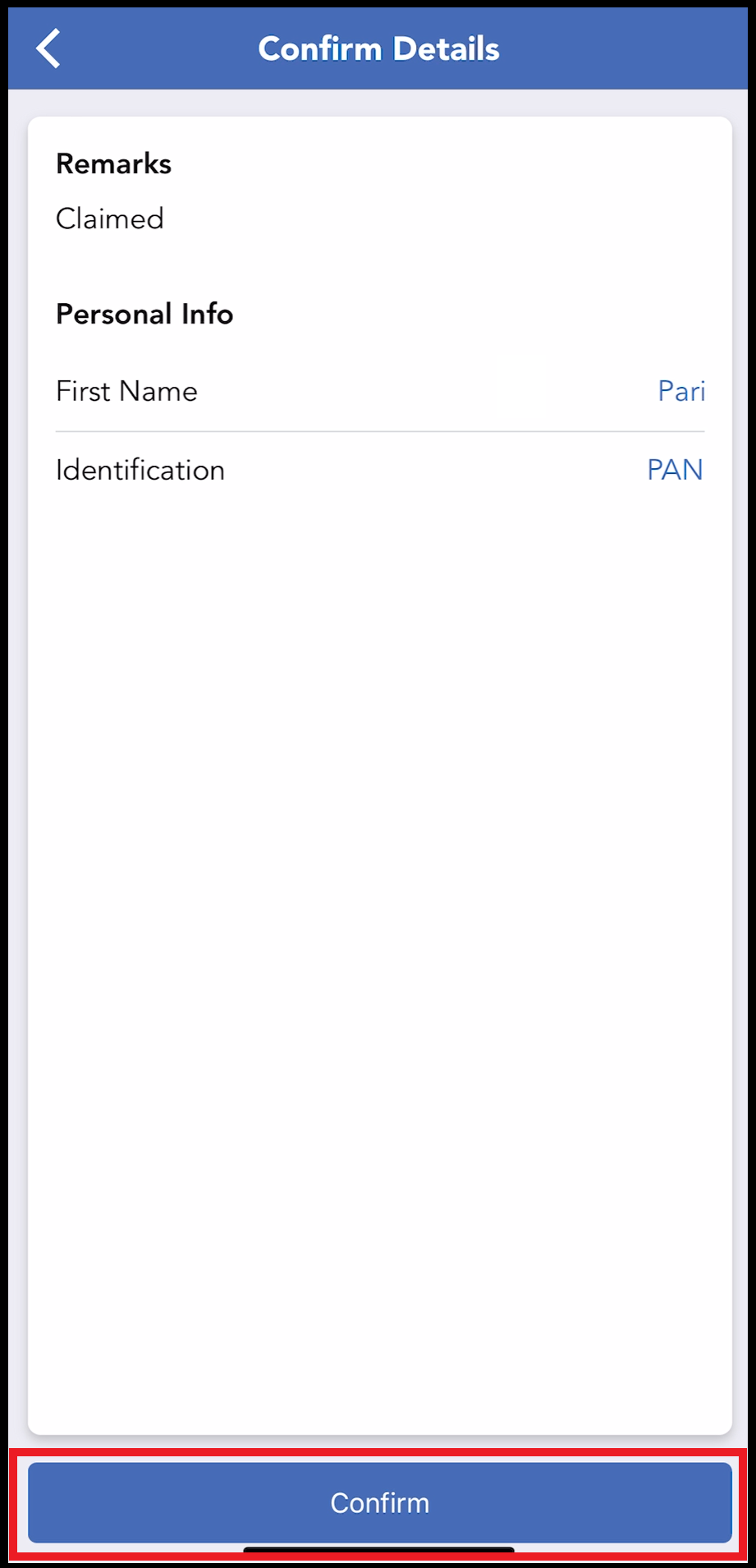 Confirm Details |
A signature panel loads. Sign the panel using a stylus or fingernail, then select Confirm. | 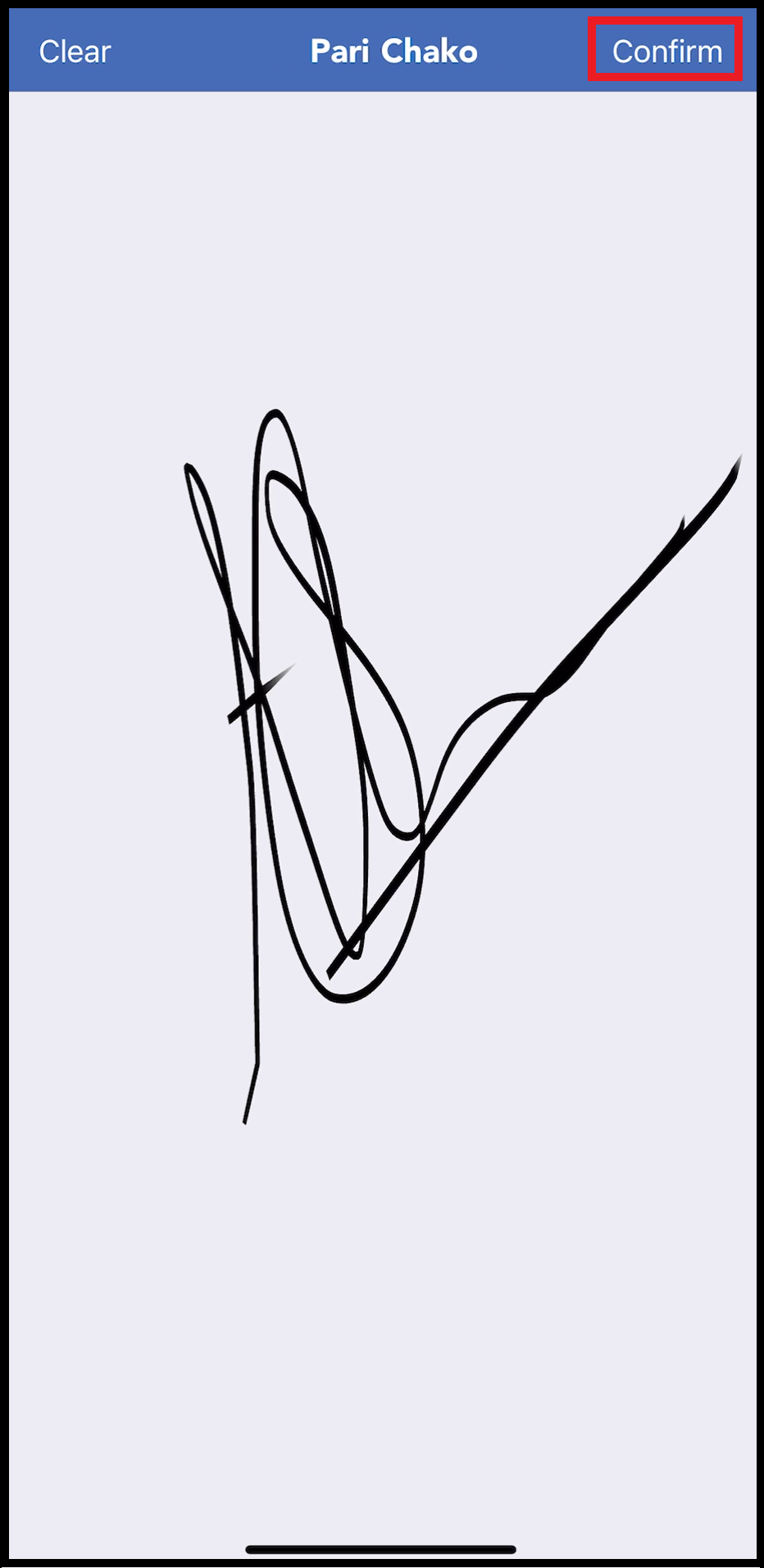 Signature Panel |
The item detail panel closes and the item status is updated to CLAIMED in the Lost and Found list. | 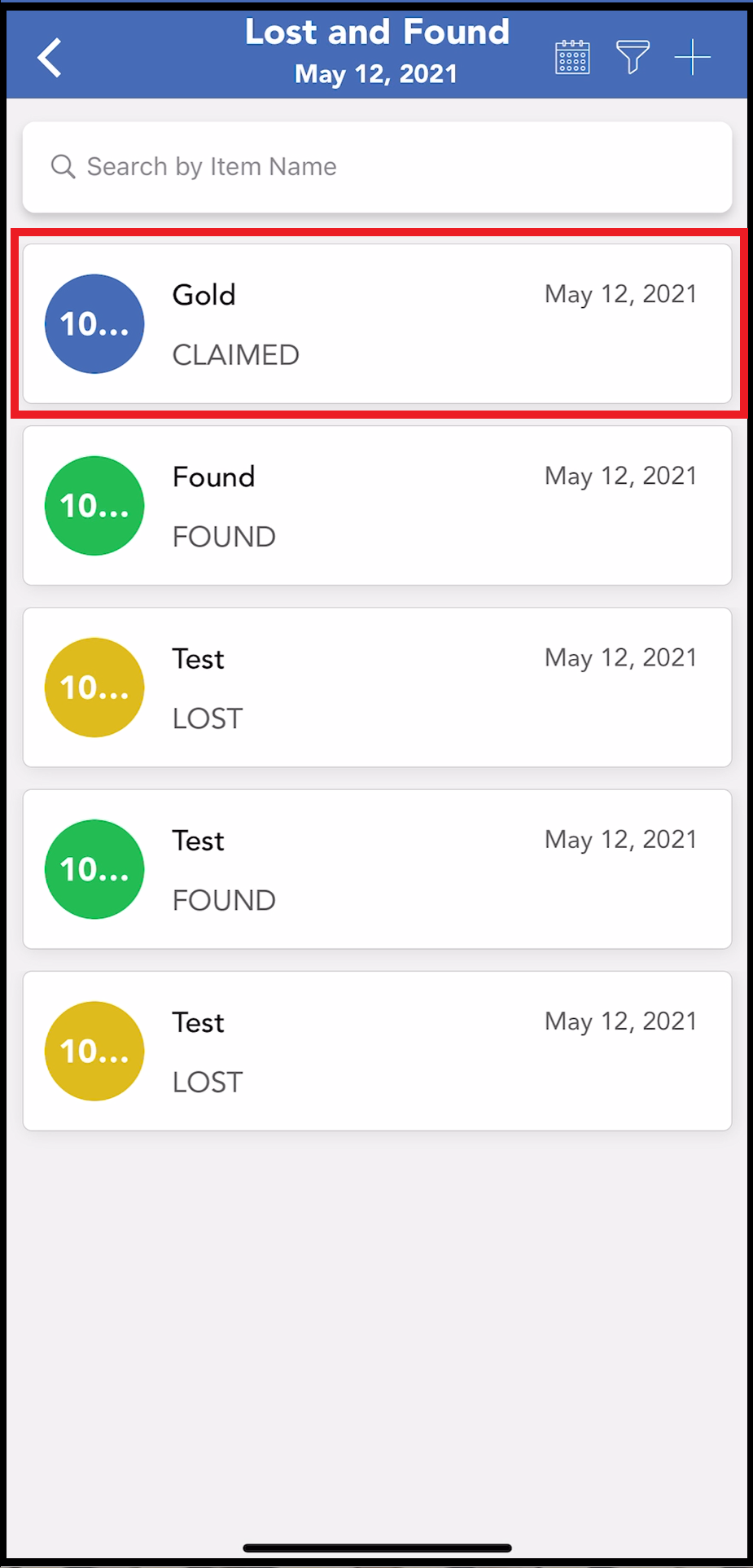 Lost and Found List - Item Status Updated |
Select the applicable item in the Lost and Found list to open its detail panel. Note that the item’s available information is now presented in three tabs. Select the LOG icon to view audit log details for the item. | 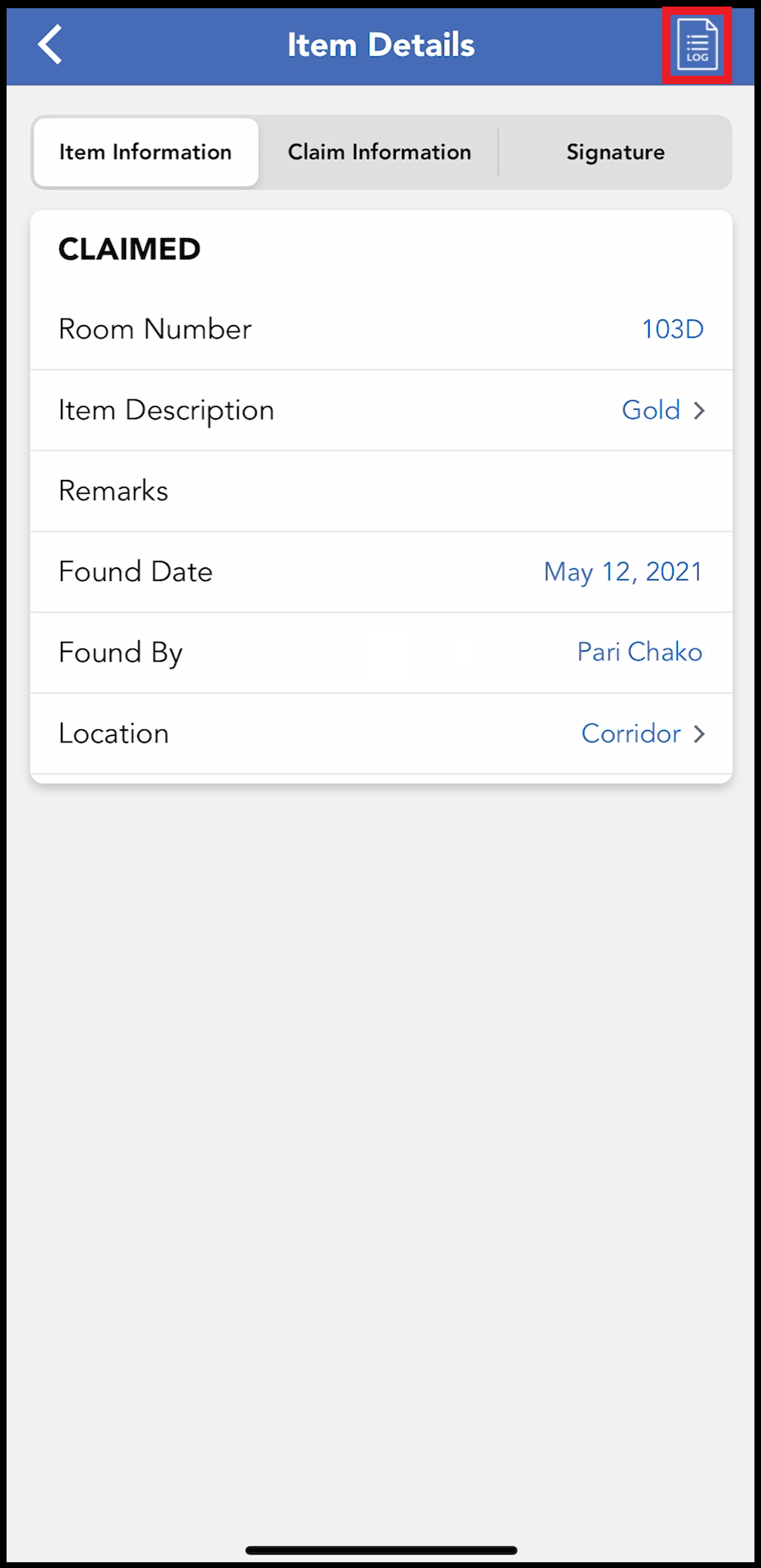 Item Details Information Tabs |
Audit log information about the item displays, providing a history of when the item was reported lost, when it was reported found, and when it was claimed. | 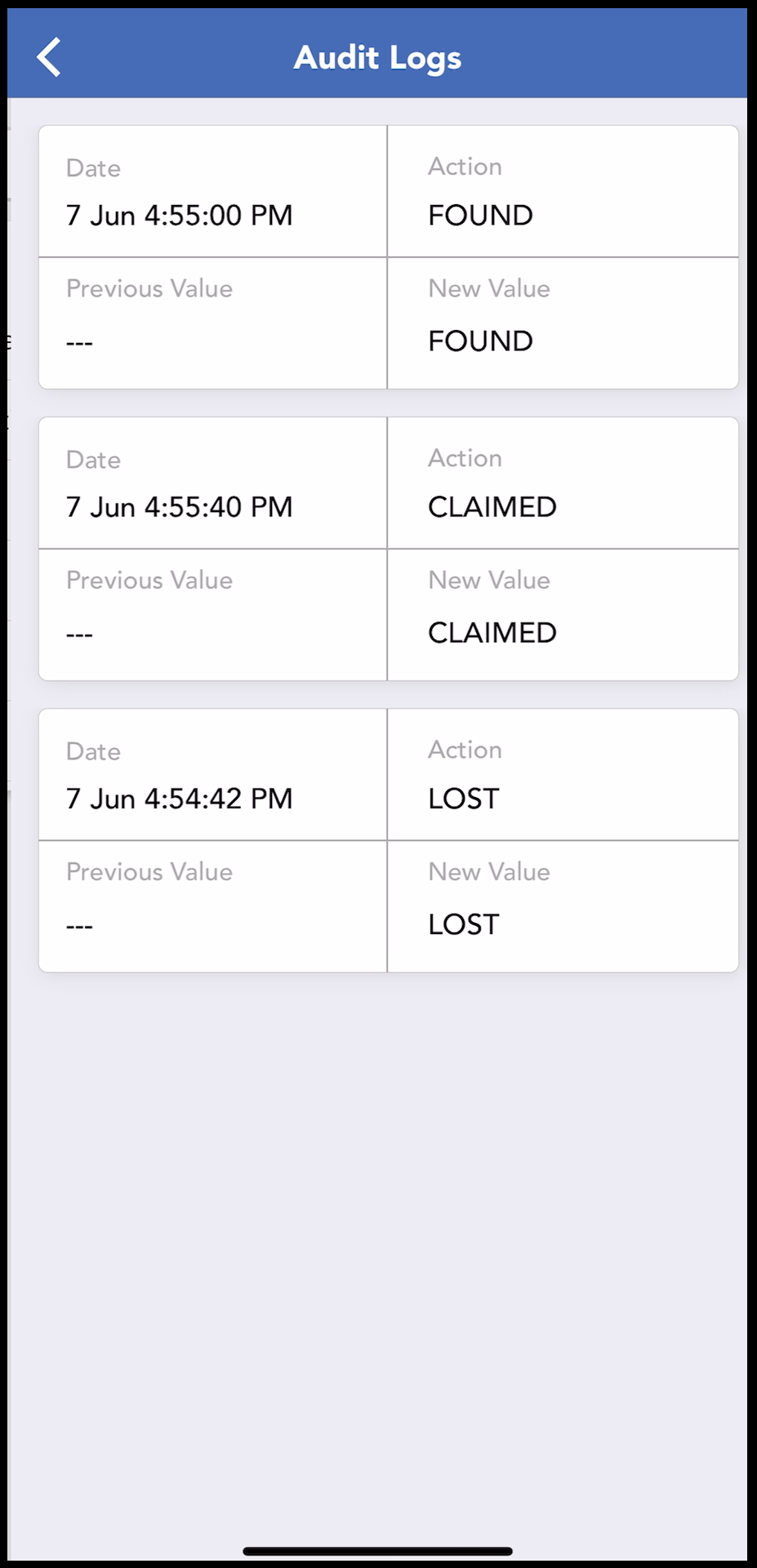 Claimed Item Audit Log |
