Room Types: Create, Activate, Edit, Deactivate
📆 Revision Date:
Use the links below to jump to the applicable room type management task.
Create Room Type
Select Rate Administration under Revenue Management on the HK Home page. | 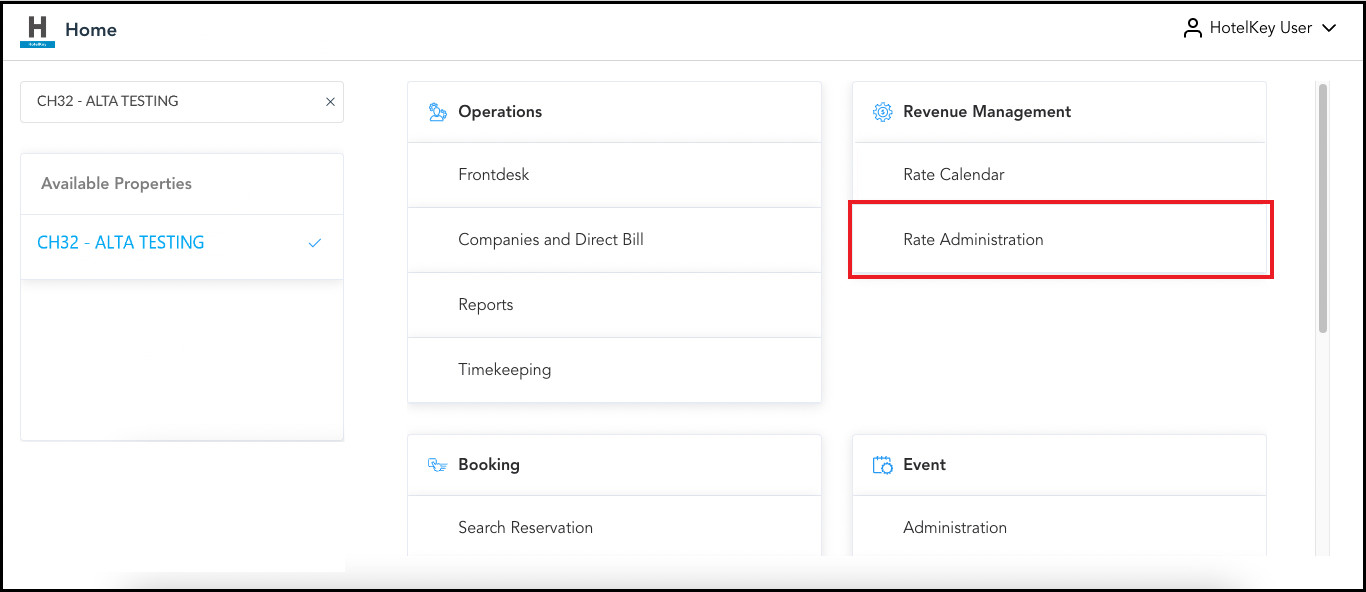 HK Home Page - Rate Administration Link |
Select the Room Types panel in the top icon bar. Select Add New Room Type. | 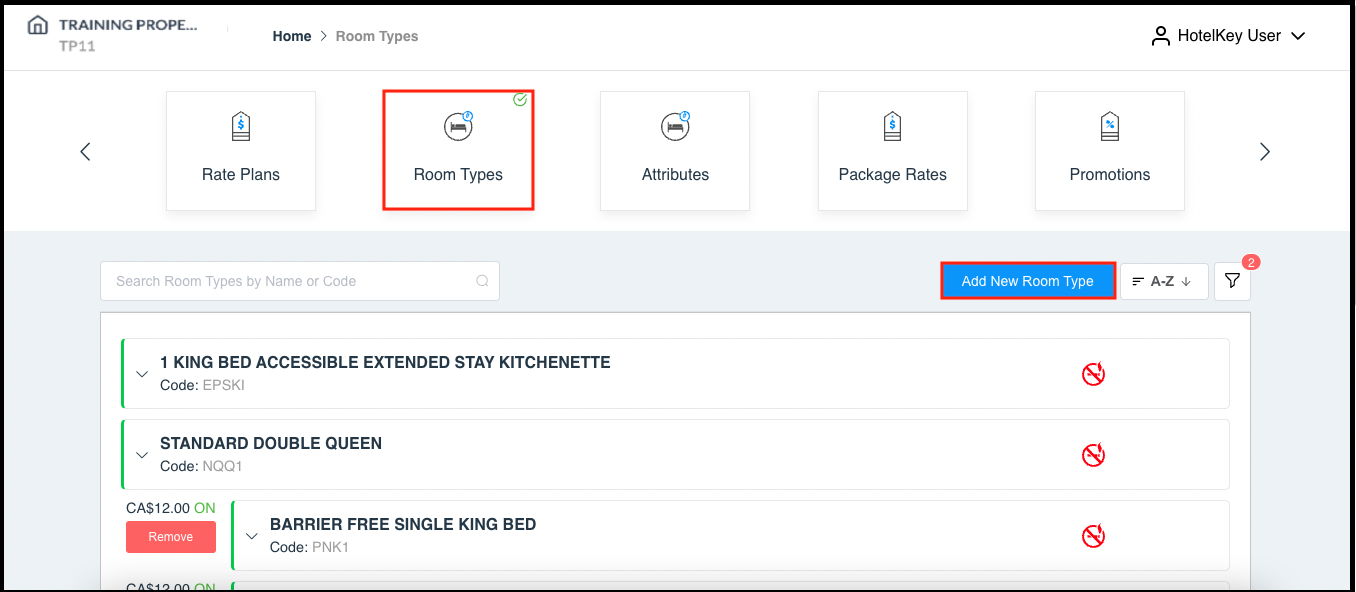 Room Types Panel - Add New Room Type Link |
The Add New Room Type popup activates. Enter the applicable Name and Code for the new room type. Select Save to continue. | 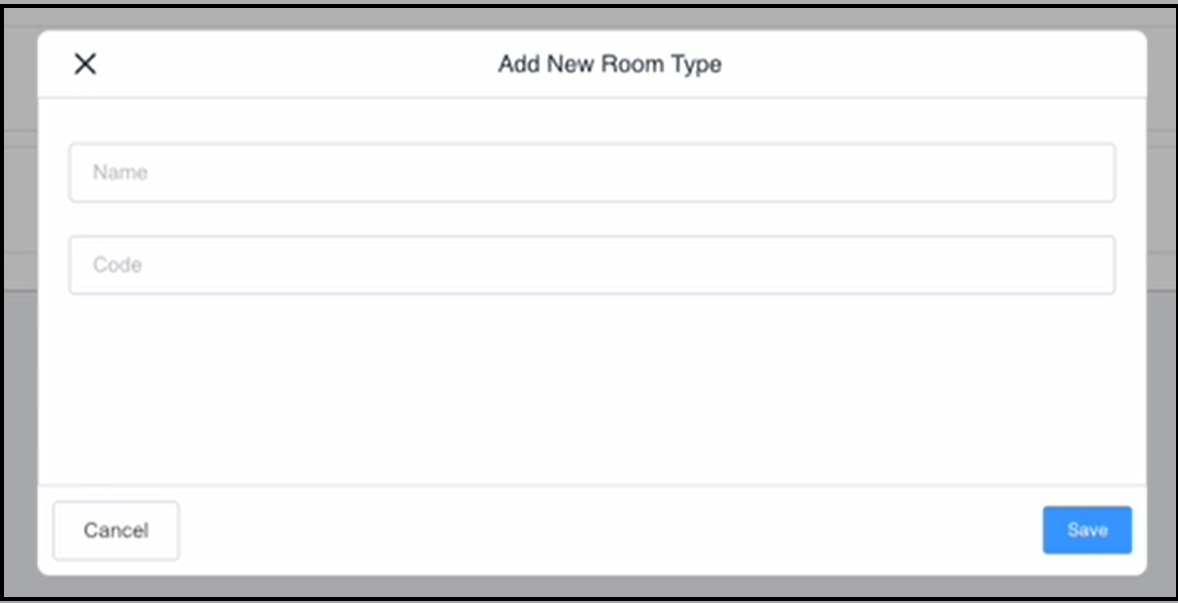 Add New Room Type Popup |
The new room type is added to the list, but it is not yet configured or activated. Select Activate to activate this room type, making it available for reservations. | 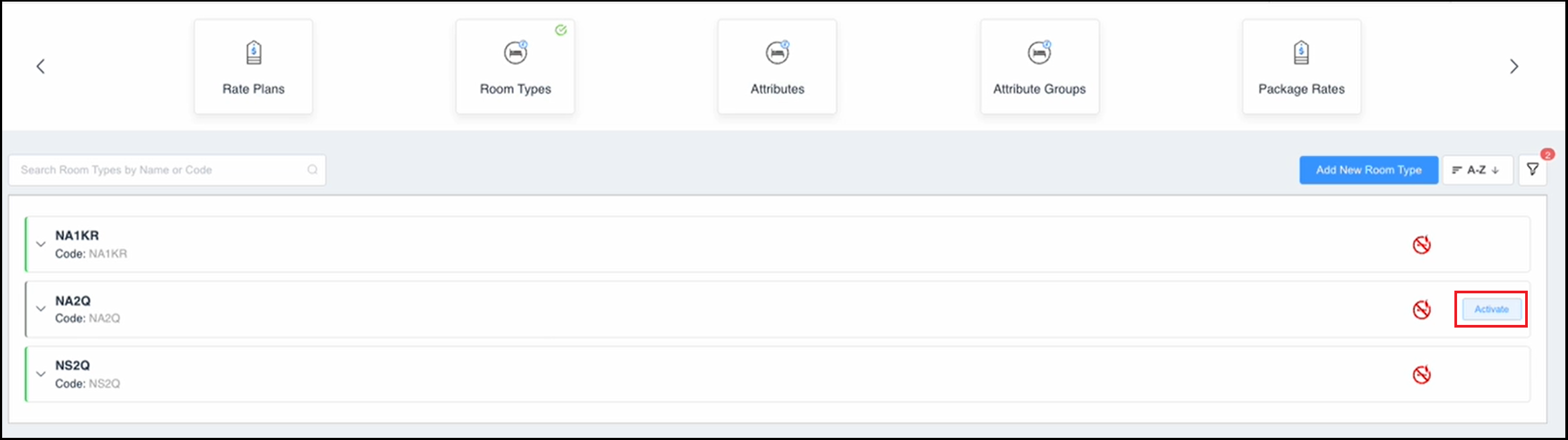 Room Type Activate Link |
The Room Type Activation - [room type code] popup loads. Use the Copy Prices From Existing Room Type section to select an existing room type and copy its pricing to the new room type. To use the Select Rate Plans option, leave the top section blank and and select Activate. | 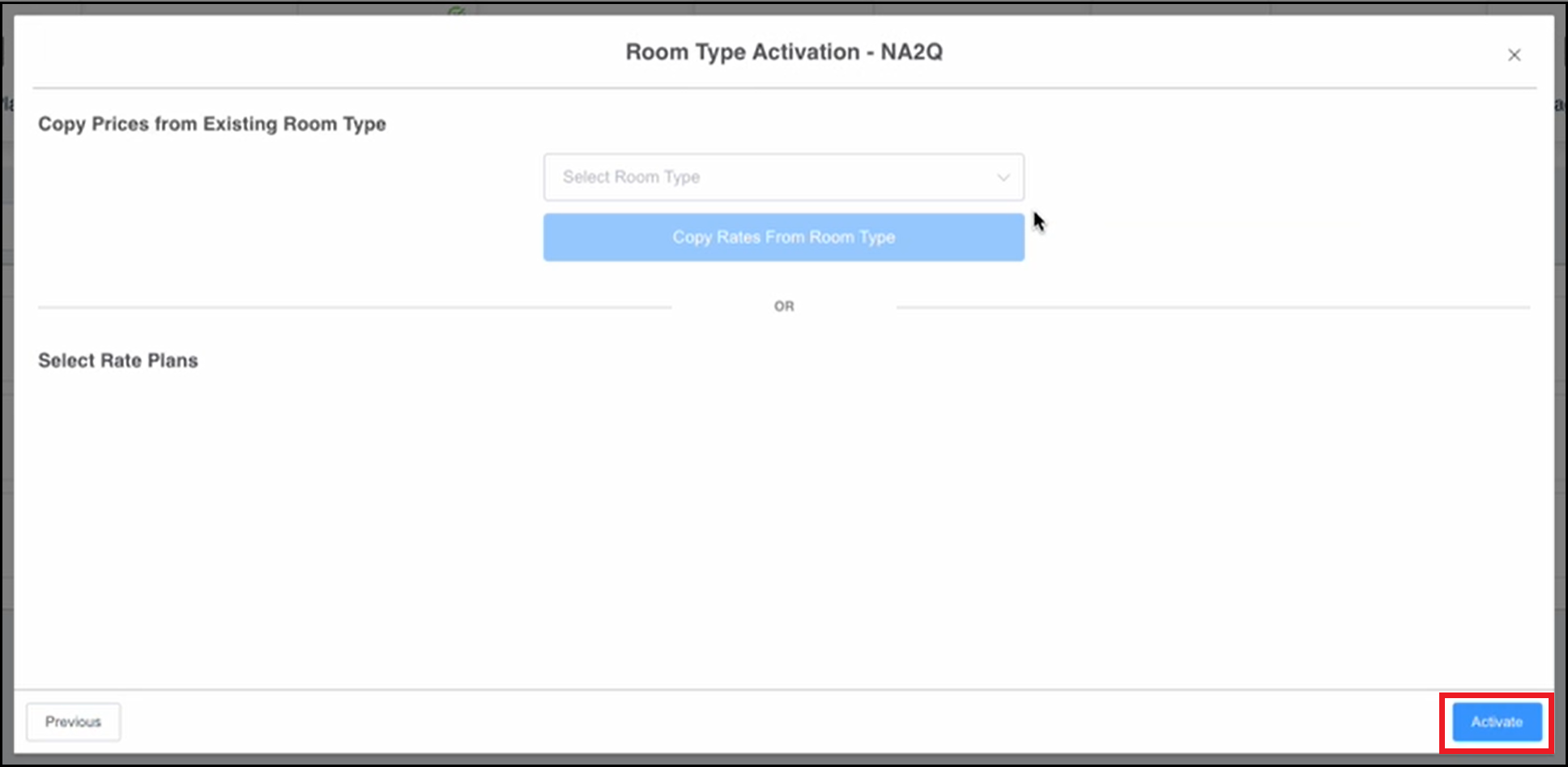 Room Type Activation Popup |
Confirmation messages display as the room type is activated. Select Done to continue. | 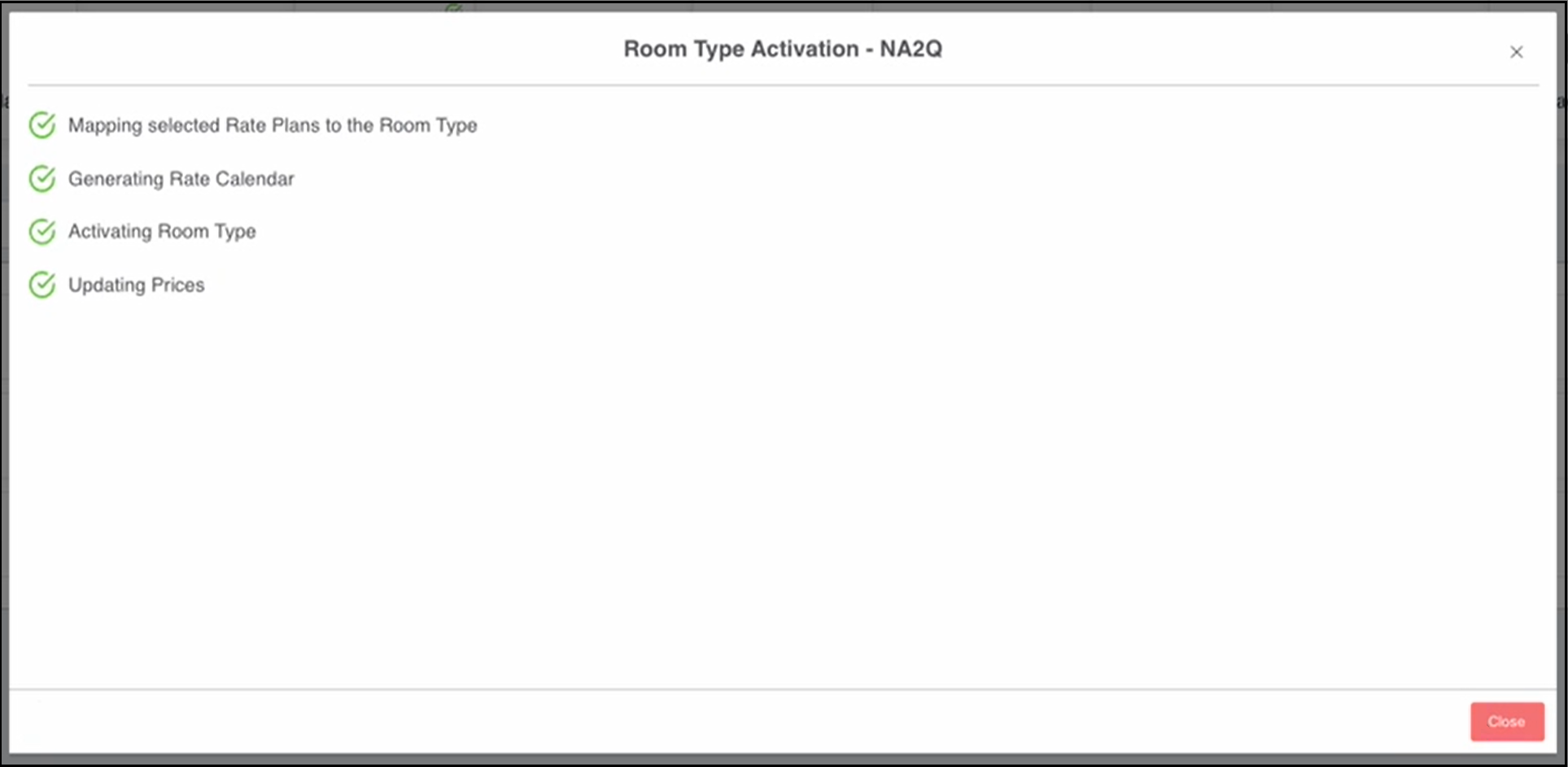 Room Type Creation Confirmation Messages |
The new room type is created and activated, but it is incomplete until room and rate details are entered. Edit the new type to add those details, following the Edit Room Type process steps below. | 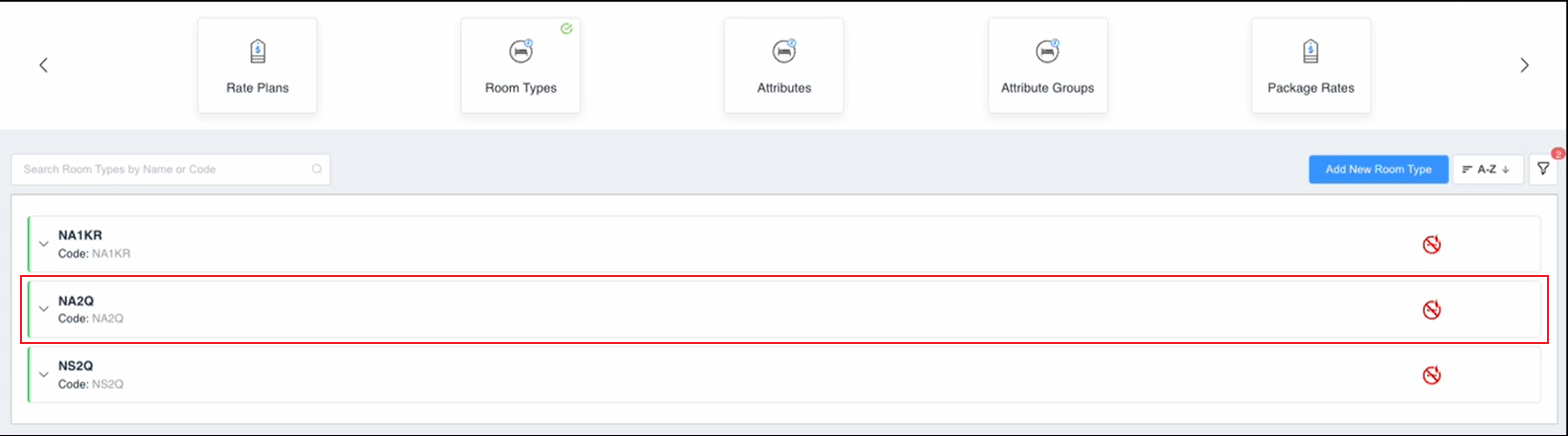 Room Type Is Activated |
Activate Room Type
Select Rate Administration under Revenue Management on the HK Home page. | 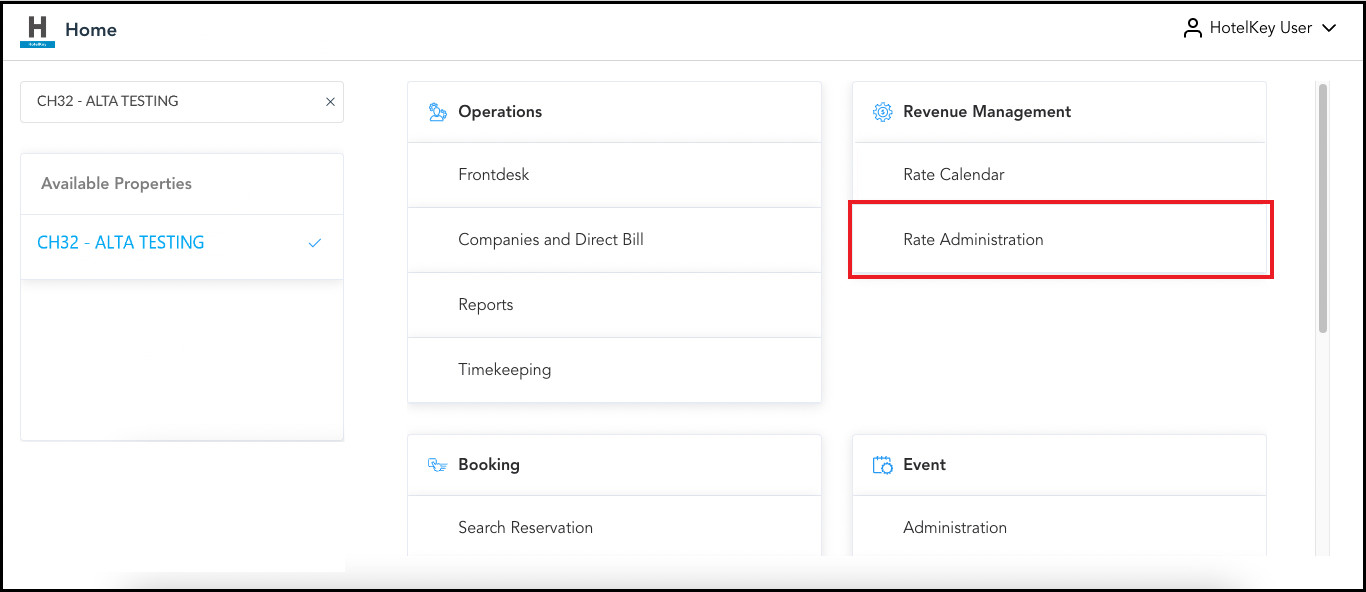 HK Home Page - Rate Administration Link |
Select the Room Types panel in the top icon bar. | 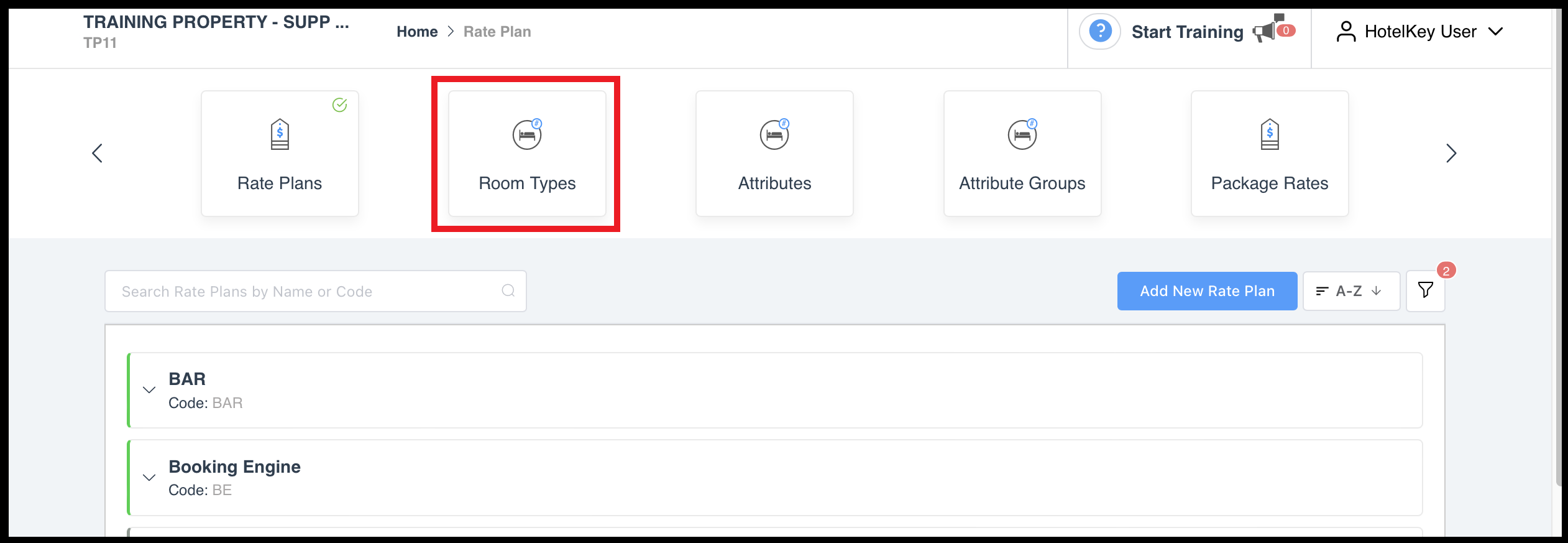 Room Types Panel |
Select the room type to be activated. | 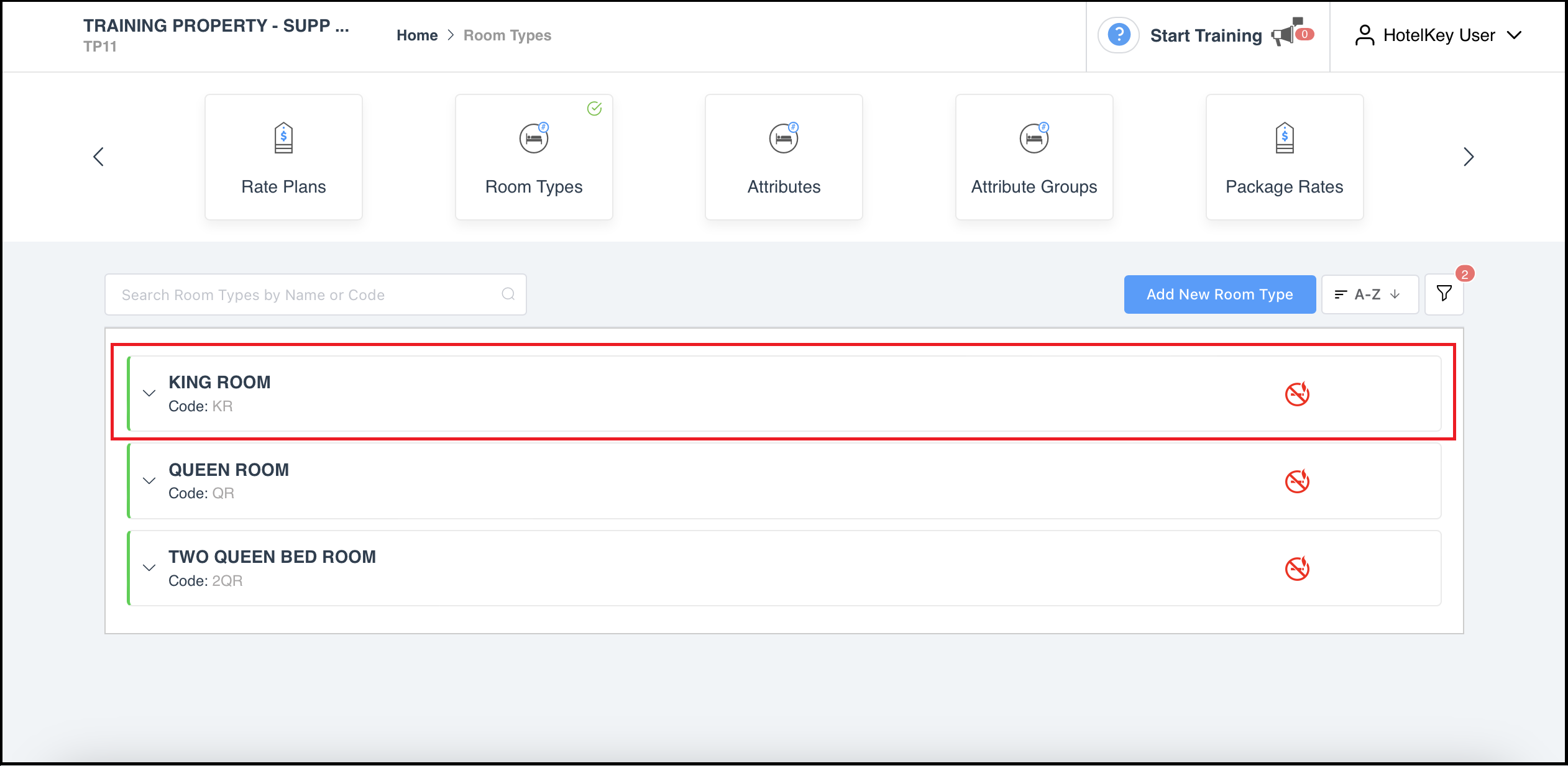 Room Types Panel - Select Room Type to Activate |
Select the Activate link of the room type to be activated. The Activate link disappears and the the room type is activated. | 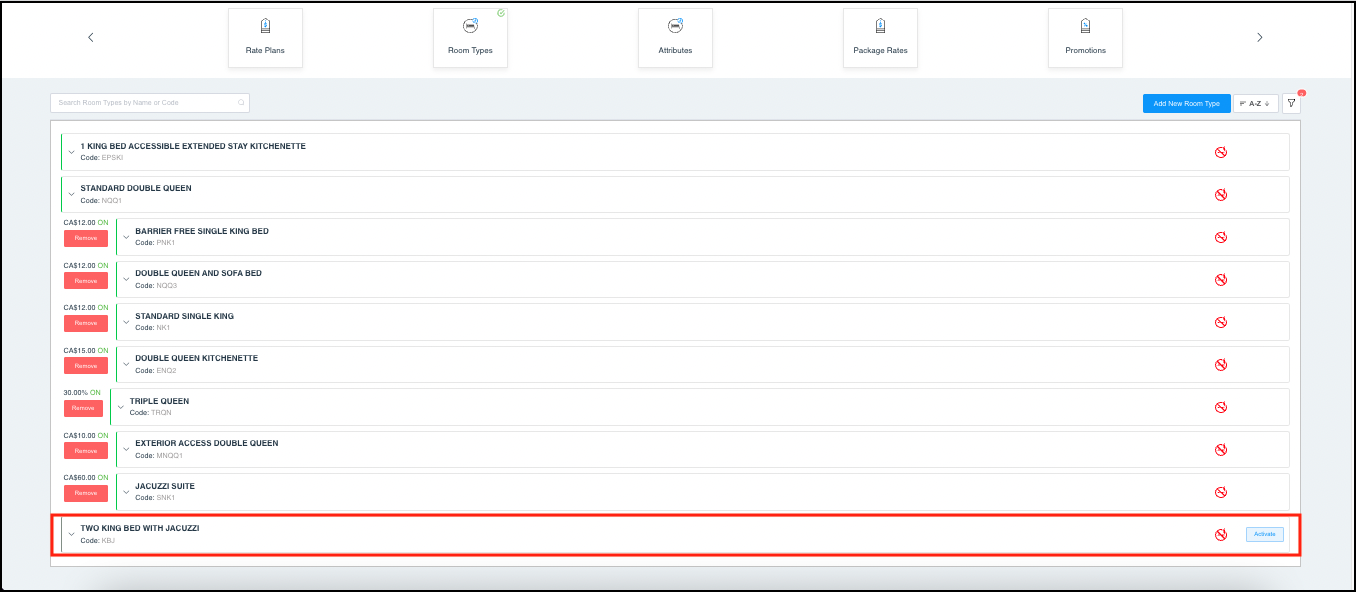 Room Types Panel Updated |
Edit Room Type
Select Rate Administration under Revenue Management on the HK Home page. | 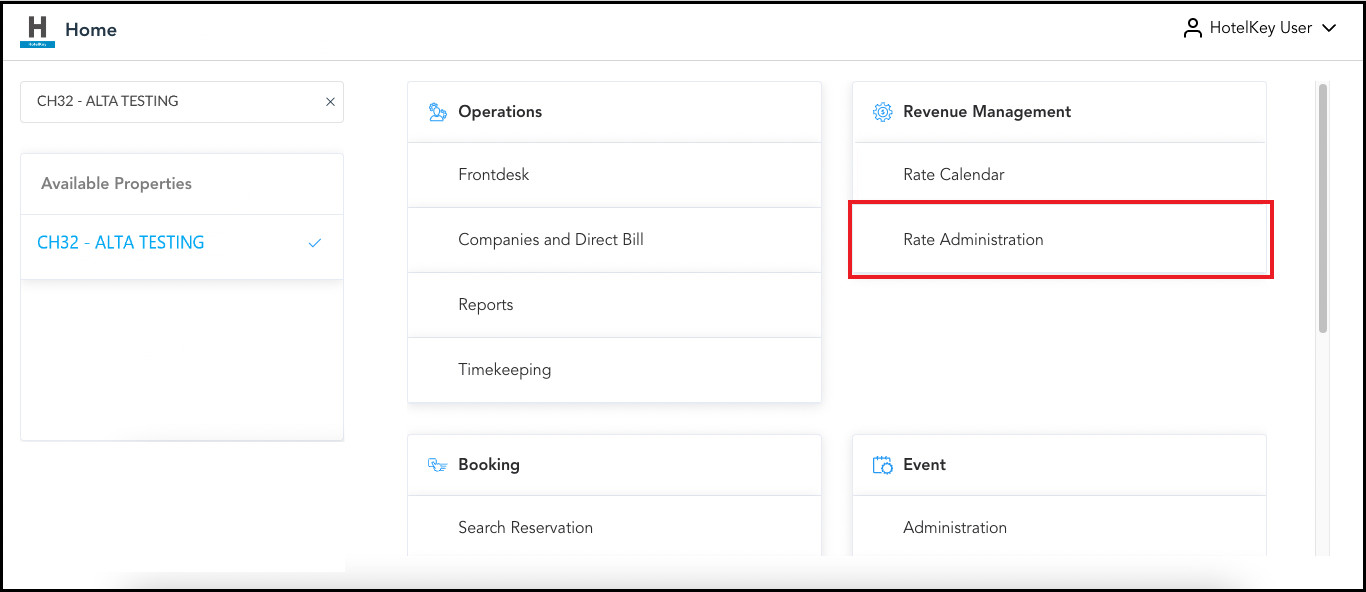 HK Home Page - Rate Administration Link |
Select the Room Types panel in the top icon bar. | 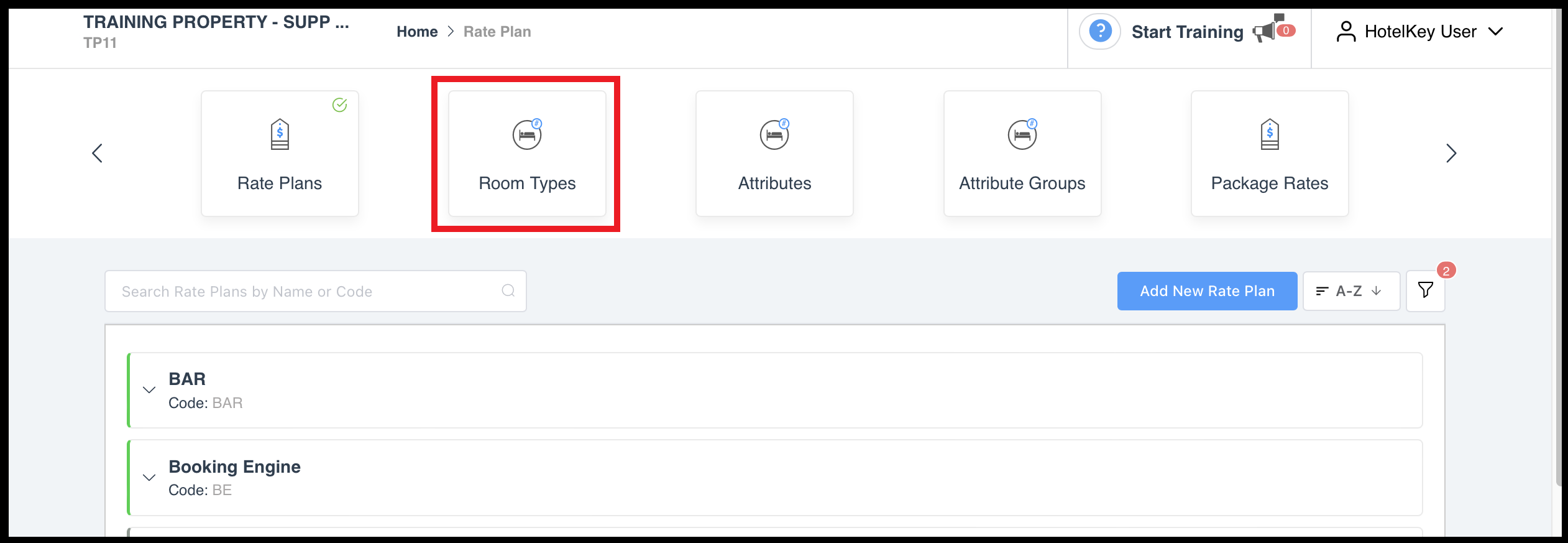 Room Types Panel |
Select the room type to be edited. | 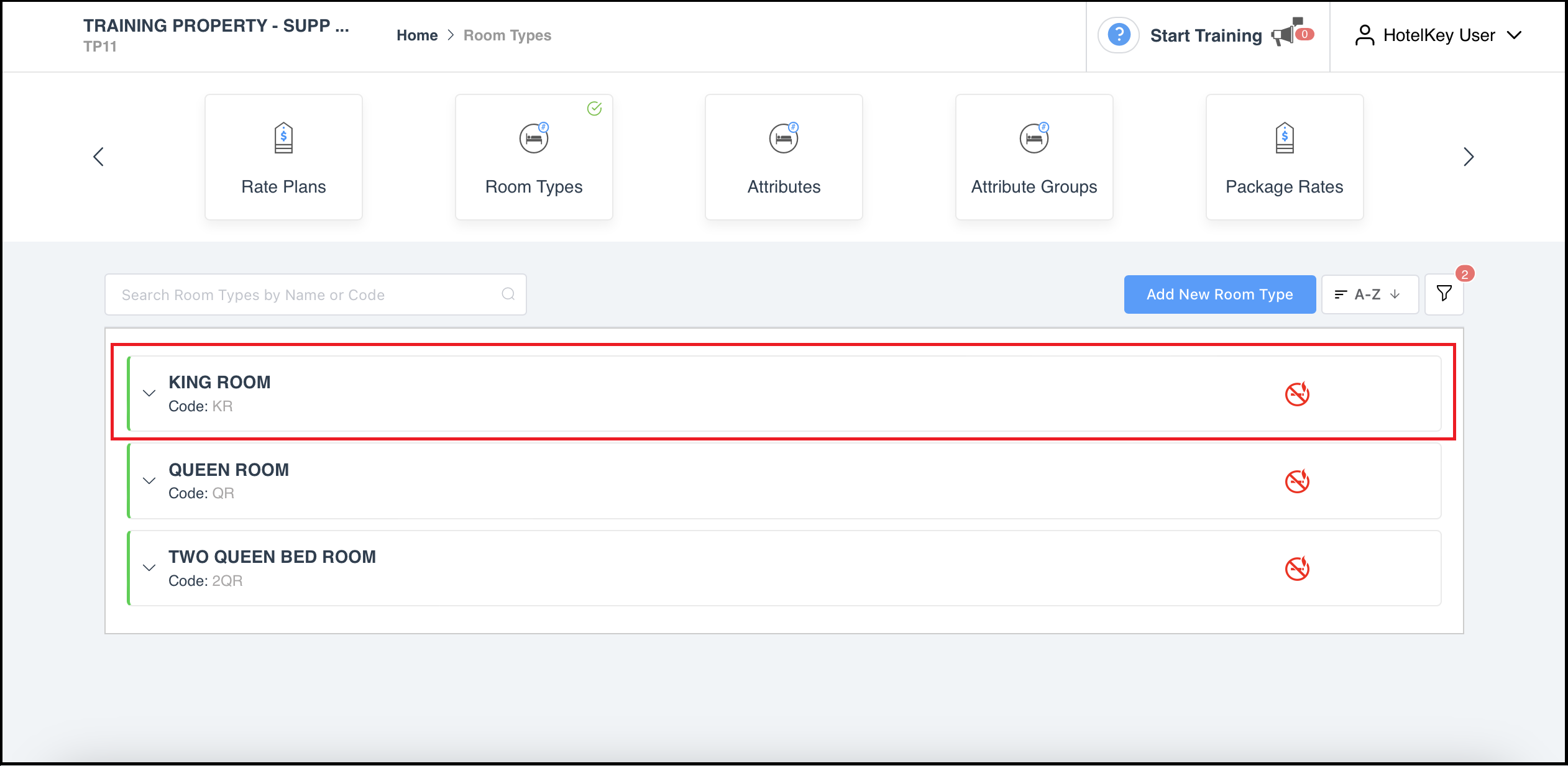 Room Types Panel - Select Room Type to Edit |
The Edit Room Type page loads. Select the applicable detail section Edit link to add or revise rate plan details. Note that each detail section’s Edit link changes to View after changes are made to that section. Make and save desired changes in each applicable detail section. When changes are complete, select Save at the upper right of the Edit Room Plan page to save all changes and close the page. | 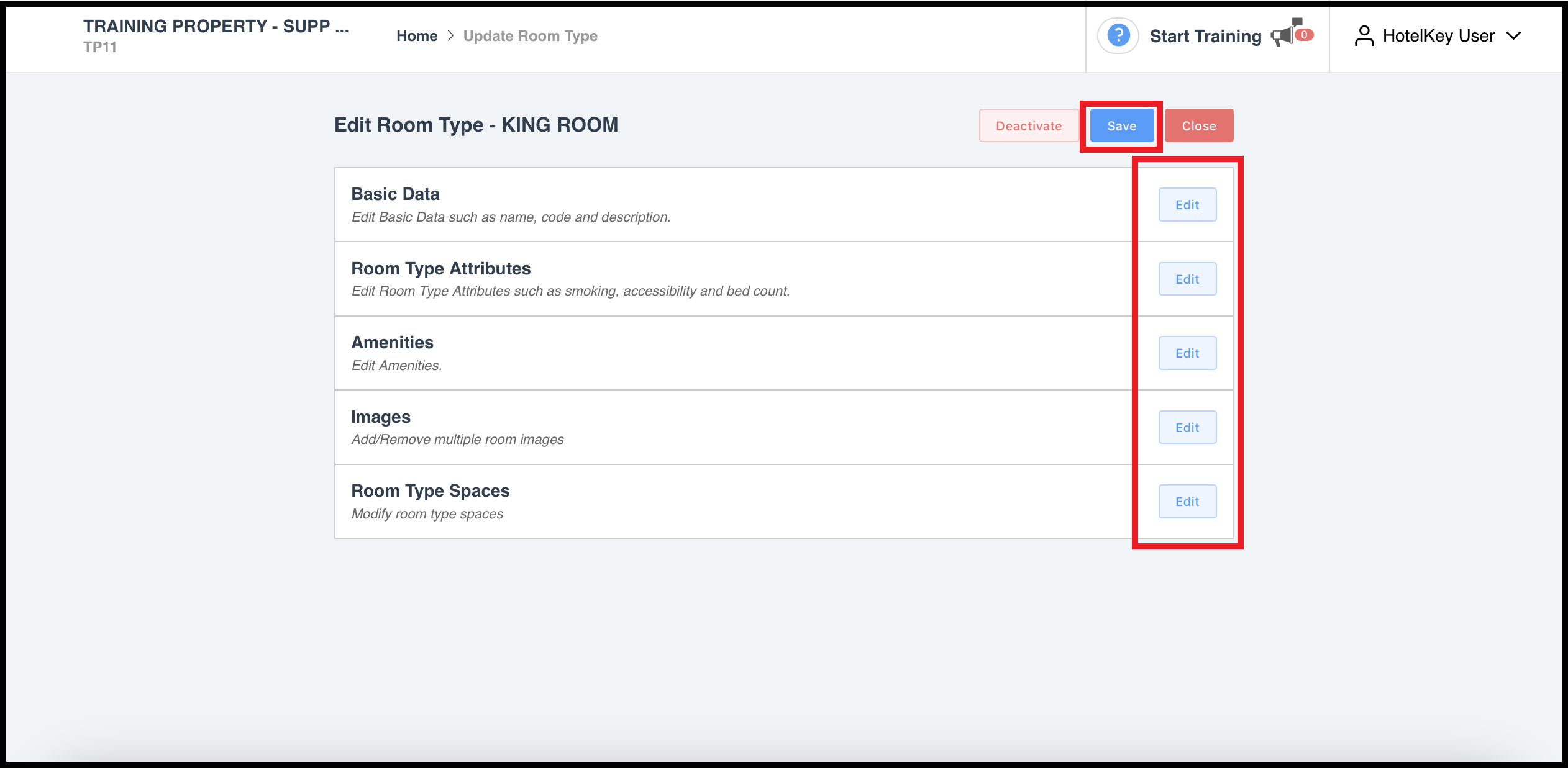 Edit Room Type Page |
Note that when a detail section Edit link is activated, that section expands. In the example the Basic Data section is expanded, immediately above the Room Type Attributes section. |  Edit Room Type Page - Basic Data Section Expanded |
The Save link at the upper right of the Edit Room Type page activates after at least one detail section has been edited. Select Save to close the page and save room type changes. | 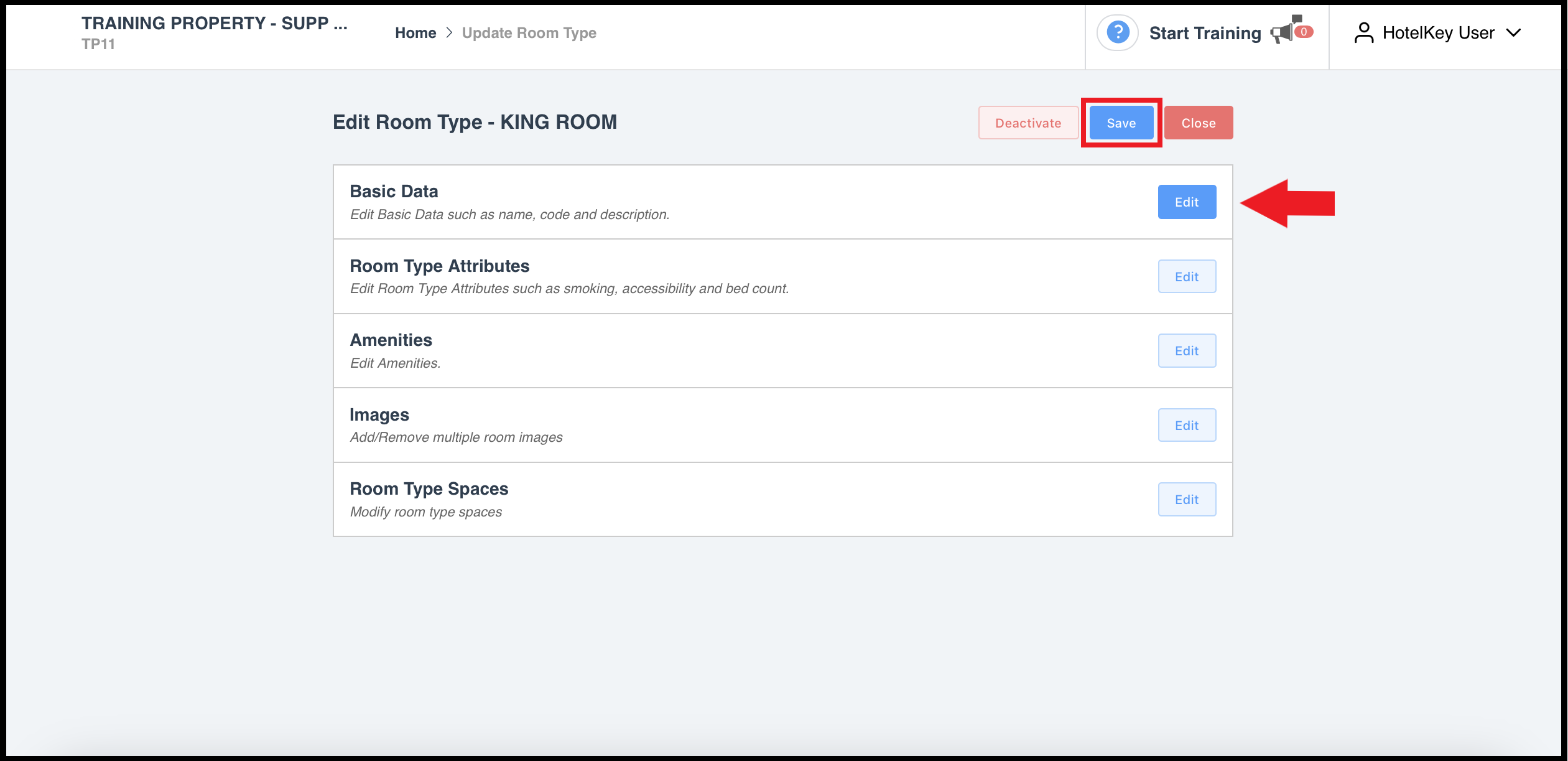 Edit Room Type Page - Save Changes |
Deactivate Room Type
Room types are not deleted at the property once created, a room type that is no longer needed is deactivated.
Select Rate Administration under Revenue Management on the HK Home page. | 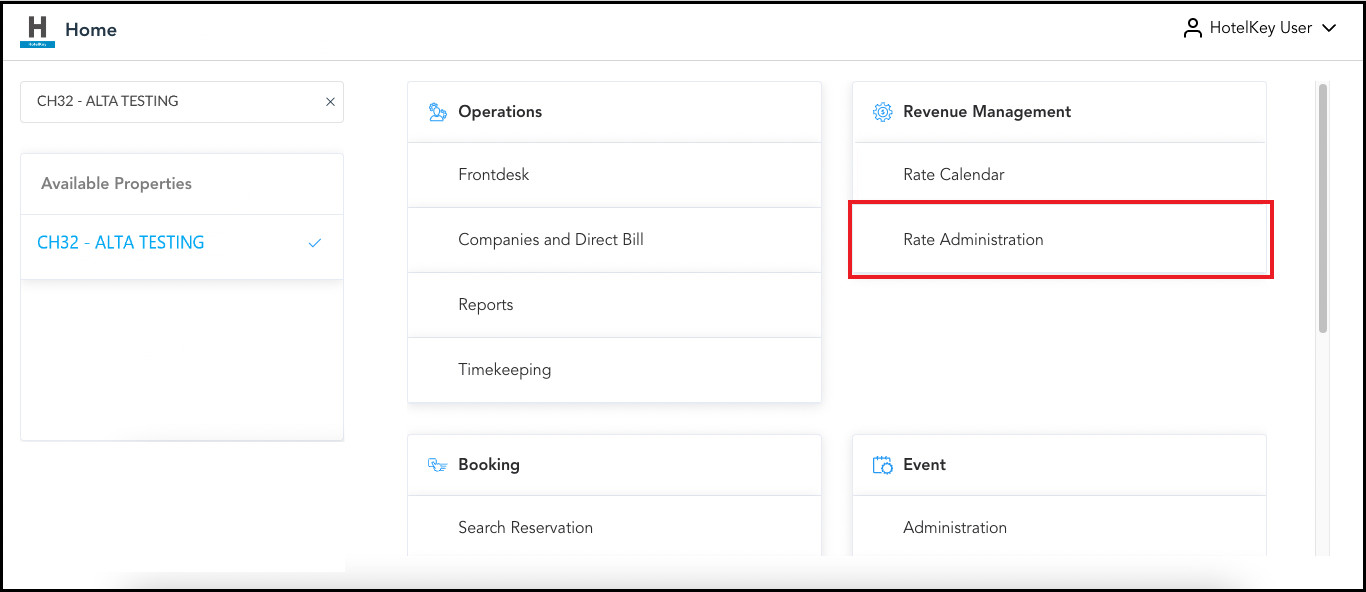 HK Home Page - Rate Administration Link |
Select the Room Types panel in the top icon bar. | 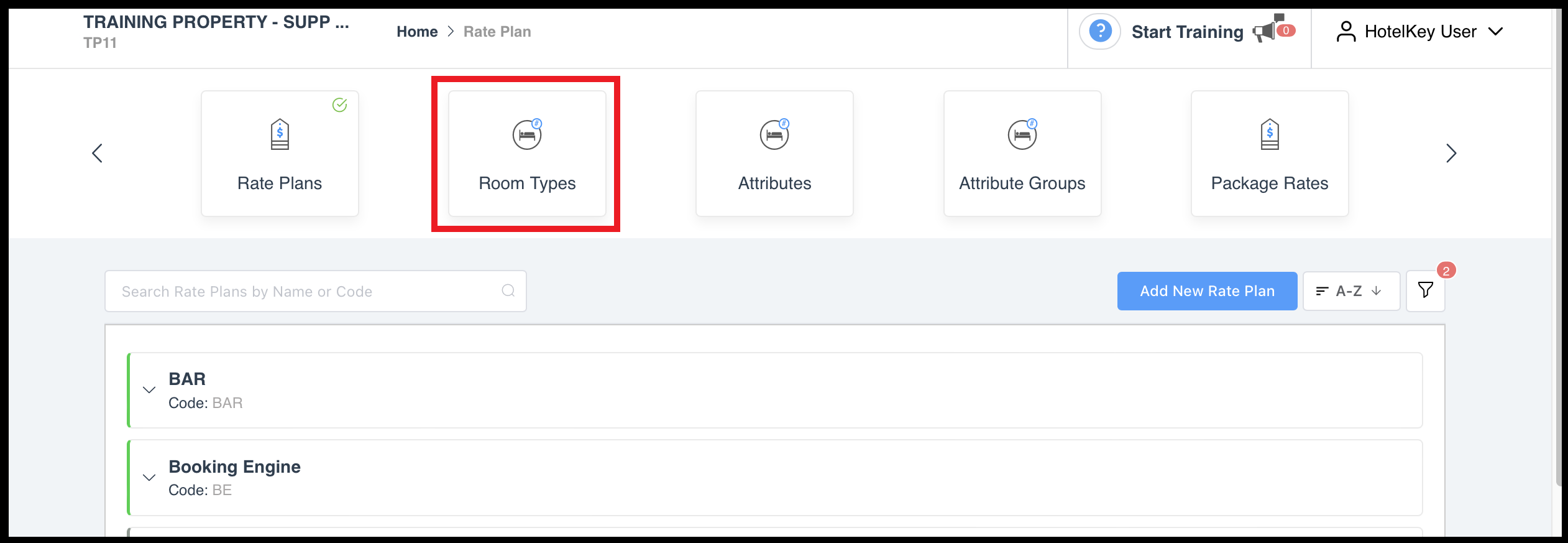 Room Types Panel |
Select the room type to be deactivated. | 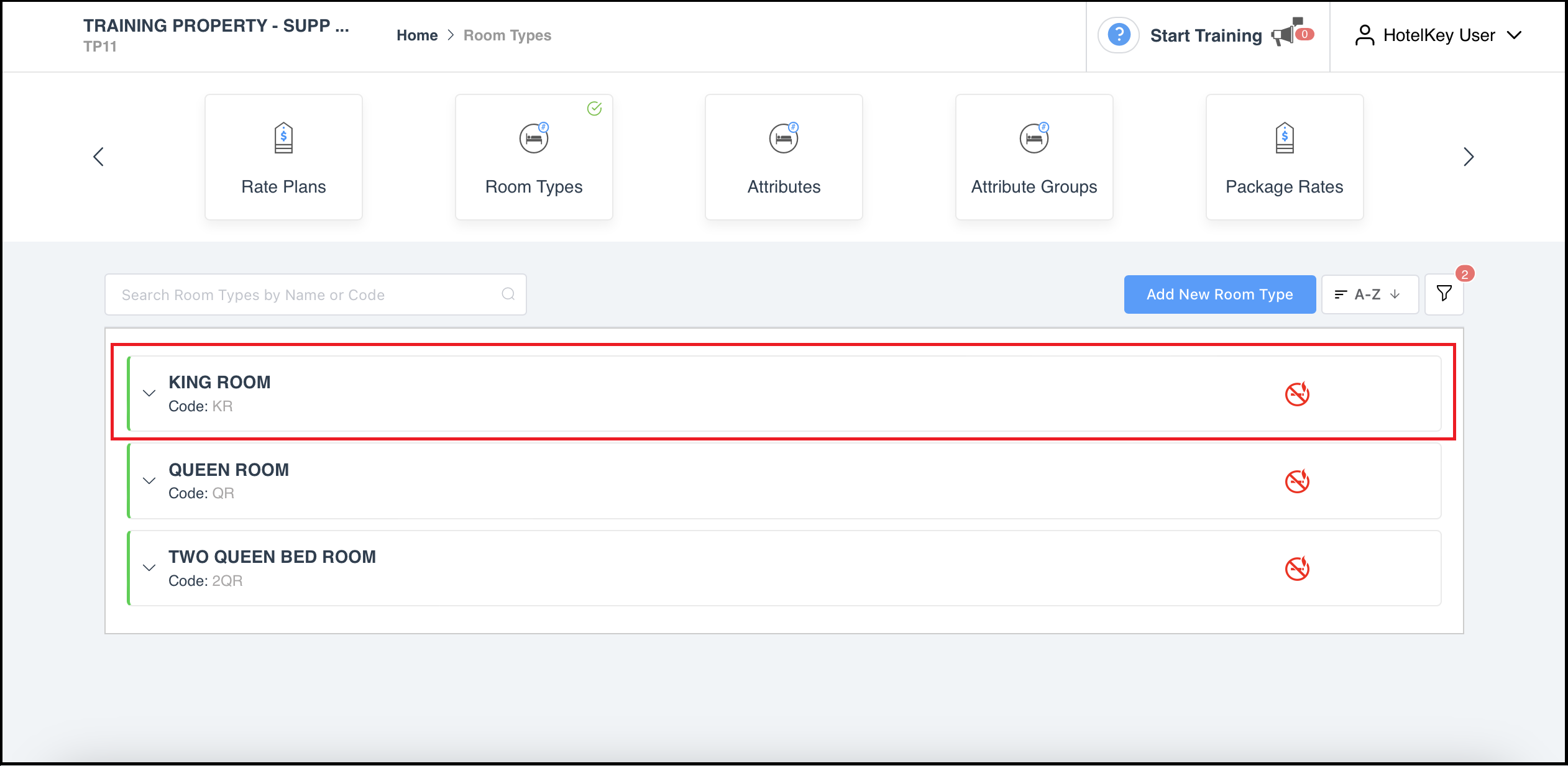 Room Types Panel - Select Room Type to Deactivate |
The Edit Room Type page loads. Select Deactivate. | 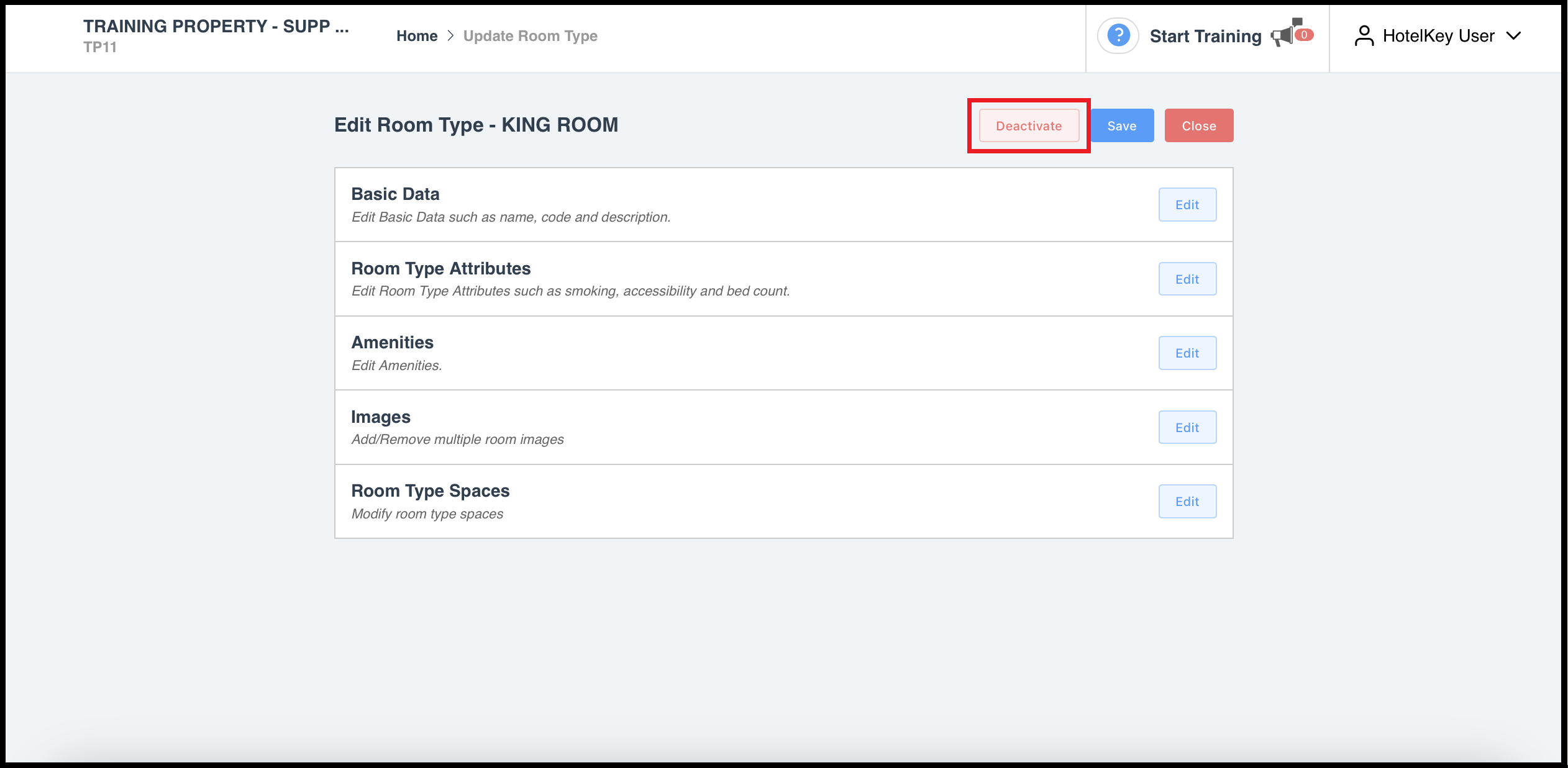 Edit Room Type Page - Deactivate Link |
The room type is deactivated. Note that the room type now has an Activate link at the far right. | 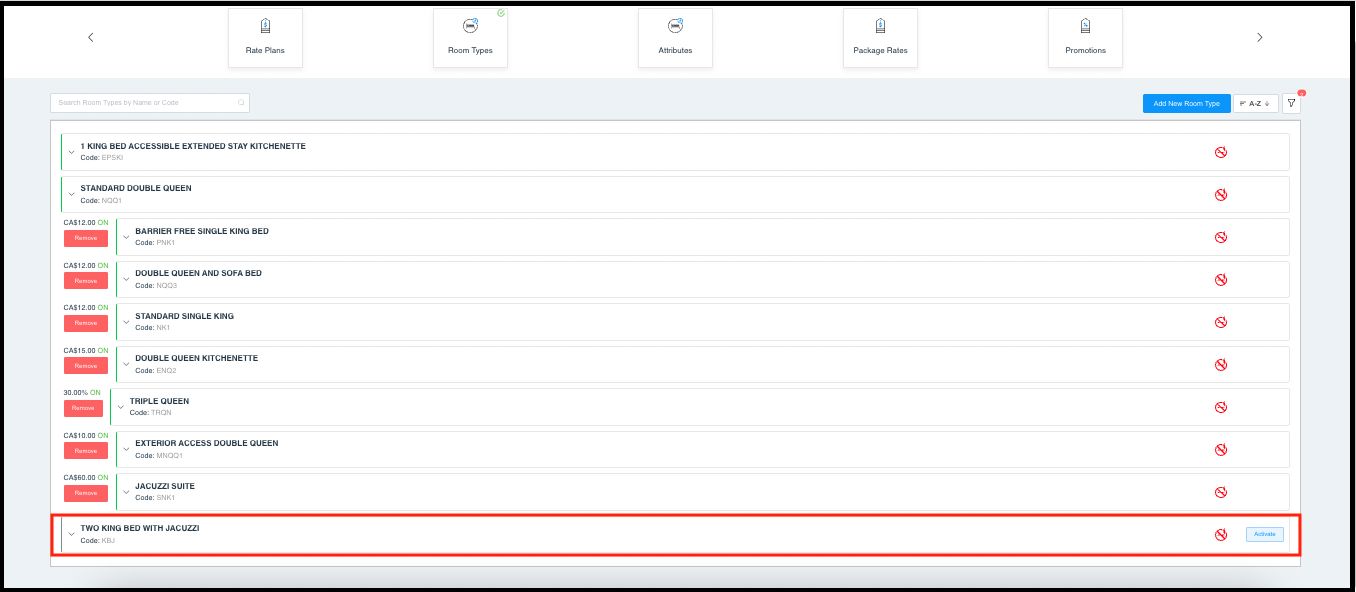 Room Type is Deactivated |
