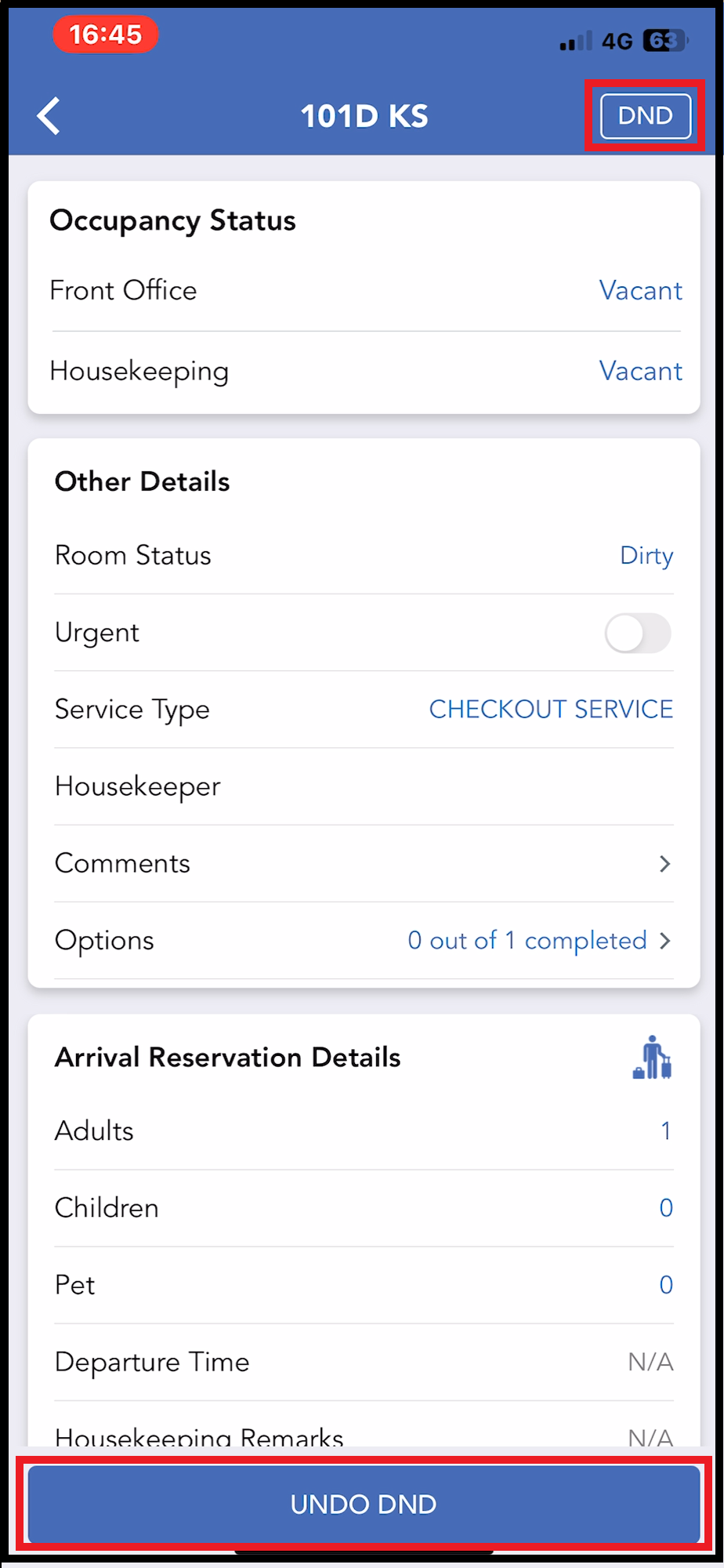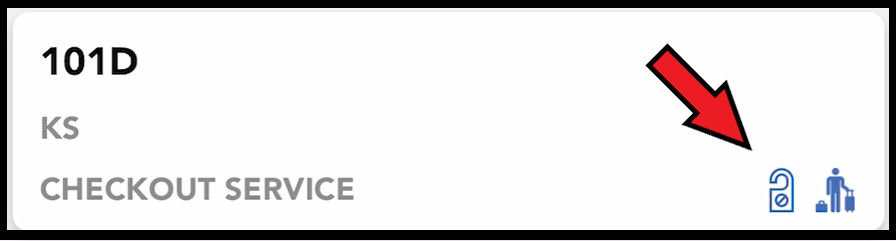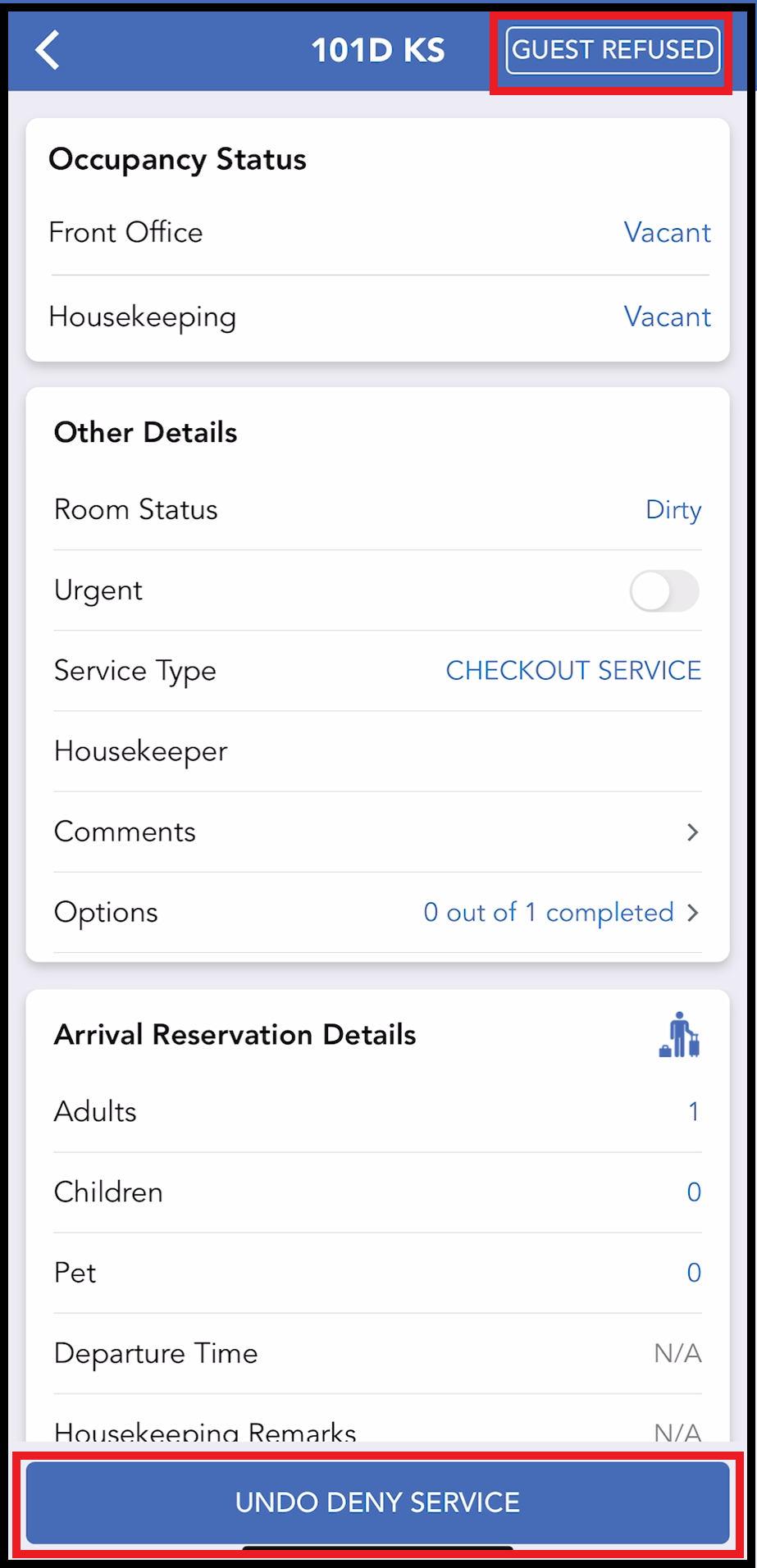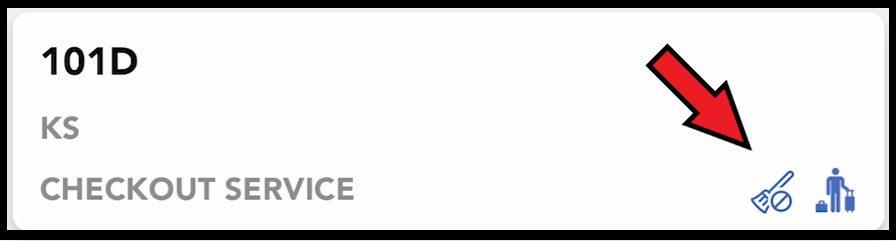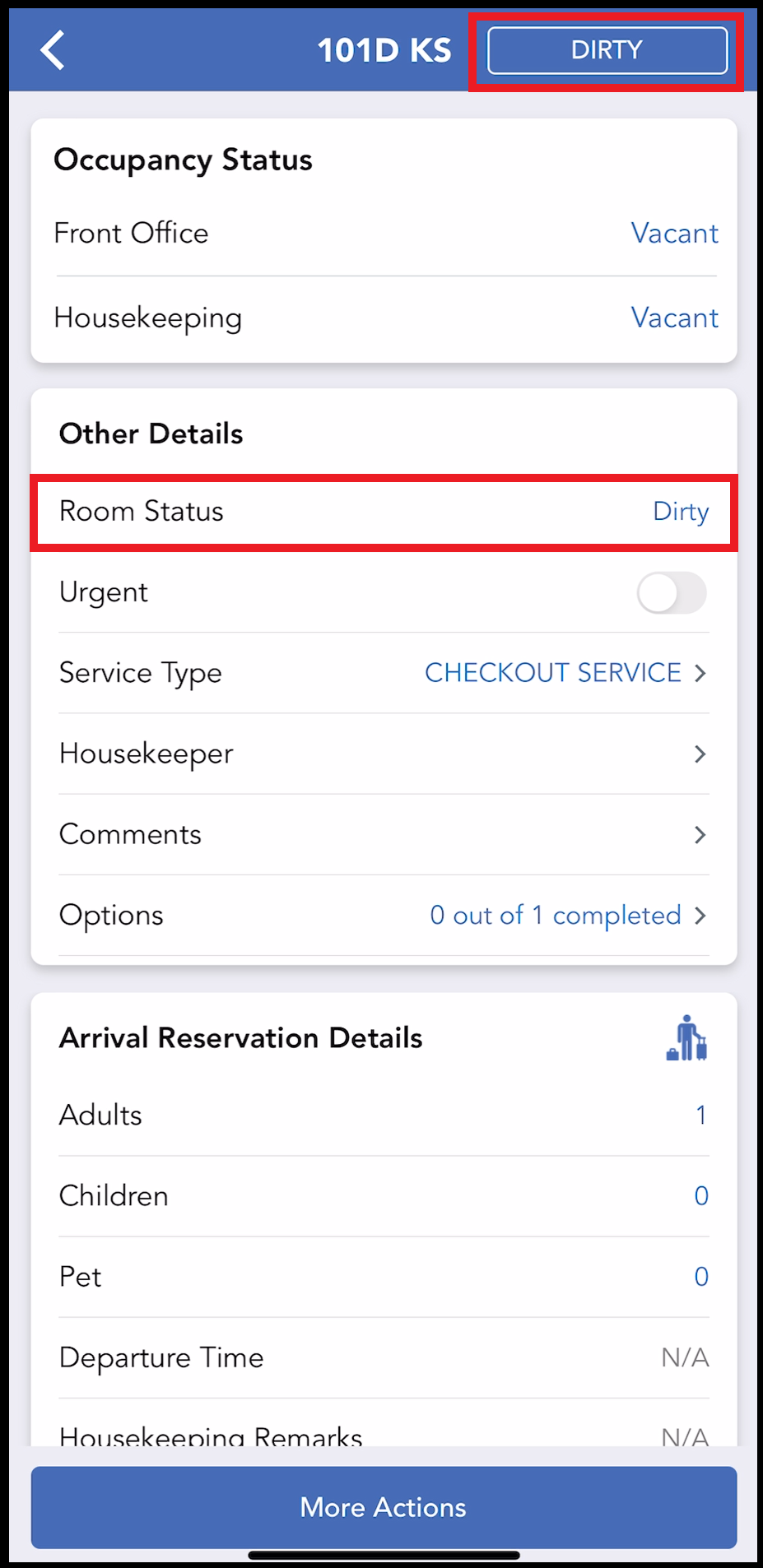Set, Clear 'No Service' Room Statuses
📆 Revision Date:
When a room cannot be serviced because the guest has refused service or the guest has set a Do Not Disturb sign, a status can be assigned to the room to reflect this.
Jump to Clear ‘No Service’ Room Status
Set ‘No Service’ Room Statuses
Select the applicable room on the Housekeeping tab to open its detail page, as shown. Select the More Actions link. | 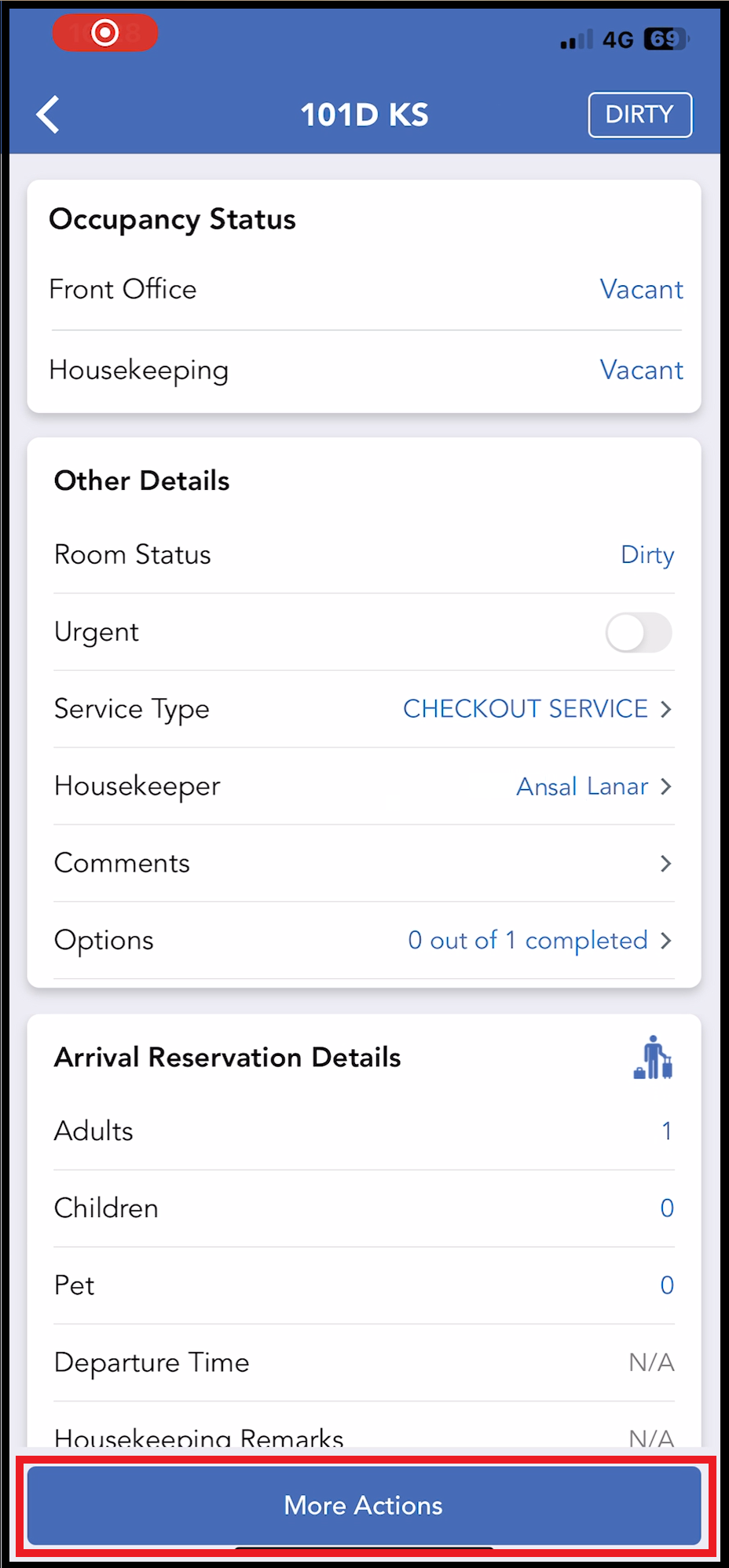 Room Detail Page - More Actions |
The More Actions menu expands. Select the applicable link to assign a status of DND (for a Do Not Disturb sign) or DENY SERVICE (for guest refusing service). | 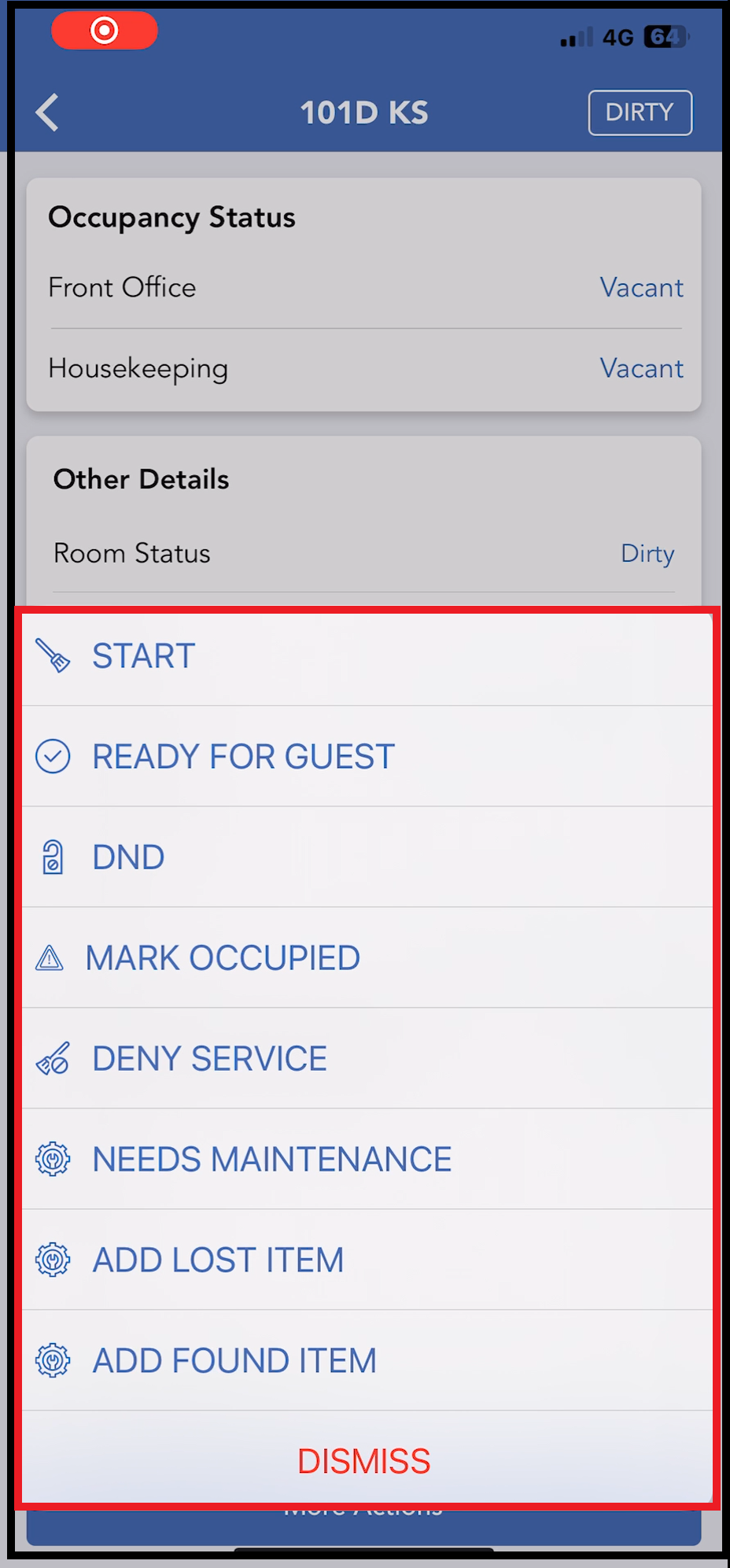 More Actions Menu |
An example of a DND status is shown at right. Room Detail Panel - note the DND indicator at the upper right, and that the action button text now reads UNDO DND Room Tile - note the do not disturb icon added Note that when a ‘no service’ status is assigned the room is moved to the DND or Deny Service room list (as applicable), and remains there until the ‘no service’ status is cleared. | Room Detail Page Updated With DND Status Do Not Disturb Icon |
An example of a DENY SERVICE status is shown at right. Room Detail Panel - note the GUEST REFUSED indicator at the upper right, and that the action button text now reads UNDO DENY SERVICE Room Tile - note the deny service icon added | Room Detail Page Updated With DENY SERVICE Status Deny Service Icon |
Clear ‘No Service’ Room Statuses
Select the applicable room from either the DND room list or Deny Service room list on the Housekeeping tab. Room detail page examples at right show do not disturb and deny service statuses. Select the applicable UNDO link at the bottom of the room detail page. | Room Detail Page With DND Status Room Detail Page With DENY SERVICE Status |
As shown at right, room status changes to its previous setting, before the ‘no service’ request was entered, and the ‘no service’ icon is cleared from the room tile. On the Housekeeping tab, the room is moved from the applicable ‘no service’ room list to the applicable room list (Clean or Dirty, depending on the room status at the time the ‘no service’ request was entered). | Room Detail Page - Undo Action Complete 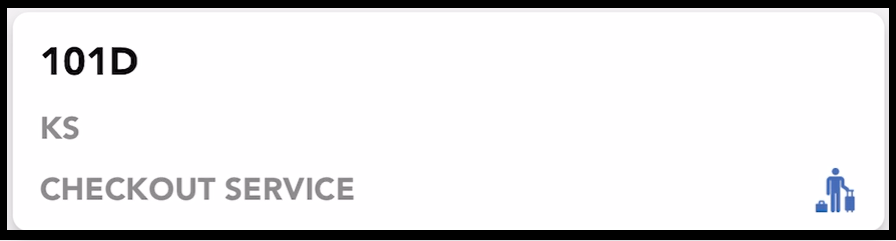 Room Tile - DND Status Cleared |