Start / End Shift
📆 Revision Date:
A shift must be started and a drawer assigned to enable all other HotelKey functionality.
Jump to End Shift
Start Shift
Select Start Shift on the Dashboard. | 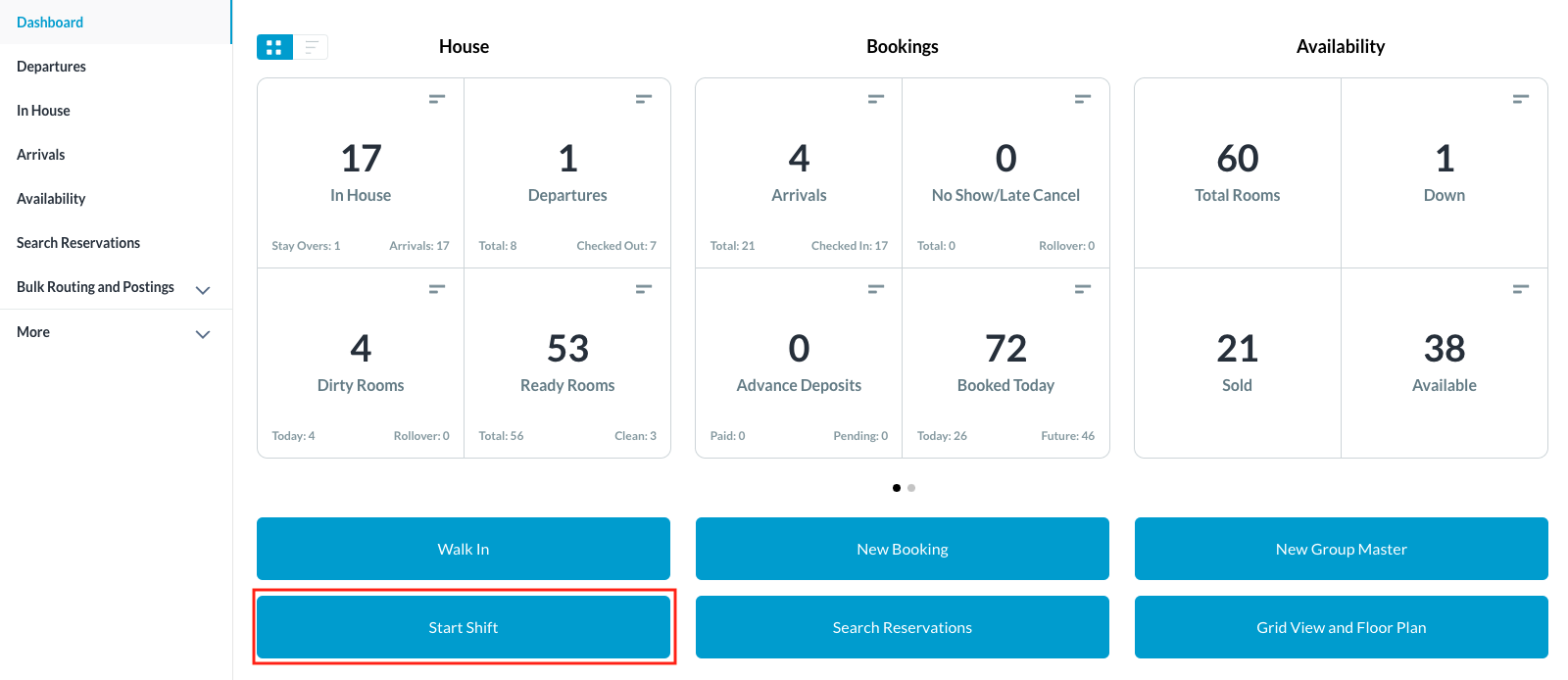 |
A New Shift popup is activated. Enter Starting Cash and select Start in the popup to start the shift. | 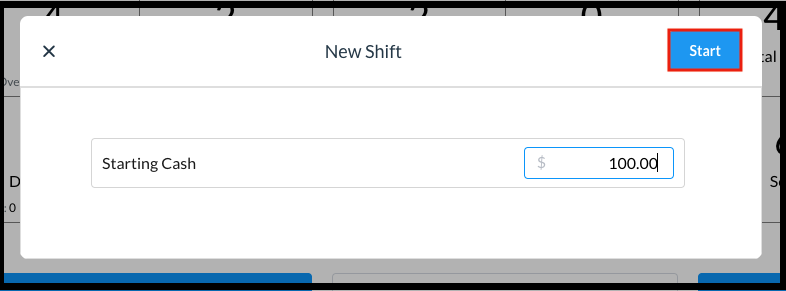 New Shift Popup |
The New Shift popup closes and on the Dashboard the Start Shift button text is now changed to End Shift, confirming that a shift has been started. | 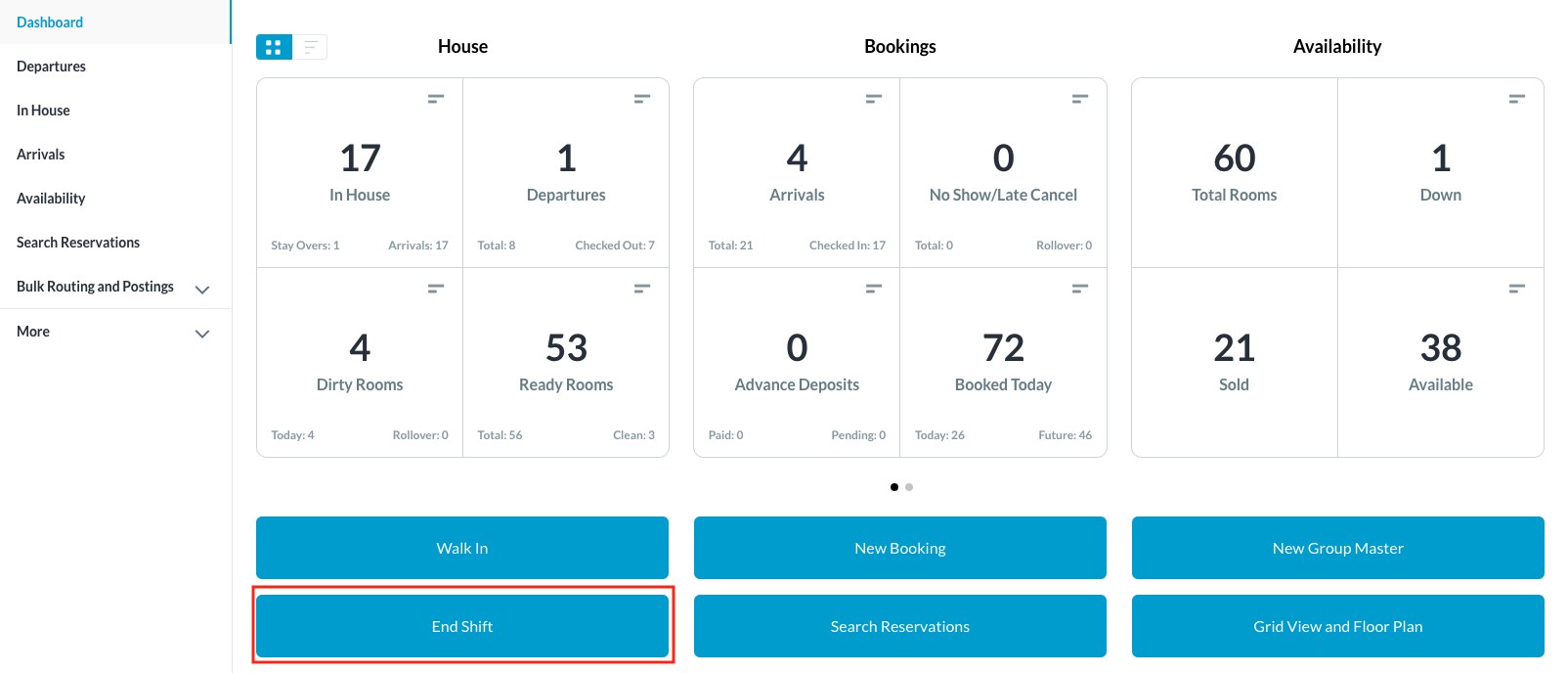 |
End Shift
The shift must be ended before the user can logout of the system.
Select End Shift on the Dashboard. | 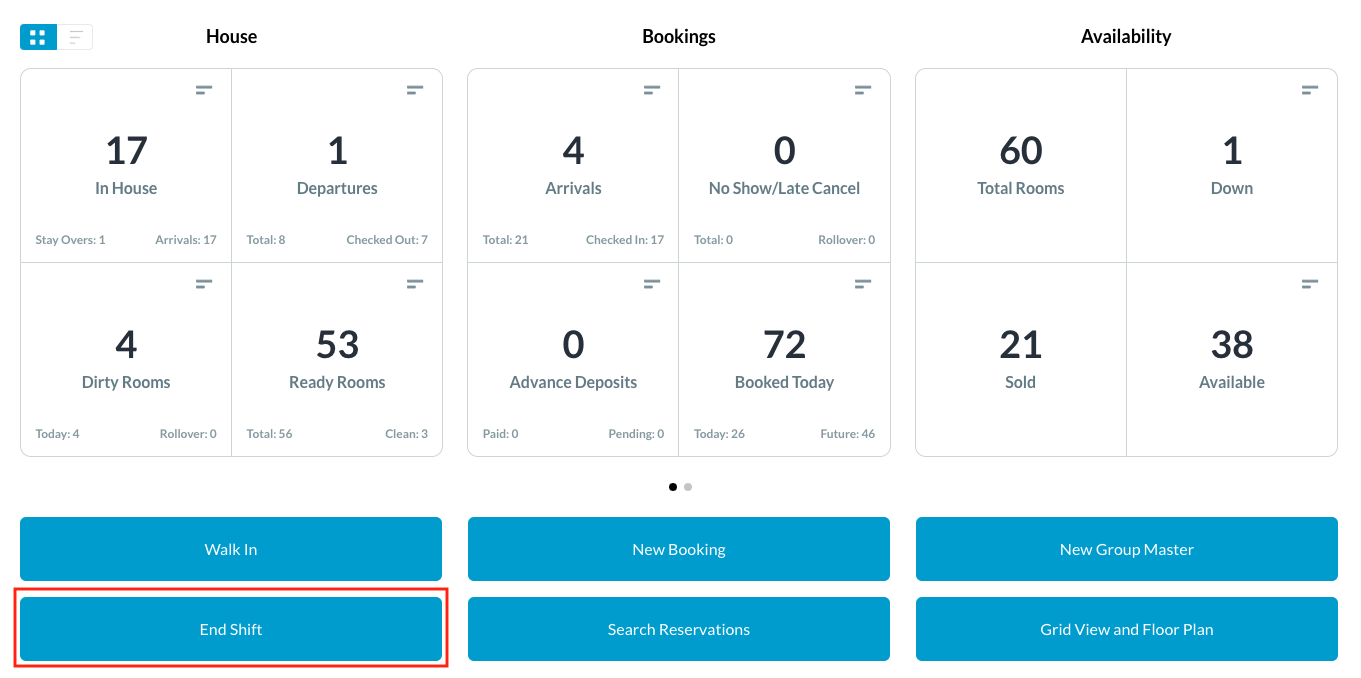 |
An End Shift popup is activated. On the Cash Drops tab, enter the Drop Amount - CASH and Drop Amount - CHECK, as needed to balance the drawer, then select the Drop Cash button.
| 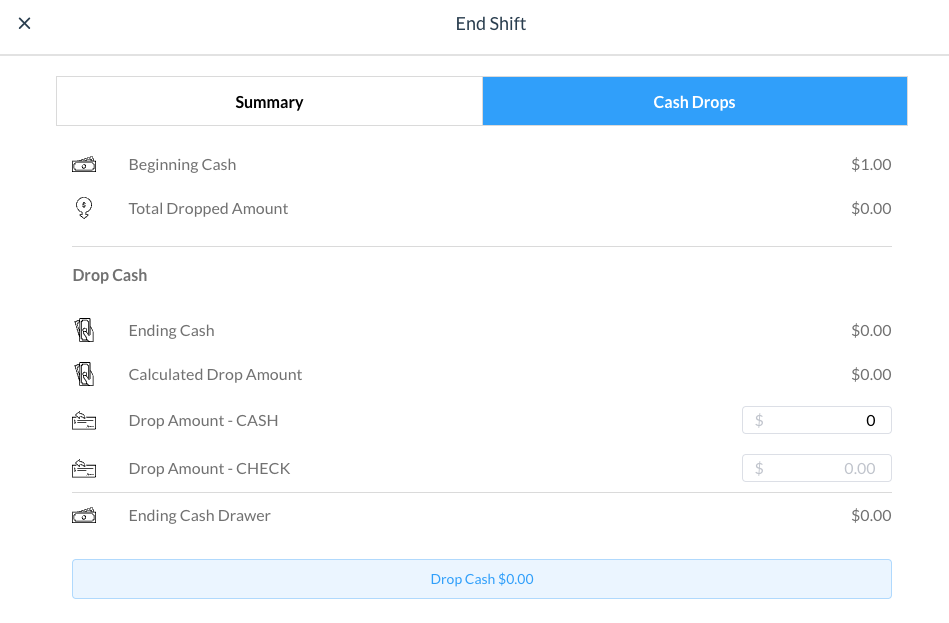 |
The Drop Cash button text changes to End Shift. Select End Shift to review final shift close pre checks. |  |
Verify all pre checks are complete, then select End Shift again to end the shift. Note that if the shift is not ended on the system before the user logs out, total cash and check payments made during the shift are automatically dropped and the shift is closed out when the Night Audit is performed. A new shift must be started and a drawer assigned to enable all other HotelKey functionality. | 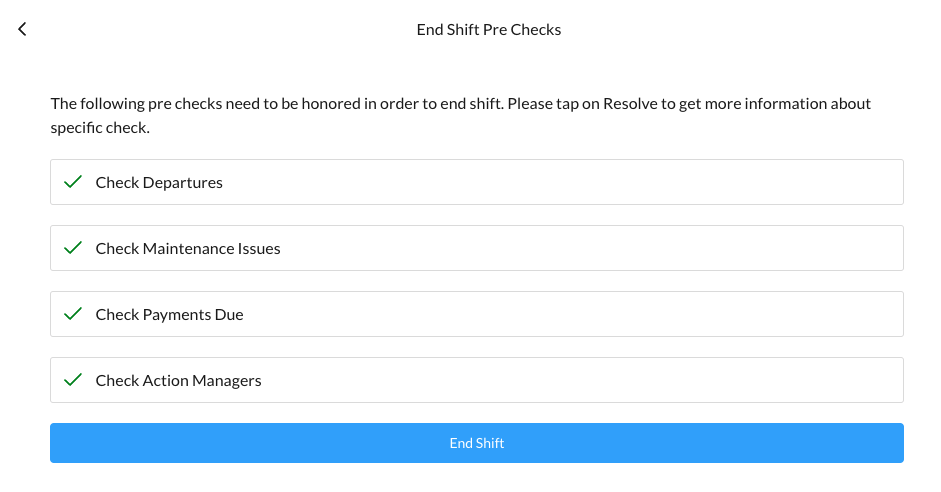 |
