Create a Reservation (Standard, Walk-in) .ng
📆 Revision Date:
This article describes how to create an Individual (standard) Booking and a Walk In Reservation. Group Reservations and Company Reservations are covered separately, see sidebar links in this section.
Jump directly to Reserve by Availability.
Jump directly to Create a Walk In Reservation.
Navigate to the Dashboard and select New Booking. | 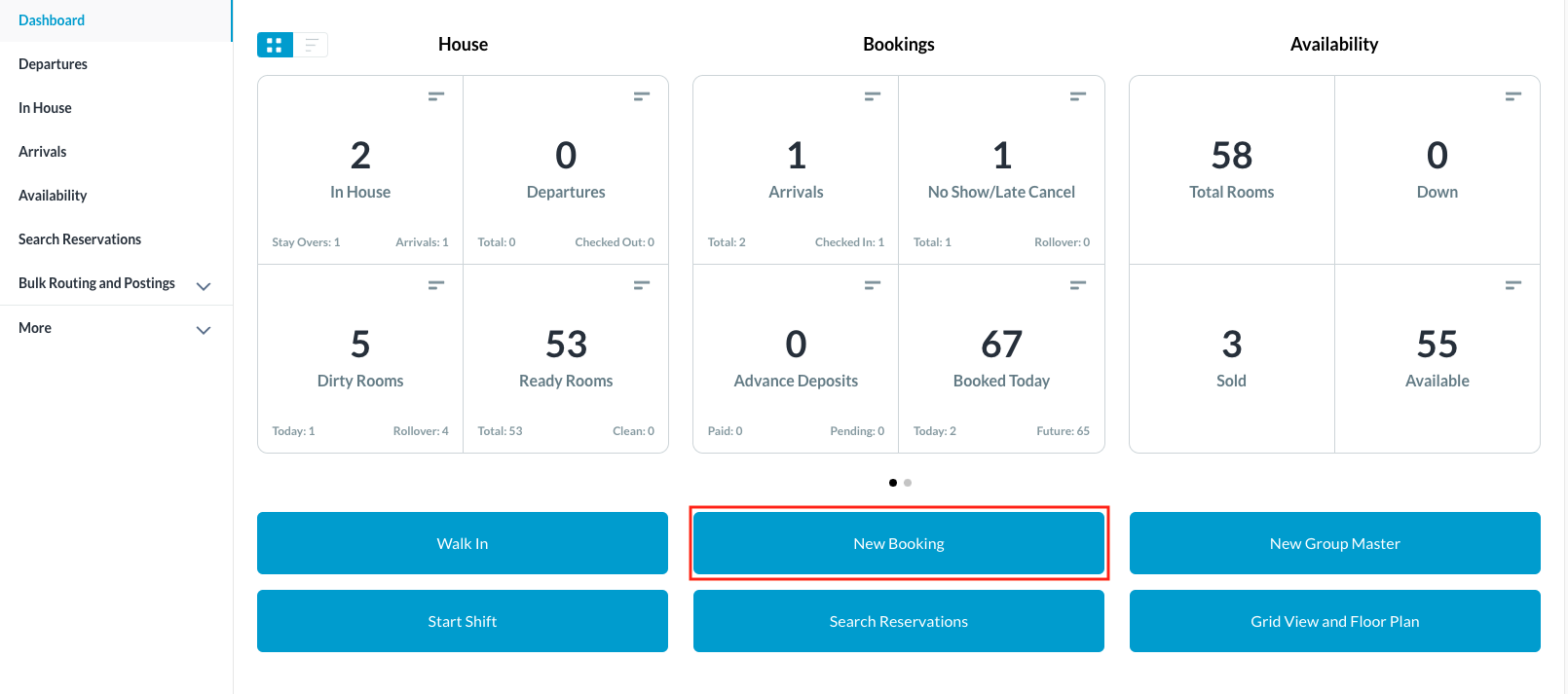 |
Enter the applicable Arrival and Departure dates and the number of guests. Available room types and rates are shown. | 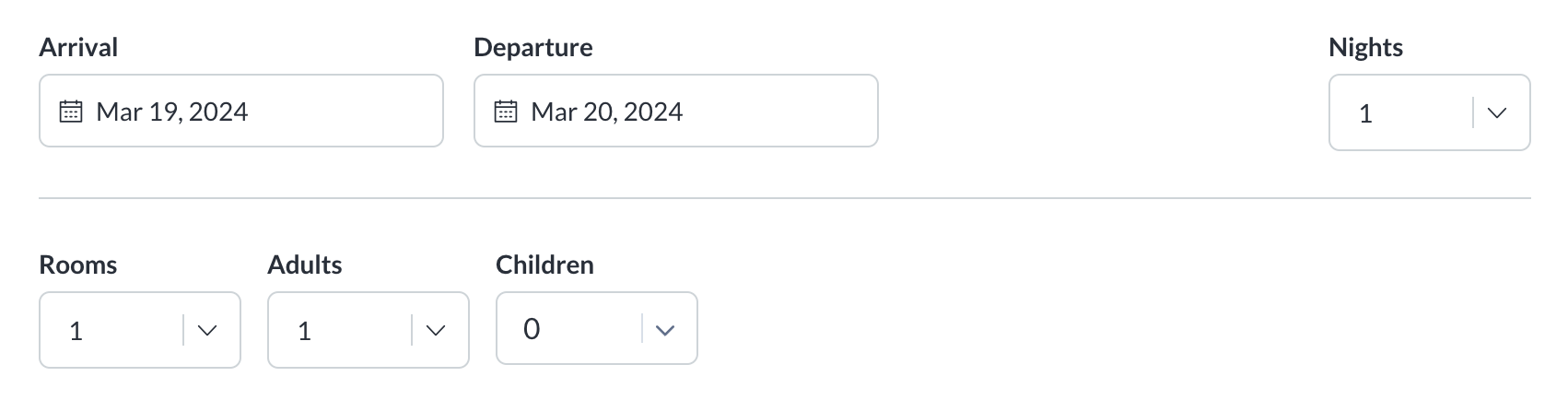 |
Enter First and Last Name. If applicable, enter Company, Group Code or Travel Agent information. See instruction to Create a Company Reservation | 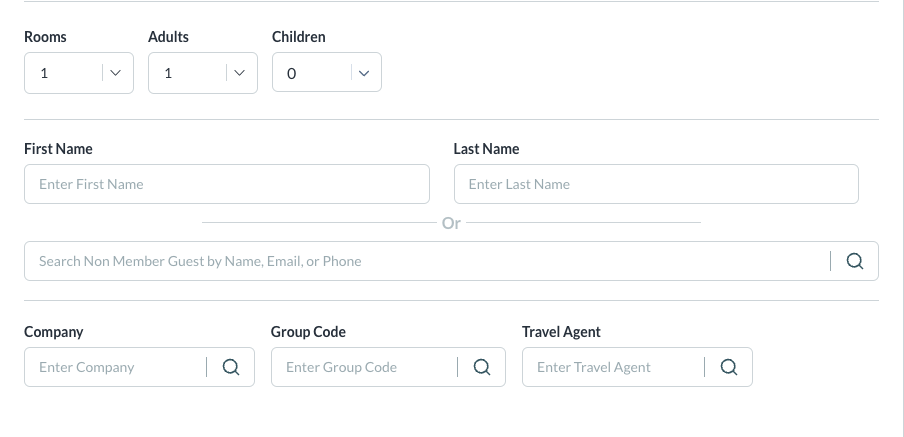 |
Enter any filters and select Room Type and Rate Plan | 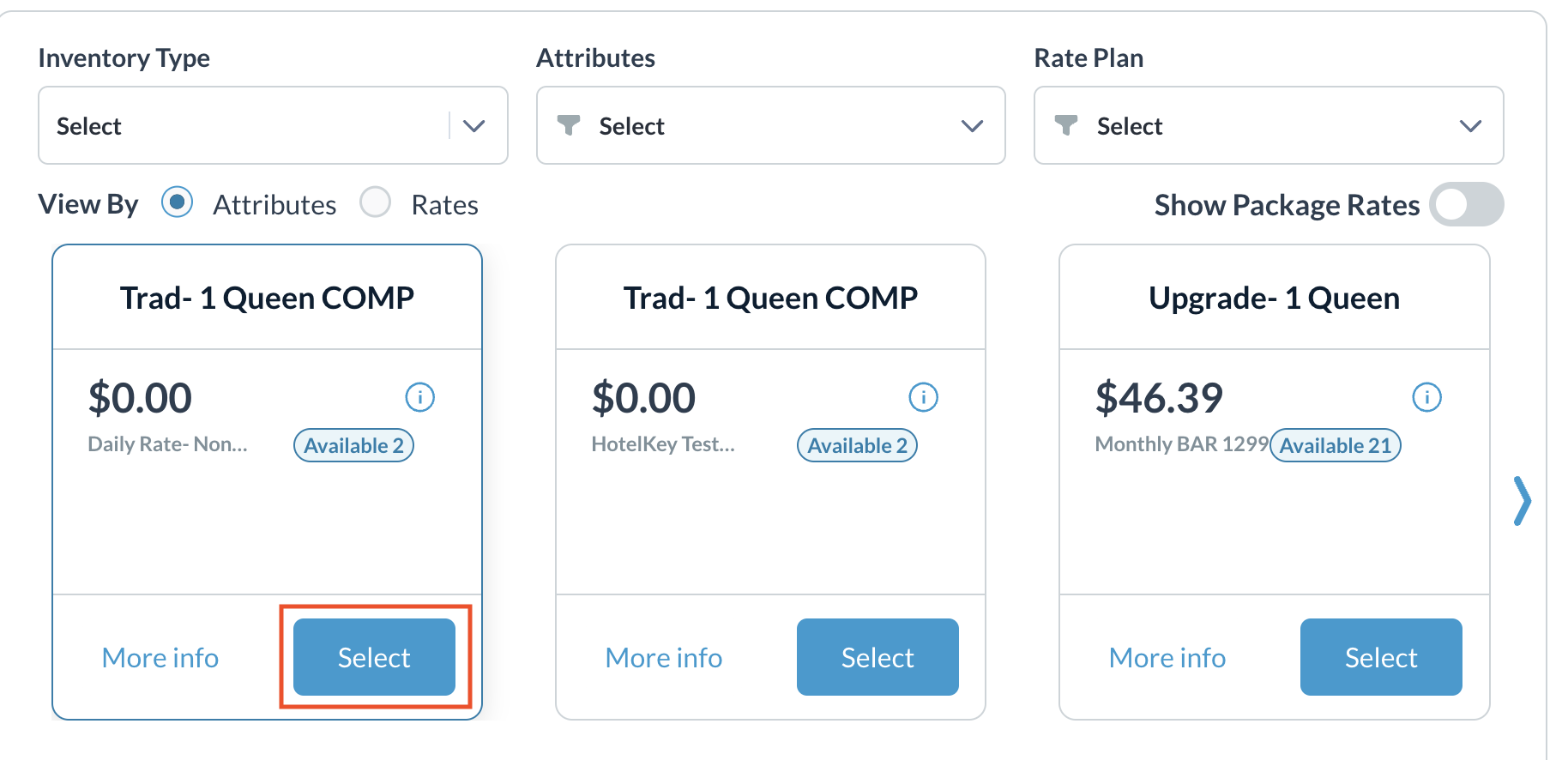 |
Select Guarantee Type | 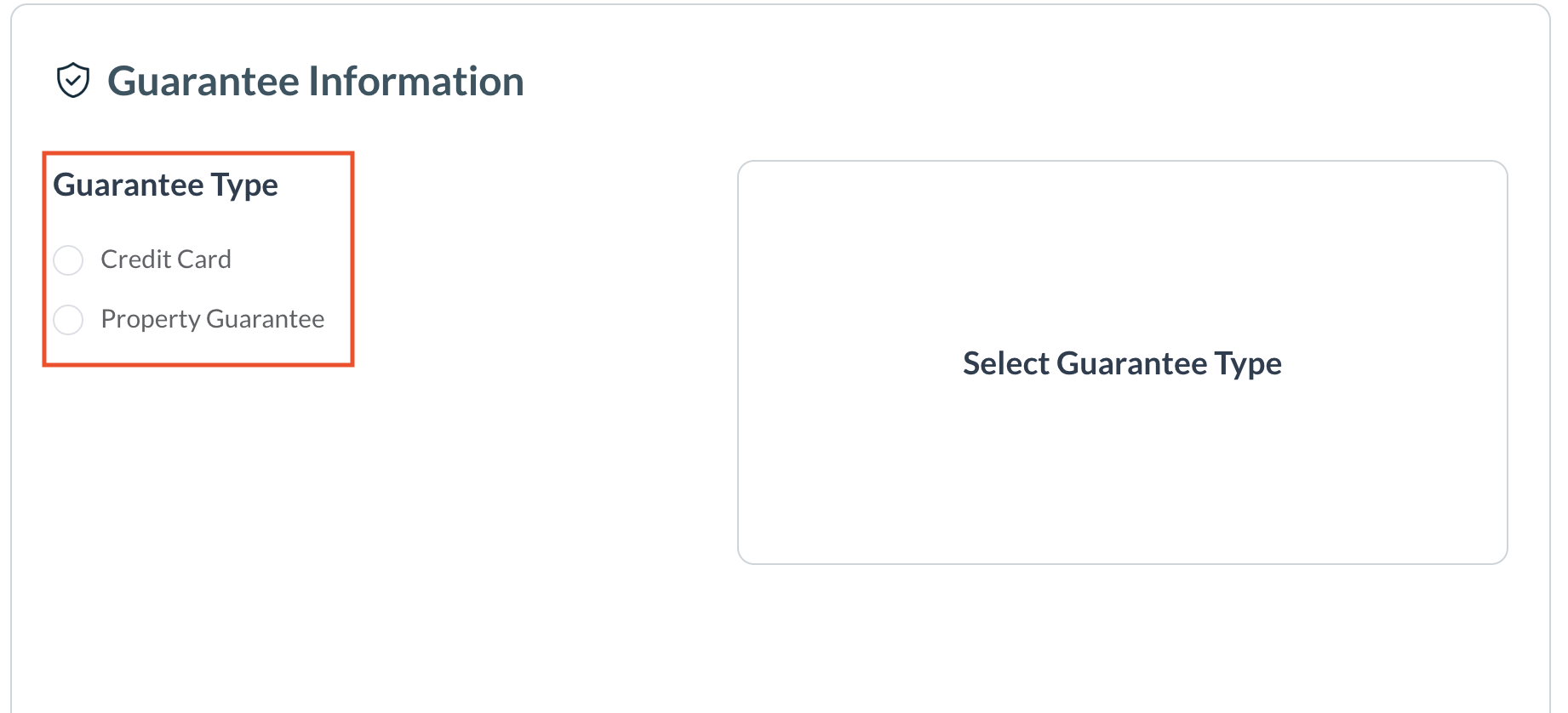 |
The Guarantee Type popup activates. Select the applicable payment type. Enter payment type details if prompted; details of payment types on file for the guest are automatically applied when the respective type is selected. When newly entered payment details are complete select Done to continue | 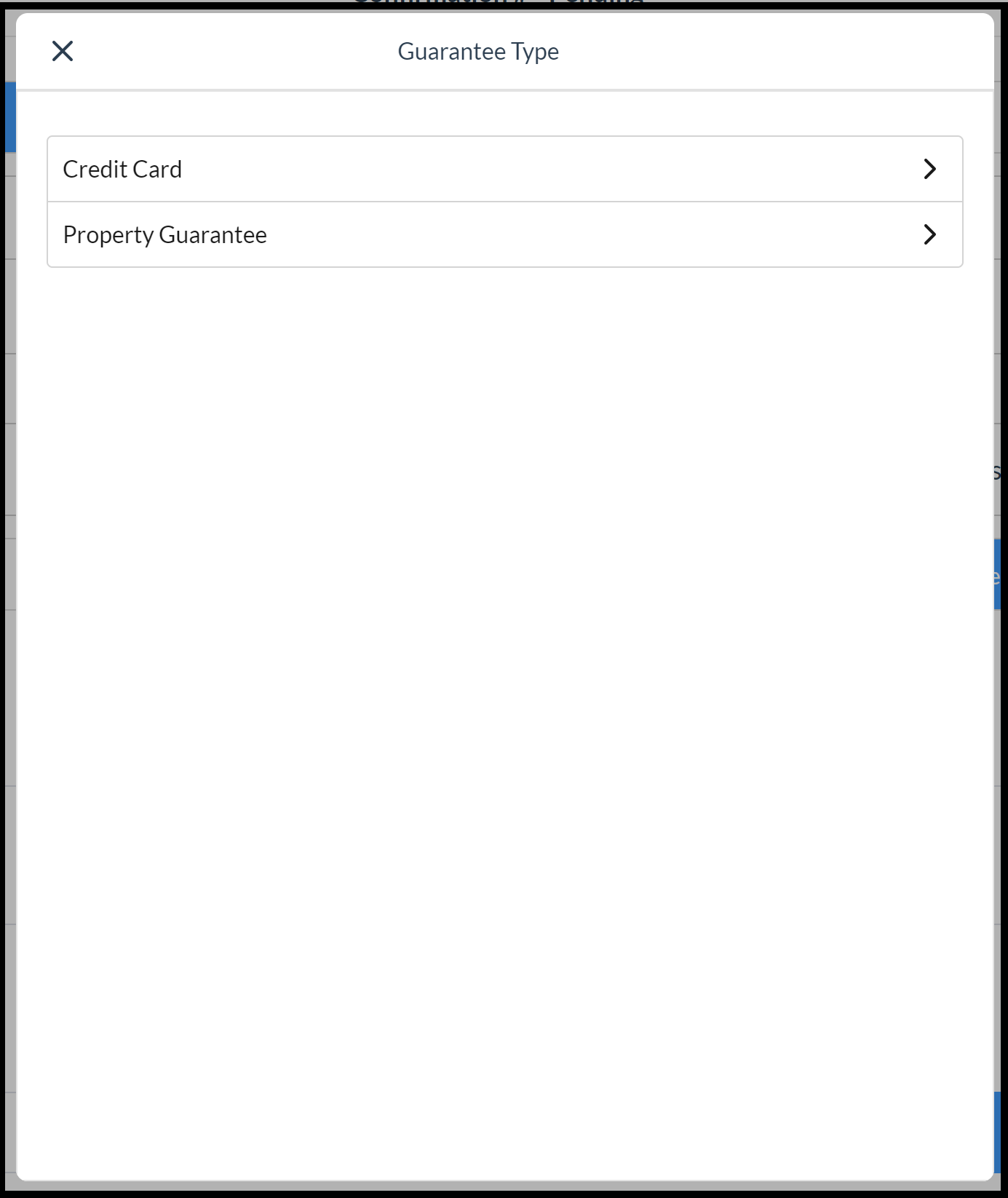 Select Guarantee Type |
Select Book to complete the reservation | 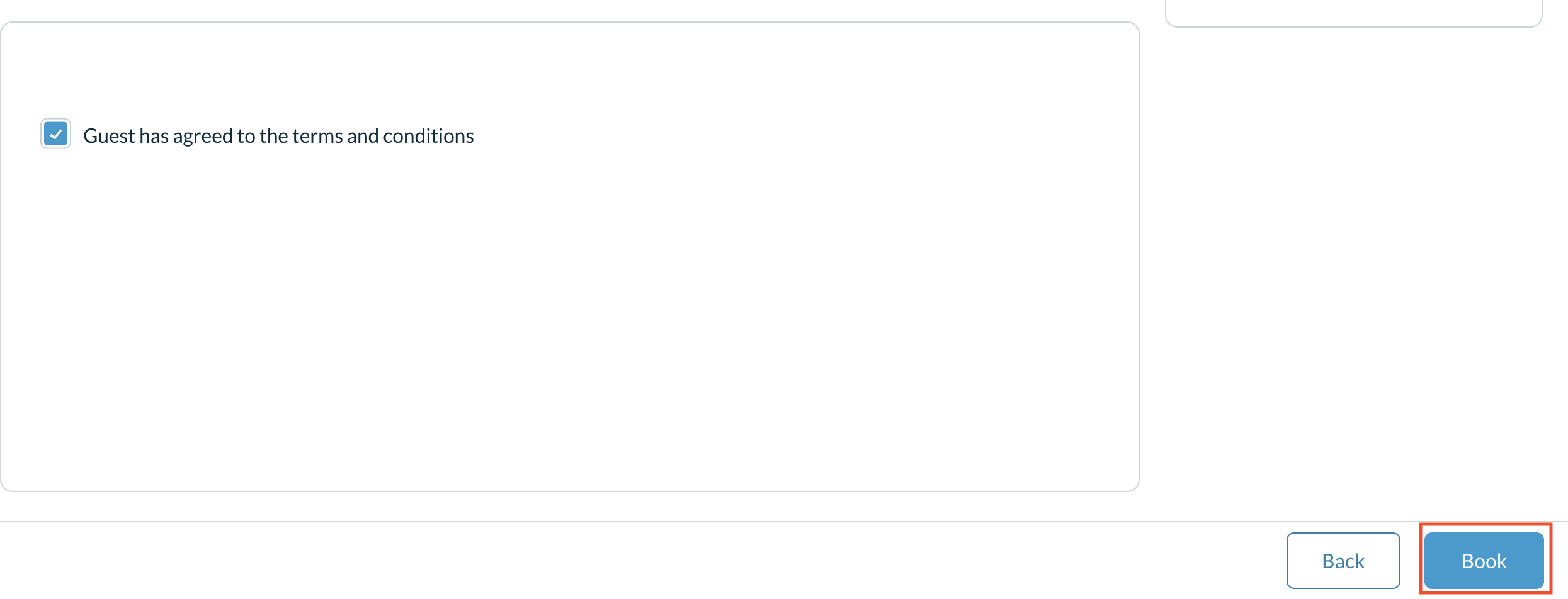 |
Reserve by Availability
Select Availability from the sidebar menu as shown below. This action loads the room type / rate selection page immediately, bypassing the popup for selection of booking type. When the room type / rate selection page is accessed this way the system assumes an Individual Booking type.
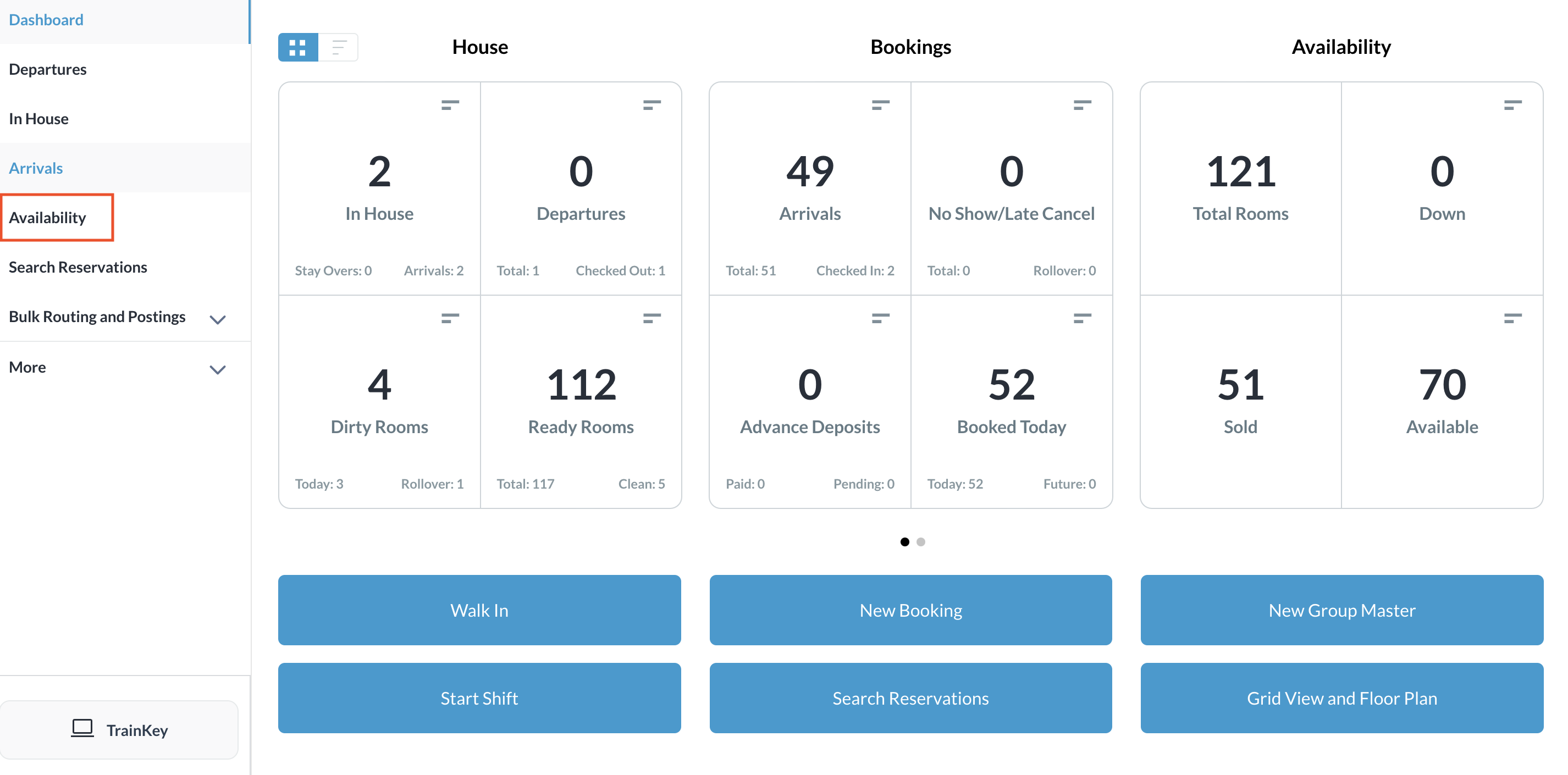
Pick up where an Availability booking leaves off in the reservation steps above.
Create a Reservation for a Walk In Guest
Select Walk In on the Dashboard page.
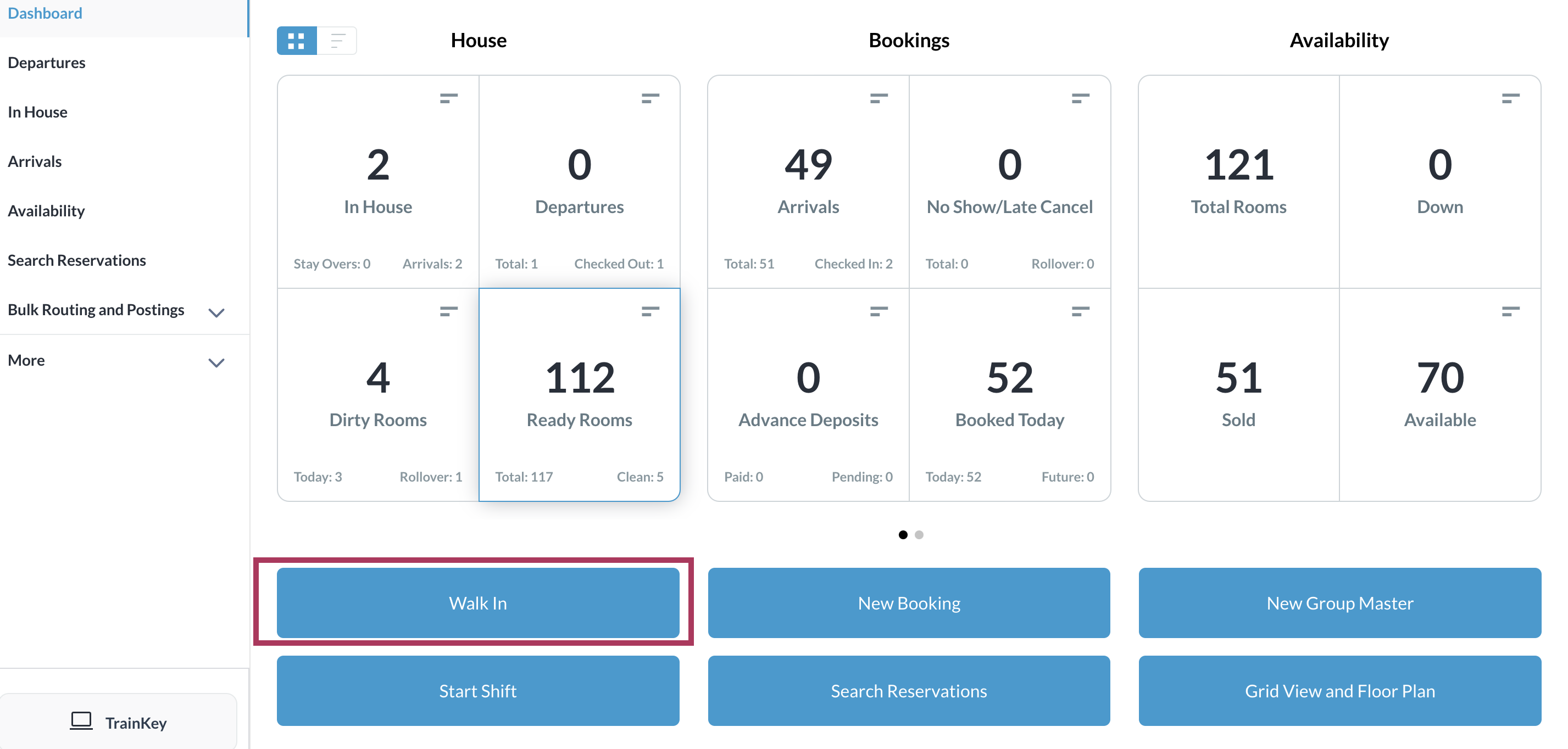
Pick up where a Walk In booking leaves off in the reservation steps above.
