Mark a Single Room as Clean, Dirty or Ready For Guest
📆 Revision Date:
This article covers changing the housekeeping status of a room to clean, dirty or ready for guest. A separate article covers Set Housekeeping Status for Multiple Rooms
Mark Room as Clean / Ready for Inspection
Mark Room as Clean / Ready for Inspection
Select the Dirty Rooms tile on the Dashboard. | 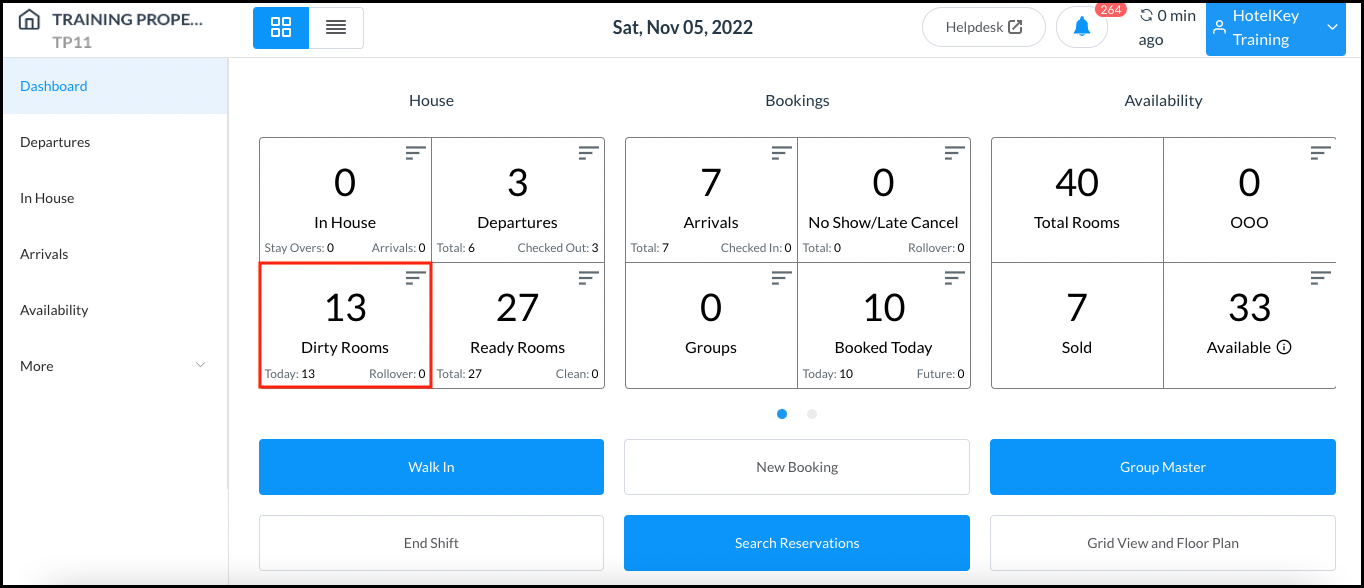 Dashboard - Dirty Rooms Tile |
Select the room to be marked clean / ready for inspection. | 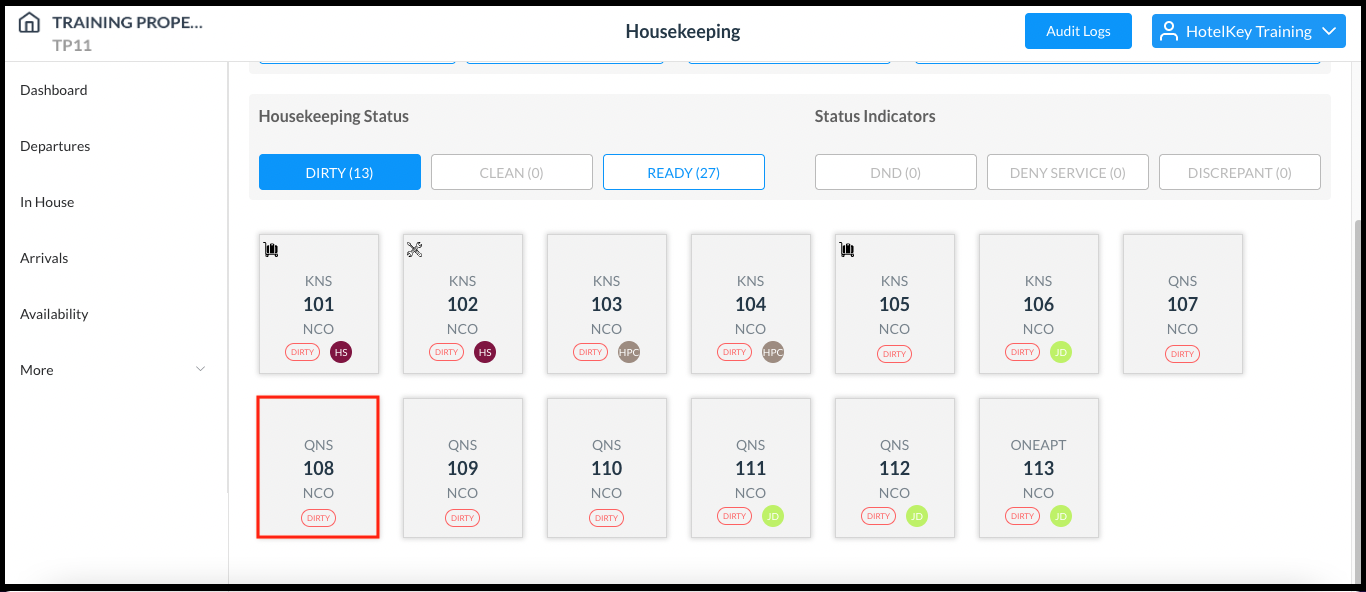 Housekeeping Page - Room Selected |
A room details popup activates. | 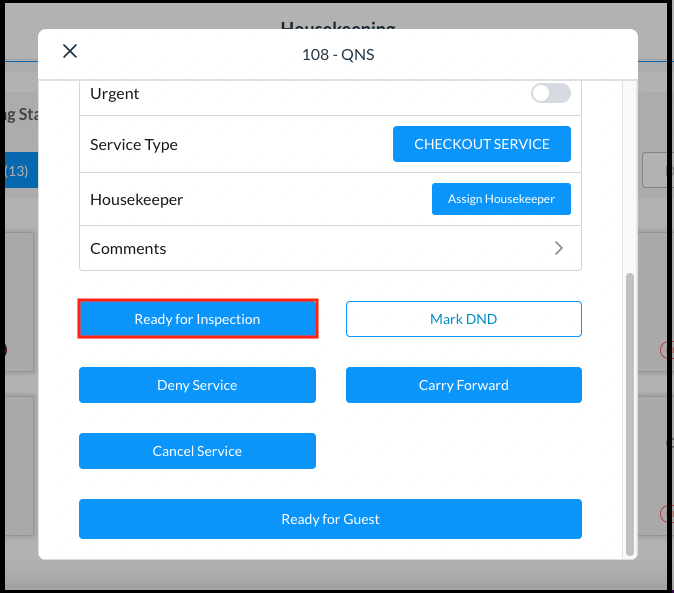 Room Details Popup |
A confirmation popup activates. Select Ready for Inspection. |  Confirmation Popup |
The popup closes and room status is updated on the Housekeeping page, the room is now grouped under the Clean category and can be accessed via the Dirty Rooms tile on the Dashboard (because it cannot be marked Ready for Guest until it has been inspected). | 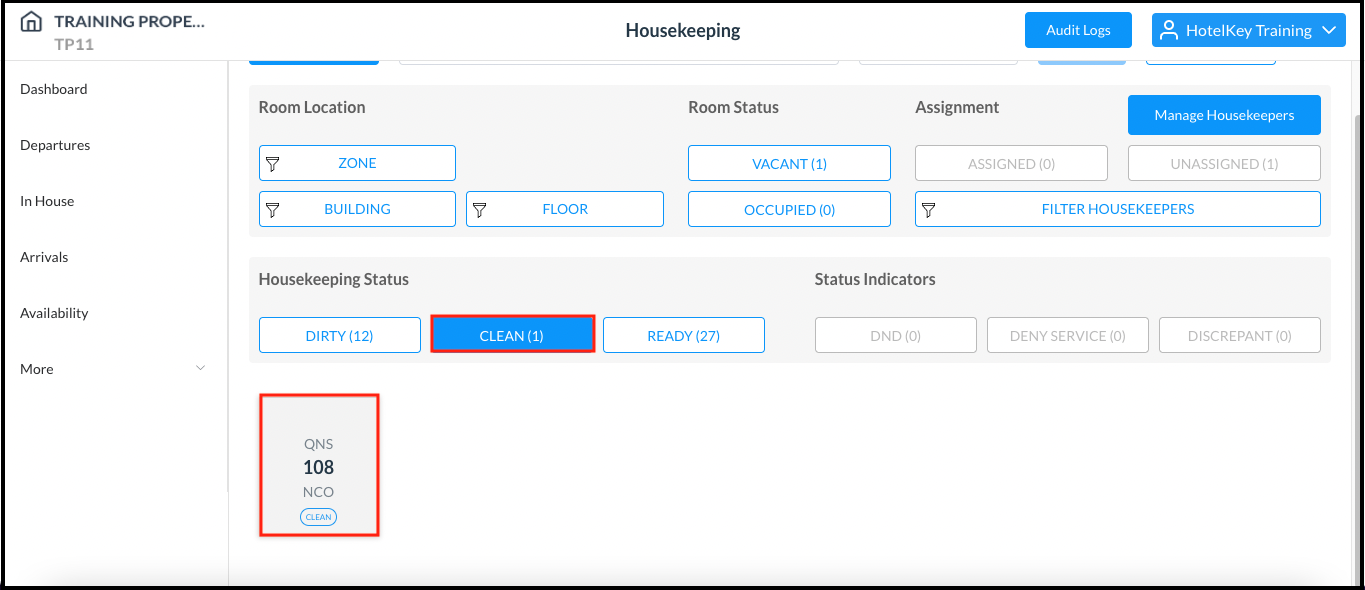 Housekeeping Page - Room Status Update |
Mark Room as Dirty
Select the Ready Rooms tile on the Dashboard. | 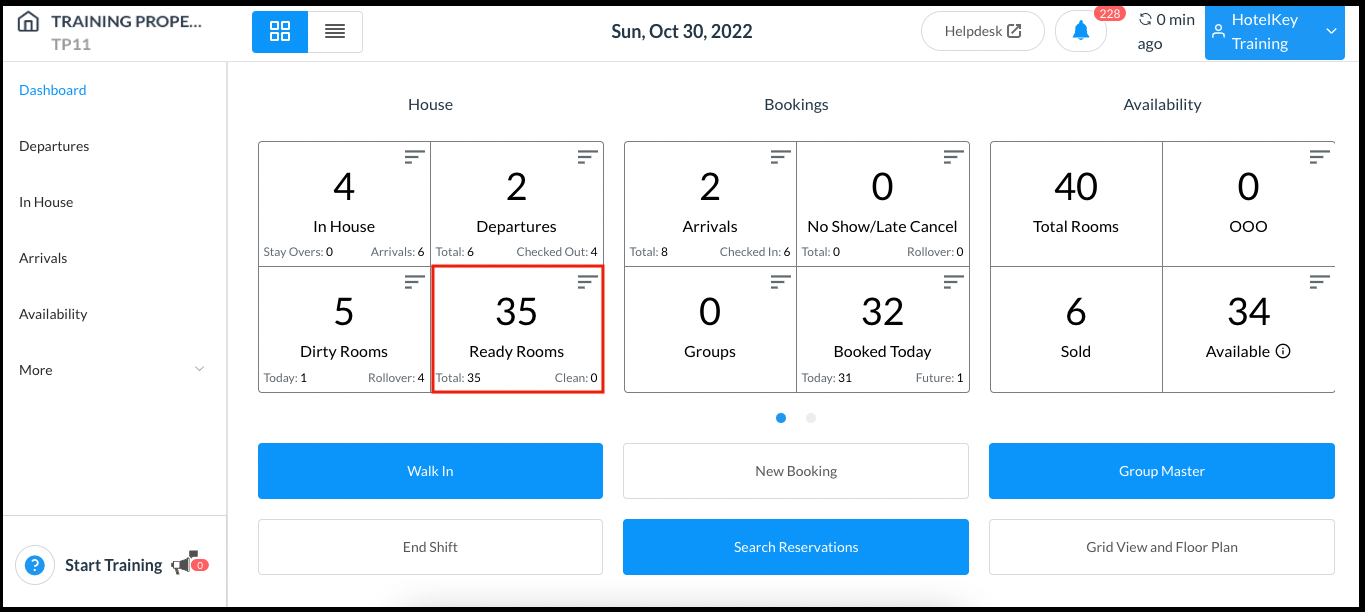 Dashboard - Ready Rooms Tile |
Select the room to be marked dirty. |  Housekeeping Page - Room Selected |
A room details popup activates. Select Mark Dirty. | 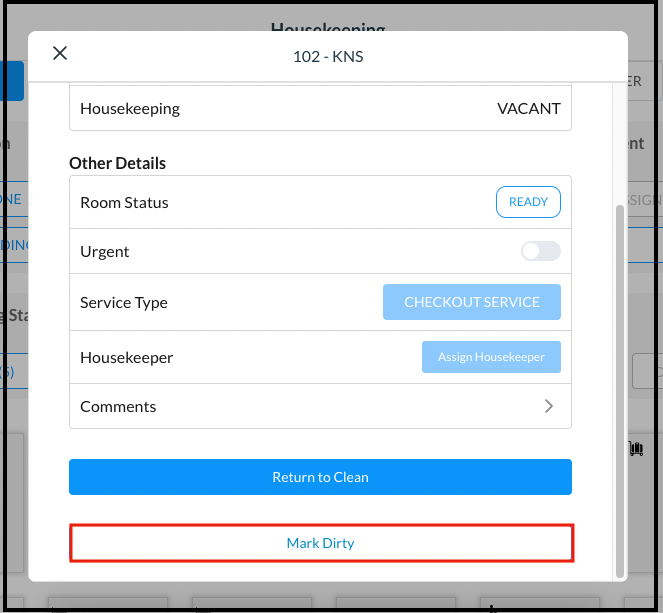 Room Details Popup |
A confirmation popup activates. Select Mark Dirty. | 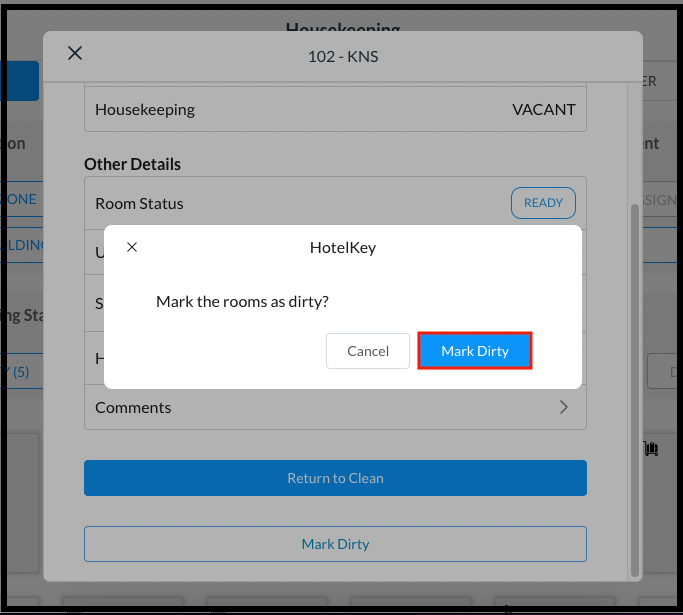 Confirmation Popup |
The popup closes and room status is updated on the Housekeeping page, the room is now grouped under the Dirty category and can be accessed via the Dirty Rooms tile on the Dashboard. | 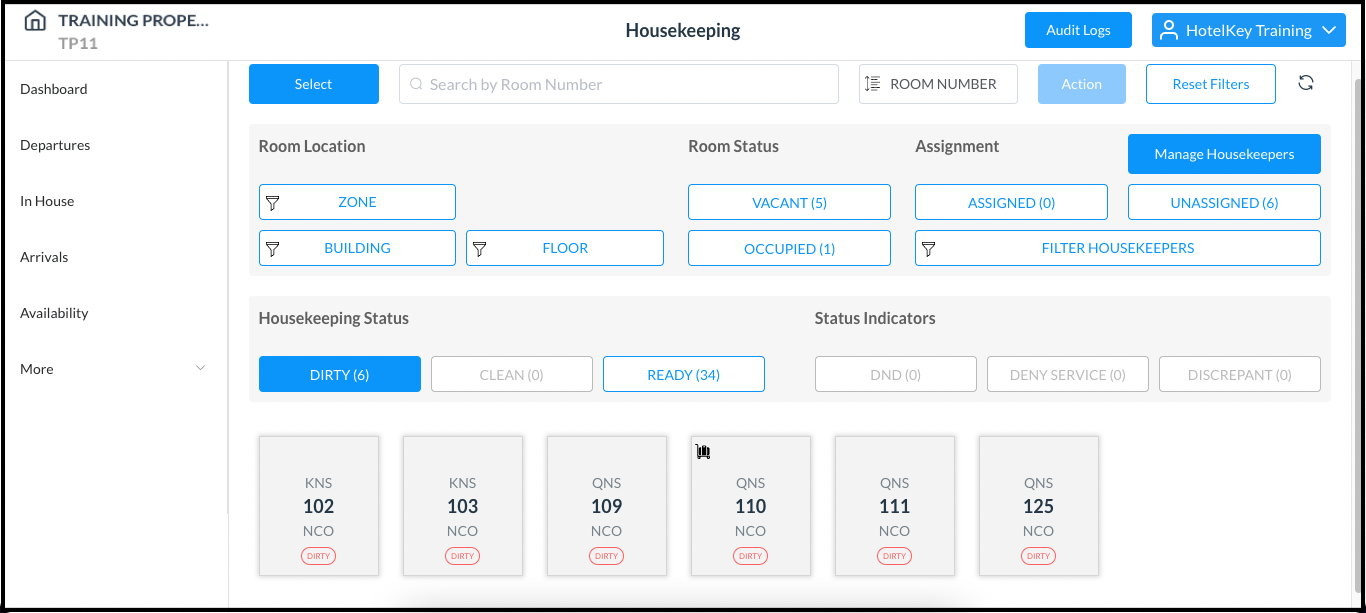 Housekeeping Page - Room Status Update |
Mark Room as Ready for Guest
After a room’s status is updated to Clean it must be inspected before the status can be changed to Ready for Guest.
Select the Dirty Rooms tile on the Dashboard. Notice that there is no “clean rooms” tile, but there is a Ready Rooms tile. This is because a room isn’t considered clean and ready for guests until it has been inspected. | 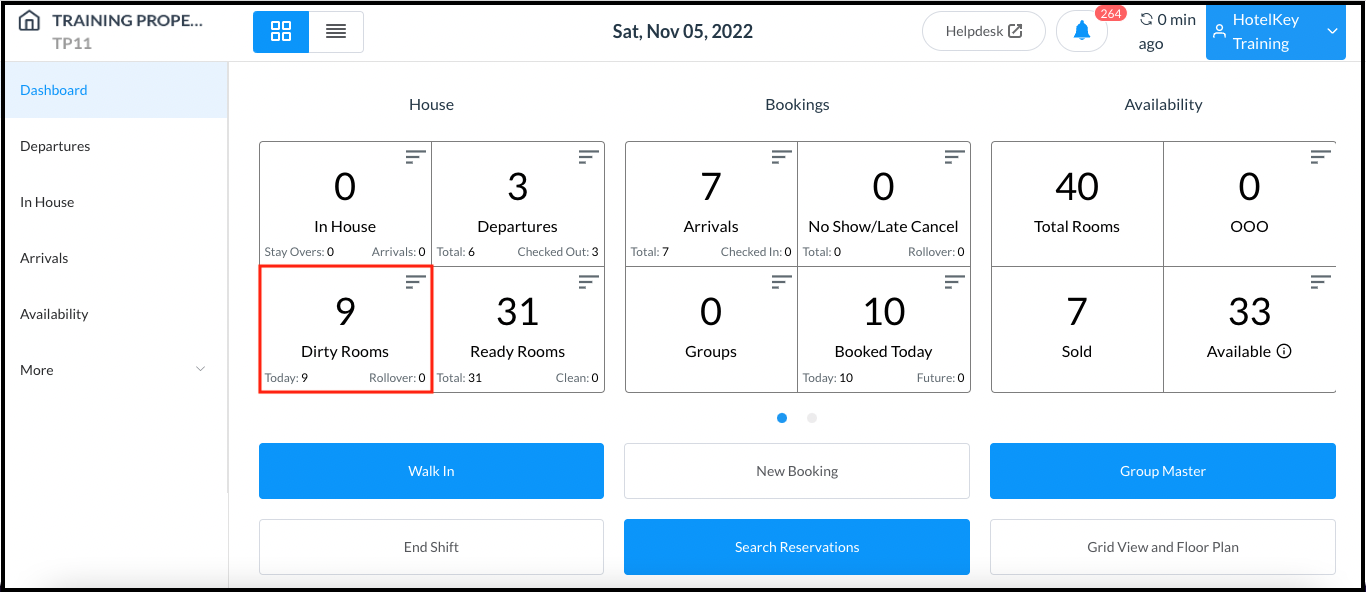 Dashboard - Dirty Rooms Tile |
Select the room to be marked Ready for Guest. | 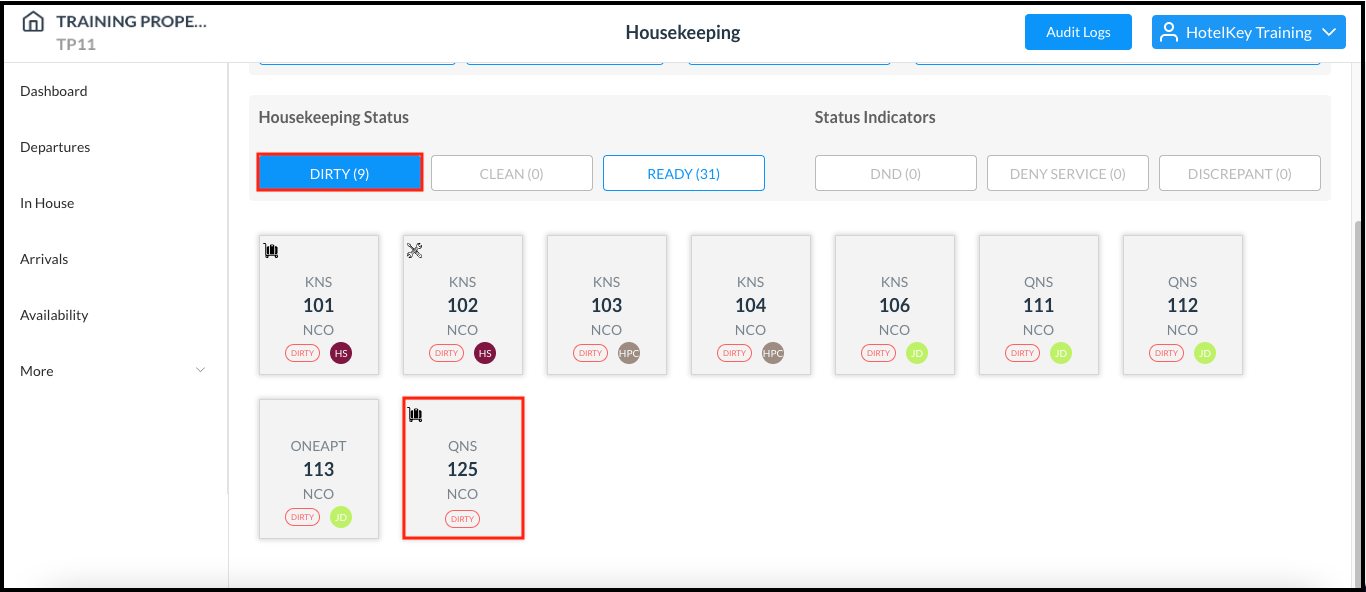 Housekeeping Page - Room Selected |
A room details popup activates. Select Ready for Guest. | 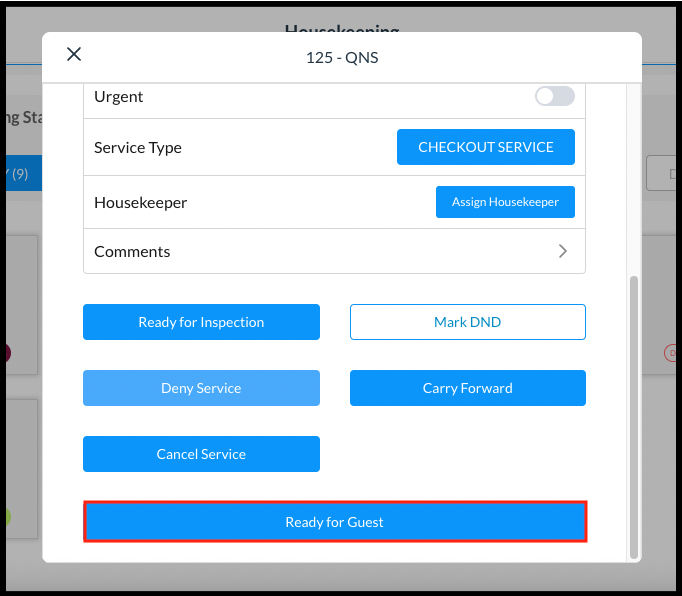 Room Details Popup |
A confirmation popup activates. Select Ready for Guest. | 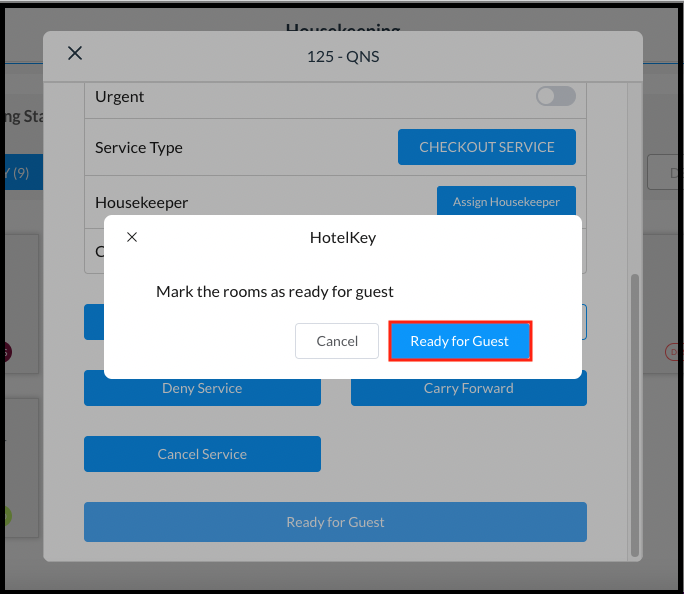 Confirmation Popup |
The popup closes and room status is updated on the Housekeeping page, the room is now grouped under the Ready category and can be accessed via the Ready Rooms tile on the Dashboard. | 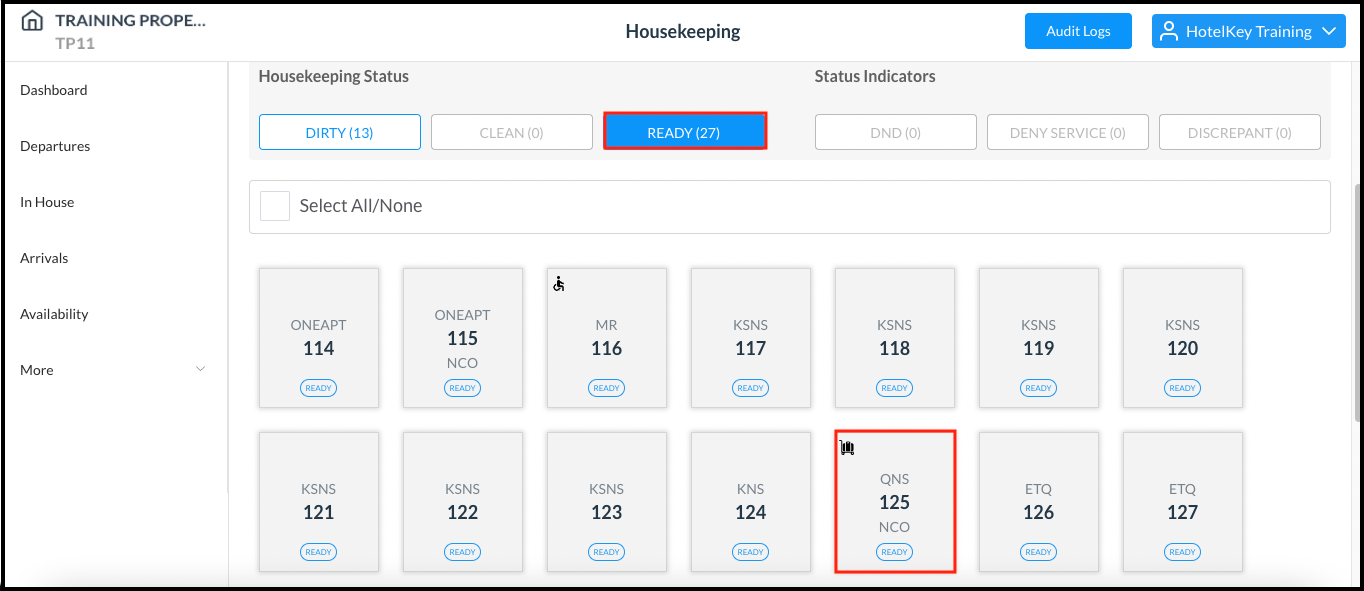 Housekeeping Page - Room Status Updated |
